When using Linux/Unix systems in our daily work, we often rely on many command-line tools to accomplish tasks and manage our systems. For instance, du is used for monitoring disk usage, and top displays system resources. Some of these tools have been around for a long time; for example, top was first released in 1984, while du dates back to 1971.
Over the years, these tools have been modernized and ported to different systems; however, they often retain their original philosophies and experiences.
These tools are excellent and essential for many system administrators’ workflows. However, in recent years, the open-source community has developed alternative tools that offer additional benefits. While some may be flashy, others significantly enhance usability, making them the best choice for modern systems. This includes the following five standard Linux command-line tools and their alternatives.
The NCurses Disk Usage (ncdu) tool provides similar results to du, but in an interactive interface based on curses, focusing on directories that consume a lot of disk space.
ncdu takes some time to analyze the disk and then displays results based on your most frequently used directories or files, as shown below:
ncdu 1.14.2 ~ Use the arrow keys to navigate, press ? for help--- /home/rgerardi ------------------------------------------------------------ 96.7 GiB [##########] /libvirt 33.9 GiB [### ] /.crc 7.0 GiB [ ] /Projects. 4.7 GiB [ ] /Downloads. 3.9 GiB [ ] /.local 2.5 GiB [ ] /.minishift 2.4 GiB [ ] /.vagrant.d. 1.9 GiB [ ] /.config. 1.8 GiB [ ] /.cache 1.7 GiB [ ] /Videos 1.1 GiB [ ] /go 692.6 MiB [ ] /Documents. 591.5 MiB [ ] /tmp 139.2 MiB [ ] /.var 104.4 MiB [ ] /.oh-my-zsh 82.0 MiB [ ] /scripts 55.8 MiB [ ] /.mozilla 54.6 MiB [ ] /.kube 41.8 MiB [ ] /.vim 31.5 MiB [ ] /.ansible 31.3 MiB [ ] /.gem 26.5 MiB [ ] /.VIM_UNDO_FILES 15.3 MiB [ ] /Personal 2.6 MiB [ ] .ansible_module_generated 1.4 MiB [ ] /backgrounds 944.0 KiB [ ] /Pictures 644.0 KiB [ ] .zsh_history 536.0 KiB [ ] /.ansible_async Total disk usage: 159.4 GiB Apparent size: 280.8 GiB Items: 561540Use the arrow keys to navigate to each entry. If you press Enter on a directory entry, ncdu will display the contents of that directory:
--- /home/rgerardi/libvirt ---------------------------------------------------- /.. 91.3 GiB [##########] /images 5.3 GiB [ ] /mediaYou can drill down into directories to find which files are consuming the most disk space, and use the left arrow key to return to the previous directory. By default, you can press the d key to delete files with ncdu; it will confirm the delete request before proceeding. If you want to disable this behavior to prevent accidental deletions, use the -r option for read-only access: ncdu -r.
ncdu can be used on many platforms and Linux distributions. For instance, you can install it directly from the official repository on Fedora using dnf:
$ sudo dnf install ncduFor more information about this tool, check out the ncdu page.
htop is an interactive process viewer similar to top, but it provides a better out-of-the-box user experience. By default, htop displays the same metrics as top but with a pleasant color scheme.
By default, htop looks like this:
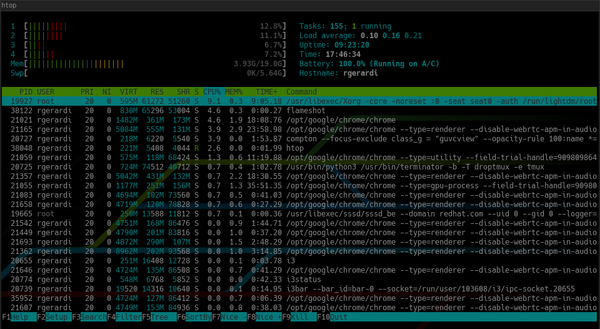
In contrast, top looks like this by default:
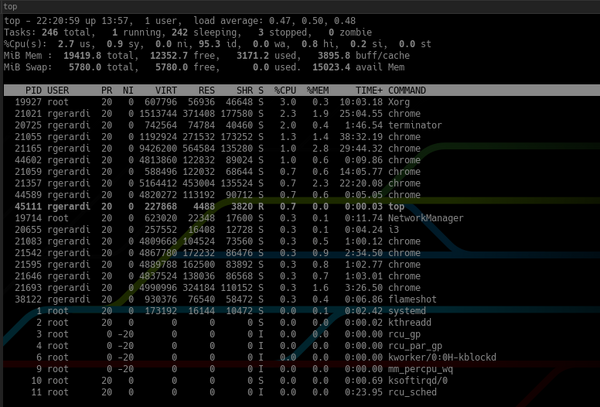
Additionally, htop provides system overview information at the top and a command bar at the bottom, allowing you to trigger commands using function keys. You can also press F2 to enter the settings interface to customize it. You can change its colors, add or remove metrics, or modify the display options of the overview bar.
While the latest version of top can also achieve similar results through configuration, htop offers a more sensible default configuration, making it a beautiful and easy-to-use process viewer.
For more information about this project, check out the htop homepage.
The tldr command-line tool displays simplified command usage information, primarily including examples. It serves as a client for the community project tldr pages.
This tool cannot replace man. The man pages remain a comprehensive source of information for many tools. However, in some cases, the information provided by man is too much. Sometimes, you don’t need all the information about a command; you just want to remember the basic options. For example, the man page for the curl command is nearly 3000 lines long. In contrast, the tldr page for curl is only 40 lines long, as shown below:
$ tldr curl# curl Transfers data from or to a server. Supports most protocols, including HTTP, FTP, and POP3. More information: <https://curl.haxx.se>.- Download the contents of an URL to a file: curl http://example.com -o filename- Download a file, saving the output under the filename indicated by the URL: curl -O http://example.com/filename- Download a file, following [L]ocation redirects, and automatically [C]ontinuing (resuming) a previous file transfer: curl -O -L -C - http://example.com/filename- Send form-encoded data (POST request of type `application/x-www-form-urlencoded`): curl -d 'name=bob' http://example.com/form - Send a request with an extra header, using a custom HTTP method: curl -H 'X-My-Header: 123' -X PUT http://example.com - Send data in JSON format, specifying the appropriate content-type header: curl -d '{"name":"bob"}' -H 'Content-Type: application/json' http://example.com/users/1234... TRUNCATED OUTPUTTLDR is an acronym for “too long; didn’t read,” referring to a summary of a lengthy article. This name fits the tool well, as man pages, while useful, can sometimes be too long.
In Fedora, the tldr client is written in Python. You can install it using dnf. For other client options, see the tldr pages project page.
Generally, the tldr tool requires internet access to refer to tldr pages. The Python client in Fedora allows you to download and cache these pages for offline access.
To learn more about tldr, you can use tldr tldr.
jq is a command-line JSON processor, similar to sed or grep, but specifically designed to handle JSON data. If you are a developer or system administrator who frequently works with JSON in daily tasks, this is an essential tool in your toolbox.
Compared to general text processing tools like grep and sed, the main advantage of jq is that it understands the data structure of JSON, allowing you to create complex queries using a single expression.
For example, suppose you are trying to find the name of a container in this JSON file:
{ "apiVersion": "v1", "kind": "Pod", "metadata": { "labels": { "app": "myapp" }, "name": "myapp", "namespace": "project1" }, "spec": { "containers": [ { "command": [ "sleep", "3000" ], "image": "busybox", "imagePullPolicy": "IfNotPresent", "name": "busybox" }, { "name": "nginx", "image": "nginx", "resources": {}, "imagePullPolicy": "IfNotPresent" } ], "restartPolicy": "Never" }}If you use grep directly to find the name, it would look like this:
$ grep name k8s-pod.json "name": "myapp", "namespace": "project1" "name": "busybox" "name": "nginx",grep returns all lines containing the word name. You can add more options to grep to limit it, using some regular expression operations to find the container’s name. If using jq to get the desired result, you can use an expression to simulate navigating down the data structure, as shown below:
$ jq '.spec.containers[].name' k8s-pod.json"busybox""nginx"This command provides the names of both containers. If you are only looking for the name of the second container, you can add the array element index in the expression:
$ jq '.spec.containers[1].name' k8s-pod.json"nginx"Because jq understands the data structure, it can provide the same result even if the file format changes slightly. In contrast, grep and sed may yield different results if the format varies even slightly.
jq has many features, and introducing all of them would require another article. For more information, refer to the jq project page, man page, or tldr jq.
https://stedolan.github.io/jq/
fd is a simple and fast alternative to the find command. Its purpose is not to replace all the functionality provided by find; rather, it offers some sensible defaults that are quite useful in certain scenarios.
For instance, when searching for source code files in a directory containing a Git repository, fd automatically excludes hidden files and directories, including the .git directory, and ignores patterns in the .gitignore file. Generally, it searches faster and provides more relevant results on the first search.
By default, fd performs case-insensitive pattern searches in the current directory, and the output is colored. Performing the same search with find requires additional command-line parameters. For example, to search for all markdown files (.md or .MD) in the current directory, the find command would be:
$ find . -iname "*.md"Using fd for the same search:
$ fd .mdIn some cases, fd requires additional options; for instance, if you want to include hidden files and directories, you must use the -H option, which is not necessary with find.
fd is available on many Linux distributions. You can install it on Fedora using the standard repository with the following command:
$ sudo dnf install fd-findFor more information, check out the fd GitHub repository.
https://github.com/sharkdp/fd/
While I still frequently use all the old basic tools, especially when connecting remotely to servers, these alternatives provide additional benefits that are very useful in many scenarios. In particular, they have greatly helped my work on Linux desktops and laptops.
Do you use any other tools in your workflow? Feel free to add your comments below.
– END –
Recommended Reading 31 Days to Obtain the Most Valuable CKA+CKS Dual Certification! Jenkins Automation Deployment Example Explanation, with Installation Tutorial! Oh no, the Linux system CPU is 100% saturated! I almost crashed MySQL running on Docker... Golden 60 Seconds to Solve Linux Performance Bottlenecks! Detailed Explanation of K8S Helm CI/CD Release Process ES+Redis+MySQL, this high-availability architecture design is top-notch! Nginx Visualization Configuration Tool, Generate with One Click! How many TCP connections can a server support at most? Summary of Kubectl Commands that Every K8S Operator Must Know and Master 16 Images to Hardcore Explain Kubernetes Networking The Most Comprehensive Explanation of Jenkins Pipeline 9 Practical Shell Scripts, Recommended to Bookmark! Mainstream Monitoring System Prometheus Learning Guide Build a Complete Enterprise-Level K8s Cluster (Binary Method) 40 Common Interview Questions for Nginx 50 Common Interview Questions for Linux Operations Engineers 5 Interview Tips, Understand Before Asking for 3K! Light it up, the server will not crash for three years