
When using Linux/Unix systems daily, we utilize many command line tools to accomplish our tasks and manage our systems, such as du for monitoring disk usage and top for displaying system resources. Some of these tools have been around for a long time. For example, top was first released in 1984, while du dates back to 1971.
Over the years, these tools have been modernized and ported to different systems, but they often retain their original concepts and experiences.
These are great tools and are essential for many system administrators’ workflows. However, in recent years, the open-source community has developed alternative tools that offer additional benefits. While some may be flashy, others significantly enhance usability, making them the best choice for modern systems. This includes the following five standard Linux command line tool alternatives.
The NCurses Disk Usage (ncdu) tool provides results similar to du, but in an interactive interface based on curses, focusing on directories that occupy significant disk space.
ncdu takes some time to analyze the disk and then displays results based on your most frequently used directories or files, as shown below:
ncdu 1.14.2 ~ Use the arrow keys to navigate, press ? for help--- /home/rgerardi ------------------------------------------------------------ 96.7 GiB [##########] /libvirt 33.9 GiB [### ] /.crc 7.0 GiB [ ] /Projects. 4.7 GiB [ ] /Downloads. 3.9 GiB [ ] /.local 2.5 GiB [ ] /.minishift 2.4 GiB [ ] /.vagrant.d. 1.9 GiB [ ] /.config. 1.8 GiB [ ] /.cache 1.7 GiB [ ] /Videos 1.1 GiB [ ] /go 692.6 MiB [ ] /Documents. 591.5 MiB [ ] /tmp 139.2 MiB [ ] /.var 104.4 MiB [ ] /.oh-my-zsh 82.0 MiB [ ] /scripts 55.8 MiB [ ] /.mozilla 54.6 MiB [ ] /.kube 41.8 MiB [ ] /.vim 31.5 MiB [ ] /.ansible 31.3 MiB [ ] /.gem 26.5 MiB [ ] /.VIM_UNDO_FILES 15.3 MiB [ ] /Personal 2.6 MiB [ ] .ansible_module_generated 1.4 MiB [ ] /backgrounds 944.0 KiB [ ] /Pictures 644.0 KiB [ ] .zsh_history 536.0 KiB [ ] /.ansible_async Total disk usage: 159.4 GiB Apparent size: 280.8 GiB Items: 561540Use the arrow keys to navigate to each entry. If you press Enter on a directory entry, ncdu will display the contents of that directory:
--- /home/rgerardi/libvirt ---------------------------------------------------- /.. 91.3 GiB [##########] /images 5.3 GiB [ ] /mediaYou can drill down into directories to find which files are consuming the most disk space, and use the left arrow key to return to the previous directory. By default, you can press d to delete files using ncdu, and it will confirm the delete request with you beforehand. If you want to disable this behavior to prevent accidental deletions, use the -r option for read-only access: ncdu -r.
ncdu is available for many platforms and Linux distributions. For example, you can install it directly from the official repository on Fedora using dnf:
$ sudo dnf install ncduFor more information about this tool, check the ncdu page.
https://dev.yorhel.nl/ncdu
htop is an interactive process viewer similar to top, but it provides a better out-of-the-box user experience. By default, htop displays the same metrics as top with a pleasant color display.
By default, htop looks like this:
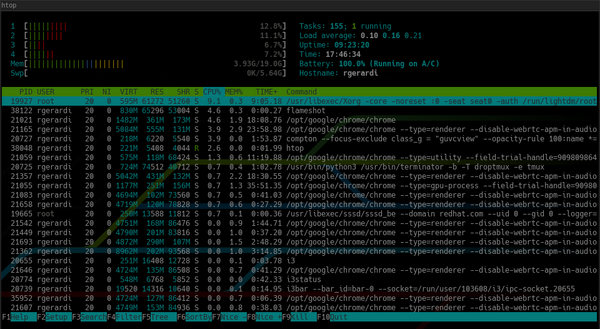
In contrast, top looks like this by default:
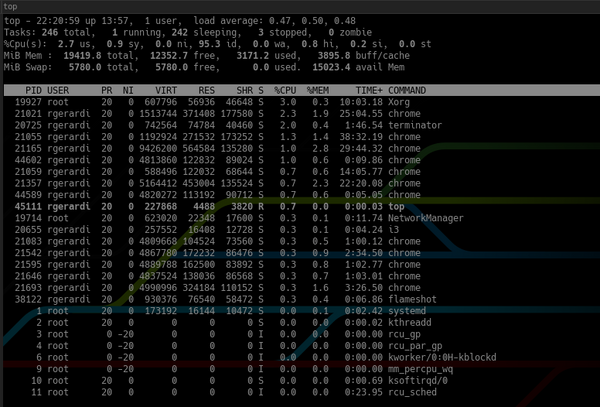
Additionally, htop provides system overview information at the top and a command bar at the bottom that allows you to trigger commands using function keys. You can also press F2 to access the settings interface to customize it. You can change its colors, add or remove metrics, or change the display options of the overview bar.
While you can achieve similar results with the latest version of top through configuration, htop offers a more sensible default configuration, making it a nice and easy-to-use process viewer.
For more information about this project, check the htop homepage.
https://hisham.hm/htop/
The tldr command line tool displays simplified command usage information, primarily including examples. It serves as a client for the community project tldr pages.
This tool cannot replace man. The man pages remain a comprehensive source of information for many tools. However, in some cases, the information provided by man is too much. Sometimes, you don’t need all the information about a command; you’re just trying to remember the basic options. For example, the man page for the curl command has nearly 3000 lines. In contrast, the tldr page for curl has only 40 lines, as shown below:
$ tldr curl# curl Transfers data from or to a server. Supports most protocols, including HTTP, FTP, and POP3. More information: <https://curl.haxx.se>.- Download the contents of an URL to a file: curl http://example.com -o filename- Download a file, saving the output under the filename indicated by the URL: curl -O http://example.com/filename- Download a file, following [L]ocation redirects, and automatically [C]ontinuing (resuming) a previous file transfer: curl -O -L -C - http://example.com/filename- Send form-encoded data (POST request of type `application/x-www-form-urlencoded`): curl -d 'name=bob' http://example.com/form - Send a request with an extra header, using a custom HTTP method: curl -H 'X-My-Header: 123' -X PUT http://example.com - Send data in JSON format, specifying the appropriate content-type header: curl -d '{"name":"bob"}' -H 'Content-Type: application/json' http://example.com/users/1234... TRUNCATED OUTPUTTLDR is an acronym for “too long; didn’t read,” referring to a summary of a long article. This name fits the tool well, as man pages, while useful, can sometimes be too lengthy.
In Fedora, the tldr client is written in Python. You can install it using dnf. For other client options, refer to the tldr pages project page.
https://tldr.sh/
In general, the tldr tool requires internet access to consult tldr pages. The Python client in Fedora allows you to download and cache these pages for offline access.
For more information about tldr, you can use tldr tldr.
jq is a command line JSON processor, similar to sed or grep, but specifically designed for processing JSON data. If you are a developer or system administrator who frequently works with JSON in your daily tasks, this is an essential tool in your toolbox.
Compared to general text processing tools like grep and sed, jq’s main advantage is that it understands the data structure of JSON, allowing you to create complex queries with a single expression.
For example, suppose you are trying to find the name of a container in this JSON file:
{ "apiVersion": "v1", "kind": "Pod", "metadata": { "labels": { "app": "myapp" }, "name": "myapp", "namespace": "project1" }, "spec": { "containers": [ { "command": [ "sleep", "3000" ], "image": "busybox", "imagePullPolicy": "IfNotPresent", "name": "busybox" }, { "name": "nginx", "image": "nginx", "resources": {}, "imagePullPolicy": "IfNotPresent" } ], "restartPolicy": "Never" }}If you use grep directly to find the name, it would be written as follows:
$ grep name k8s-pod.json "name": "myapp", "namespace": "project1" "name": "busybox" "name": "nginx",grep returns all lines containing the word name. You can add more options to grep to narrow it down, using some regular expression operations to find the container’s name. If you use jq to get the result you want, you can use an expression to simulate navigating the data structure, as shown below:
$ jq '.spec.containers[].name' k8s-pod.json"busybox""nginx"This command provides the names of both containers. If you are only looking for the name of the second container, you can add an array element index in the expression:
$ jq '.spec.containers[1].name' k8s-pod.json"nginx"Because jq understands the data structure, it can provide the same results even if the file format changes slightly. In contrast, grep and sed may yield different results if the format changes slightly.
jq has many features, and introducing all of them would require another article. For more information, refer to the jq project page, man page, or tldr jq.
https://stedolan.github.io/jq/
fd is a simple and fast alternative to the find command. Its purpose is not to replace all the functionality provided by find; rather, it offers some sensible defaults that are very useful in certain cases.
For example, when searching for source code files in a directory containing a Git repository, fd automatically excludes hidden files and directories, including the .git directory, and ignores patterns in .gitignore files. Generally, it searches faster and provides more relevant results on the first search.
By default, fd performs a case-insensitive pattern search in the current directory, and the output is colorized. Using find for the same search requires you to provide additional command line parameters. For example, to search for all markdown files (.md or .MD) in the current directory, the find command would be as follows:
$ find . -iname "*.md"Using fd for the same search:
$ fd .mdIn some cases, fd requires additional options; for example, if you want to include hidden files and directories, you must use the -H option, which is not required with find.
fd is available for many Linux distributions. You can install it on Fedora using the standard repository with the following command:
$ sudo dnf install fd-findFor more information, refer to the fd GitHub repository.
https://github.com/sharkdp/fd/
While I still often use all the old basic tools, especially when connecting remotely to servers, these alternatives provide additional benefits that are very useful in many scenarios. In particular, they have greatly assisted my work on Linux desktops and laptops.
Are there other tools you use in your workflow? Feel free to share in the comments below.
Ricardo Gerardi is a Senior Consultant at Red Hat Canada, specializing in IT automation based on Ansible and Openshift. He has extensive experience in the telecommunications industry, having served as a Senior Architect at TELUS, and has worked for IBM Brazil and IBM Canada as a Senior Consultant and Pre-sales Expert for network management solutions for 13 years. Ricardo is a Linux enthusiast with over 20 years of experience. He is currently interested in programming with Go to hack things…
https://opensource.com/article/20/6/modern-linux-command-line-tools
Was the Microsoft server hack the cause of GitHub downtime? False!
【2020 Technology Trends Analysis】 Tech Radar Summit 2020 takes you through the industry challenges from technology trends, grasping the latest technological changes.
Some exciting topics previewed include cloud migration planning—not just infrastructure, redefining the “dual mode of technology”—reconstructing digital business models, restructuring the technology supply chain: rethinking decentralization—building a more resilient and prosperous technology ecosystem…….. Scan the QR code below or click Read the original article link to sign up for free now.
