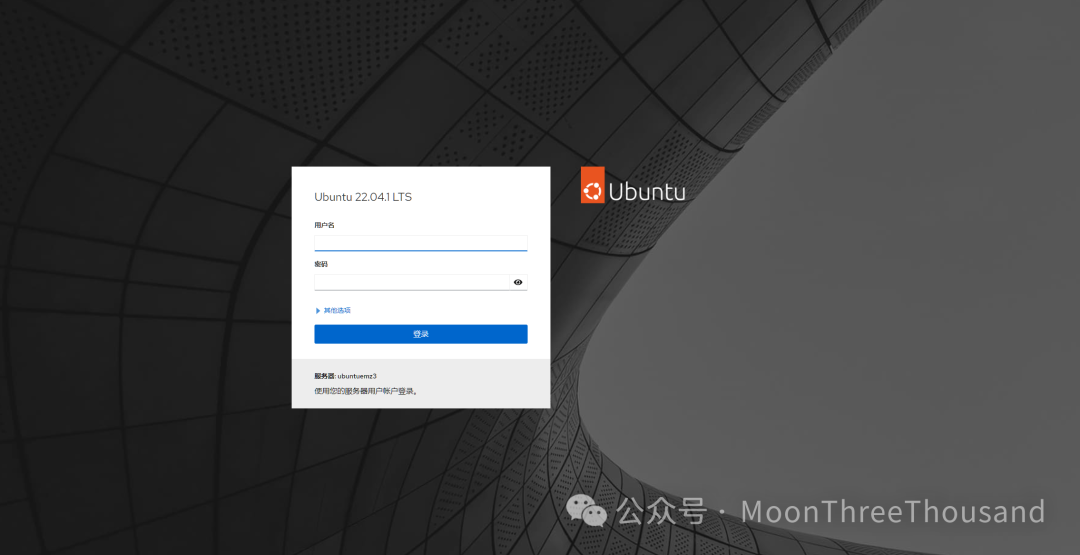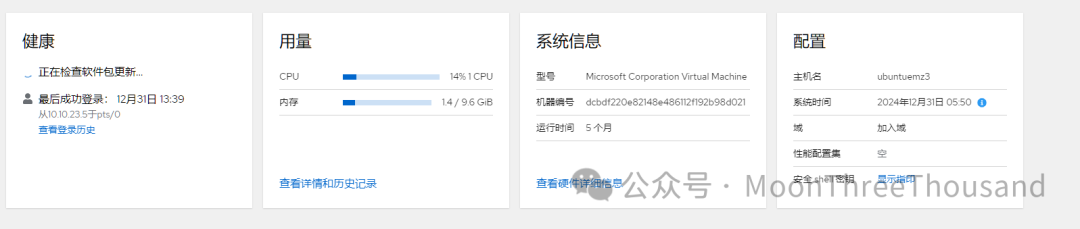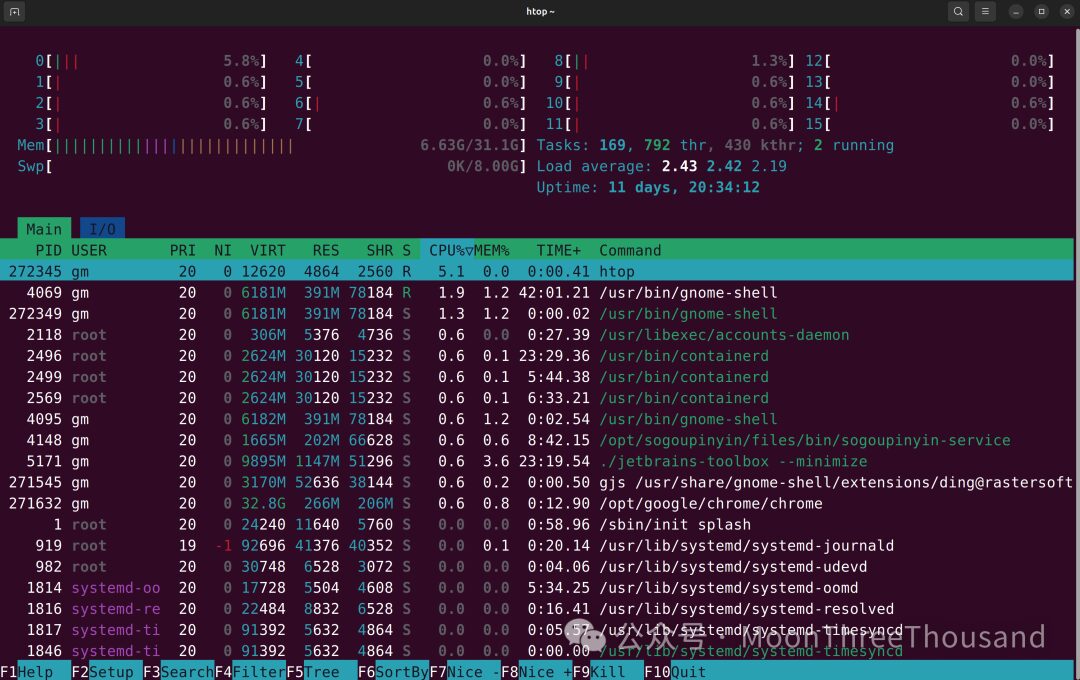The greatness of Linux lies in its efficiency in utilizing system resources.
In certain cases, you may need to heavily use your Linux system, such as when running virtual machines, playing video games, or editing 4K videos.
In these situations, you need to monitor resource usage.
Here are some super useful system monitors in Linux to help you achieve that.
1. Most Similar to “Windows Task Manager”: Mission Center
Mission Center is a beautiful system monitor that provides in-depth monitoring capabilities.
The layout of the program is very similar to the “Task Manager” in Windows 11, displaying CPU, memory, disk space, network speed, GPU, and even fan monitoring from top to bottom. Each monitoring page features detailed graphs.
The installation package for Mission Center is in “Flatpak” format, which can be installed on any Linux distribution without worrying about dependencies and package conflicts.
First, download from here:
https://flathub.org/apps/io.missioncenter.MissionCenter
Click the “install” button to get a “flatpakref” file, then run the following command to install:
flatpak install --from io.missioncenter.MissionCenter.flatpakref
Once the installation is complete, you can find the “Mission Center” program.
The advantage of Mission Center lies in its level of detail. For example, it can show you the load on different CPU cores in the system and display it dynamically.
Mission Center strikes a balance between aesthetics and functionality, highly recommended for beginners!
2. Most Compatible: Bottom
Bottom is a powerful terminal system monitor focused on flexibility and compatibility.
Bottom offers a rich set of features that can read system statistics and display and manage system processes.
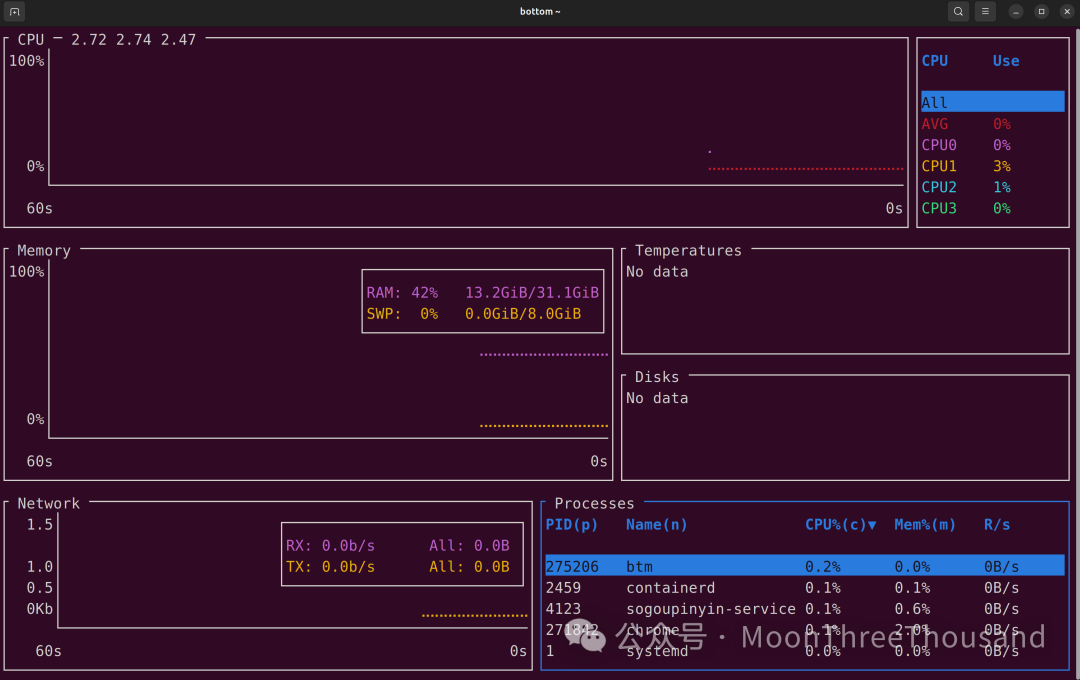
One of Bottom’s biggest features is its highly modular and customizable interface. By default, the program treats each “monitor” as a widget that you can adjust and customize. This allows you to fine-tune settings.
Bottom can run on all major desktop platforms.
Bottom is very user-friendly and is recommended to become a regular in your toolbox.
3. Suitable for Advanced Users: Glances
Glances is another terminal-based Linux system monitoring tool that provides a comprehensive overview of the computer. It achieves this by gathering data on nearly every aspect of the machine, including the usual CPU and RAM usage graphs, as well as component temperatures, fan speeds, and running processes.
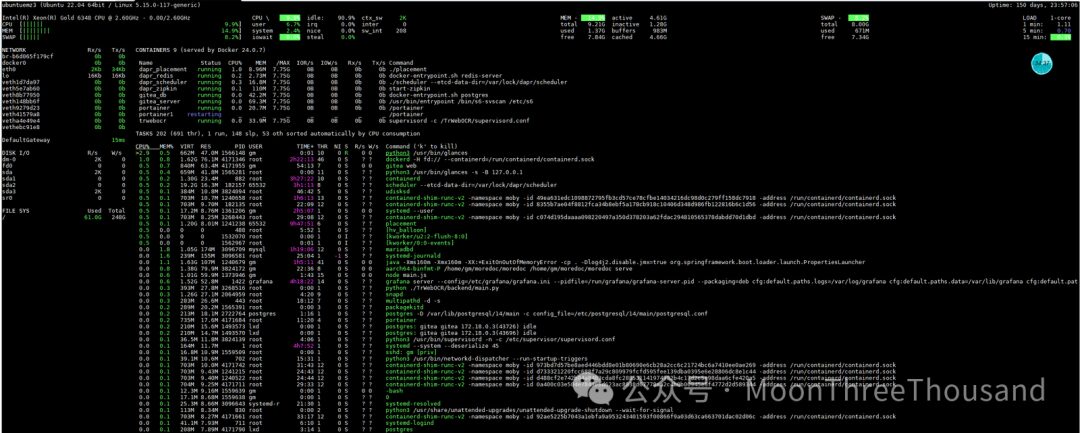 Glances has a server daemon that allows you to remotely view the current status of the system. This can be done through a web interface or SSH session. Glances also supports exporting its data as CSV, making it easier to track the computer’s performance over time.
Unlike Mission Center, Glances does not cover its sensor data with a fancy UI and UX. While this makes the program trickier for beginners, advanced users may find Glances sufficient for handling complex monitoring workloads. For example, you can even configure Glances to monitor Docker containers currently running on the system.
Glances also has good configuration options for easy setup.
4. Suitable for Remote Servers: Cockpit
Cockpit is not just a system monitor for Linux; it is also a system management software that allows direct login from a web browser.
It offers a more comprehensive overview, allowing administrators to have a global view!
Using Cockpit will change the way you manage servers.
Cockpit also has a rich ecosystem of modules to extend program functionality. For example, you can install and manage VMs directly through the browser.
Glances has a server daemon that allows you to remotely view the current status of the system. This can be done through a web interface or SSH session. Glances also supports exporting its data as CSV, making it easier to track the computer’s performance over time.
Unlike Mission Center, Glances does not cover its sensor data with a fancy UI and UX. While this makes the program trickier for beginners, advanced users may find Glances sufficient for handling complex monitoring workloads. For example, you can even configure Glances to monitor Docker containers currently running on the system.
Glances also has good configuration options for easy setup.
4. Suitable for Remote Servers: Cockpit
Cockpit is not just a system monitor for Linux; it is also a system management software that allows direct login from a web browser.
It offers a more comprehensive overview, allowing administrators to have a global view!
Using Cockpit will change the way you manage servers.
Cockpit also has a rich ecosystem of modules to extend program functionality. For example, you can install and manage VMs directly through the browser.
5. Suitable for Old Machines: htop
Htop is a minimalist system monitor that provides a more intuitive and user-friendly interface.
Although it lacks “killer features,” it is rock solid and very stable!
It comes with a bar graph displaying resource usage and a searchable process list, and can send signals to interrupt processes.
htop covers all the basic tasks that a system monitor may need.
Monitoring system performance is also part of using the system!
In the recommendations above, we suggested different programs based on user level, compatibility, machine performance differences, remote management, and other dimensions. Please choose according to your needs.
-
If you admire the aesthetic appeal of the Windows Task Manager, use Monitor Center.
-
If you are an advanced user who wants freedom and customization, use Bottom or Glances.
-
If you want a “cockpit” with a web interface, use Cockpit.
-
For a minimalist experience, use Htop.
a Linux enthusiast on the internet!

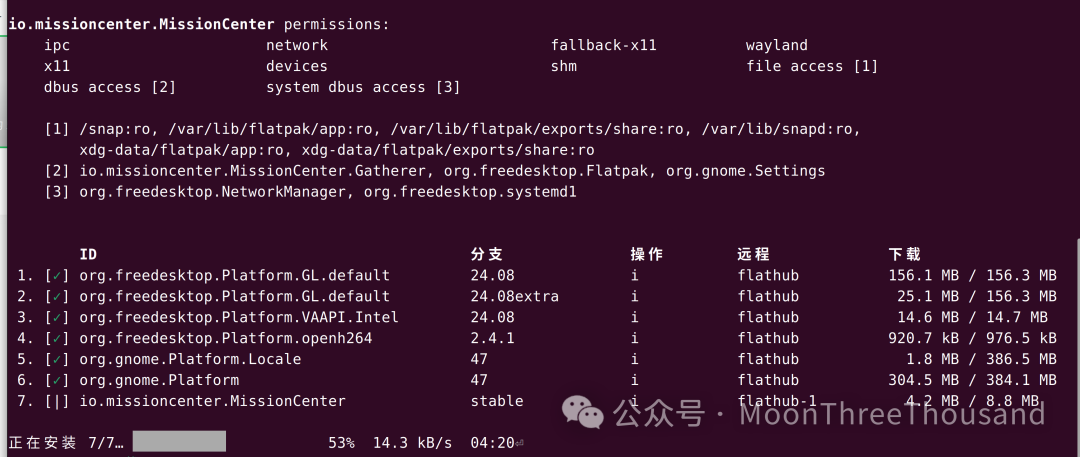
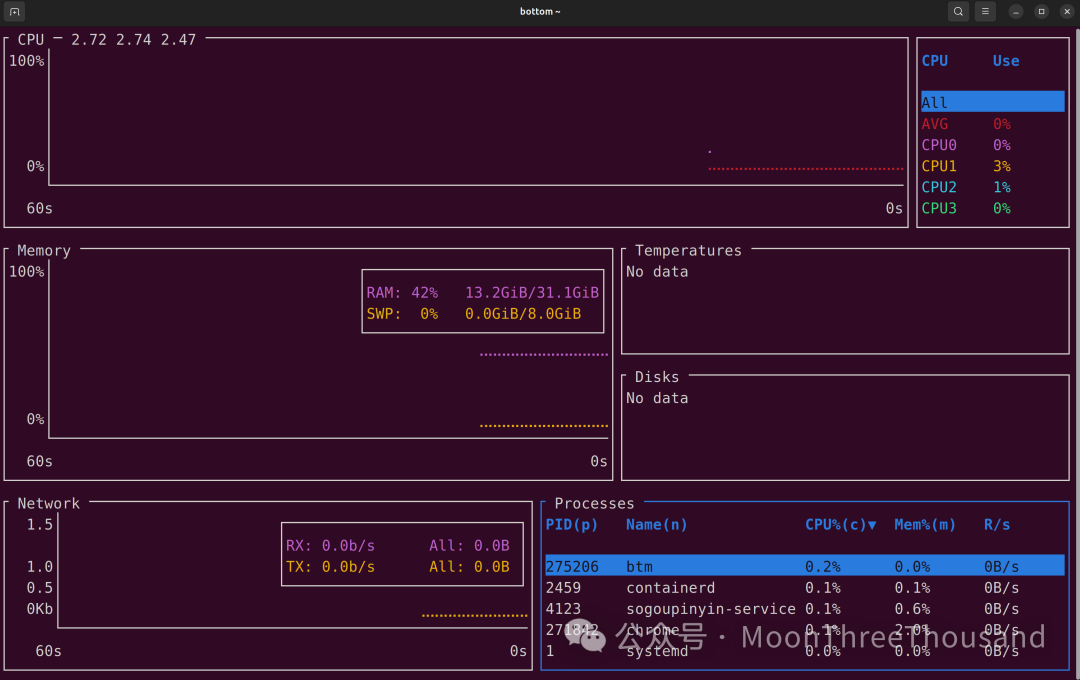
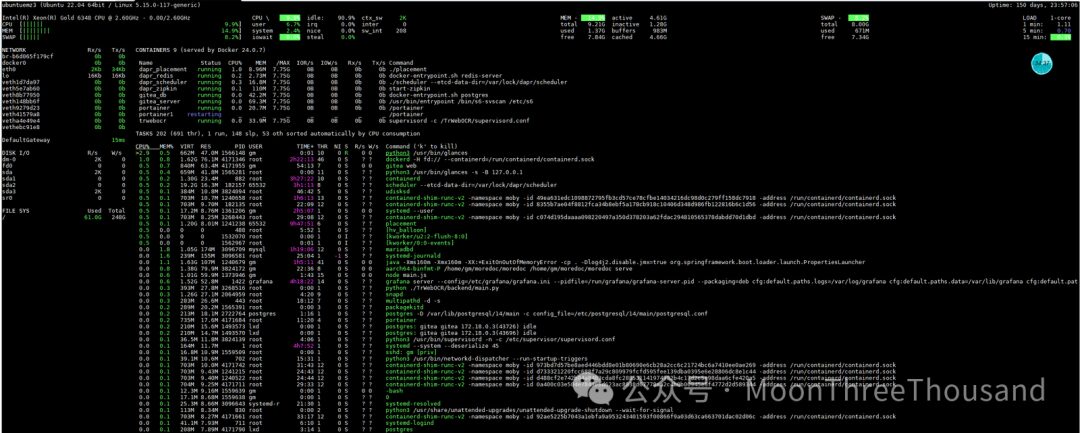 Glances has a server daemon that allows you to remotely view the current status of the system. This can be done through a web interface or SSH session. Glances also supports exporting its data as CSV, making it easier to track the computer’s performance over time.
Glances has a server daemon that allows you to remotely view the current status of the system. This can be done through a web interface or SSH session. Glances also supports exporting its data as CSV, making it easier to track the computer’s performance over time.