SoftwareDescription
[Name]:Keil uVision2 C51
[Language]: Simplified Chinese
[Software Installation Package Download]:See the end of the article
[Installation Environment]:Windows 7 and above
SoftwareIntroduction
Keil uVision is a professional and practical C language software development system. Compared to assembly language, C language has significant advantages in functionality, structure, readability, and maintainability, making it easy to learn and use. Keil provides a complete development solution that includes a C compiler, macro assembler, linker, library management, and a powerful simulation debugger, all integrated into a single development environment (uVision).
InstallationSteps
1. Select the downloaded [keil uVision 2 C51] compressed package, right-click and choose [Extract to keil uVision 2 C51].
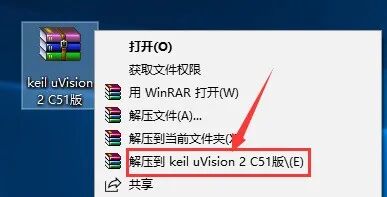
2. Double-click to open the [keil uVision 2 C51] folder.

3. Double-click to open the [1 KEIL Main Program] folder.
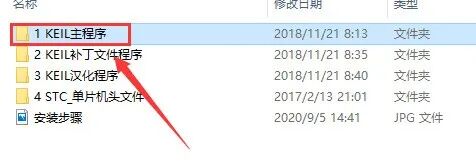
4. Double-click to open the [setup] folder.
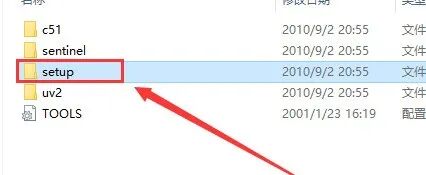
5. Select the [Setup] executable file, right-click and choose [Run as administrator].
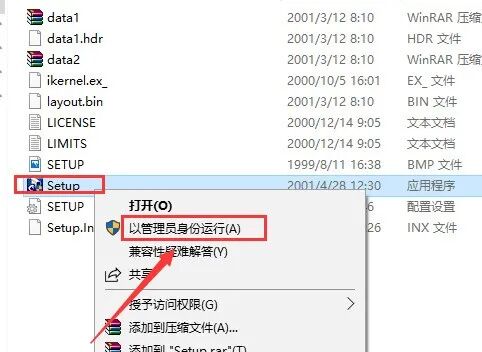
6. Click [Eval Version].
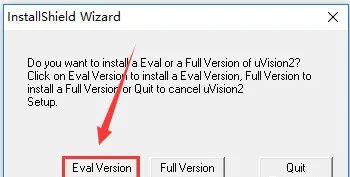
7. Click [Next].
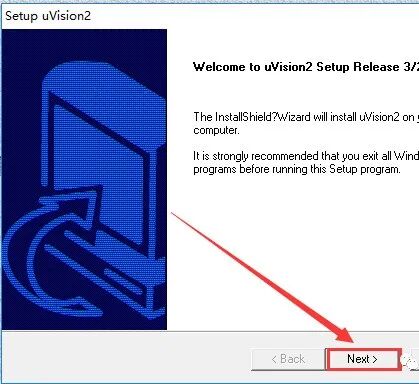
8. Click [Yes].
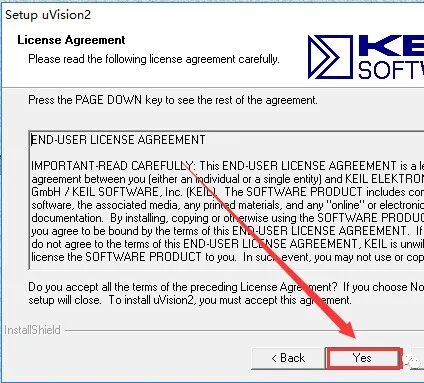
9. Click [Next].
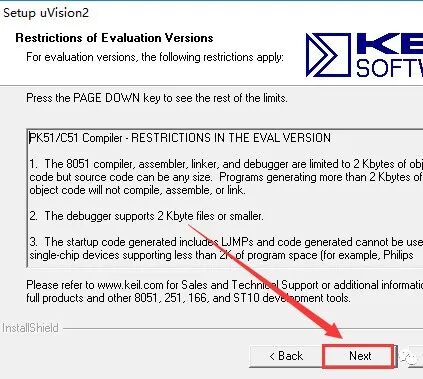
10. Click [Browse…] to change the installation path of the software, it is recommended to install it on a disk other than C, then click [Next].
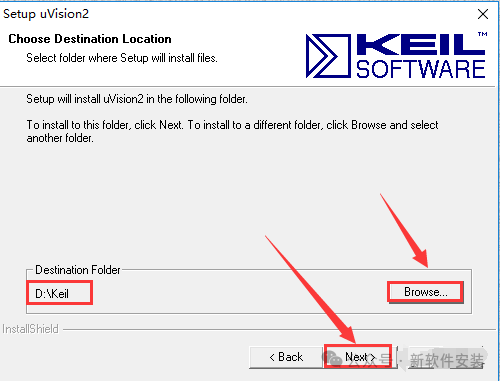
11. Enter any name, then click [Next] to start the installation.
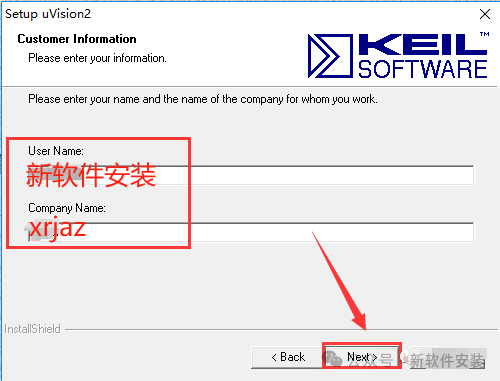
12. After the installation is complete, uncheck [Yes, I want to…], then click [Finish].

13. Return to the previously extracted [keil uVision 2 C51] folder, double-click to open the [2 KEIL Patch File Program] folder.
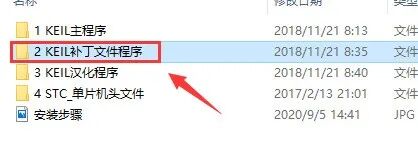
14. Select all files, right-click and choose [Copy].
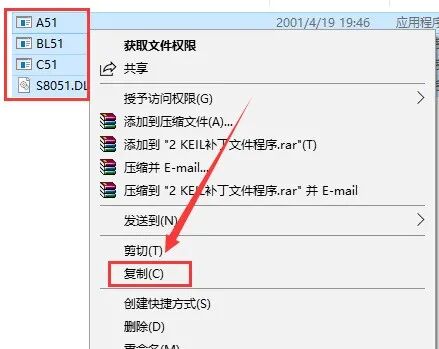
15. Open the software installation directory [D:\Keil] and go to the [C51] folder (refer to step 10).
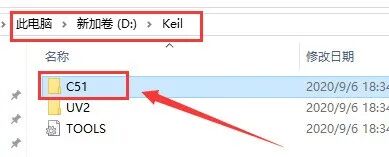
16. Double-click to open the [BIN] folder.
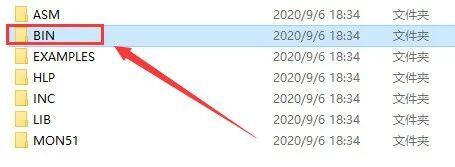
17. Right-click in the blank space and select [Paste].
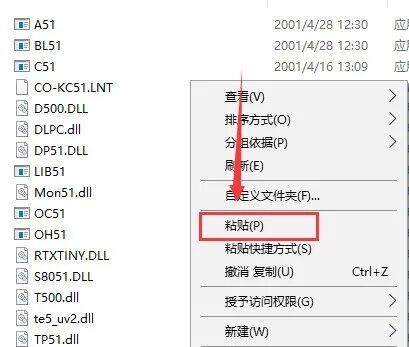
18. Click [Replace the files in the destination].
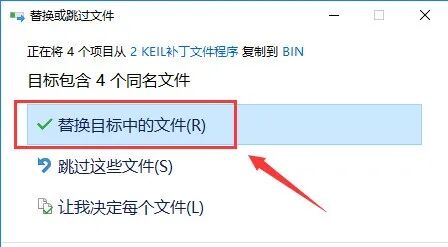
19. Double-click to open the previously extracted [keil uVision 2 C51] folder and then open the [3 KEIL Language Program] folder.

20. Select the [uv2] file, right-click and choose [Copy].
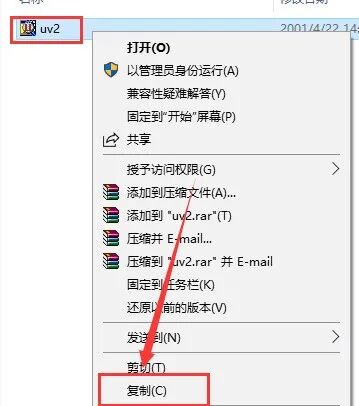
21. Open the software installation directory [D:\Keil] and go to the [UV2] folder (refer to step 10).
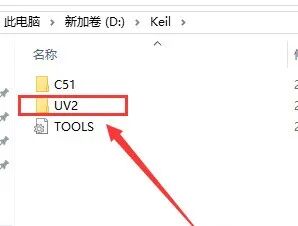
22. Right-click in the blank space and select [Paste].
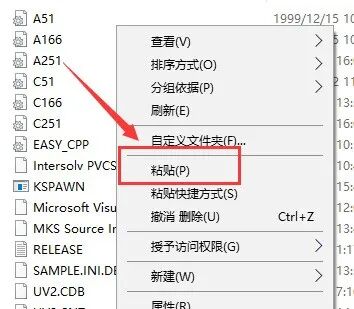
23. Click [Replace the files in the destination].
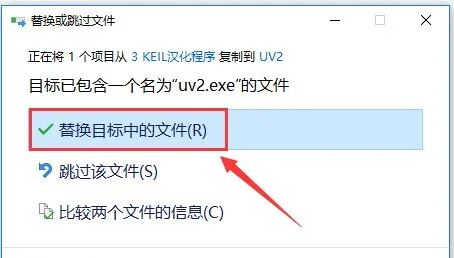
24. Double-click to open the previously extracted [keil uVision 2 C51] folder and then open the [4 STC_Microcontroller Header Files] folder.
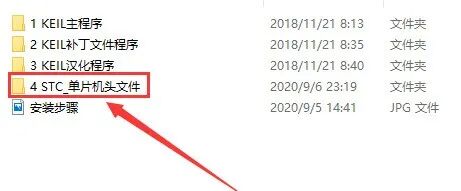
25. Press “Ctrl+A” to select all files, right-click and choose [Copy].

26. Open the software installation directory [D:\Keil] and go to the [C51] folder.

27. Double-click to open the [INC] folder.
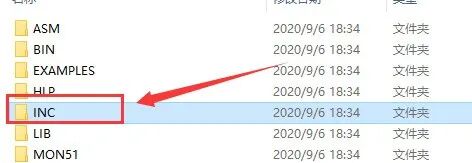
28. Right-click in the blank space and select [Paste].
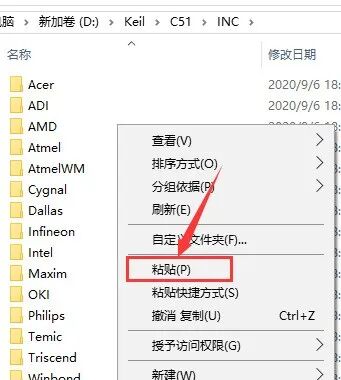
29. Double-click on the desktop to open [Keil uVision2].

30. Installation complete, the software interface is as follows.

[Keil uVision2 C51] Download Link Access Method
Click the “Heart” at the bottom right of the article
Long press the QR code below
Follow this public account:New Software Installation

Reply in the dialog box:Keil