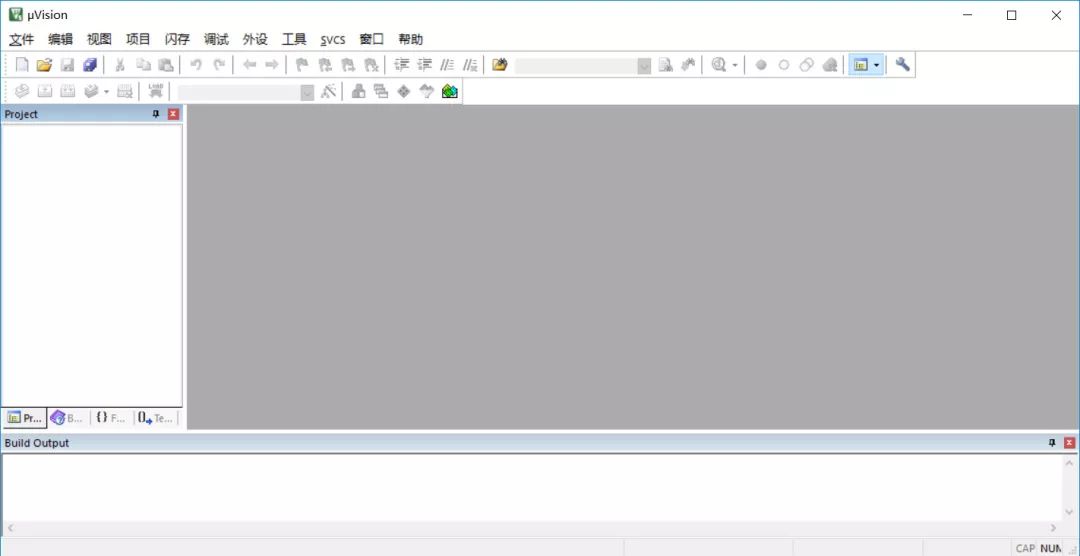【Software Name】:Keil 5 MDK Version
【Installation Environment】:Windows
【Download Link】:Click “Read the original text” at the bottom
【Download Link】:https://www.hezibuluo.com/11105.html
Software Introduction

Keil uVision is a professional and practical C language software development system that provides compilers, installation packages, and debugging tracking. It mainly adds a package management feature and supports LWIP. It adopts a brand new and flexible window management system, allowing users to utilize multiple monitors to view relevant information in real-time during the design process, enabling users to find the most errors in the shortest time.
Installation Steps

1. Right-click the compressed package and select “Extract”
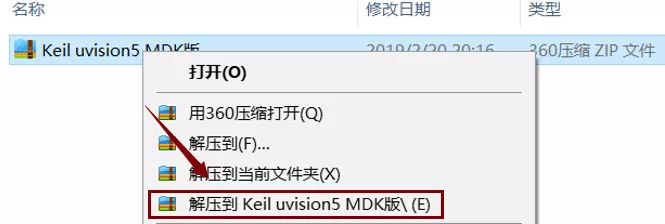 2. Open the “Keil uVision5 C51 Version” folder.
2. Open the “Keil uVision5 C51 Version” folder.

3. Select the “mdk518” executable file and choose “Run as administrator”.

4. Click “Next”.
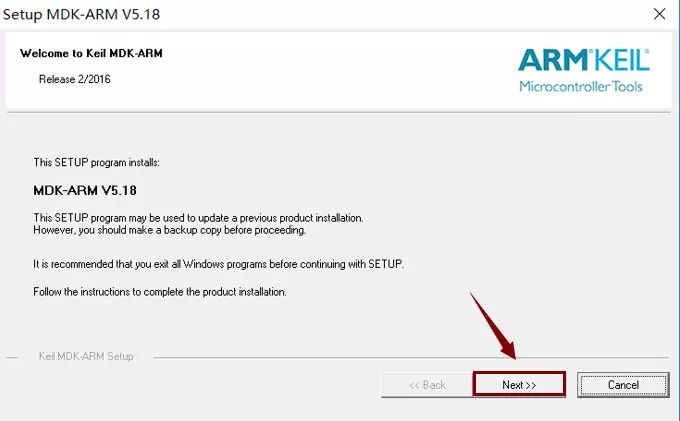
5. Check “I agree to all terms…” and click “Next”.
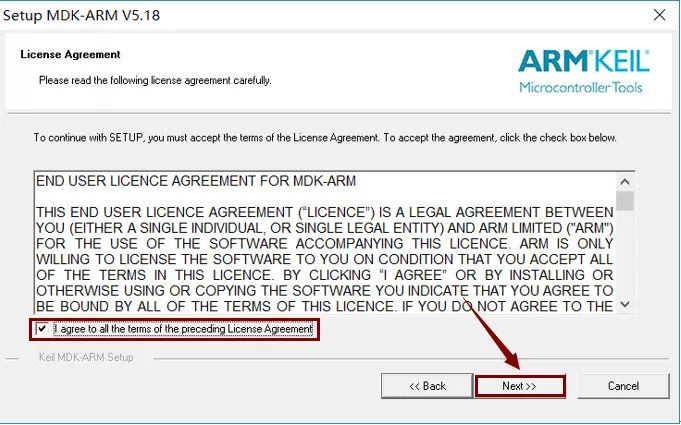 6. Change the software installation path and click “Next”.
6. Change the software installation path and click “Next”.
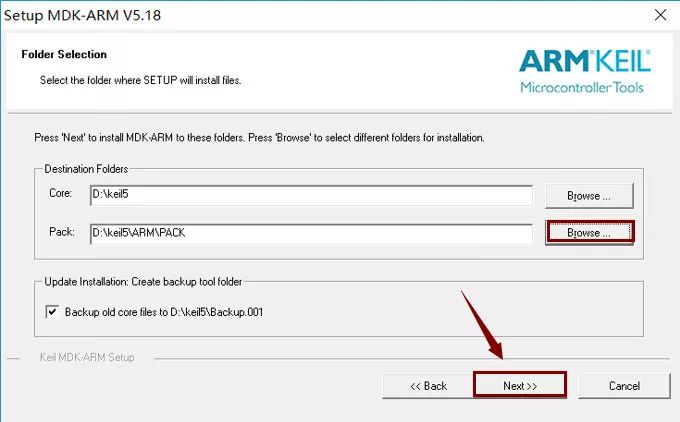
7. Fill in the information and then click “Next”.
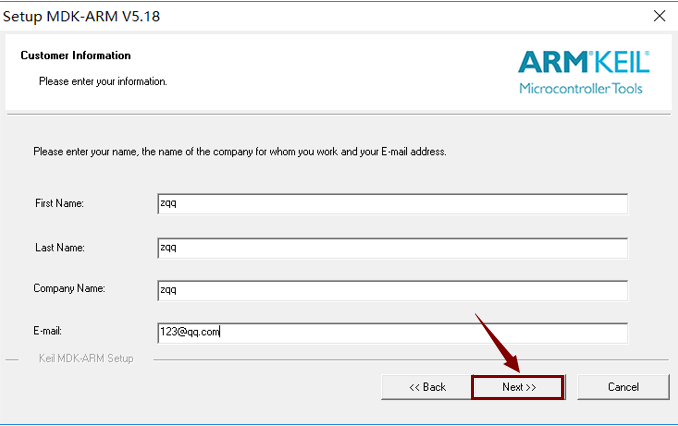
8. The software is installing
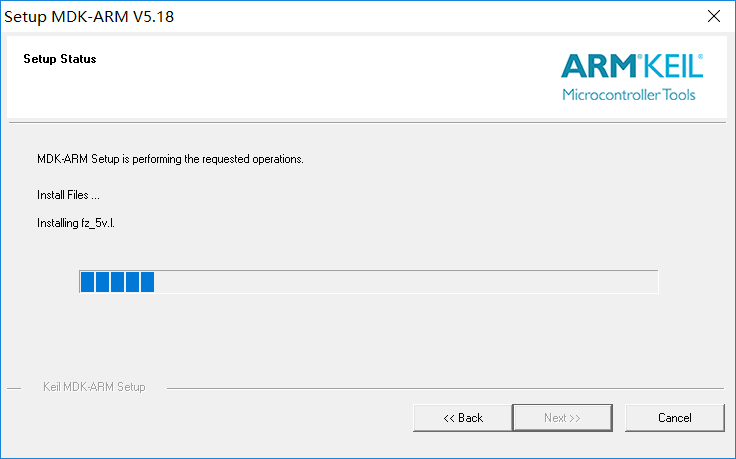
9. Click “Install”.
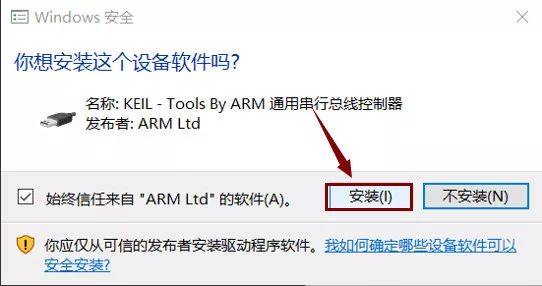
10. Uncheck and then click “Finish”.
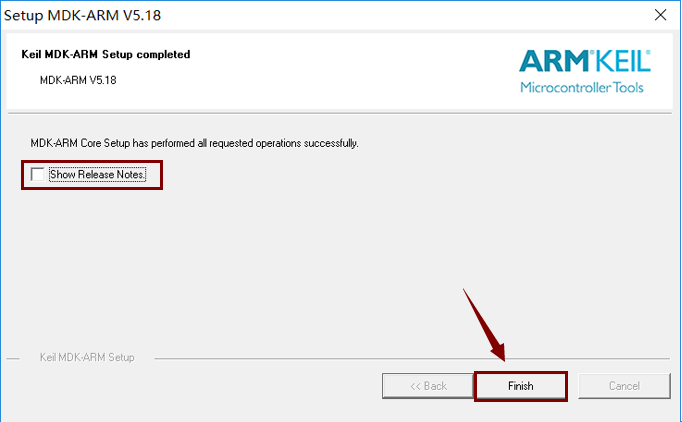
11. Click “OK”.
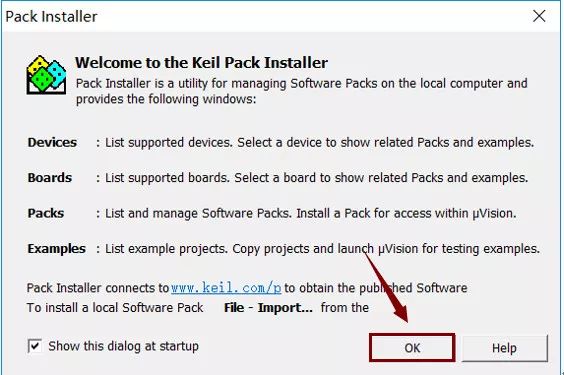
12. Click the “X” in the top right corner of the software to exit.
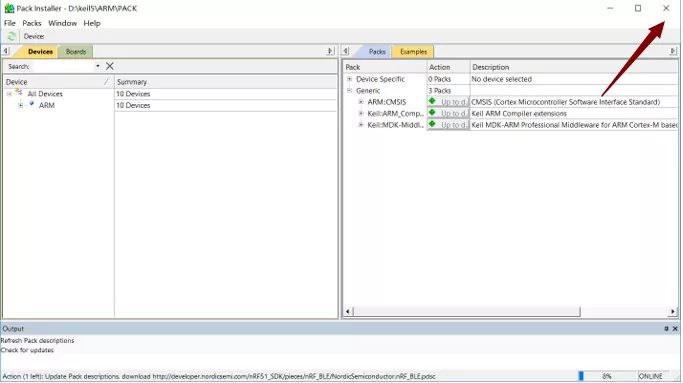
13. Right-click on the desktop and select “Run as administrator” to open “Keil uVision5”.
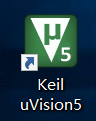
14. Click on the “File” menu and then “License Management”.
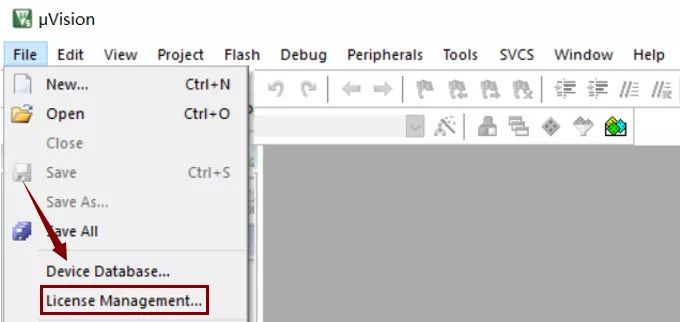
15. Open the “Keil uVision 5 MDK Version” folder.

16. Select the “keygen” executable file, right-click and choose “Run as administrator”.
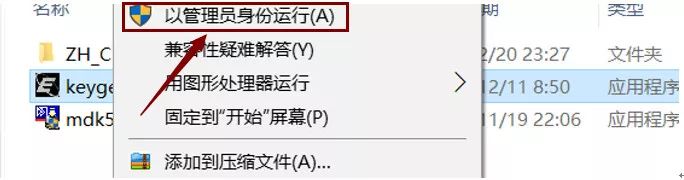
17. Choose “ARM” for “Target:” and copy the “CID” from the software license manager, then paste it in the “CID” box of the keygen.
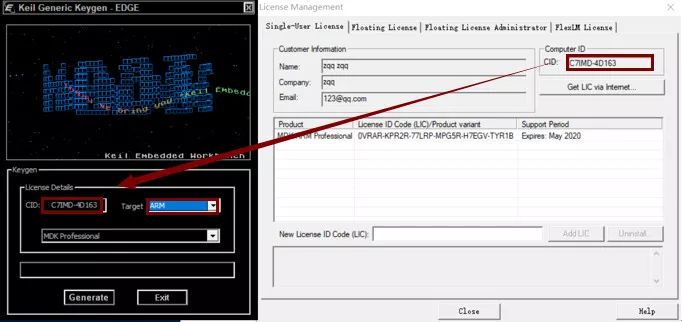
18. Click “Generate” and copy the activation code generated in the box above.
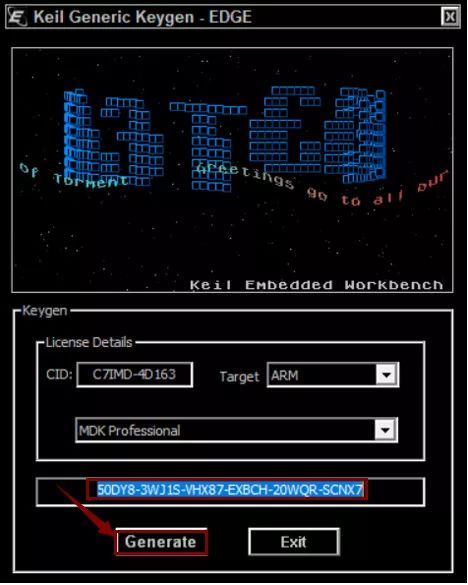
19. Paste the registration code in the “New License ID Code” box, then click “Add LIC”.
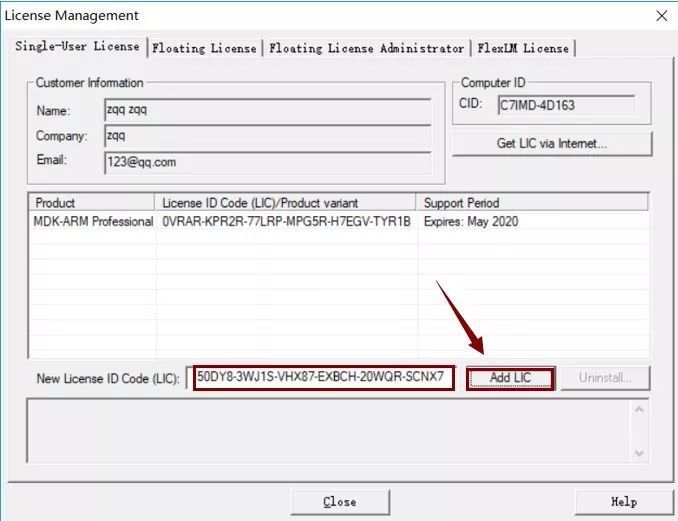
20. Activation successful. If you find the activation time short, you can change the activation code, then click “close”.
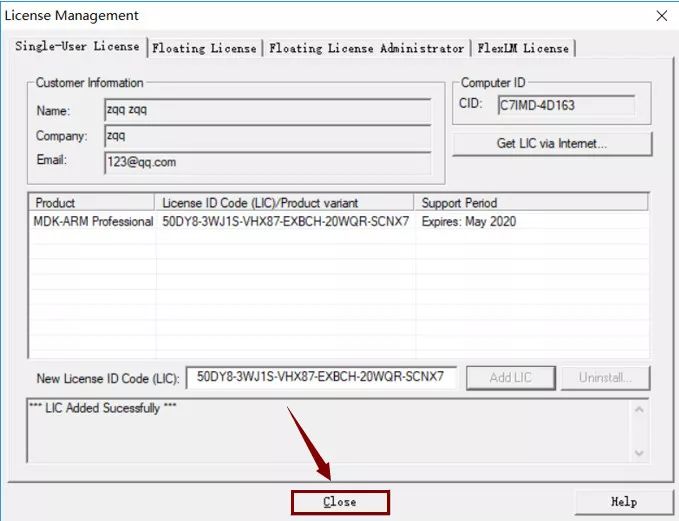
21. Open the “ZH_CN” folder inside the “Keil uVision 5 MDK Version” folder.

22. Select all files, right-click and choose “Copy”.

23. Open the software installation directory and open the “UV4” folder.
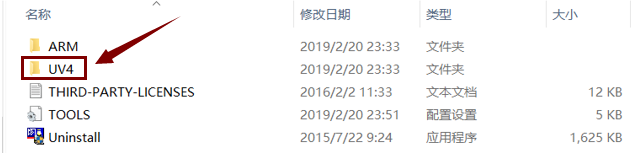
24. Right-click in the blank space and select “Paste”.
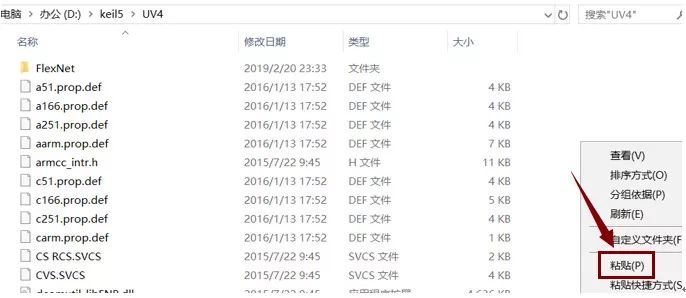
25. Choose “Replace the files in the destination”.
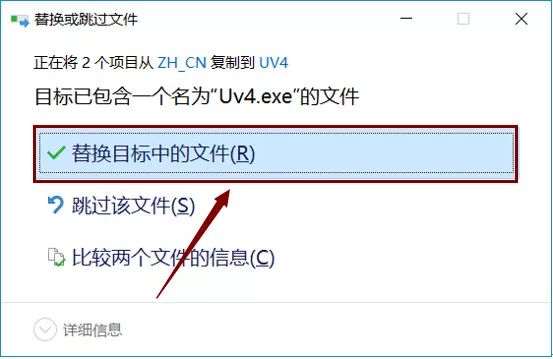
26. Double-click to open “Keil uVision 5” on the desktop.
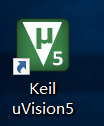
27. Installation complete.