Installing plugins on the new version of OpenWRT has become very convenient, allowing for online installation of plugins. However, for older firmware, installation must be done via command line.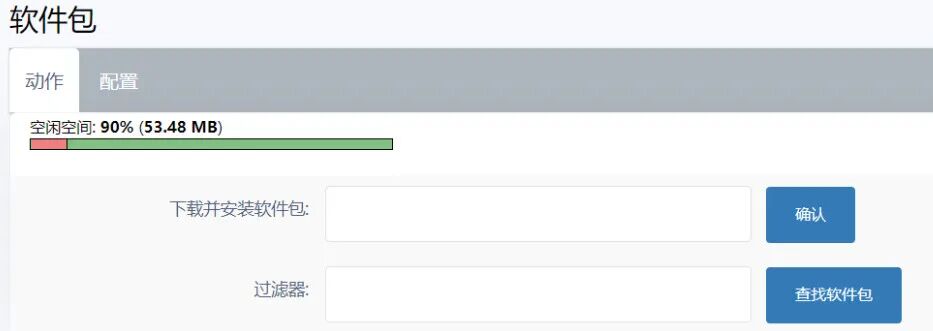 Online Installation1. In the OpenWRT menu, click on “System” -> “Software Packages”, enter the desired plugin in the filter, and click to search for the package.
Online Installation1. In the OpenWRT menu, click on “System” -> “Software Packages”, enter the desired plugin in the filter, and click to search for the package. 2. After finding the required plugin, click the install button in front of it, then refresh the page, and you will see the installed plugin in the services menu.
2. After finding the required plugin, click the install button in front of it, then refresh the page, and you will see the installed plugin in the services menu. Local Command InstallationIf the desired plugin cannot be found online, you can install local plugins using command line. You can download the .ipk plugin from the internet to your local machine and upload it to the router’s /tmp directory.Then connect to the router’s console via SSH and use the following command to install the plugin:
Local Command InstallationIf the desired plugin cannot be found online, you can install local plugins using command line. You can download the .ipk plugin from the internet to your local machine and upload it to the router’s /tmp directory.Then connect to the router’s console via SSH and use the following command to install the plugin:
cd /tmp
opkg install package_name
If you do not know the package name, you can use “ls -al” to view all file names in the directory.
Once completed, if you see the word success, the installation is successful.
File Transfer InstallationOf course, you can also use OpenWRT’s built-in file transfer feature to install. Open the OpenWRT menu, click on System – File Transfer, upload the plugin to the router, and after a successful upload, you can see the file list. Click on the install button next to it, making it as easy as installing software. If you want to uninstall a plugin, you can click on System – Software Packages and click the “Remove” button to clear the plugin.
If you want to uninstall a plugin, you can click on System – Software Packages and click the “Remove” button to clear the plugin.