
 Feel free to message the editor for casual chats.
Feel free to message the editor for casual chats.
Table of Contents
1. Background
2. Confirming the Box Chip
2.1. Labels
2.2. Boot Screen
2.3. Disassembling the CPU
3. Preparing the Flashing Environment
3.1. Preparing Flashing Tools
3.2. Preparing the Flashing Package
3.3. Burning the Image
3.3.1. Installing Flashing Software
3.3.2. Burning the Image
3.4. Flashing the Device
4. Device Binding
5. Downloading Related Tools
1.Background
With many box channels collapsing, numerous so-called box source factories have fled, leaving the initial batch of users in a lurch. The industry has developed chaotically, and the so-called xx clouds have exited the scene. After the chaos, a large number of idle boxes remain on the market, gathering dust in some corner. These idle boxes can be reflashed with images from leading platforms, allowing them to continue to earn some rewards. However, flashing has a certain technical threshold, and the various flashing packages can be overwhelming. The tutorials available are often inadequate, leaving even those with some basic knowledge confused, let alone novice users. Many experienced users privately ask how to flash, and some send various boxes for assistance. Some can be resolved, while others are indeed beyond my capabilities. Given this situation, I will document the boxes that I have successfully flashed for reference, helping novice users avoid unnecessary detours.
2.Confirming the Box Chip
This document’s operational steps are only suitable for the Allwinner H618 Gigabit set-top box. I have not tested other boxes, so I cannot guarantee their compatibility. How can you confirm what chip and model your box uses? Here are three common methods I use:
2.1.Labels
The box manufacturer will usually label the specific chip model on the box. Such manufacturers are considered reliable, as you won’t need to search everywhere. See the image below:

2.2.Boot Screen
If there is no corresponding label on the box, another way is to check the boot screen of the box. Power on the box, and as shown in the image below, the “AllwiMER” logo indicates it is an Allwinner chip.
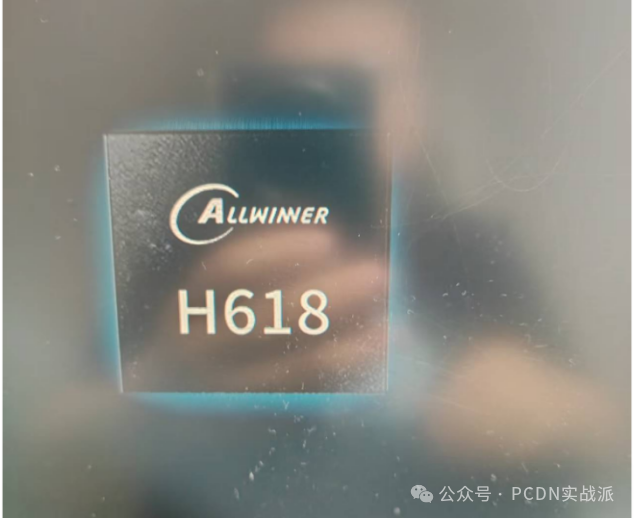
2.3.Disassembling the CPU
If the above methods still do not yield the chip model, you may need to disassemble the box. Remove the CPU heatsink and check the information labeled on the CPU.
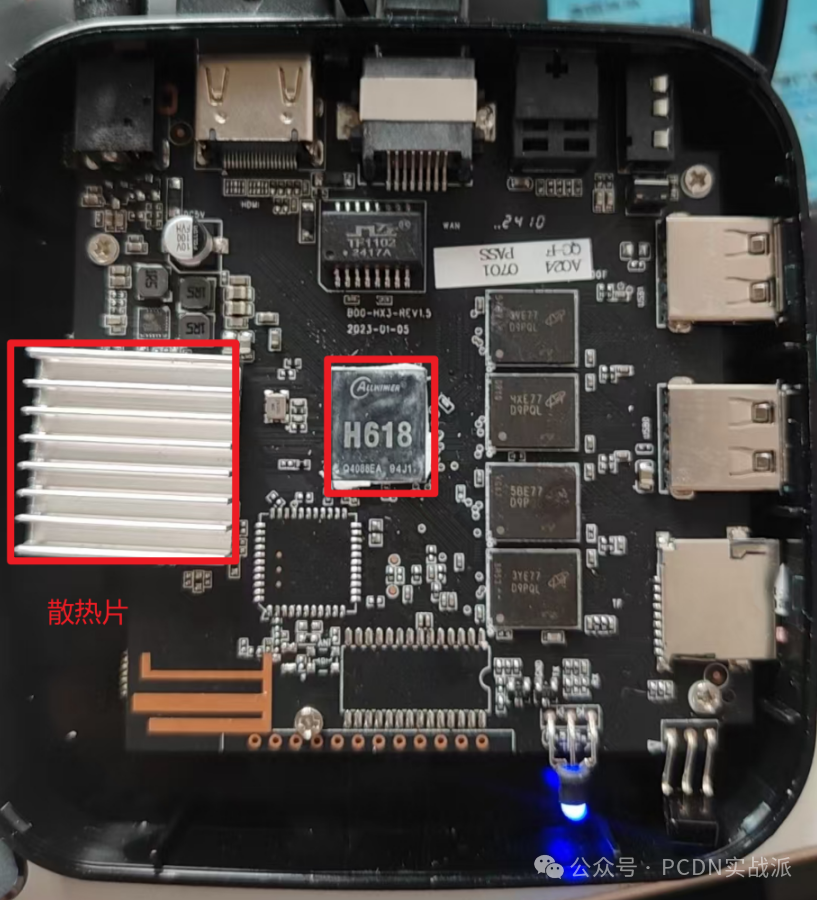
3.Preparing the Flashing Environment
3.1.Preparing Flashing Tools
Prepare1 SD card and 1 SD card reader, and insert the SD card into the reader.


3.2.Preparing the Flashing Package
You can find the flashing package on the official Dianxin Cloud website, or you can use the flashing package provided by me, with the download link at the end of this document.AB-small-S-lvm-A03-other-armbian-1.1.100.61.1-allwinner-h618-1000m_kernel-5.4.125.img.gz
3.3.Burning the Image
3.3.1.Installing Flashing Software
The flashing software can be downloaded at the end of this document. It is recommended to use a system of Windows 10 or higher for flashing.

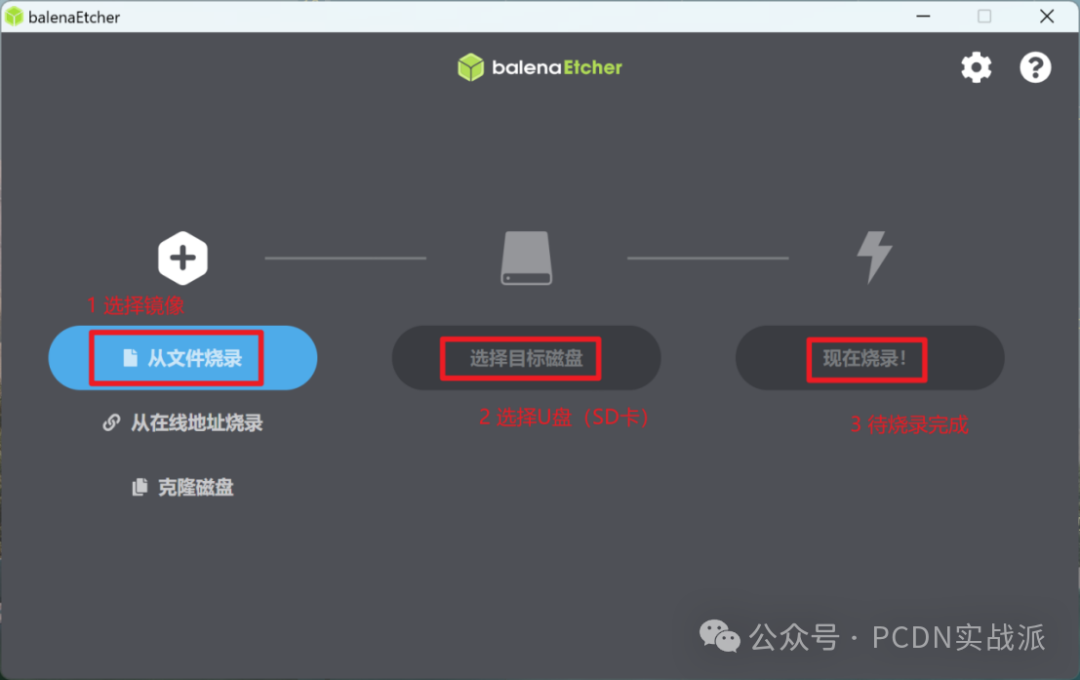
3.3.2.Burning the Image
Insert the USB drive (SD card) and start burning the image.
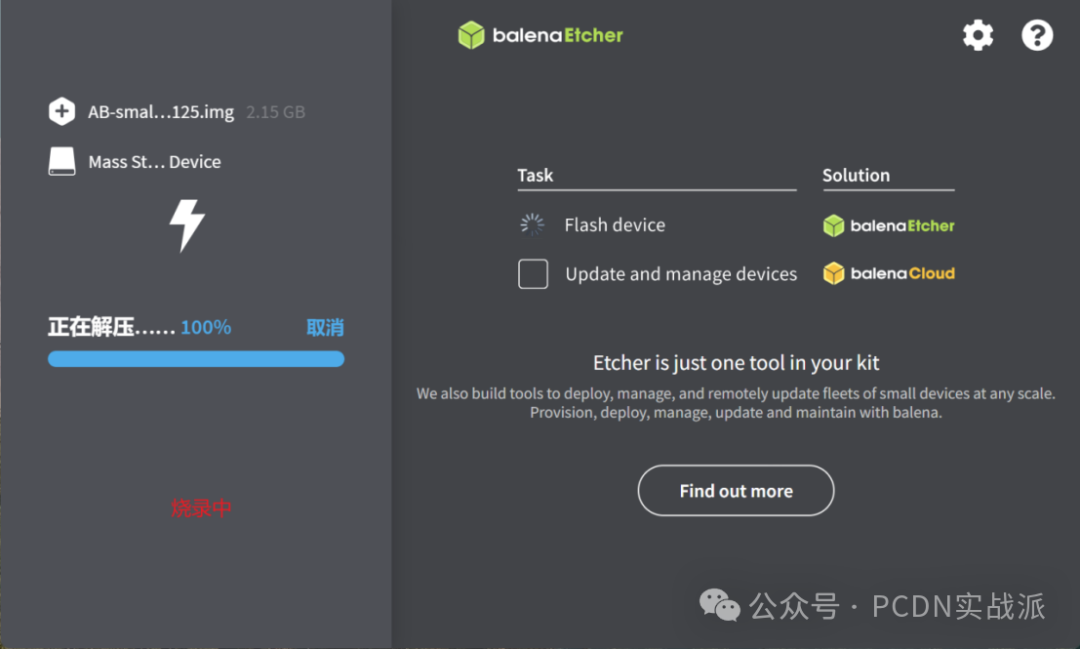
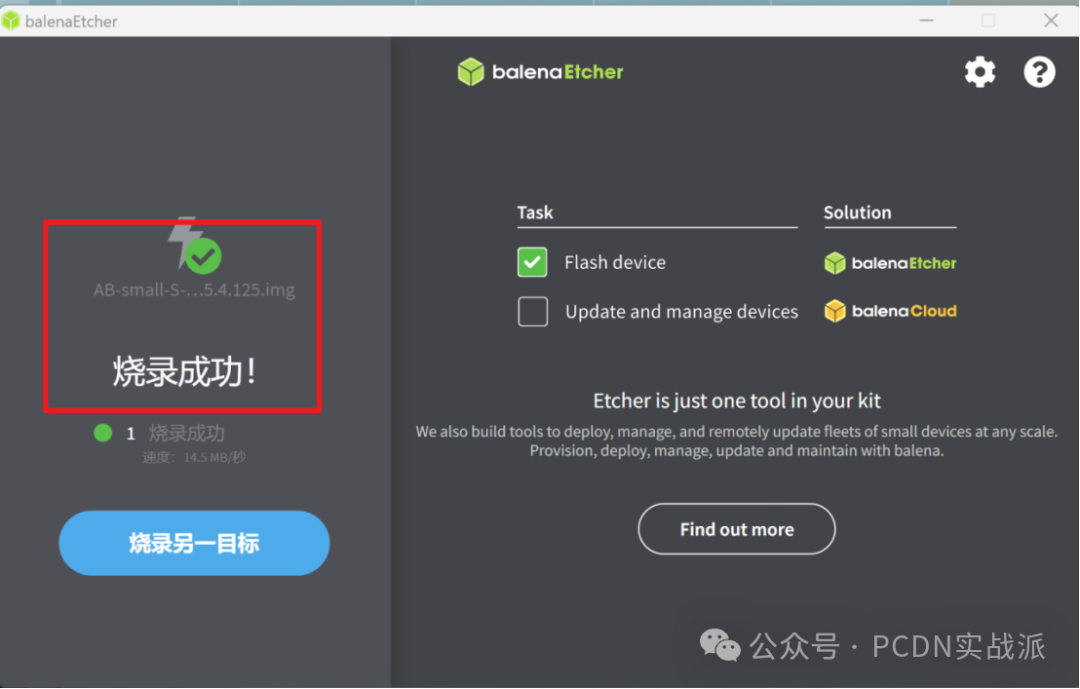
3.4.Flashing the Device
1) Insert the SD card with the flashed image.

2) Connect the power to the set-top box, insert the network cable, and connect to a display. Ensure that the network is functioning properly, using a cable that can connect immediately.

3) The device will automatically flash upon startup.
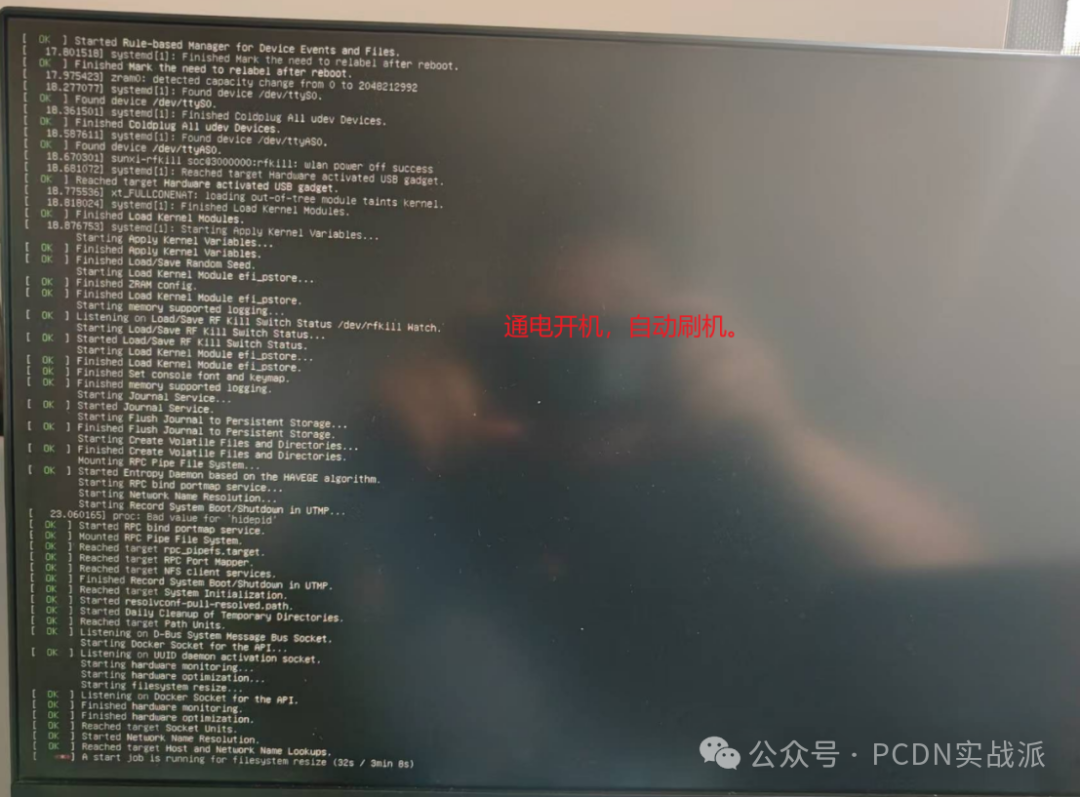
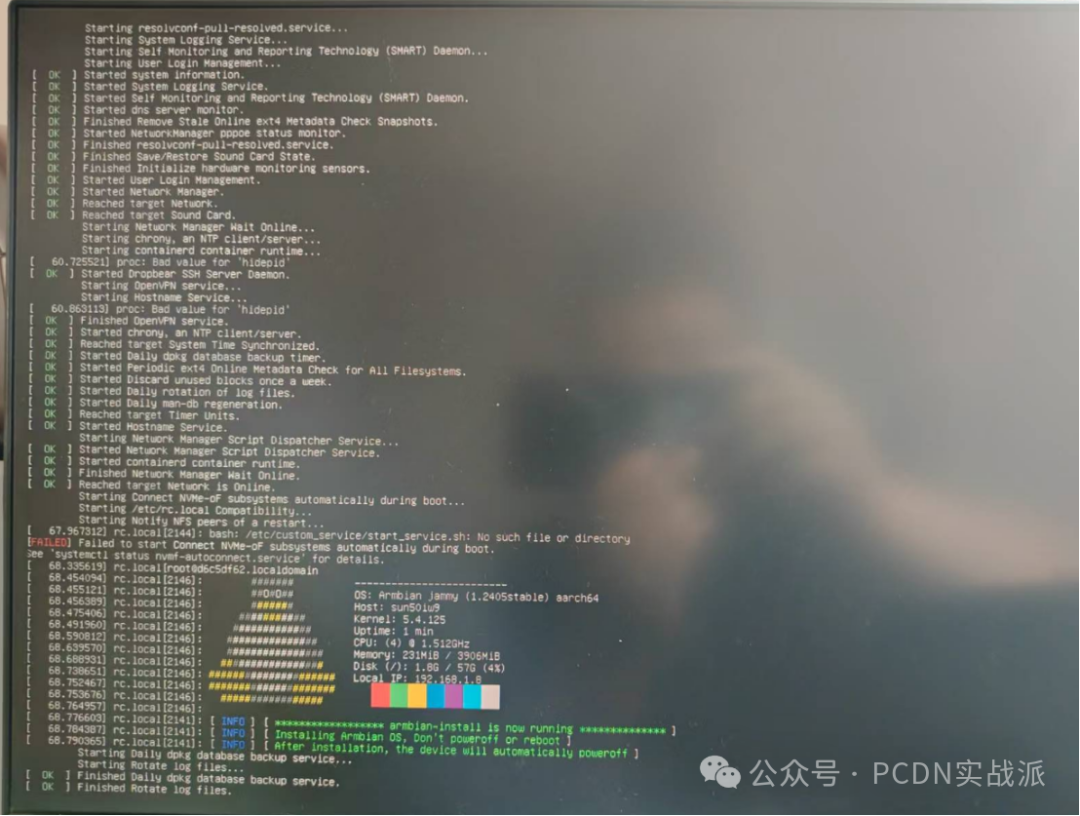
4) After flashing is complete, the device will automatically shut down. Remove the SD card and restart the box to display the Dianxin Cloud QR code.
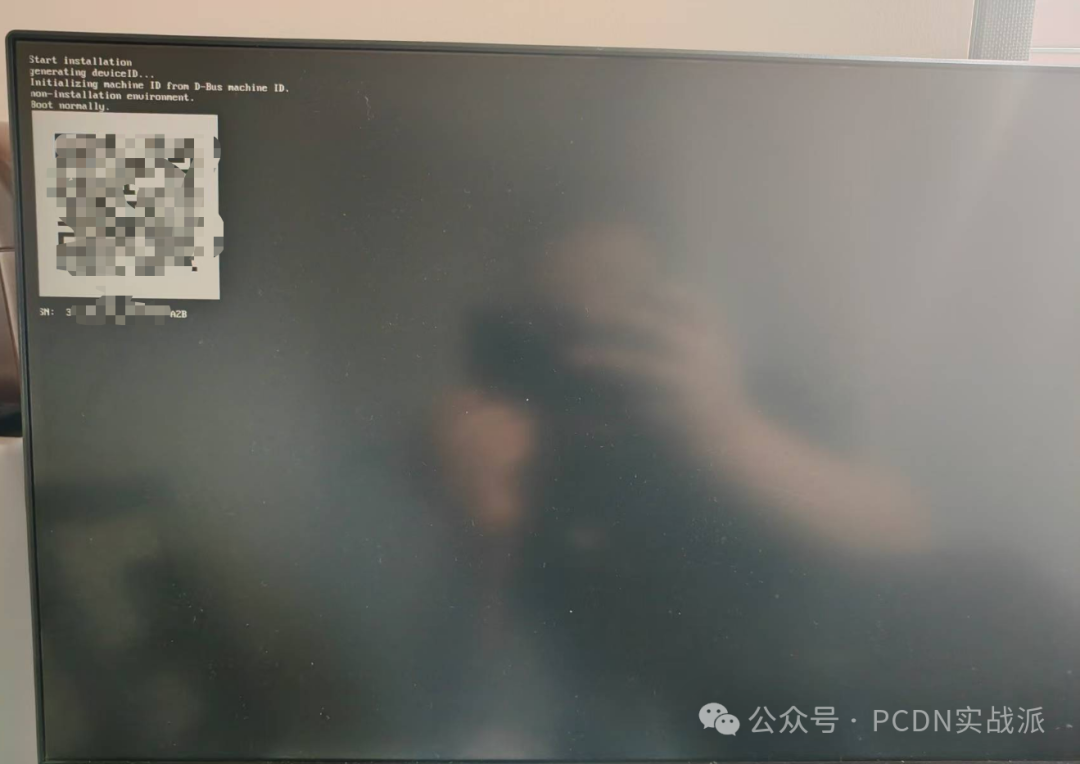
4. Device Binding
1) Download the Dianxin Cloud app, and register an account.
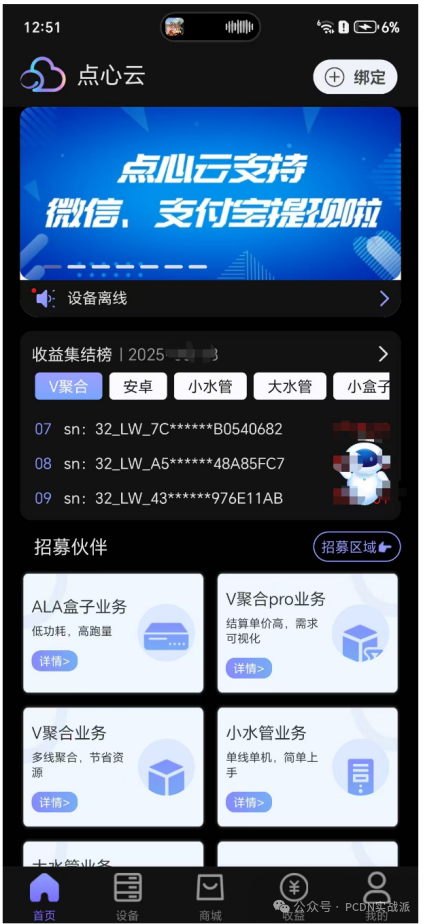
2) Bind the device by scanning the QR code on the set-top box. Once bound, you can start earning rewards.
5. Downloading Related Tools
Files shared via Baidu Cloud:
Flashing the Allwinner H618 Gigabit Set-Top Box with Dianxin Cloud Armbian
Link: https://pan.baidu.com/s/1GoP4c2nkGN2IUUXrLIvWow?pwd=1231
Extraction Code: 1231
