Install the ESP-IDF Plugin
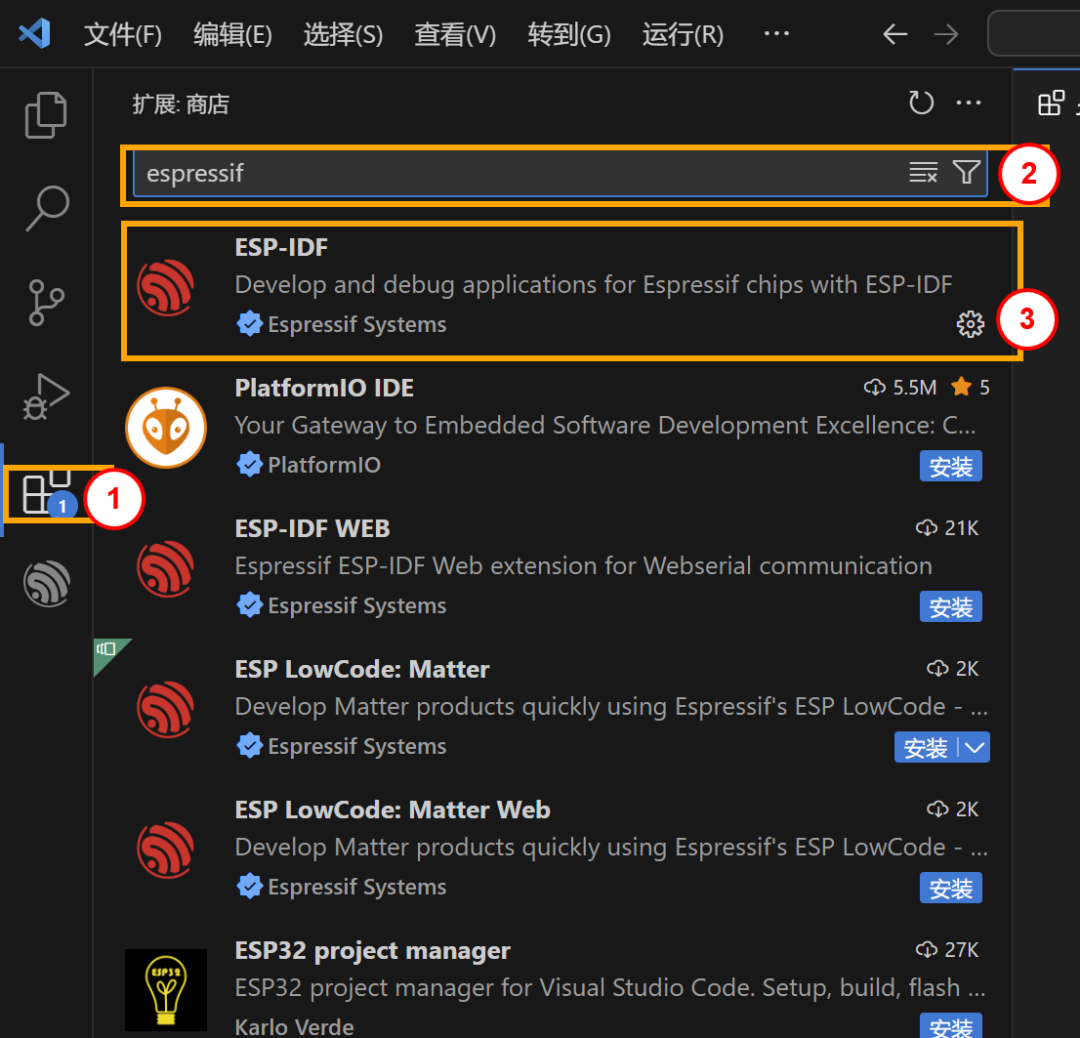
Press the shortcut key ctrl+shift+p
Type <span>esp-idf extension</span> and press Enter  select ESP-IDF: Configure ESP-IDF Extension
select ESP-IDF: Configure ESP-IDF Extension
Wait for the configuration to complete in the bottom right corner
Then click express
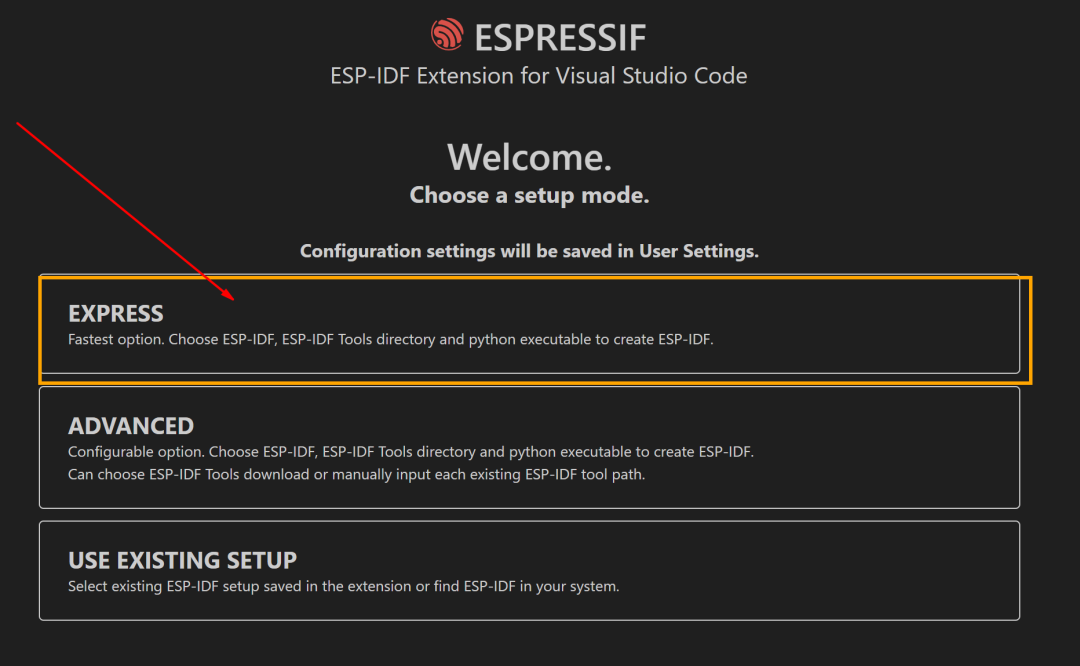
Select the version starting with v (choose a stable version) 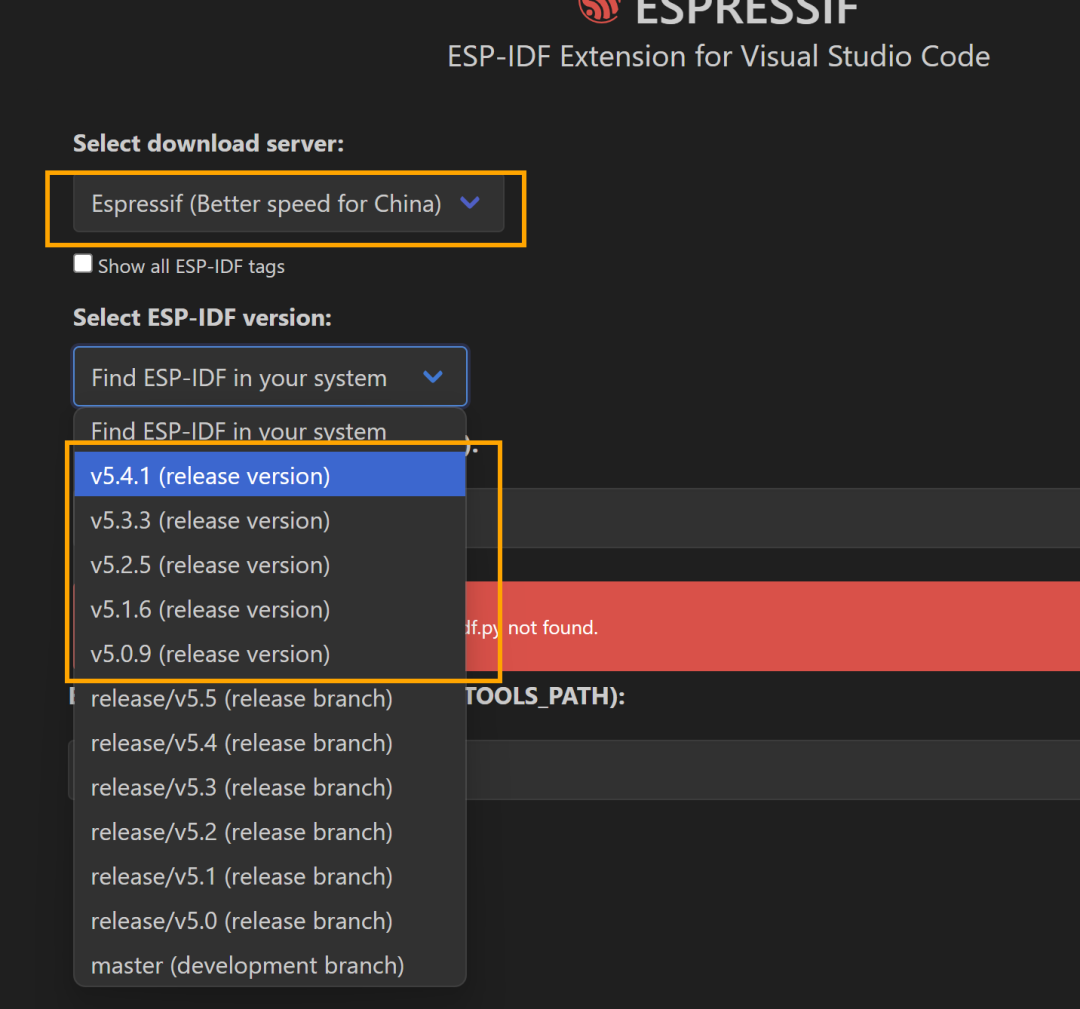
Select the path to store the ESP-IDF source code and the toolchain path

Install (the installation process will take 15-20 minutes) 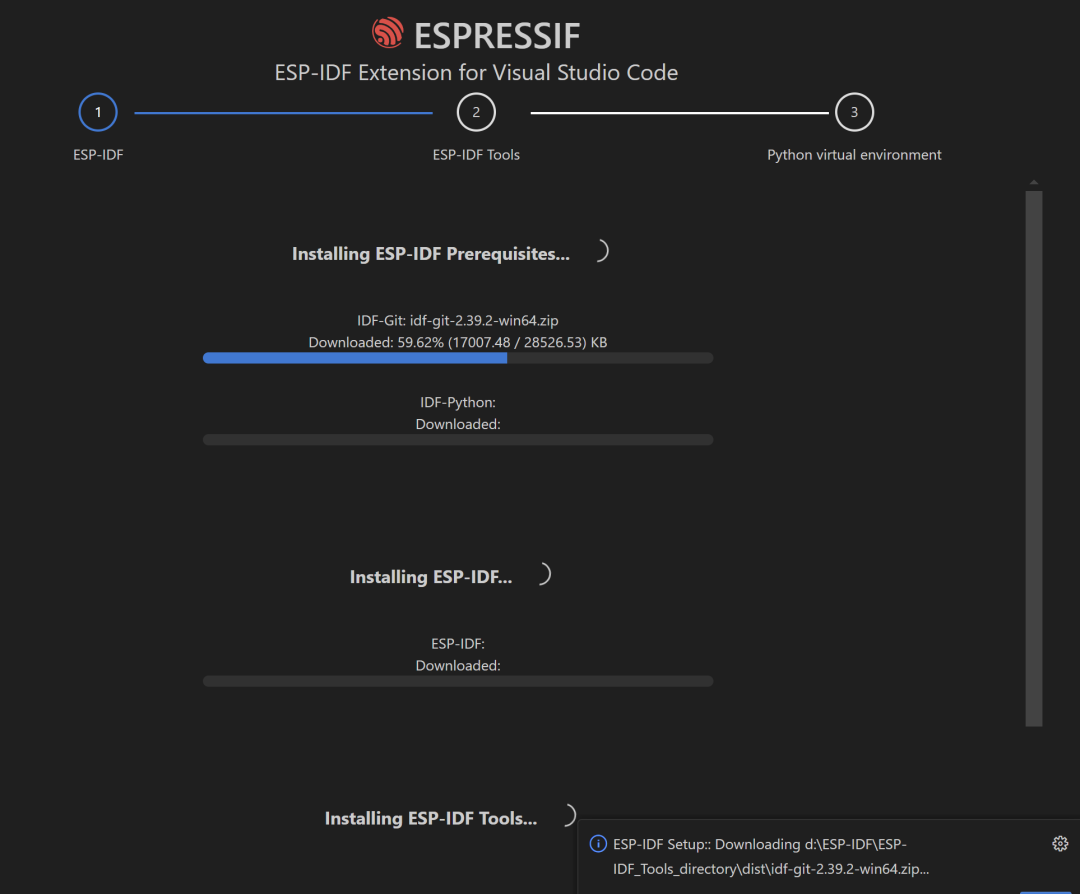 the following interface indicates that the development environment has been successfully set up
the following interface indicates that the development environment has been successfully set up
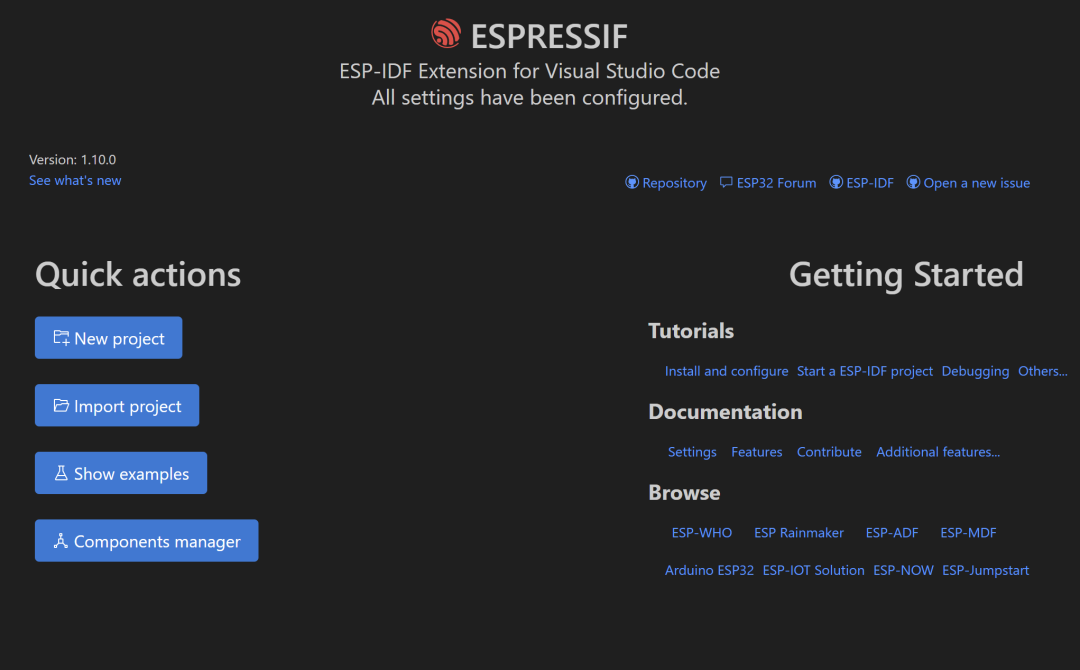
We can open an example to test it
CTRL+shift+p to open the command line
Type <span>esp-idf:show examples projects</span>
Click on the ESP-IDF we want to use
Select the “hello_world” project in the left sidebar
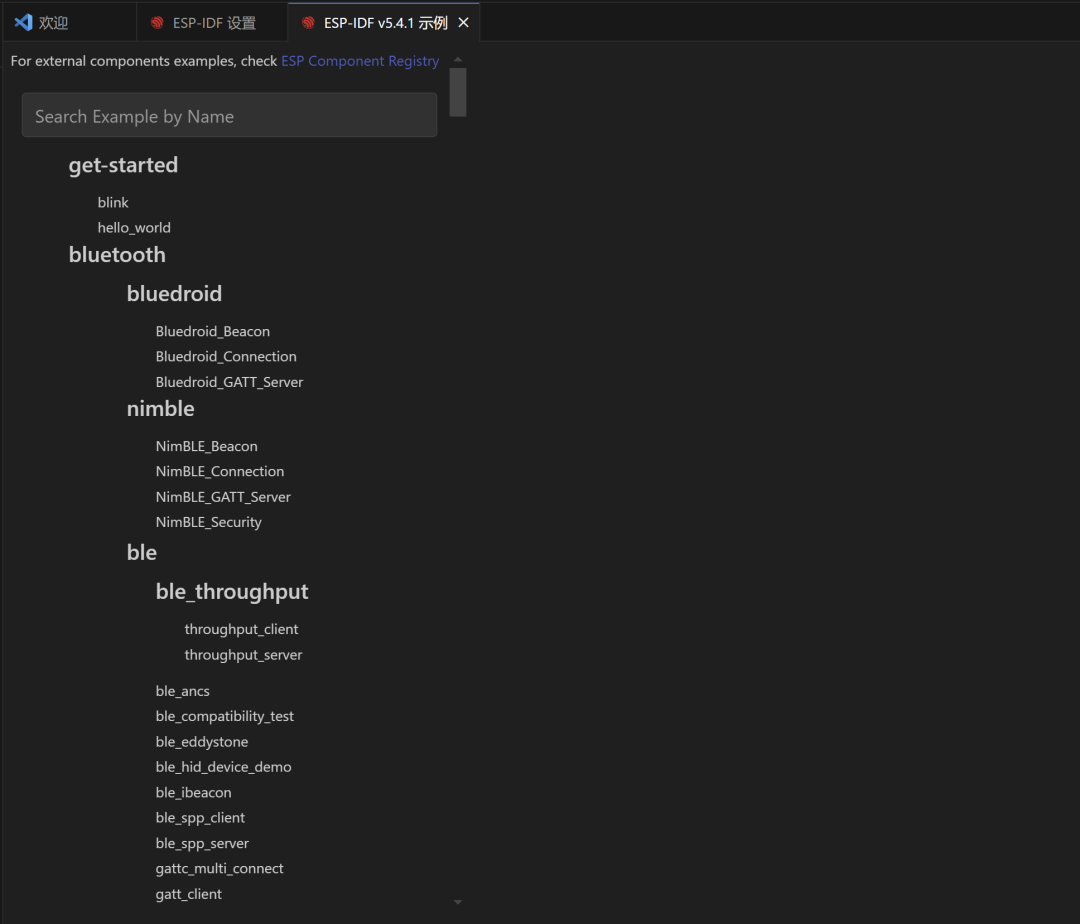
Then click “Select location for creating hello_world project”
 then configure it
then configure it

❝
1. Built-in USB-JTAG Debugging
Applicable Scenario: No external hardware required, debugging directly through the USB interface of the development board
Configuration File: board/esp32c3-builtin.cfg
Note: Ensure that ESP-IDF version ≥4.4 and the USB driver is correctly installed
❝
- ESP-PROG Debugger
- Hardware Requirement: External ESP-PROG debugger (FTDI chip solution)
- Configuration File: board/esp32c3-ftdi.cfg
- Wiring Suggestion: TXD -> GPIO1 RXD -> GPIO2 ️ The debugger needs to be powered separately (3.3V)
❝
- ESP-PROG-2 Bridge Mode
- Upgrade Solution: Supports USB to dual serial port bridge chip
- Configuration File: board/esp32c3-bridge.cfg -> Advantage: Supports simultaneous programming and debugging
- Example Debug Command:
openocd -f board/esp32c3-bridge.cfg -c "program_esp filename.bin 0x10000 verify exit"
Compile and then flash