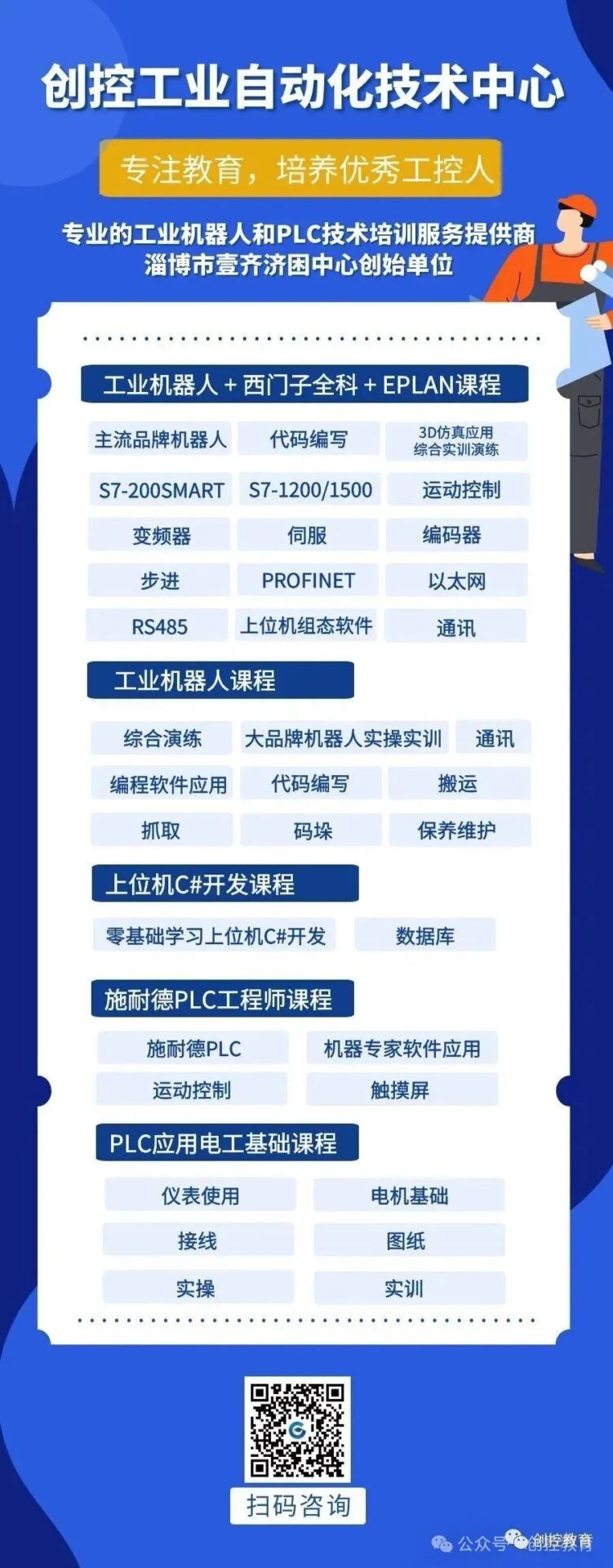Number of Connections
The S7-200 SMART CPU can connect to Siemens HMI devices that support the PPI protocol through the integrated RS485 port or signal board, or connect to Siemens HMI devices that support the S7 protocol through the integrated Ethernet port.
When the CPU’s three physical interfaces are connected to Siemens HMI devices (including the signal board), the maximum number of connection resources is 16.
Table 1. CPU Connection Capability
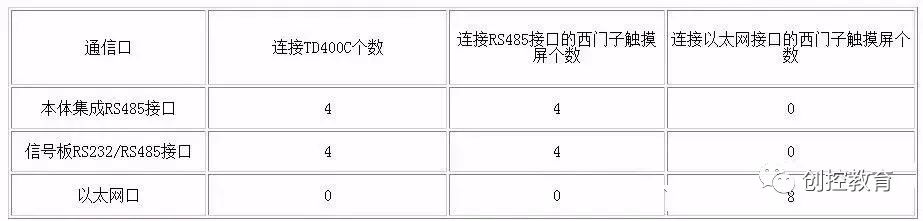
PLC Supported by Smart Panels:
First-generation product SmartLine (without Ethernet interface): S7-200, OMRON CP1 series, Mitsubishi FX series, Modbus RTU. Note: Only one communication connection can be established; otherwise, the Smart Panels cannot start the project (white screen).
Second-generation product SmartLine-IE: Serial port: S7-200, OMRON CP1 series, Mitsubishi FX series, Modbus RTU, Delta (DVP-SV/ES2 series). Ethernet: S7-200 (CP243-1), Smart200, LOGO!
Smart Panels can connect to only one device via the serial port, and can connect to three devices via Ethernet, but the serial port and Ethernet cannot be used simultaneously (compilation fails).
Note: Only one of the serial port and Ethernet port can be used; otherwise, compilation fails.
Create Project
Users need to use WinCC Flexible 2008 SP2 China or higher to configure the first-generation product SmartLine. For the second-generation product SmartLine IE, only WinCC Flexible 2008 SP4 China can be used for configuration.
Users can either create a project directly in WinCC Flexible or use the wizard to create it. The following mainly introduces how to create a project directly.
Double-click the SIMATIC WinCC flexible icon on the PC desktop to start WinCC flexible. On the startup screen, select “Create a new empty project,” as shown in Figure 1. After left-clicking “Create a new empty project,” the “Device Selection” interface as shown in Figure 2 will open. In this interface, select the device being used, taking Smart 1000 IE as an example.
Figure 1. Directly Create Project

Figure 2. Device Selection
Configure Communication Connection
Users can configure the PPI communication between Smart 1000 IE and S7-200 SMART CPU through the following steps.
Step 1: In the main working window of WinCC flexible, expand the left tree structure, select “Project” > “Communication” > “Connection,” and double-click the “Connection” icon to open the properties window of “Connection Settings,” as shown in Figure 3.
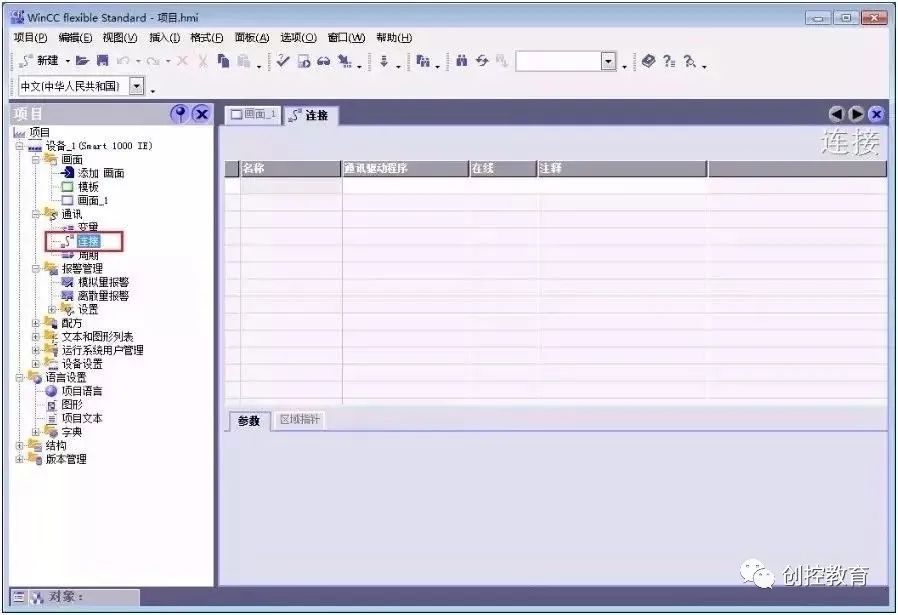
Figure 3. Open Connection Window
Step 2: In the “Connection” window, double-click the blank table below the name, or right-click to select “Add Connection” from the shortcut menu to add a connection with the CPU, as shown in Figure 4.
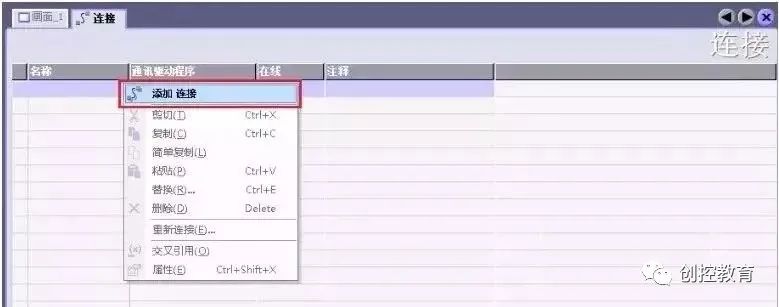
Figure 4. Add Connection
Step 3: After adding the connection, users can modify the default connection name “Connection_x” as required and select the “Communication Driver” and whether to go online. Since the device being connected is S7-200 SMART CPU, select “SIAMTIC S7 200 SMART” as the communication driver from the dropdown menu under “Communication Driver,” and activate the online connection, as shown in Figure 5.
Figure 5. Configure Connection
Step 4: Set connection parameters. First, select the interface of Smart 1000 IE as “IF1 B,” which is the RS422/485 physical interface of the touch screen. After selecting this interface, the parameter settings window for this interface will automatically display below. Set the communication baud rate of the touch screen to 187500 and the station address to 1.
Next, in the “Network” window, select “PPI” as the communication protocol for both parties.
Finally, in the “PLC Device” window, set the station address of the CPU, here set the CPU’s station address to 2, as shown in Figure 5.
Figure 6. Connection Parameter Settings
Note: The address of the CPU must be different from that of the HMI device; they cannot be the same.
Step 5: Set the baud rate and station address of the S7-200 SMART CPU. In the project tree of STEP 7 Micro/WIN SMART software, select “System Blocks,” and then press the “Enter” key to open the “System Blocks” window shown in Figure 7. The station address and baud rate set for the CPU’s RS485 port must be consistent with the configuration in Figure 6, where the CPU’s station address is 2 and the communication baud rate is 187.5 kbps.
Figure 7. S7-200 SMART Communication Port Settings
At this point, the PPI communication between Smart 1000 IE and S7-200 SMART CPU has been configured.
Start Operation Screen
When powering on the Smart 1000 IE device, the startup screen will briefly appear, as shown in Figure 8. The meanings of the three buttons in the figure are as follows.
-
Transfer: HMI device is set to “Transfer” mode.
-
Start: Start the project loaded on the HMI device.
-
Control Panel: Click this button to enter the control panel of the HMI device, where users can select transfer mode, add passwords, etc.
Figure 8. Startup Screen
Download Project File
To download the configured project to the Smart 1000 IE device, first ensure that the communication port of the HMI device is activated, which can be set through the HMI device’s “Control Panel” > “Transfer,” as shown in Figure 9. If choosing the serial port method to download the project, first check “Enable Channel” on the right side of “Serial.”
Figure 9. Enable Communication Port
Secondly, use Siemens original PPI programming cable to download the project. Both RS-232/PPI cable (Order No. 6ES7 901-3CB30-0XA0) and USB/PPI cable (Order No. 6ES7 901-3DB30-0XA0) can be used. When using the USB/PPI cable, its E-STAND version must be 05 or higher.
Next, in the menu bar of WinCC flexible software, select “Project” > “Transfer” > “Transfer,” as shown in Figure 10. Click “Transfer” to open the “Select Device for Transfer” window, as shown in Figure 11. In the “Select Device for Transfer” window, users can choose the transfer mode as “Serial” or “Serial (via USB-PPI cable).” Here, select the latter for transfer.
Figure 10. Open Transfer Settings
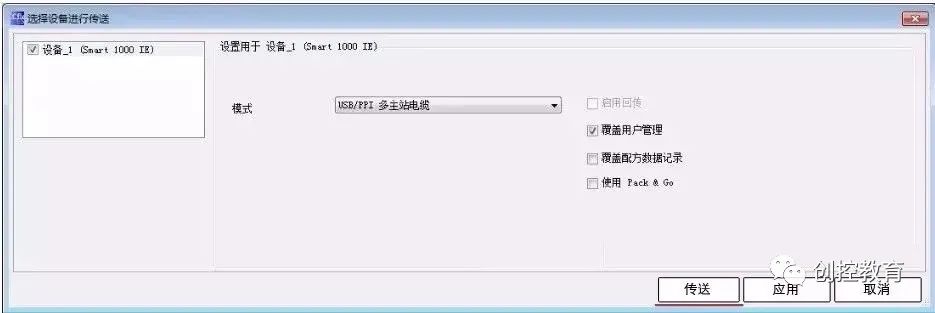
Figure 11. Transfer Settings
After powering off and then powering on the Smart 1000 IE device, the HMI device will display the startup screen. Click the Transfer button to set the HMI device to “Transfer” mode.
Then, in WinCC flexible software, select “Project” > “Transfer” > “Transfer,” click the “Transfer” button in Figure 11, and when the transfer status in the HMI device shows “Transfer Complete,” the project has been successfully transferred to the HMI device via serial mode.
(Content sourced from the internet, copyright belongs to the original author)
Disclaimer: If there are copyright issues, please contact for deletion!No individual or organization bears related legal responsibilities.