1.The Importance of Driver Loading
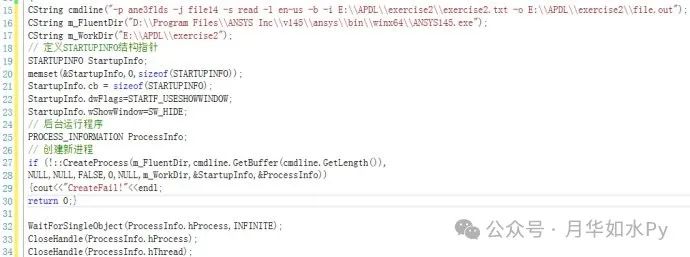
Loading drivers is the cornerstone of normal device operation. Take a graphics card as an example: when we install a new graphics card on a computer, if we do not load the corresponding driver, the operating system will not be able to recognize the various functions of the graphics card. We will not be able to enjoy high-definition and smooth graphics display, whether playing games, watching videos, or engaging in graphic design work, which will be greatly affected. Similarly, for a printer, if the driver is not loaded correctly, the computer cannot send print jobs to the printer, and the printer cannot function properly. The driver acts as a translator between hardware and the operating system, accurately conveying the operating system’s instructions to the hardware device while also feeding back the hardware device’s status information to the operating system, ensuring smooth communication between the two and maintaining the stability of the entire computer system.
2.The Routine Process of Driver Loading
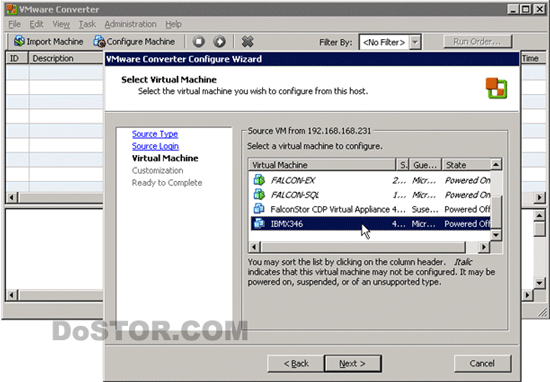
Preparation Work
Before loading the driver, it is necessary to set up the appropriate development environment. For example, on the Windows platform, we need to install the Windows Driver Kit (WDK), which provides the tools, libraries, and header files needed for driver development. At the same time, ensure that the compiler in the development environment (such as Visual Studio) can support the compilation of drivers. On the code level, we need to prepare a completed and tested driver file, typically a .sys file. For instance, if we have developed a custom hardware device driver, we must ensure its functionality is correctly implemented and that it has been thoroughly tested in the development environment without obvious errors or vulnerabilities.
Open the Service Control Manager
The Service Control Manager (SCM) is the core component in the Windows operating system that manages services, responsible for starting, stopping, pausing, and resuming services. In C++, we use the OpenSCManager function to obtain a handle to the SCM. The sample code is as follows:
SC_HANDLE hSCM = OpenSCManager(NULL, NULL, SC_MANAGER_ALL_ACCESS);
if (hSCM == NULL) {
// Handle the failure to open, e.g., output error information
std::cerr << “Failed to open Service Control Manager. Error: ” << GetLastError() << std::endl;
return;
}
In the above code, the first parameter of the OpenSCManager function is the computer name, NULL indicates the local computer; the second parameter is the service database name, NULL indicates using the default service database; the third parameter specifies the access rights, SC_MANAGER_ALL_ACCESS indicates all access rights. By obtaining the SCM handle, we can perform various operations on the service.
Create or Open a Service
With the SCM handle, we can use the CreateService function to create a new driver service or use the OpenService function to open an existing service. The sample code is as follows:
SC_HANDLE hService = CreateService(
hSCM,
L”DriverServiceName”,
L”Driver Service Display Name”,
SERVICE_ALL_ACCESS,
SERVICE_KERNEL_DRIVER,
SERVICE_DEMAND_START,
SERVICE_ERROR_NORMAL,
L”Path\To\Your\Driver.sys”,
NULL, NULL, NULL, NULL, NULL
);
if (hService == NULL) {
if (GetLastError() == ERROR_SERVICE_EXISTS) {
hService = OpenService(hSCM, L”DriverServiceName”, SERVICE_ALL_ACCESS);
if (hService == NULL) {
std::cerr << “Failed to open existing service. Error: ” << GetLastError() << std::endl;
return;
}
} else {
std::cerr << “Failed to create service. Error: ” << GetLastError() << std::endl;
return;
}
}
In this code, the parameters of the CreateService function are: SCM handle, service name, service display name, access rights, service type (here it is a kernel driver service), start type (SERVICE_DEMAND_START means start on demand), error control type, driver file path, etc. If the service creation fails and the error code is ERROR_SERVICE_EXISTS, then we attempt to open the existing service using the OpenService function.
Start the Service
Finally, use the StartService function to start the service. The sample code is as follows:
if (!StartService(hService, 0, NULL)) {
std::cerr << “Failed to start service. Error: ” << GetLastError() << std::endl;
return;
}
std::cout << “Service started successfully.” << std::endl;
Here, the first parameter of the StartService function is the service handle, the second parameter is the number of parameters, and the third parameter is the parameter array. Since we do not have additional parameters, we set them to 0 and NULL. If starting the service fails, output the error information and handle it accordingly.
3.Common Problems and Solutions in Driver Loading
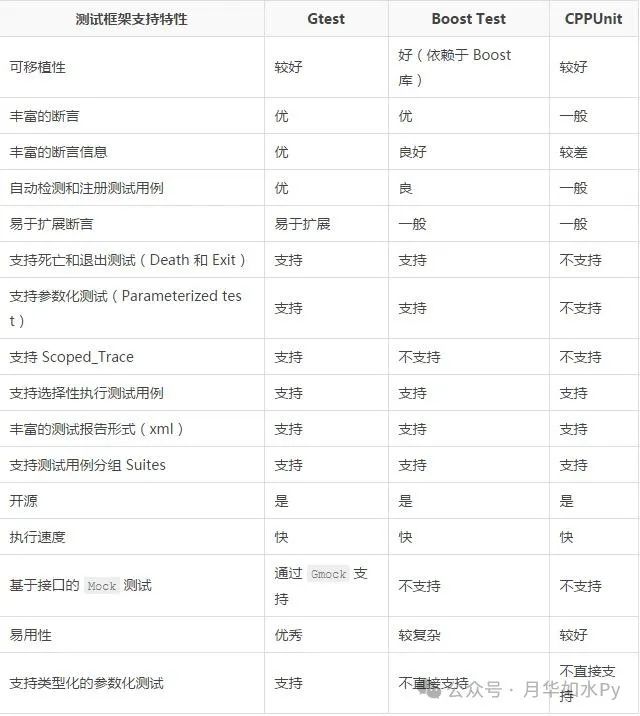
File Not Found
During the driver loading process, “file not found” is a common error. This may be due to various reasons. First is the path setting issue. When specifying the driver file path, if a relative path is used and the current working directory does not match the expected one, the system will not be able to find the file. For example, if the driver file path is set to “./Driver.sys” in the code, but the actual current directory during program execution is not the expected directory containing that driver file, this will lead to the file not found error. The solution is to use an absolute path to ensure path accuracy, such as “C:\DriverFiles\Driver.sys”.
File name errors may also cause this issue. If the driver file name specified when creating or opening the service does not match the actual file name, even a difference in case (in Windows systems, file names are case-insensitive by default, but in some cases, it may cause issues), it will lead to the file not found error. For example, if the actual file name is Driver.sys, but the code writes it as driver.sys, an error may occur. Therefore, it is essential to carefully check the spelling and case of the file name.
Additionally, file absence is another reason. It may happen that during deployment, the driver file was not properly copied to the specified location or was accidentally deleted. We need to carefully check whether the file exists in the expected path when deploying the driver.
Permission Issues
Insufficient permissions may also lead to driver loading failures. In Windows systems, loading drivers typically requires administrator privileges. If the current user does not run the program that loads the driver with administrator rights, permission-related errors may occur. For example, when trying to load the driver service, the system may prompt a “access denied” error. The solution to this problem is straightforward: we can right-click on the executable file that loads the driver and select “Run as administrator” so that the program runs with administrative privileges, thus having the necessary permissions to load the driver.
At the same time, some system security policy settings may also affect the loading permissions of drivers. For example, in some corporate environments, strict security policies may limit ordinary users’ permissions to operate system services. In such cases, it is necessary to contact the system administrator to adjust the relevant security policies to allow the loading of the driver.
4.The Necessity of Unloading Drivers
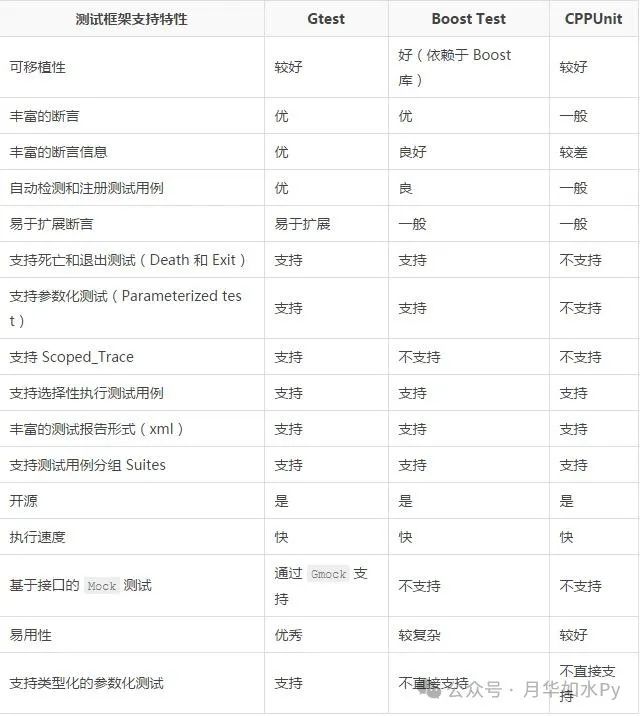
Unloading drivers is also crucial and plays a key role in system maintenance and management. When we need to update a driver, the old version may conflict with the new version, leading to system instability or the new driver failing to install correctly. For instance, when updating the graphics card driver, if the old graphics card driver is not uninstalled, the new driver may encounter compatibility issues during installation, causing the graphics card to not perform optimally or even lead to graphical display abnormalities.
In addressing compatibility issues, unloading drivers is particularly important. Sometimes, after installing new hardware or software, the system may experience malfunctions or certain functions may not work correctly, which may be due to existing drivers being incompatible with the newly installed device or software. In such cases, uninstalling the relevant drivers and then reinstalling a version of the driver that has been compatibility tested often resolves the issue.
Furthermore, uninstalling drivers for hardware devices that are no longer in use can effectively clean up system resources. Unused drivers that accumulate over time can take up system storage space and may consume some system resources during system startup and operation, affecting the overall efficiency of the system. Timely uninstallation of these drivers helps free up system resources and improve system performance.