1. The C++ Magic Behind Browsers

In today’s digital age, browsers have become an indispensable part of our lives. Every day, we use them to search for information, browse news, watch videos, shop, and even conduct online work and learning. From checking social media in the morning to catch up on current events, to opening e-commerce platforms at night to choose our favorite products, browsers connect the dots of our lives, making information retrieval and communication incredibly convenient.
But have you ever wondered what technical secrets lie behind these seemingly ordinary browsers? In fact, many of the core functions of browsers are implemented using the powerful programming language C++. C++ provides a solid foundation for the smooth operation and diverse functionalities of browsers due to its efficient performance, excellent low-level control capabilities, and rich library support. Next, let’s unveil the mysteries of how C++ implements the basic functions of a web browser and explore the key technical aspects that allow web pages to be presented beautifully.
2. Building the Foundation: Preparing the Development Environment
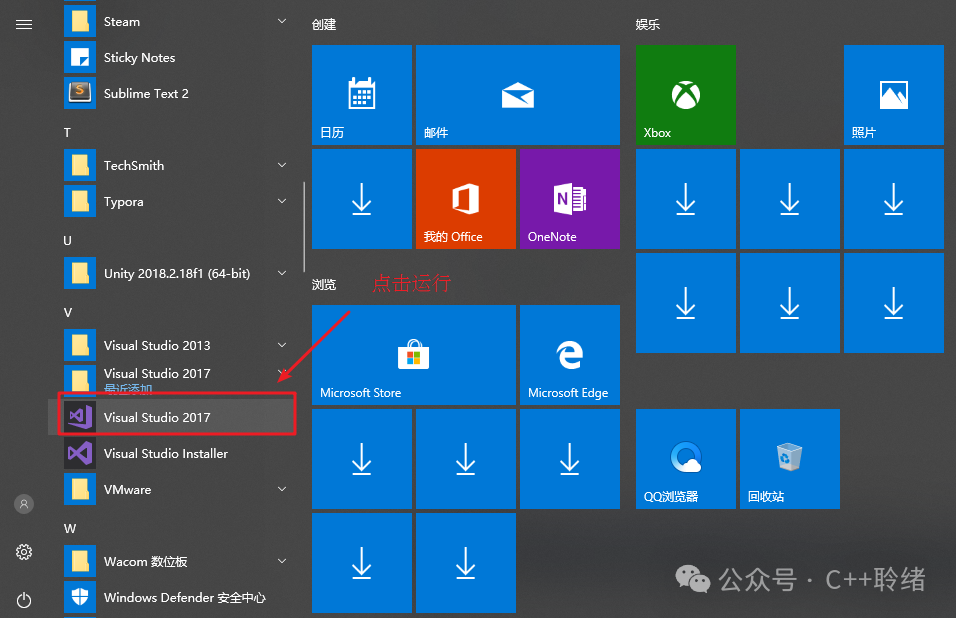
To do a good job, one must first sharpen their tools. Before embarking on the journey of implementing web browser functions using C++, it is crucial to set up a suitable development environment. Here, we recommend using Visual Studio as the development tool, which is a powerful integrated development environment (IDE) released by Microsoft, providing a one-stop convenient experience for C++ developers. Its user-friendly interface and rich features make it easy to handle code editing, debugging, and project management.
When installing Visual Studio, it is advisable to select the “Desktop development with C++” component, which includes the core tools and libraries required for C++ development, ensuring smooth progress in subsequent development. During installation, pay attention to correctly setting the installation path to avoid issues caused by insufficient disk space or permission problems. After the installation is complete, when starting Visual Studio for the first time, some personalized configurations are also needed, such as selecting familiar development settings, interface themes, etc., to make the subsequent coding work more comfortable and efficient.
Additionally, if you need to introduce specific libraries or dependencies during development, remember to correctly configure their paths in the project so that the compiler can successfully find the required resources. This step may seem a bit tedious, but it is like laying a foundation for a tall building; a solid development environment setup will provide a strong guarantee for the subsequent realization of browser functions.
3. Interface Design: Creating the Browser’s Appearance

(1) Main Window Layout Planning
With the solid backing of the development environment, we can start designing the browser’s interface. In C++, using MFC (Microsoft Foundation Classes) allows for the convenient creation of fully functional and aesthetically pleasing window applications.
First, create a main window based on MFC, which serves as the “stage” for the browser. In Visual Studio, by using the MFC Application Wizard, you can generate the basic framework code in just a few simple steps. Next, override the InitInstance() function in the application class to initialize the application and carefully create the main window. The main window class usually inherits from CFrameWnd or its derivatives. In its constructor, just like designing a blueprint for a house, carefully set the window’s size, position, title, and other properties, and then use the Create() function to implement these designs and present the window. For example, set the window size to 800×600 pixels, center it on the screen, and name the title “Simple C++ Browser”, with the following code:
BOOL CMyBrowserApp::InitInstance() { CFrameWnd* pFrame = new CMainFrame; if (!pFrame->Create(NULL, _T("简易 C++ 浏览器"), WS_OVERLAPPEDWINDOW, CRect(0, 0, 800, 600), NULL)) { return FALSE; } m_pMainWnd = pFrame; pFrame->ShowWindow(SW_SHOW); pFrame->UpdateWindow(); return TRUE;}Meanwhile, also define the message handling functions for the window, using message mapping macros to closely associate various messages, such as mouse clicks and keyboard inputs, with their corresponding handling functions, ensuring that the window can flexibly respond to our operations and laying the foundation for embedding subsequent functionalities.
(2) Adding Key Controls
Once the main window is built, it’s time to furnish it with various controls, making the browser interface rich and practical. The address bar is essential, serving as the guiding beacon for the browser, directing us to the desired web pages. Utilize the CEdit control class from MFC to create the address bar, placing it prominently at the top of the window for user convenience. Below is a simple example of the creation and layout code:
// Declare in the header file of the main window classCEdit m_editAddress;// Create and layout in the implementation file, e.g., in the OnCreate functionint CMainFrame::OnCreate(LPCREATESTRUCT lpCreateStruct) { if (CFrameWnd::OnCreate(lpCreateStruct) == -1) return -1; //<span> </span>Create the address bar m_editAddress.Create(WS_CHILD | WS_VISIBLE | WS_BORDER, CRect(10, 10, 600, 30), this, IDC_ADDRESS_EDIT); return 0;}Forward and backward buttons act like time machines, allowing us to easily jump back and forth through browsing history, reliving previously viewed exciting pages; the refresh button acts like a magical reset switch, allowing us to obtain the latest status of the web page with a simple click. These buttons can be easily created using the CButton control class and should be laid out near the address bar according to user habits, making operations more intuitive and smooth. Through the organic combination of these basic controls, a simple and intuitive browser interface gradually takes shape. Although it does not yet possess powerful functions, it already shows signs of its early form, laying a solid foundation for further in-depth development.