Follow 👆 the official account and reply with 'python' to get a zero-based tutorial! Source from the internet, please delete if infringed.
Table of Contents
1. Python Official Website
2. In the Downloads section of the official website, select the corresponding operating system
[Tutorial The method to obtain it is at the end of the article!!]
3. Go to the page corresponding to Windows and select the Python version
(1) Select the stable release version of Python Stable Releases
(2) Download the Python installer Windows Installer
4. Run the Python installer Windows Installer
(1) Choose custom installation
(2) Optional Features Settings
(3) Advanced Options Settings
(4) Install
5. Python Development Environment Tools
6. Application Fields of Python
Latest Detailed Python Installation Tutorial 2023
1. Python Official Website
The Python official website mainly has About (Introduction), Downloads (Download), Documentation (Documentation),
Python official website address
Python official website address:https://www.python.org/
2. In the Downloads section of the official website, select the corresponding operating system
Open the Python official website address from the table above, as shown in the image below, hover your mouse over the Downloads section of the webpage, and select Windows operating system.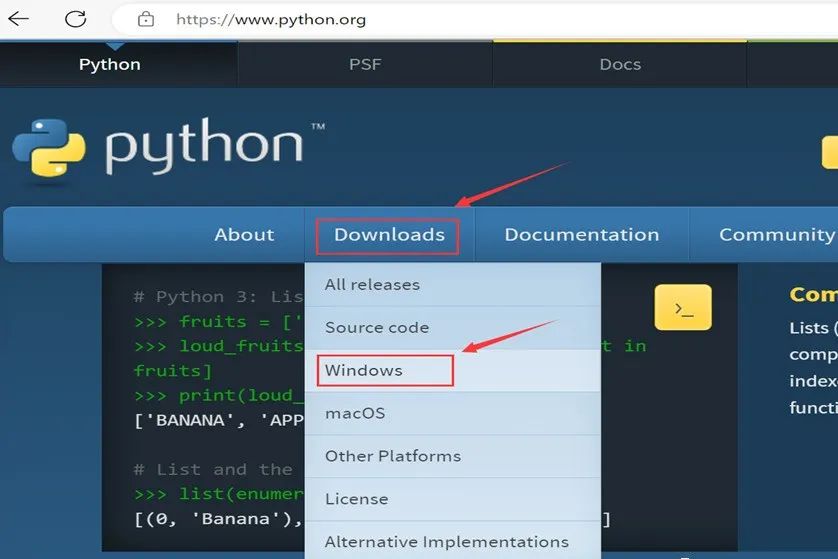
3. Go to the page corresponding to Windows and select the Python version
1. Select the stable release version of Python Stable Releases
Click to enter the page corresponding to the Windows operating system, showing the Python installation version, these Python installation versions are suitable for the Windows operating system.
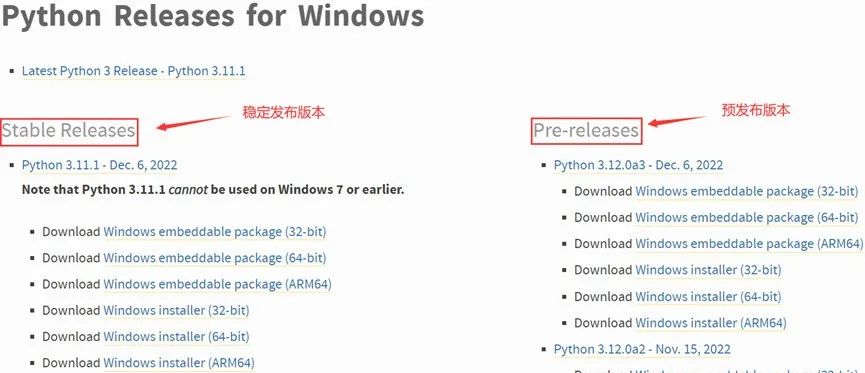
In the image, the left side is the stable release version Stable Releases, and the right side is the pre-release version Pre-releases. The former has been tested and is relatively complete and stable, while the latter is still under testing and may not be complete, so we download the stable release version on the left.
2. Download the Python installer Windows Installer
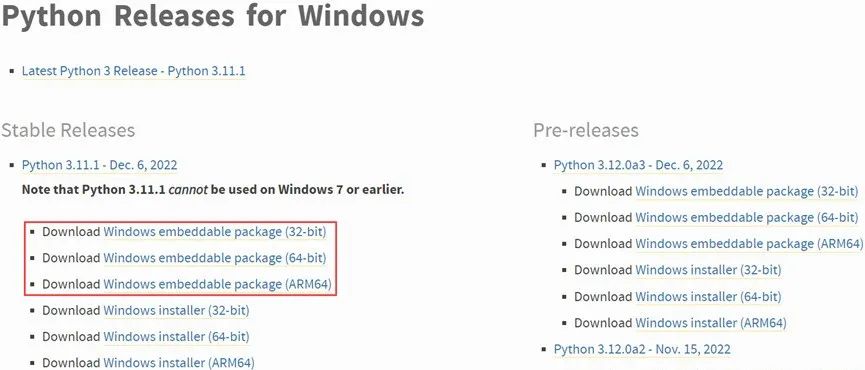
Image 3-2 shows the Windows embeddable package of Python.
In Image 3-2, the Windows embeddable package in the red box is the embeddable package of Python for Windows. After decompression, it is a folder, which is a minimal Python runtime environment without doc, idle, pip, etc. This version is mainly used for embedding in other programs.
In Image 3-2, 32-bit refers to a 32-bit operating system, the downloaded package is suitable for a 32-bit operating system, based on a 32-bit processor.ARM64 is the processor architecture under AArch64 state, the downloaded package is suitable for ARM64 processors, based on a 64-bit processor.
64-bit refers to a 64-bit operating system, based on a 64-bit processor, the downloaded package is suitable for a 64-bit operating system. Right-click on My Computer, left-click on Properties in the menu to view your computer’s hardware configuration, the type of your computer’s operating system is shown in the image below.
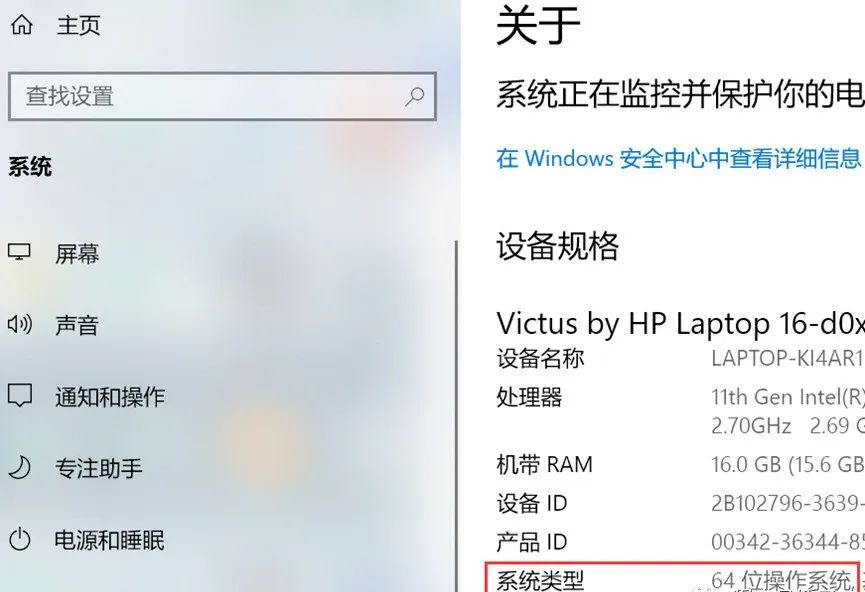
Image 3-3 Computer Specifications
Since the Windows embeddable package is a simplified version of Python, mainly used for embedding in other applications,
we need to download the Windows Installer installer for Python, which has a relatively complete Python development environment. The installer for Python’s Windows Installer is shown in the red box in Image 3-4.
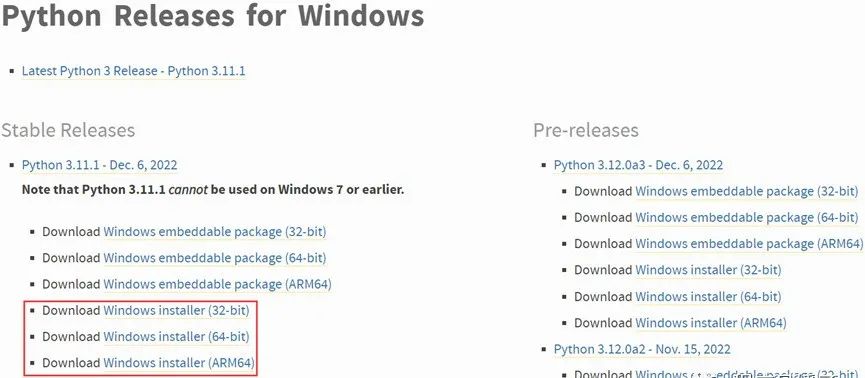
Image 3-4 Python Installer Windows Installer
Based on the bitness of your computer’s operating system, select to download the Python installer Windows Installer corresponding to the red box in Image 3-4. Generally, 64-bit operating systems are used now, download the Windows installer (64-bit) in the red box of Image 3-4.
4. Run the Python installer Windows Installer
1. Choose custom installation
The Windows operating system allows the creation of multiple user accounts, each with its own permissions. Install Now defaults to installing for the current account, with default installation path and content.
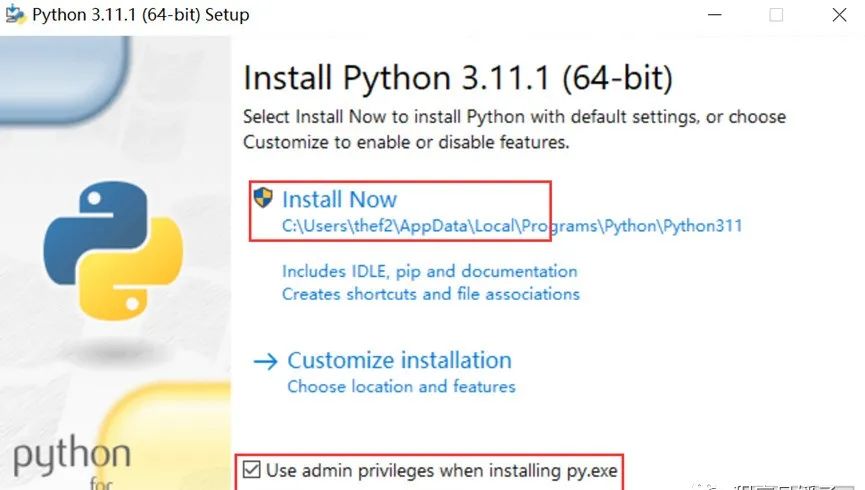
Image 4-1 Default Python Installation
Use admin privileges when installing py.exe
In the Windows system, the Administrator account has the highest access rights and can access other accounts, while personal accounts do not have access rights to each other.
This option is checked to install the Python executable with administrator privileges.Installing Python with administrator privileges allows other Windows
accounts (User) to log into the system and use Python.
If this option is not checked, and the current account is a personal account, after installing Python, other non-administrator accounts logging into the Windows system cannot use the Python installed by this account.
Add python.exe to PATH
This option is checked to add Python to the Windows system path, making it easier for the operating system to recognize it automatically.
Image 4-1 Install Now defaults to automatically install IDLE, pip, documentation, Creates shortcuts
and file associations (creates shortcuts in the start menu, creates file associations).The default installation installs relatively basic content, but has the basic Python development functions. If you want to reduce or add functions or specify the installation path, you can choose custom installation.
Usually, we choose custom installation to add more features. The red box in Image 4-2 is for Customize installation,
below we choose custom installation.
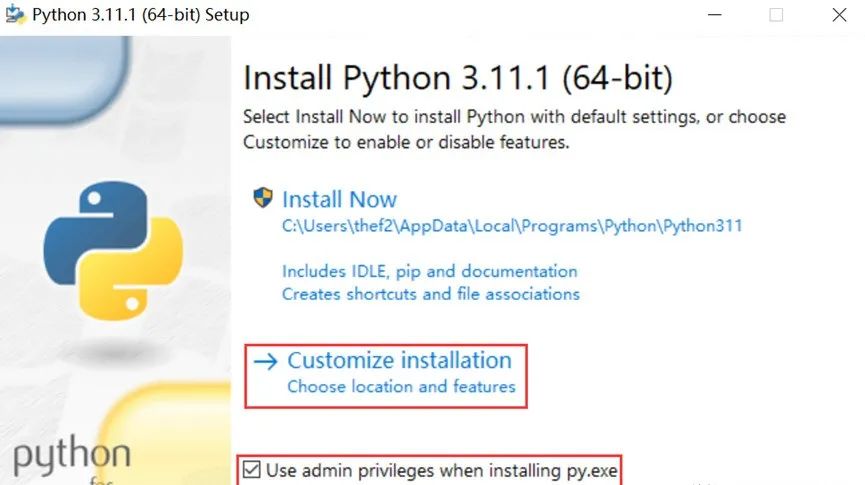
Image 4-2 Python Custom Installation
Check Use admin privileges when installing py.exe and Add python.exe to PATH, click
=Customize installation to enter the custom installation, entering the Python optional features settings interface as shown in Image 4-3.
2. Optional Features Settings
Documentation
Install the offline documentation files for Python, which are generally the usage instructions for Python. This option is optional.
pip
Install pip, which can install external libraries for Python in the cmd command window. This option is checked.After installation, you can press win+r to start the run window, input cmd in the cmd command window, and type pip install
tcl/tk and IDLE
Install tkinter and IDLE development environment, whether this option is checked can be determined by demand.The Tkinter module is the interface for Python’s standard Tk GUI toolkit, which can create GUI applications.IDLE is Python’s integrated development and learning environment, full name Integrated Development and Learning Environment, which is a visual shell command line, a simple command running window, and generates an IDLE shortcut in the start menu (bottom left corner of the Windows desktop) after installation.
Python test suite
Install the standard library test suite for Python, which can be used to execute written test cases,
to test whether the classes and methods written meet expectations. Whether this option is checked can be determined by demand.
py launcher The launcher is a Python launcher for Windows that helps us locate and execute different Python versions,this option is checked.
for all users (requires admin privileges)
The launcher is available for all Windows accounts. The above installation settings have checked admin privileges, whether this option is checked can be determined by demand.
All options in Image 4-3 can be checked, click next to enter the advanced options settings interface as shown in Image 4-4.
3. Advanced Options Settings
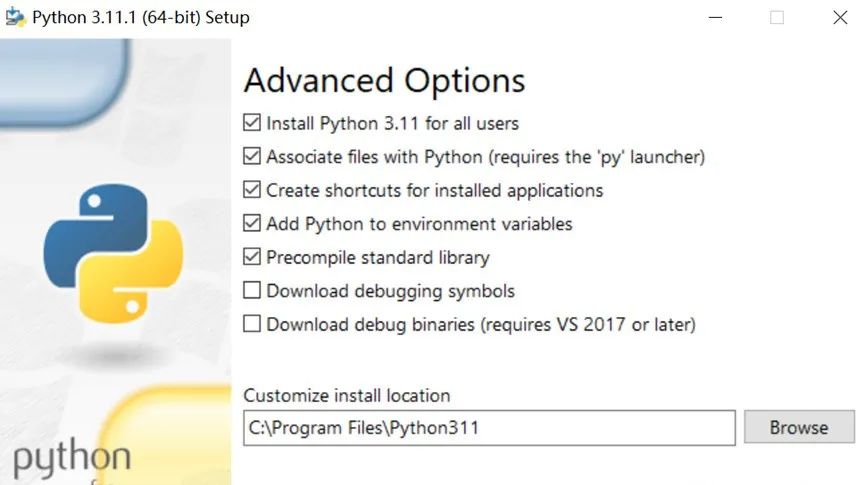
Install Python 3.11 for all users
This option can be checked according to demand.
Associate files with Python (requires the ‘py’ launcher)
File associations, associate .py files with Python (requires the installation of the Python launcher), this option is checked.
Create shortcuts for installed applications
Create shortcuts for installed applications, the created shortcuts will be displayed in the start menu, this option is checked.
Add Python to environment variables
Add Python to the system’s environment variables, this option is checked.After checking Add python.exe to PATH in the earlier steps,this option is automatically checked.
Environment variables are objects with a specific name in the operating system, containing information used by one or more applications.When the system is asked to run a program without being told the full path of the program, the system will look for the program in the current directory and also in the paths specified in the environment variable path.
System variables in the environment variable are valid for all users, while user variables are valid for the currently logged-in Windows account. When the system variable cannot be found, it will look for the current user variable.Additionally, environment variable names are case-insensitive, for example:PATH and path are the same name.
Precompile standard library
Python program code files (.py) must first be compiled into bytecode and then executed in the virtual machine.
The standard library of Python (standard library) is the built-in library that comes with Python installation (also called built-in library).Precompiling the standard library (Precompile standard library) compiles the .py files of the standard library into .pyc bytecode files during installation, so that it can be run later without recompiling, which will be faster. This option can be checked.
Download debugging symbols
Download debugging symbols, which can help debug programs and record the relationship between variables, functions, and memory locations. Whether this option is checked can be determined by demand.
Download debug binaries (requires VS 2017 or later)
Download debug binaries (requires installation of VS 2017, which is a powerful development tool launched by Microsoft),whether this option is checked can be determined by demand.
Customize install location
Custom installation path, you can specify the path to install Python.
In Image 4-4, you can check according to your needs. Here, check the first five items, specify the installation path, and then click Install to enter the Python installation progress interface as shown in Image 4-5.
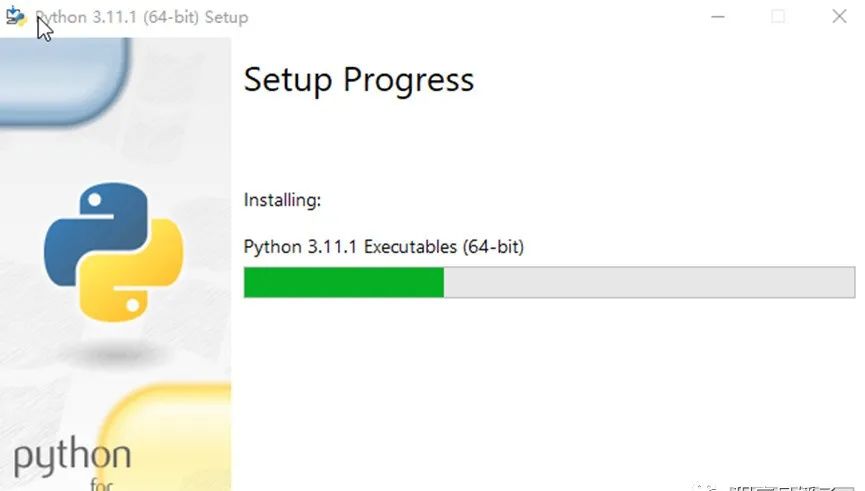
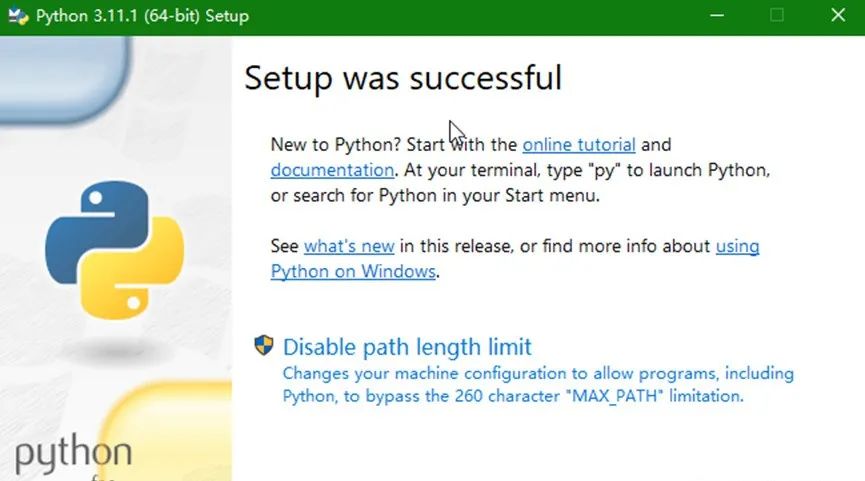
Image 4-6 Python Installation Completed
Image 4-6 indicates that Python installation is complete. Click Close, and Python is now installed and ready to use.
5. Python Development Environment Tools
After installing Python, there will be a python.exe file in the installation path directory. This file is the Python interpreter, which converts Python code into bytecode and executes it. If we want to program in Python, we need development tools.
In the …\Lib\idlelib folder under the Python installation path, there is an idle.pyw file, which is the integrated development learning environment for Python programs, also known as the integrated development environment tool that comes with Python, commonly referred to as IDLE (Integrated Development and Learning Environment) tool.In the installation steps above, IDLE was checked, and after installation, an IDLE shortcut is generated in the start menu (bottom left corner of the Windows desktop).
We can use the IDLE tool for Python development, but the IDLE tool is more suitable for running and debugging some simple small programs and is not suitable for project development.
To improve project development and management efficiency, we can use the PyCharm tool for Python language development. PyCharm is a Python IDE (Integrated Development Environment) that comes with a complete set of tools to help us improve Python language development efficiency.
PyCharm provides features such as code editing, debugging, syntax highlighting, Project management, code navigation, smart suggestions, and auto-completion, helping us write Python code (i.e., Python project development) more efficiently.
Therefore, we can install PyCharm for Python development. For a detailed installation tutorial for PyCharm, please refer to the latest detailed tutorial for PyCharm installation and configuration in 2023.
Additionally, we can also install the VS Code (Visual Studio Code) code editor tool for Python development. For a detailed installation tutorial for VS Code, please refer to the latest detailed tutorial for VS Code installation and configuration in 2023.
Similar development environment tools include Sublime Text, Eclipse + PyDev, etc.
In addition, the relationship between programming languages and their development environments can refer to more detailed discussions: Compilers and C/C++ Compiler Installation.
6. Application Fields of Python
Foreign companies like Google, Youtube, Dropbox, and domestic companies like Baidu, Sina, Sohu, Tencent, Alibaba, Netease, Taobao, Zhihu, Douban, etc., the application fields of Python mainly include the following.
1. Web Application Development
With the gradual maturity of Python’s web development frameworks (such as Django, Flask, Tornado, Web2py, etc.), programmers can develop and manage complex web programs more easily.
2. Automated Operations and Maintenance
Automated operations and maintenance refer to associating events with IT processes based on a procedural framework. Once the monitored system experiences performance overload or downtime, related events and predefined procedures will be triggered, automatically starting fault response and recovery mechanisms.
Using some open-source automation tools to manage servers, such as the industry-popular Ansible (developed in Python), can help operations and maintenance engineers solve repetitive work.
3. Machine Learning
Can study artificial intelligence, language recognition, image recognition, natural language processing, etc.
4. Computing and Data Analysis
Python has a fairly complete and excellent library for data analysis and visualization, such as NumPy, SciPy, Matplotlib, pandas, etc., which can meet the needs of Python programmers to write scientific computing programs.
5. Web Crawlers
Python provides many tools for writing web crawlers, such as urllib, Selenium, and BeautifulSoup,
and also provides a web crawler framework Scrapy.
6. Game Development
Notable games like Sid Meier’s Civilization and EVE are developed using Python.
7. Cloud Computing
The open-source cloud computing solution OpenStack is developed based on Python.
Suggestions for Learning Python:
1. Determine learning objectives and customize learning routes based on your learning direction
2. Divide knowledge modules and set learning time and goals
3. Persist! Persist! Persist!
Regarding Python technical reserves
Learning Python is good for both employment and making extra money, but to learn Python, a learning plan is essential. Finally, everyone shares a complete set of Python learning materials to help those who want to learn Python!
1. Learning Routes for All Directions of Python
The technical points for all directions of Python have been organized to form a summary of knowledge points in various fields. Its usefulness lies in that you can find corresponding learning resources according to the knowledge points above, ensuring that you learn comprehensively. (Get it at the end of the article!)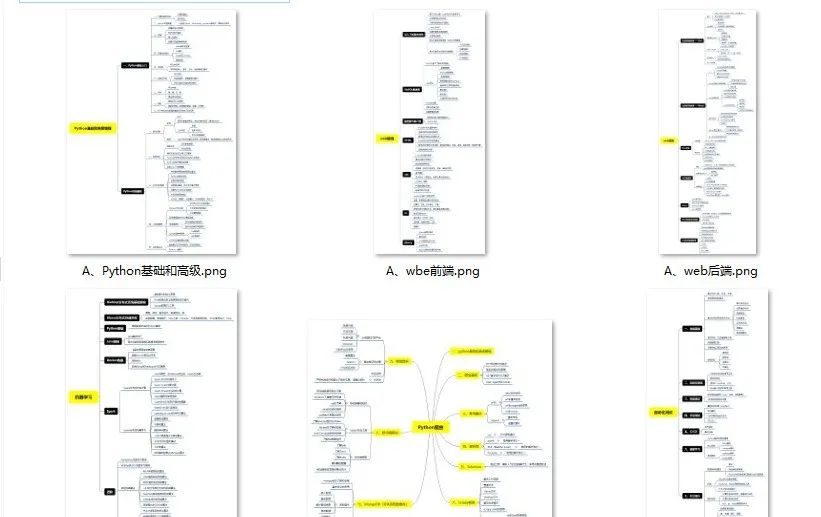 Friendly reminder: Due to limited length, a packaged folder is available, and the method to obtain it is at the “end of the article”!!!
Friendly reminder: Due to limited length, a packaged folder is available, and the method to obtain it is at the “end of the article”!!!
2. Essential Development Tools for Python
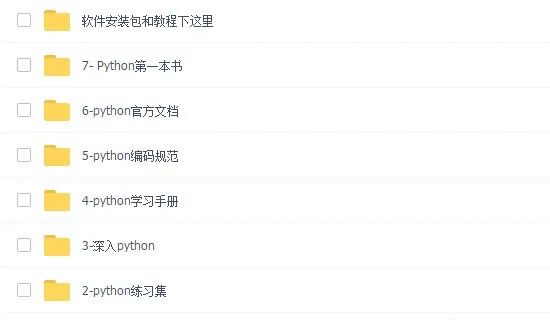
Method to Obtain:
-
Like + Revisit
-
Reply ‘python’ in the official account
Get the latest Python zero-based learning materials for 2024,Reply in the background:Python