
Software Introduction:
MATLAB is a commercial mathematical software produced by MathWorks. It is a powerful tool for professional data analysis. The new version, Matlab 2018a, enhances various features such as graphics, data import and export, and programming languages. It updates the interactive graphics of the live editor and enhances hardware support, allowing various mathematicians and researchers to easily perform calculations and analyses. (This tutorial is for educational exchange use only)
Pre-installation Notes:
1. You must disconnect your computer from the internet during the installation process; otherwise, the installation will fail.
2. The Matlab 2018a installation package must be loaded using a virtual drive. It is recommended to use ULtraISO, do not extract the files for installation.
3. Matlab 2018a is suitable for WIN7/8/10 (64-bit) systems, tested and confirmed to work!
4. Recommended computer configuration for Matlab 2018a: at least 4GB RAM and Core i5 processor or better.
Matlab 2018a WIN10 64-bit Installation Steps:
1. Use the “Baidu Cloud Client” to download the Matlab 2018a installation package and the Crack file to your computer. Note: The Matlab 2018a installation package consists of two ISO files! As shown in the figure below:
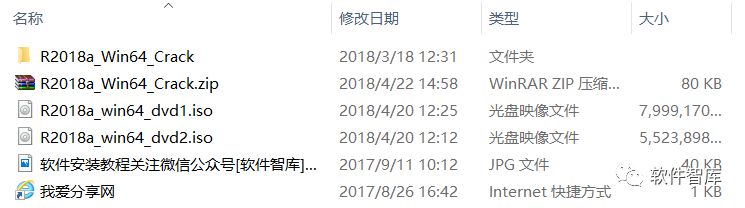
2. Before installation, disconnect the internet, then find R2018a_win64_dvd1.iso, right-click and select 【Mount】
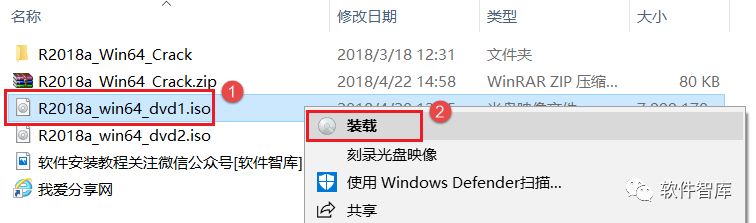
Friendly Reminder:
WIN10 comes with a built-in virtual drive, so you can directly open the .iso file; WIN7/8 systems require an additional virtual drive installation to load .iso files, it is recommended to install ULtraISO. For installation instructions, go to the “Software Library” below and click on “ULtraISO” to view;
3. In the pop-up window, find setup.exe, right-click and select 【Run as administrator】
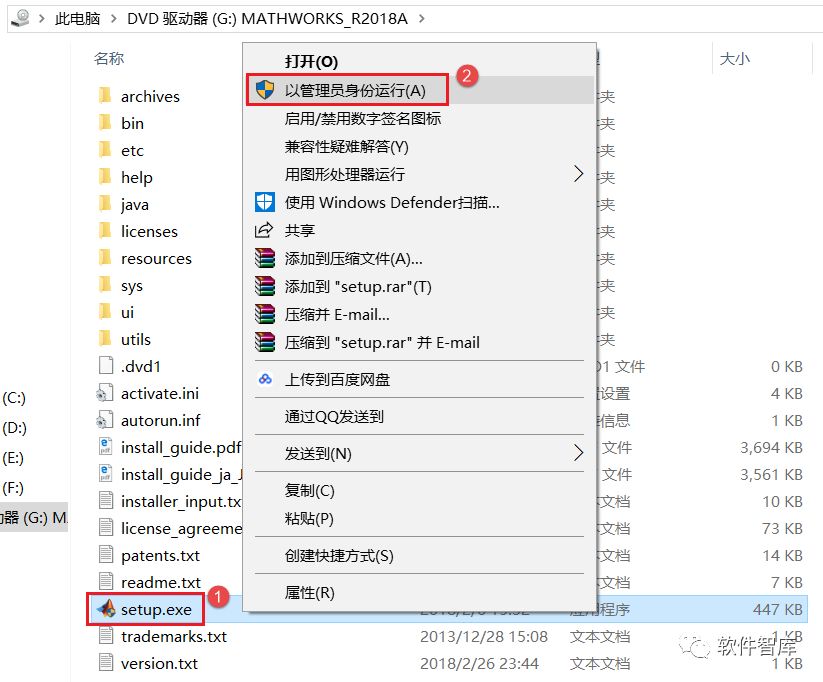
4. Check “Use file installation key”, then click 【Next】
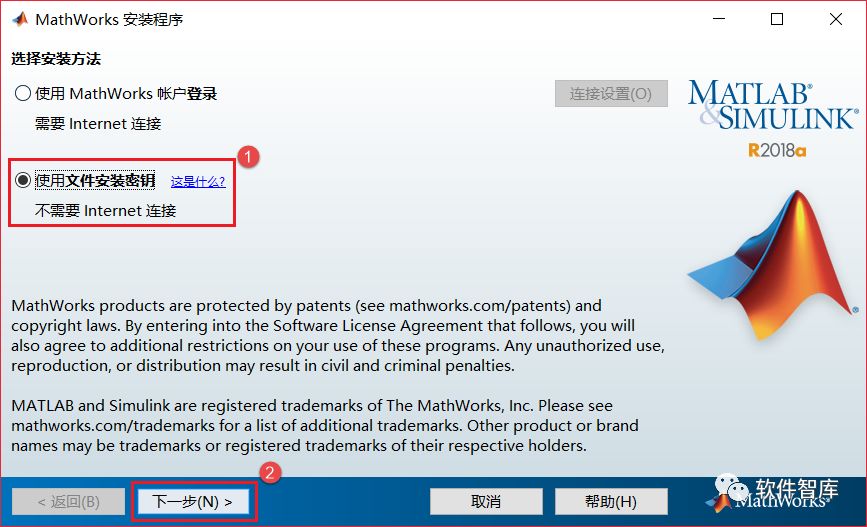
5. In the license agreement interface, check “Yes”, then click 【Next】
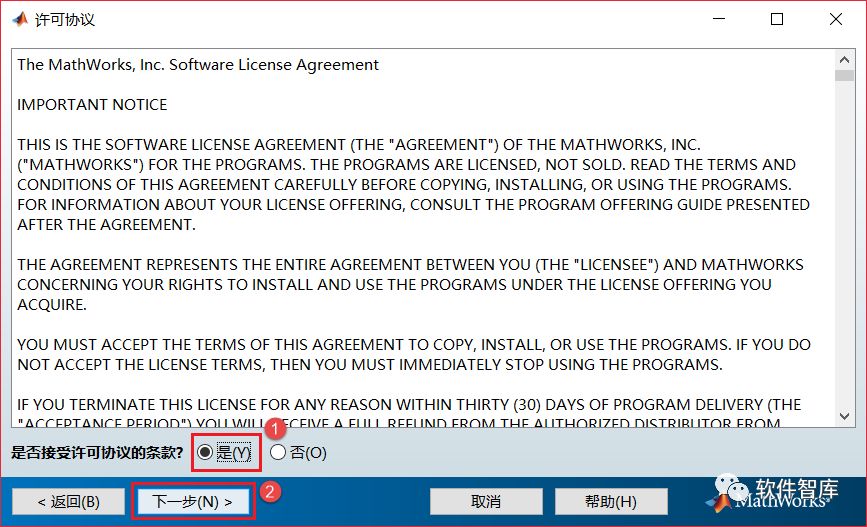
6. Enter the installation key: 09806-07443-53955-64350-21751-41297, then click 【Next】
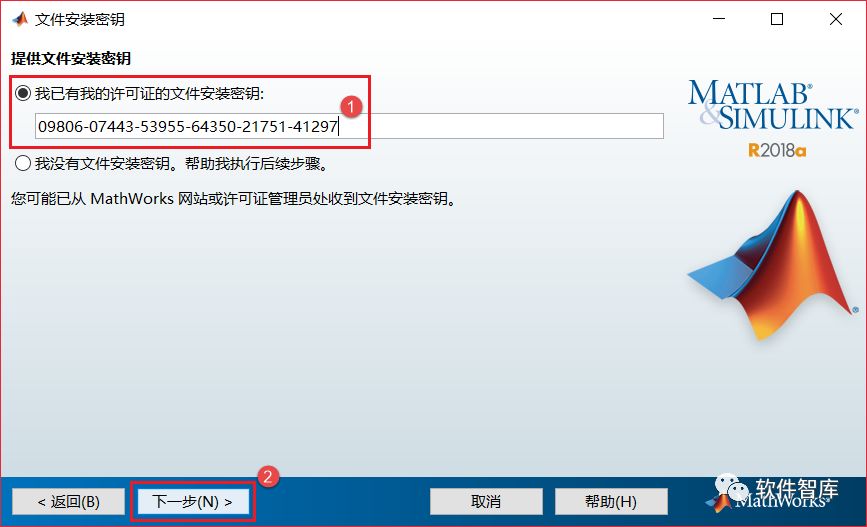
7. Select the installation folder, the default installation is on C drive, since the software occupies over 12GB of disk space, it is recommended to click 【Browse】 to change the installation location. Note: The folder name in the installation path cannot contain Chinese characters! For example, I will install the software in the D drive under the Matlab 2018a folder. After setting, click 【Next】
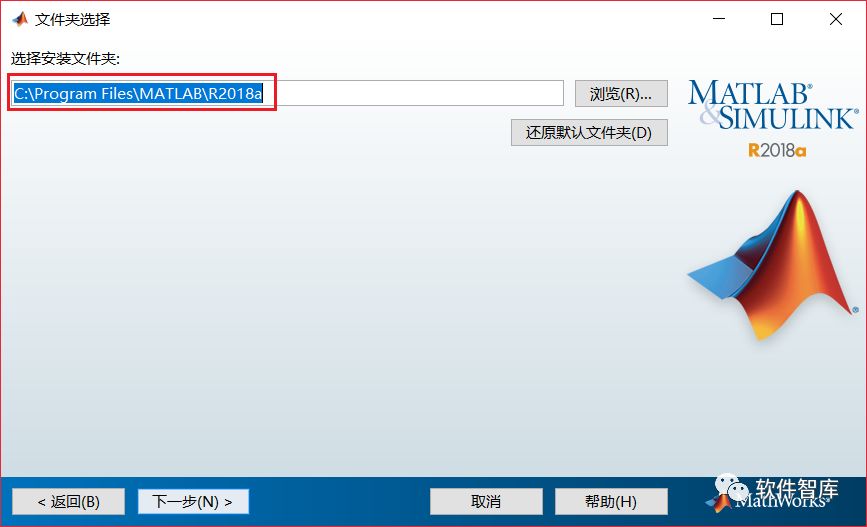
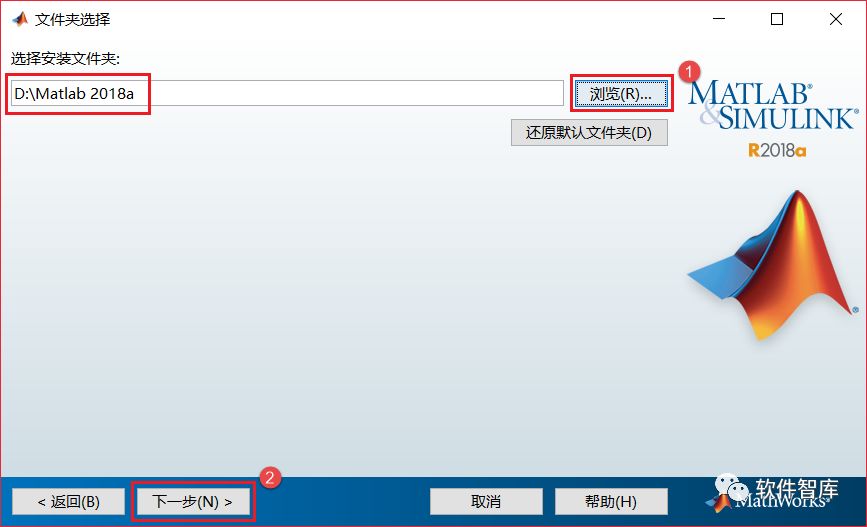
8. Uncheck the first product option, don’t worry, you generally won’t need it! Then click 【Next】
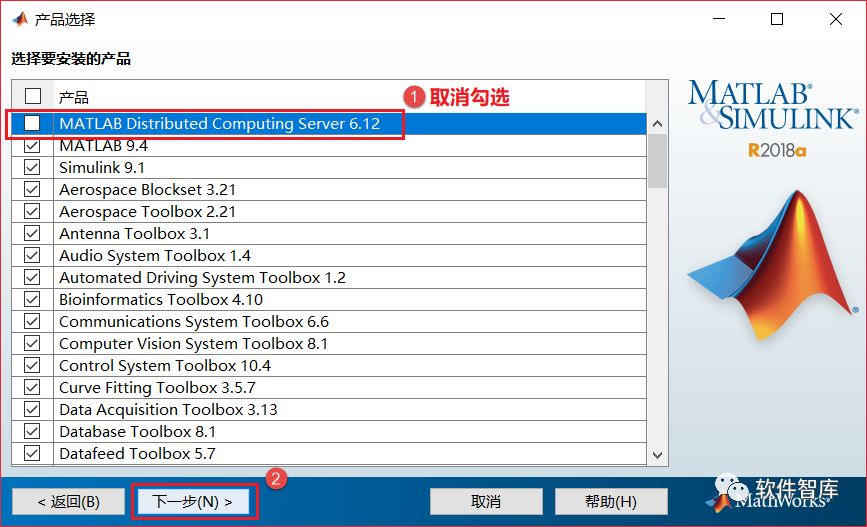
9. Check “Desktop” and “Start Menu” to create shortcuts, then click 【Next】
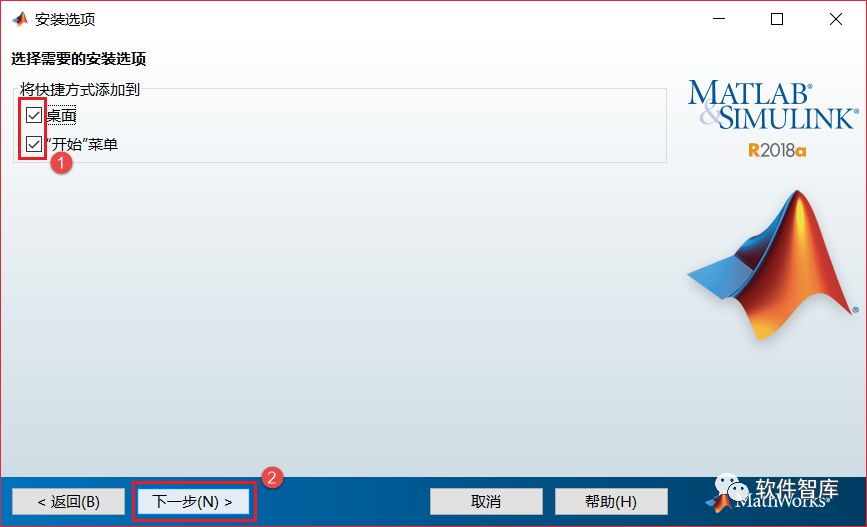
10. By default, click 【Install】
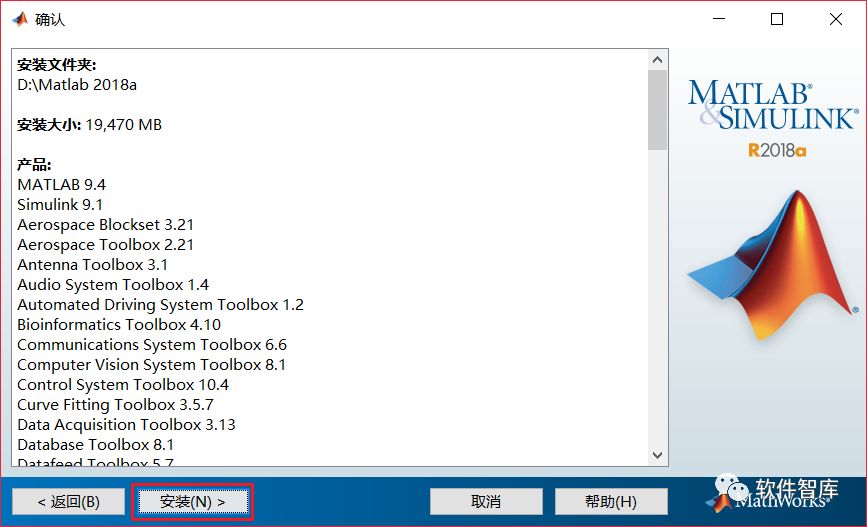
11. Installation is in progress, this process takes about 30 minutes, please be patient…
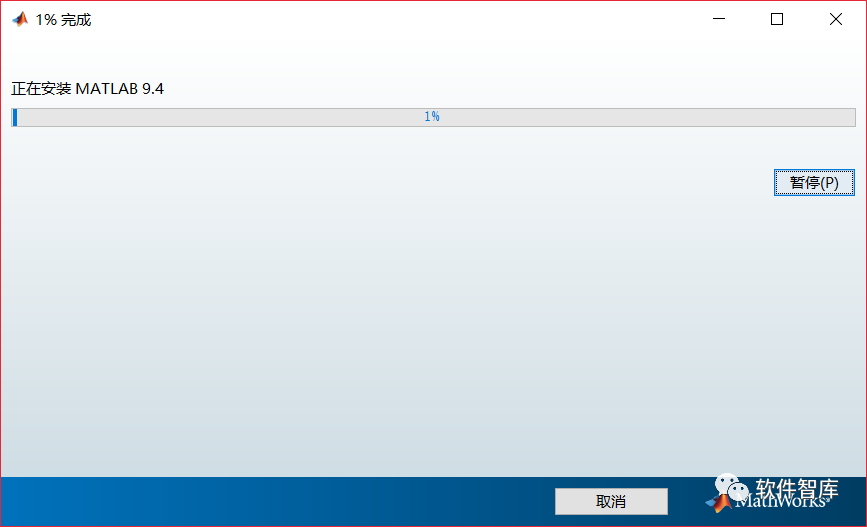
12. When the installation progress bar reaches 59%, a pop-up window will prompt: eject DVD1 and insert DVD2 to continue. Do not rush to click “OK”, as clicking will not have any effect, and do not close it, just set it aside for now.
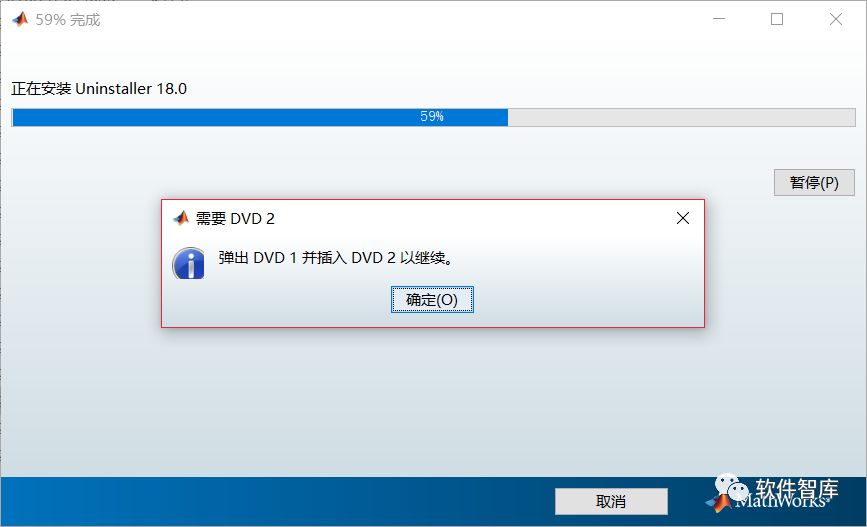
13.Now we will start loading the second .iso file. Make sure to eject the previously loaded .iso file before continuing with the installation. Double-click the “This PC” icon on your desktop to enter the file resource management interface, find the previously loaded virtual drive, right-click and select 【Eject】
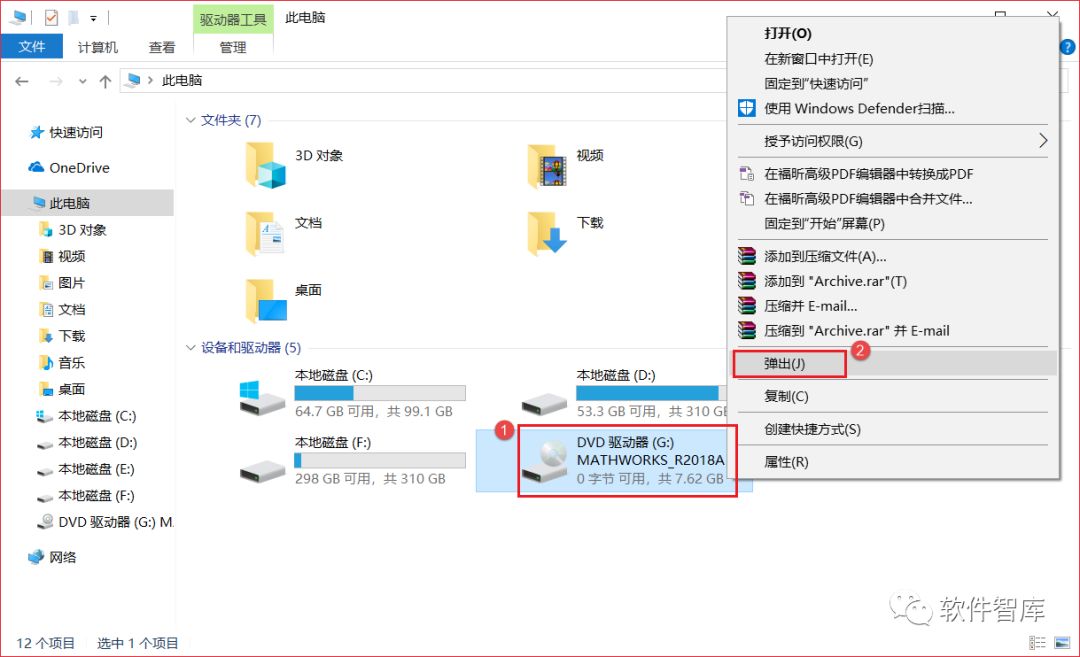
14. Return to the initial software installation package, then find R2018a_win64_dvd2.iso, right-click and select 【Mount】
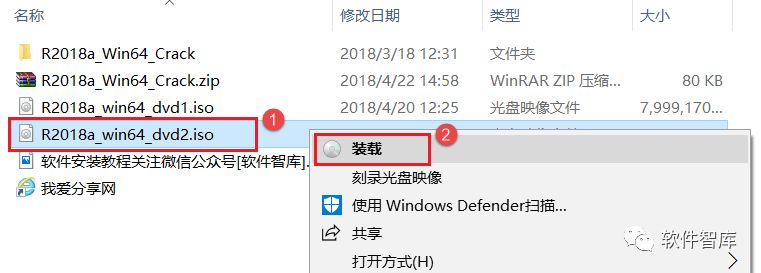
15. Click 【OK】 on the installation interface to continue the installation
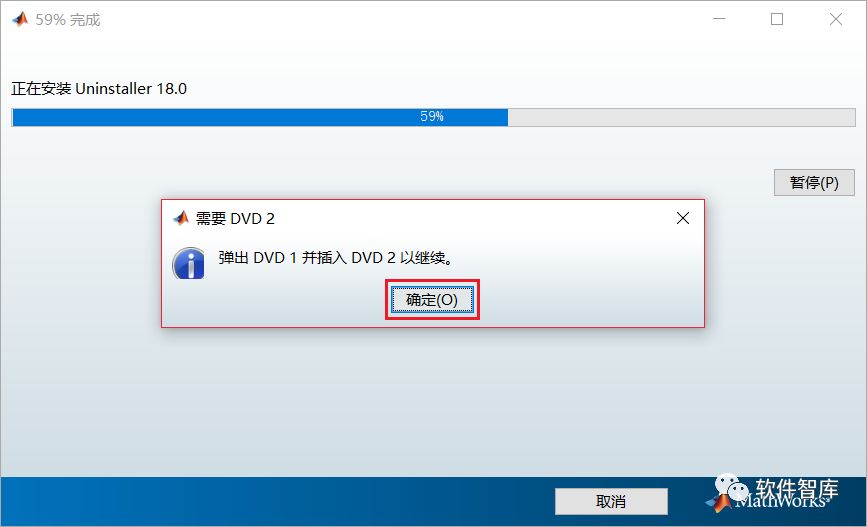
16. Installation is in progress, please be patient…
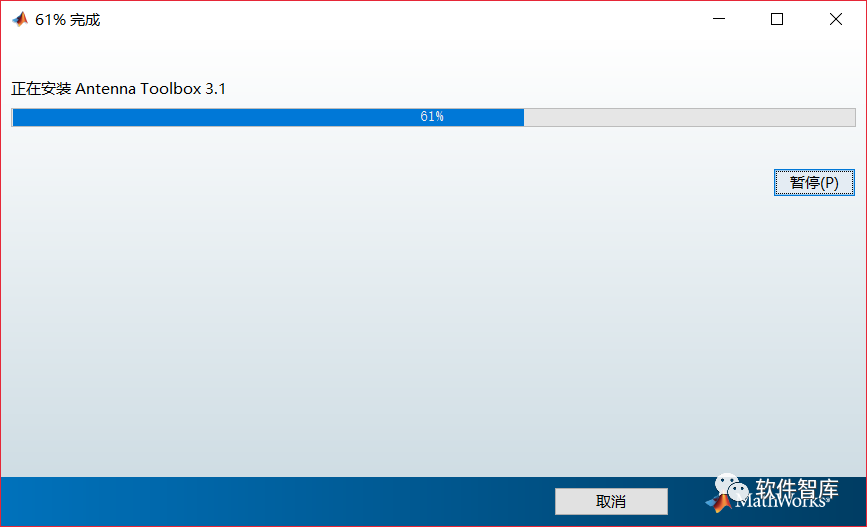
17. A product configuration description interface will pop up, by default, click 【Next】
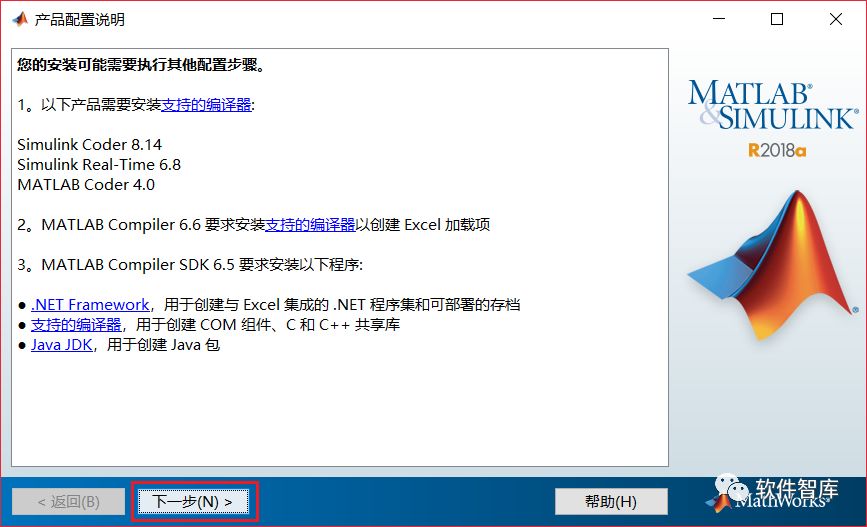
18. Installation completed, click 【Finish】. After the installation is complete, do not open the software directly, as it still needs to be cracked.
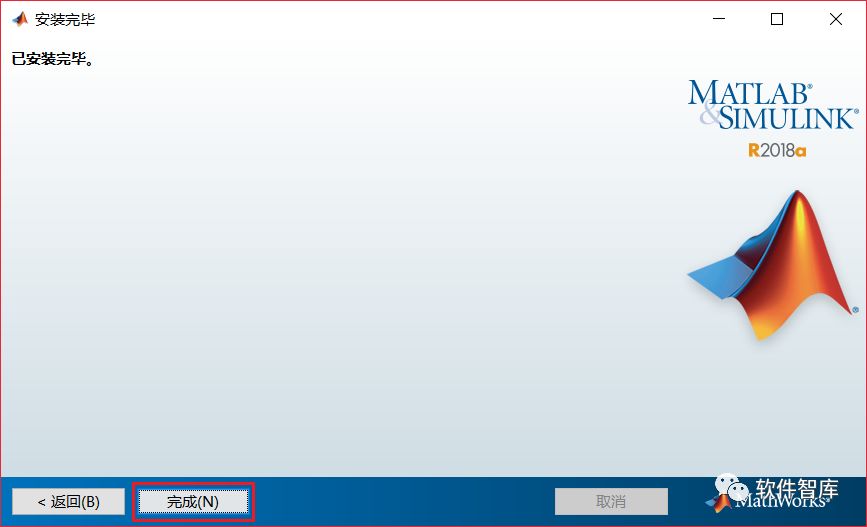
19.Now we will start cracking. Return to the initial installation folder, unzip the R2018a_Win64_Crack.zip file from the installation package, and open the unzipped files as shown:
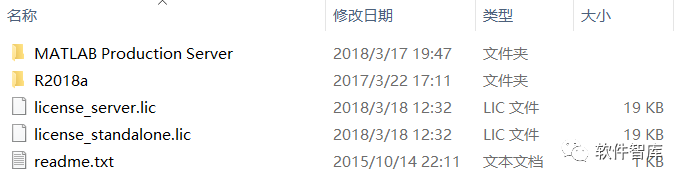
20. In the unzipped files, copy License_standalone.lic to the Licenses folder in the installation directory, for example, if my installation path is D:\Matlab 2018a, then copy it to D:\Matlab 2018a\Licenses\ folder
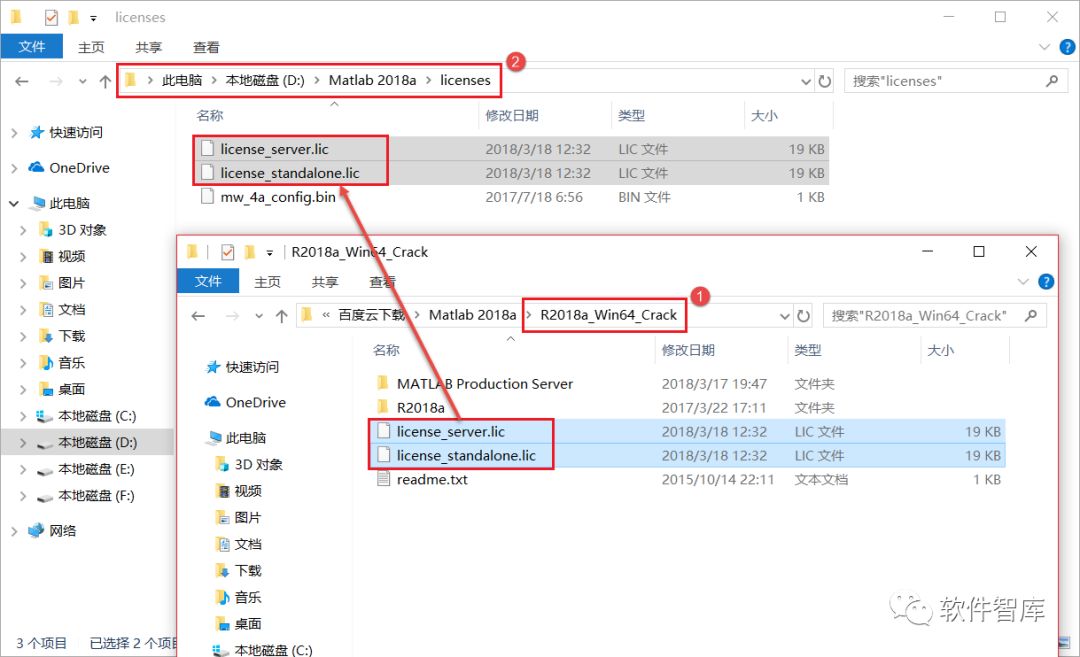
21. Open the R2018a\bin\win64 folder in the Crack file, copy the netapi32.dll file from this folder and paste it into the win64 folder in the installation directory, for example, if my installation path is D:\Matlab 2018a, then copy it to D:\Matlab 2018a\bin\win64 folder
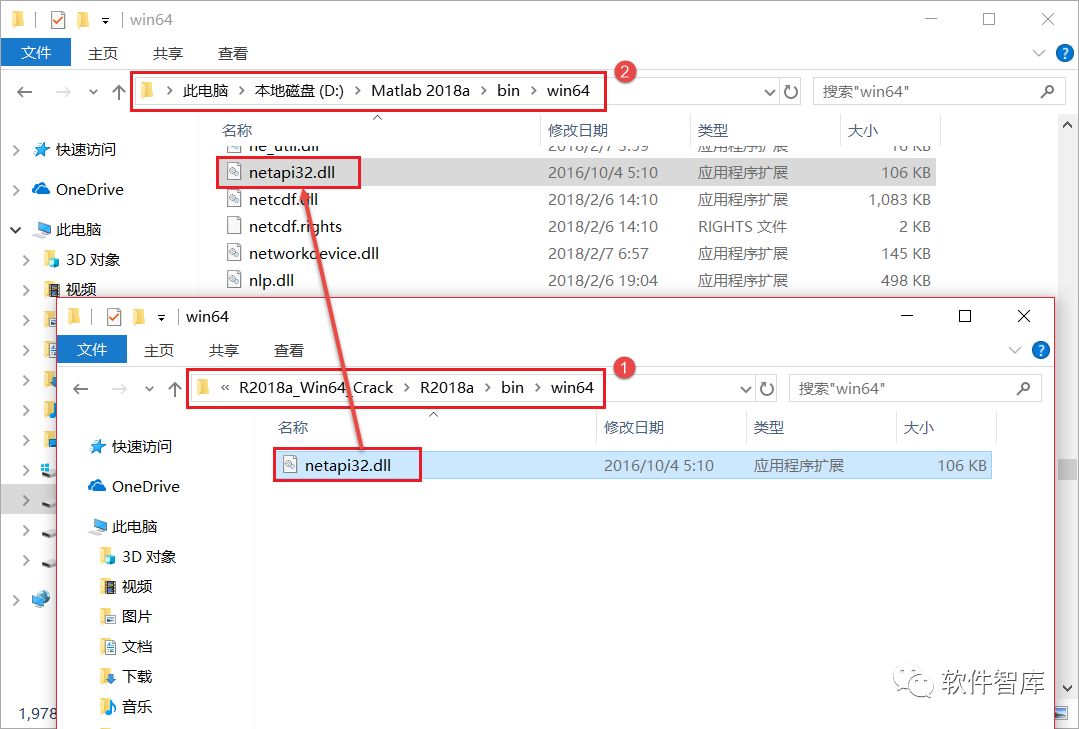
22. Cracking completed, double-click the Matlab 2018a icon on your desktop to open the software, the interface is as follows:
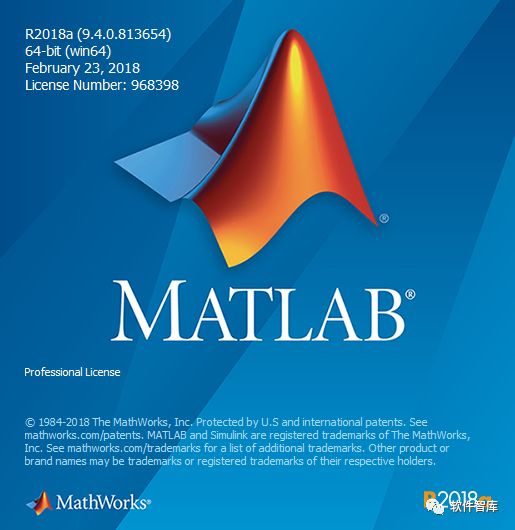
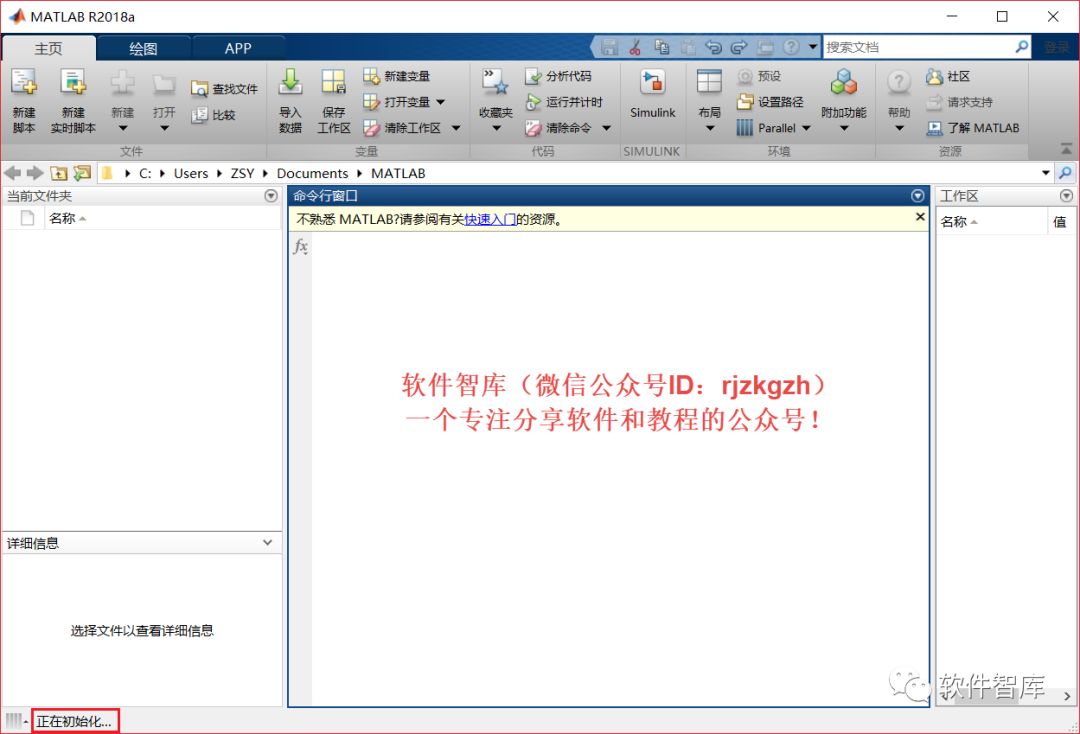
END
If you find it useful, please share it with your friends!

Software Knowledge Base
Installation · Learning · Technology · Innovation

·↑Long press this QR code to follow ↑·
WeChat ID: rjzkgzh
 Click here to enter I Love Sharing website for more resources
Click here to enter I Love Sharing website for more resources