

Software Download
 [Software Name]: Arduino IDE[Software Size]: 165MB
[Software Name]: Arduino IDE[Software Size]: 165MB
[Installation Environment]:Win11/Win 10
[Arduino IDE Download Link]:
Quark Cloud Disk
https://pan.quark.cn/s/9501db5d5261
Backup Address: dhm6.cn

Arduino Integrated Development Environment is an easy-to-use open-source development platform designed for programming Arduino boards. It provides a user-friendly interface for programming beginners and is compatible with various programming languages. With this tool, users can easily write code, upload it to the development board, and track the running status in real-time. This environment is equipped with a vast library of resources, making it convenient for users to implement functions such as sensor control and Internet of Things applications. The Arduino IDE is suitable for electronics enthusiasts, students, and professionals, inspiring innovative ideas and accelerating the process of turning creativity into reality, thus promoting the development of hardware projects and innovative technologies.

Installation Guide

1. Right-click on the downloaded installation file and extract it to the “Arduino IDE” folder.
 Click on the “duino-ide_Windows_64bit.exe” file and select to run in administrator mode from the pop-up menu.
Click on the “duino-ide_Windows_64bit.exe” file and select to run in administrator mode from the pop-up menu.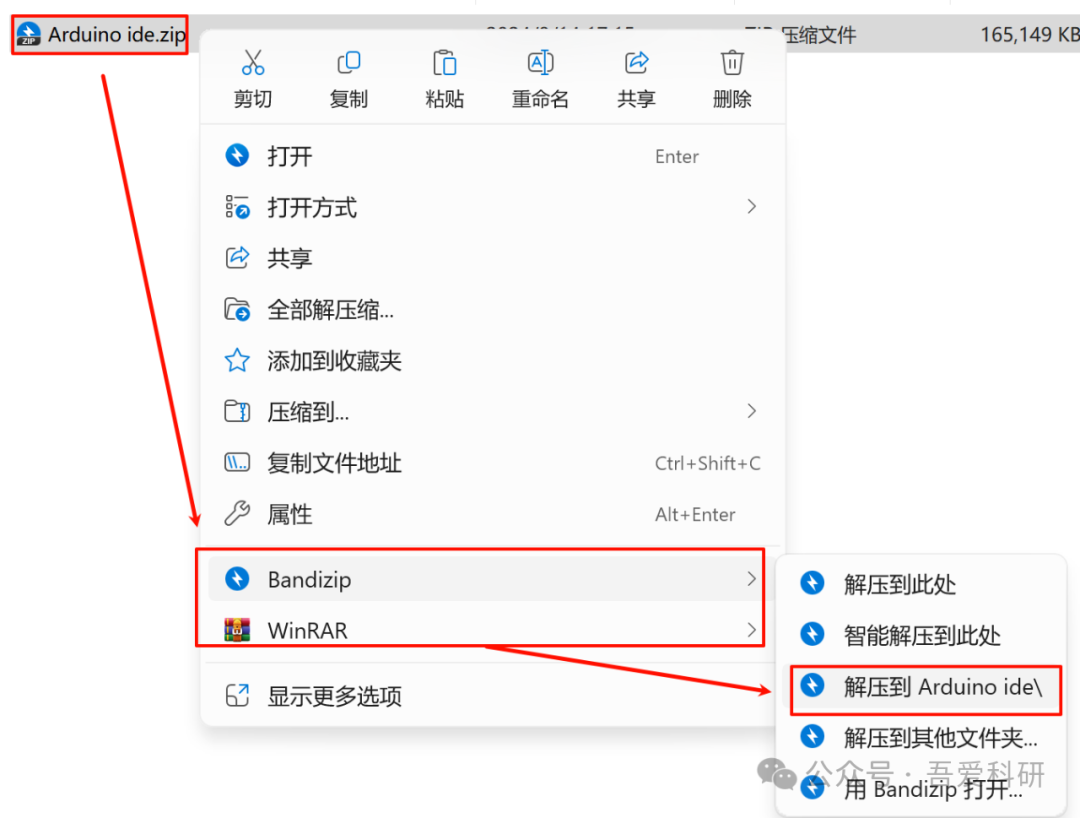
3. Click “I Agree”.
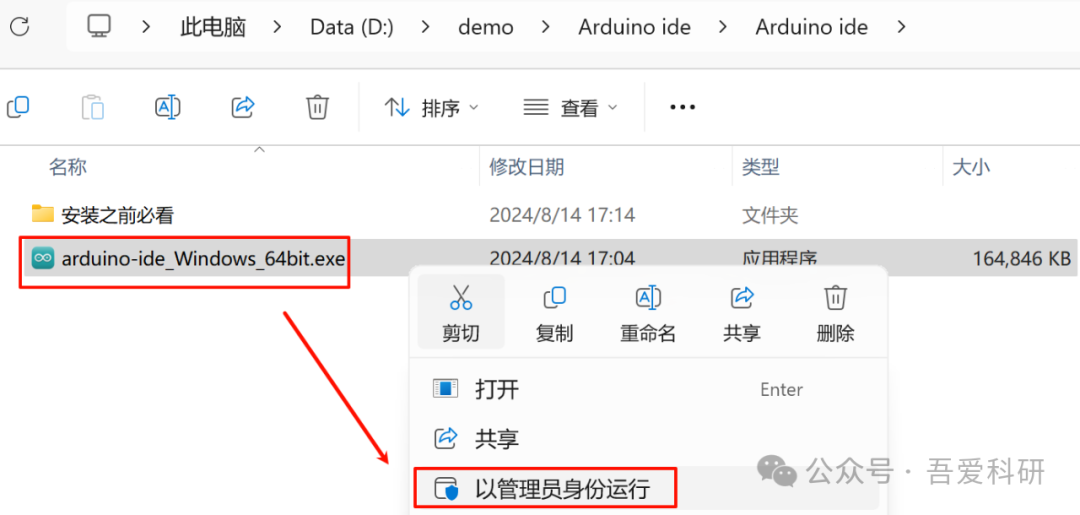
4.
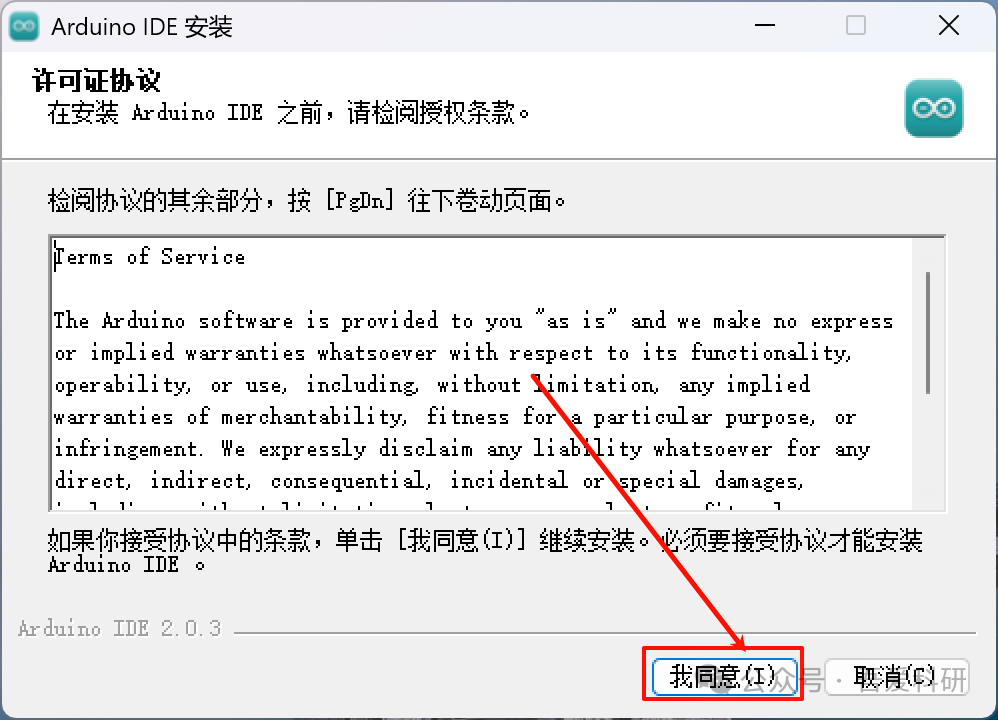
Click “Install for all users on this computer” and press “Next”.5. Select the installation path and click “Install”.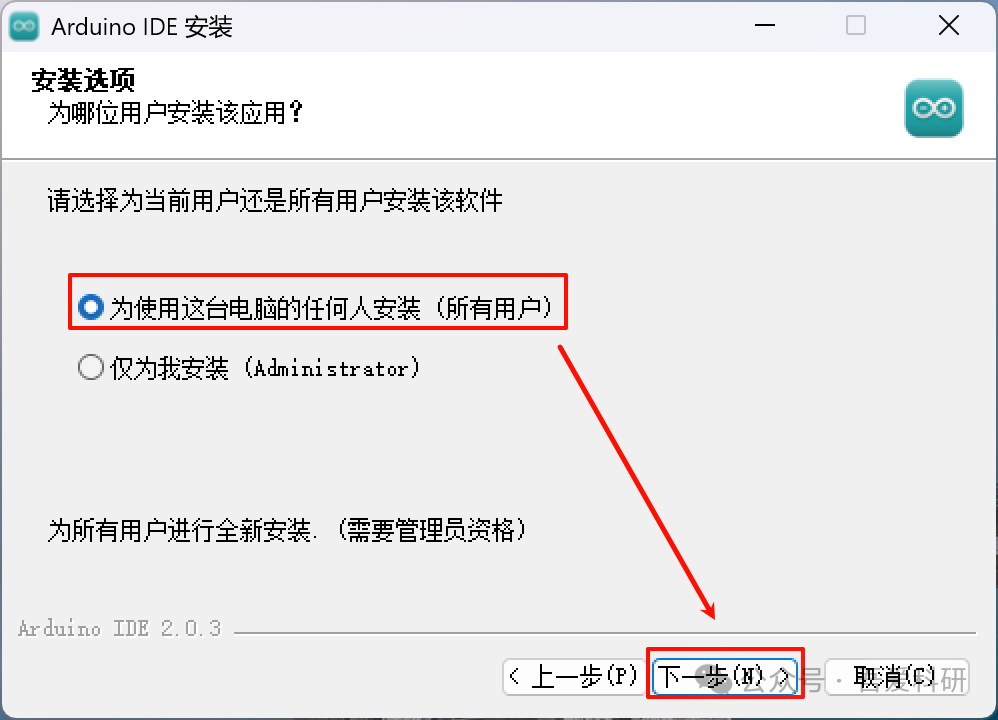
6. The installation process is ongoing, please wait for the task to complete.
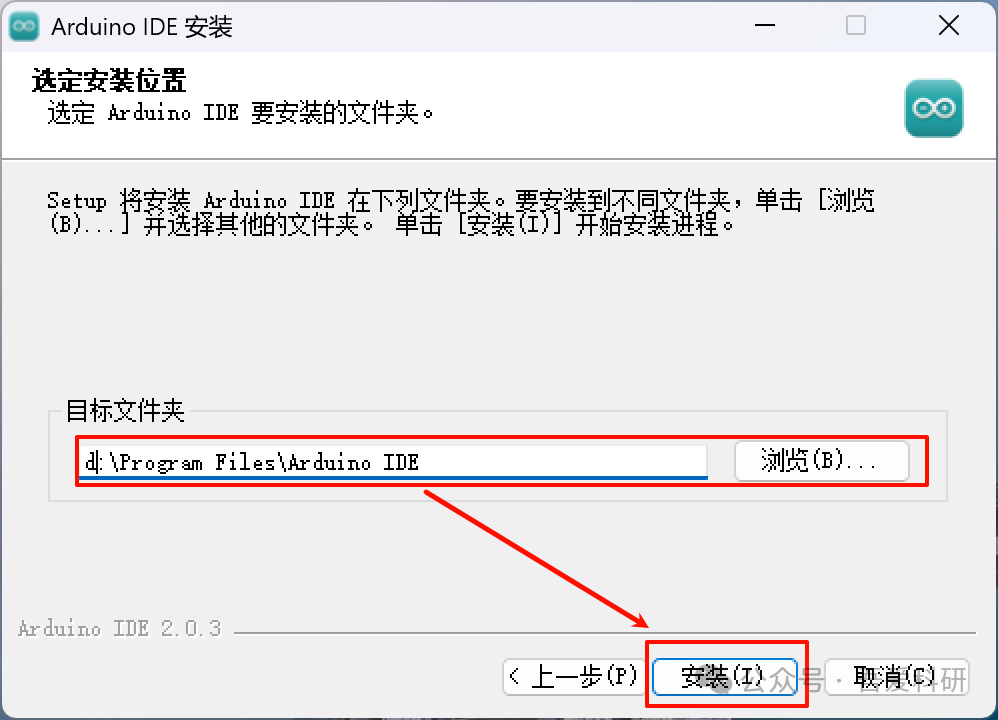
7. Click “Finish”.
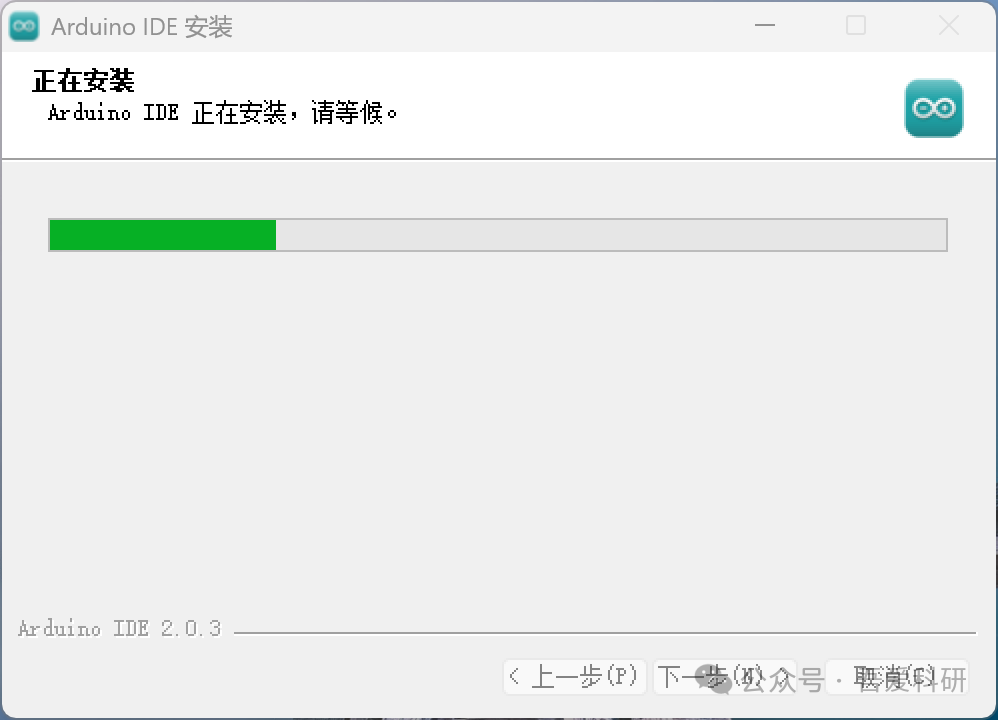
8. Open the “File” menu and select “Preferences”.
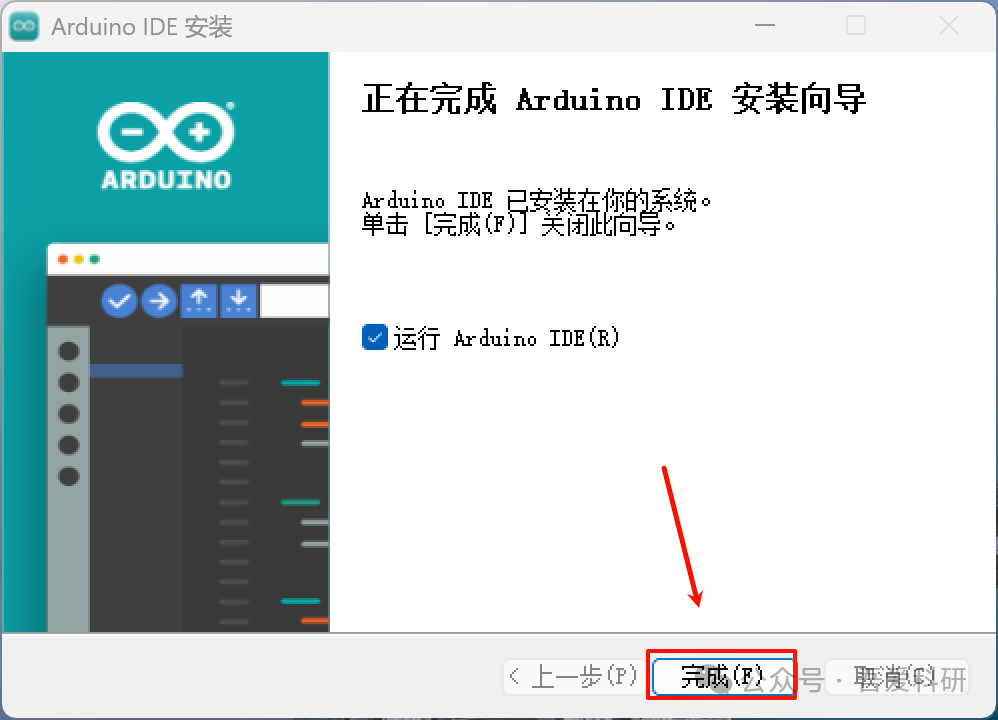
9. Select “Simplified Chinese” and confirm by clicking “OK”.
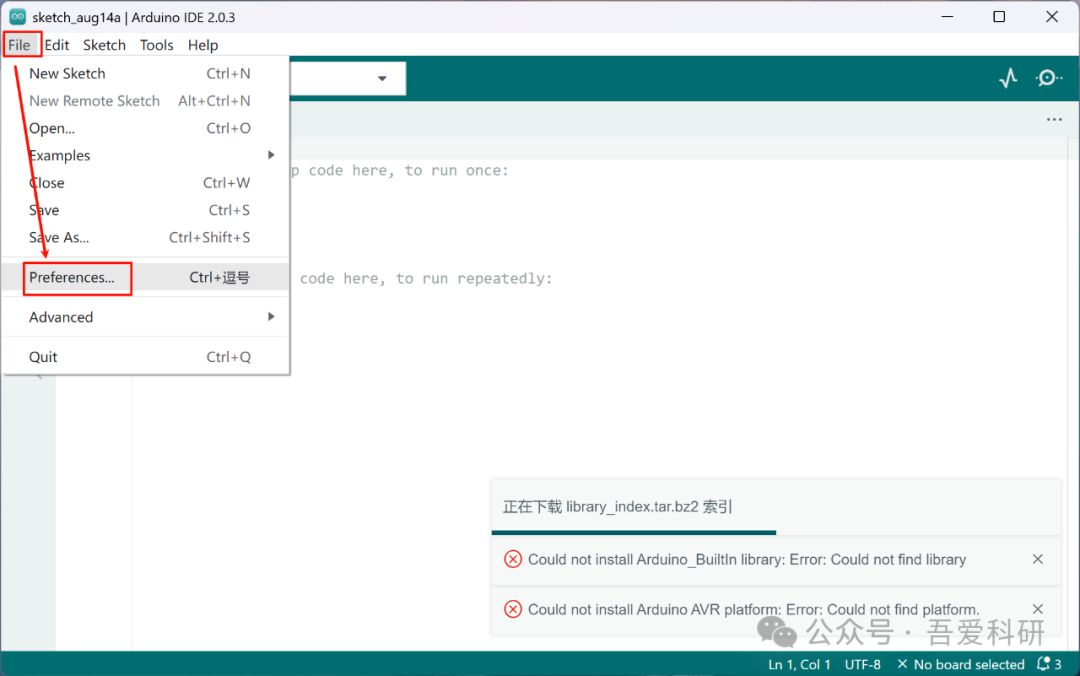
10. Software installation is complete.
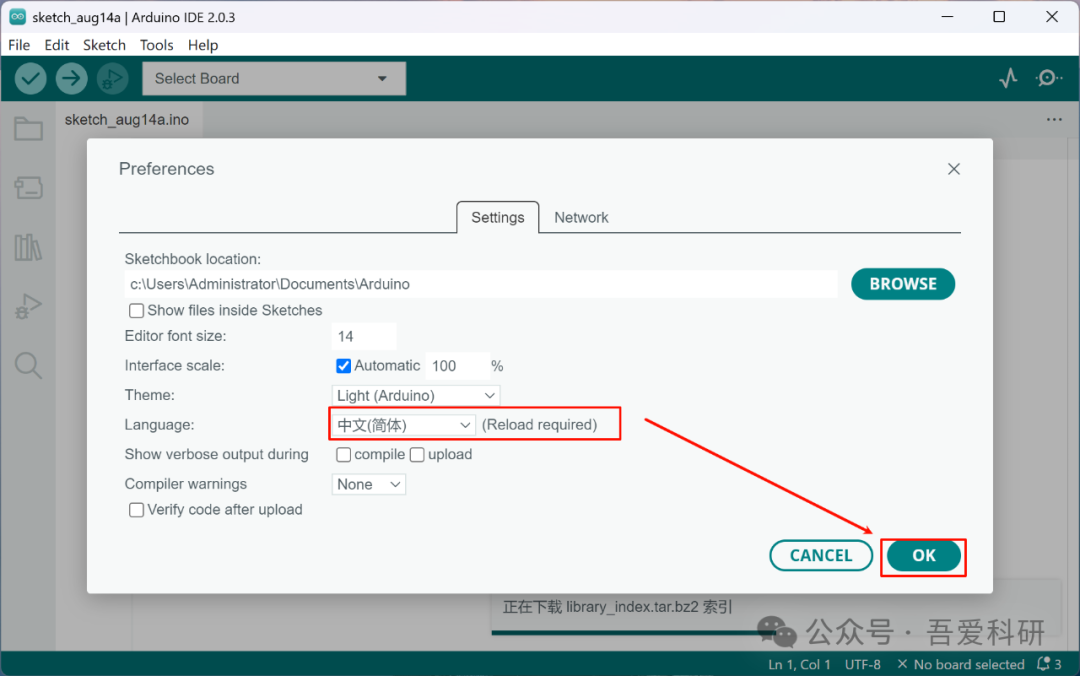
Follow our official account
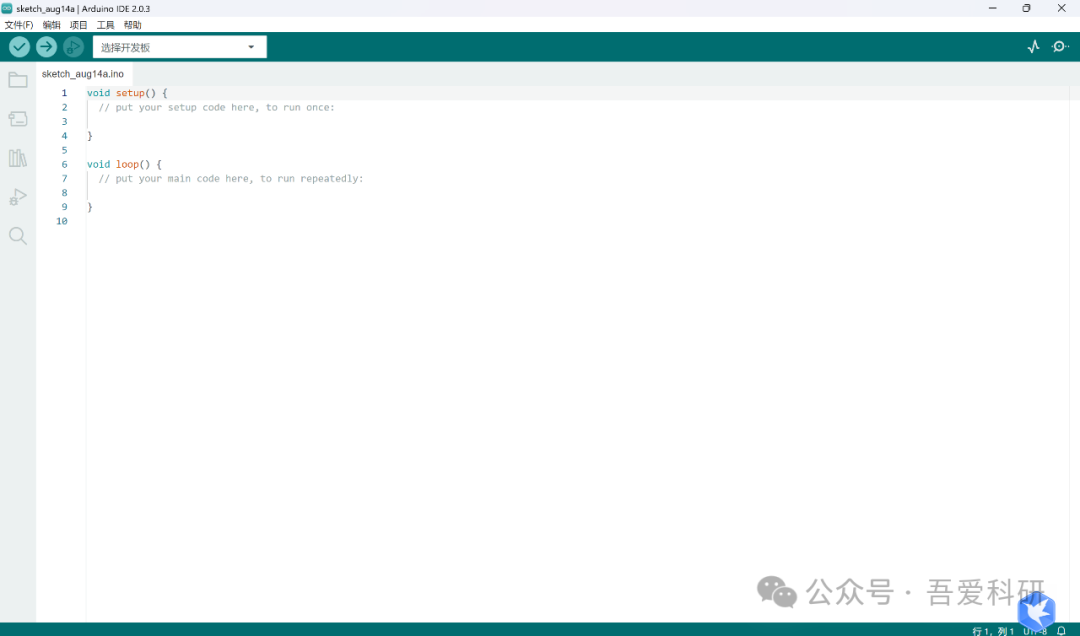
All software provided by this official account must not be sold or used for commercial purposes. Violators will bear the consequences. According to the “Computer Software Protection Regulations” effective from January 1, 2002, users may use the software for research purposes without permission, including installation, display, transmission, and storage, without payment. Therefore, we welcome everyone to follow the regulations for software research. All download resources we provide are sourced from the internet. If you find that the content infringes your copyright or other rights, please leave a message through the official account, and we will handle it within 24 hours of receiving the email.