This article is from Arduino Project Hub
Author: Arduino “having11” Guy

Prerequisites
Like humans, plants can also get sick; for instance, the leaves of a plant may turn yellow or develop spots due to fungi or other pathogens. Thus, by harnessing the power of machine learning, we can scan the colors and then use them to train a model that can detect the color of the leaves and make judgments about their health status.
Hardware


Setting Up TinyML
For this project, the built-in sensors listed for the Arduino Nano 33 BLE Sense on Edge Impulse will not work, meaning we must use the data forwarder instead of the serial daemon.
First, create a new project and name it. Next, you need to install the EdgeImpulse CLI using Node.js and NPM. Then run:
npm install -g edge-impulse-cliIf the installation path cannot be found, you may need to add its installation path to the PATH environment variable. Next, run
edge-impulse-data-forwarder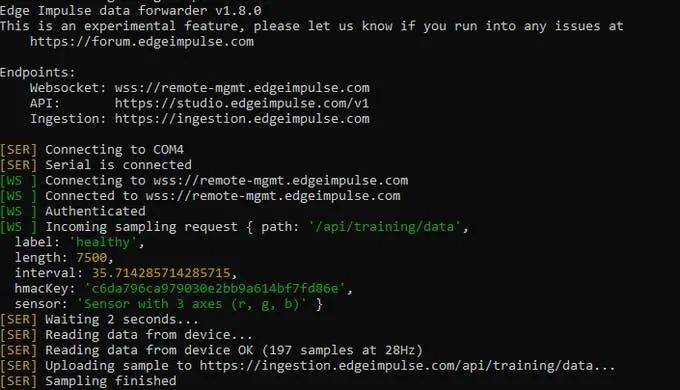
Color Recognition
The APDS-9960 works by reading the wavelengths of light reflected off the surface of an object to determine its color. To communicate with the sensor, it’s best to install the Arduino APDS9960 library, which provides access to some useful functions.
In the code, first initialize the APDS-9960, and then the program enters a loop function, waiting until color data is available. If readings are available, use
APDS.readColor()and the proximity to the surface to read the color. Each RGB component is converted from 0-2 ^ 16-1 to its value as a ratio of the total.
Scanner




Collecting Data
When the system first starts, the stepper motors do not know their initial position, so we must perform a homing reset (which can be achieved via limit switches). Next, initialize the APDS-9960. There is a bounding box defined as an array of two elements that contains the relative corners of a box. A random point is then selected between these two positions, and the stepper runs to that position while reading the color between them.
Processing and Sending Color Information
As mentioned earlier, use
APDS.readColor()to read the color. After calculating the total, the percentage is computed and sent via USB by calling
Serial.printf()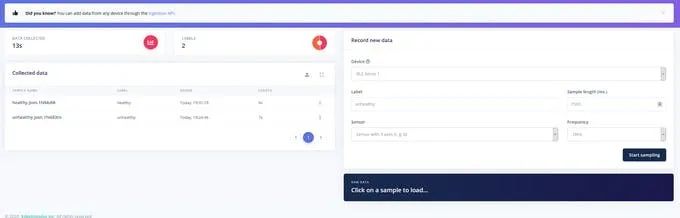
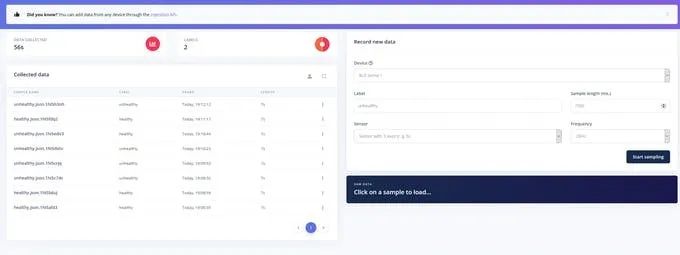
Training the Model
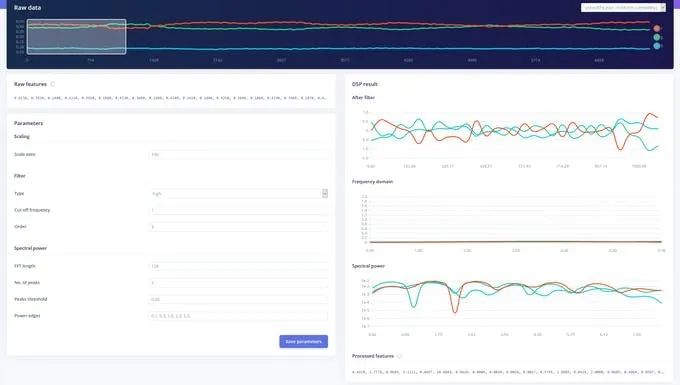
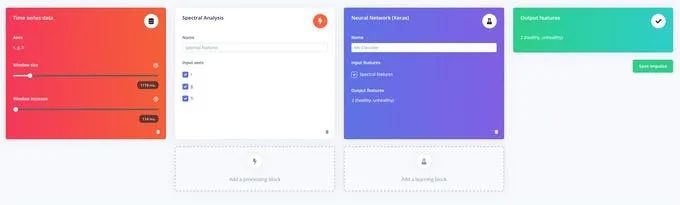
Testing
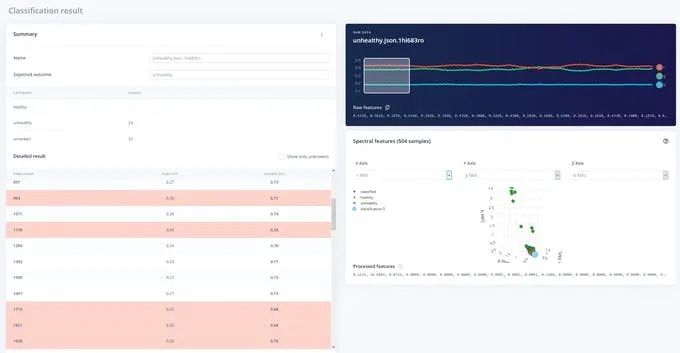
This accuracy can be improved by adding more training data and slowing down the training speed.
Code
#include <Arduino_APDS9960.h>#include <AccelStepper.h>#include <MultiStepper.h>#include "pinDefs.h" int r, g, b, c, p;
float sum;
AccelStepper xStepper(AccelStepper::DRIVER, STEPPER_1_STEP, STEPPER_1_DIR);
AccelStepper yStepper(AccelStepper::DRIVER, STEPPER_2_STEP, STEPPER_2_DIR);
MultiStepper steppers;// a random location will be chosen within the bounding box
const long boundingBox[2][2] = { {0,0}, {40,40}};
void setup(){ Serial.begin(115200); while(!Serial);
if(!APDS.begin()) { Serial.println("Could not init APDS9960"); while(1); }
pinMode(X_AXIS_HOMING_SW, INPUT_PULLUP); pinMode(Y_AXIS_HOMING_SW, INPUT_PULLUP); //Serial.println(digitalRead(X_AXIS_HOMING_SW) + digitalRead(Y_AXIS_HOMING_SW)); xStepper.setPinsInverted(X_AXIS_DIR); yStepper.setPinsInverted(Y_AXIS_DIR); xStepper.setMaxSpeed(150); yStepper.setMaxSpeed(150); steppers.addStepper(xStepper); steppers.addStepper(yStepper); homeMotors();}
void loop(){ long randomPos[2]; randomPos[0] = random(boundingBox[0][0], boundingBox[1][0]) * STEPS_PER_MM; randomPos[1] = random(boundingBox[0][1], boundingBox[1][1]) * STEPS_PER_MM; steppers.moveTo(randomPos);
while(steppers.run()) { if(!APDS.colorAvailable() || !APDS.proximityAvailable()){} else { APDS.readColor(r, g, b, c); sum = r + g + b; p = APDS.readProximity();
if(!p && c > 10 && sum >= 0) { float rr = r / sum, gr = g / sum, br = b / sum; Serial.printf("%1.3f,%1.3f,%1.3f\n", rr, gr, br); } } }}
void homeMotors(){ // home x //Serial.println("Now homing x"); while(digitalRead(X_AXIS_HOMING_SW))
xStepper.move(-1);
// home y //Serial.println("Now homing y"); while(digitalRead(Y_AXIS_HOMING_SW)) yStepper.move(-1); xStepper.setCurrentPosition(0); yStepper.setCurrentPosition(0);}
Schematic
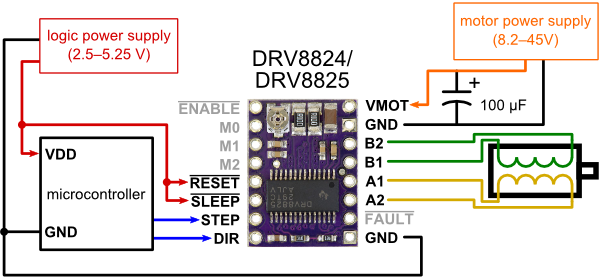
The communication group is ready for everyone, and next, Teacher Yinghe will lead everyone to get started with Arduino series development boards. Please scan the QR code below to join the group. If the group QR code has expired, you can reply with the keyword “Arduino” in the “Yinghe Academy” public account to join the group chat.
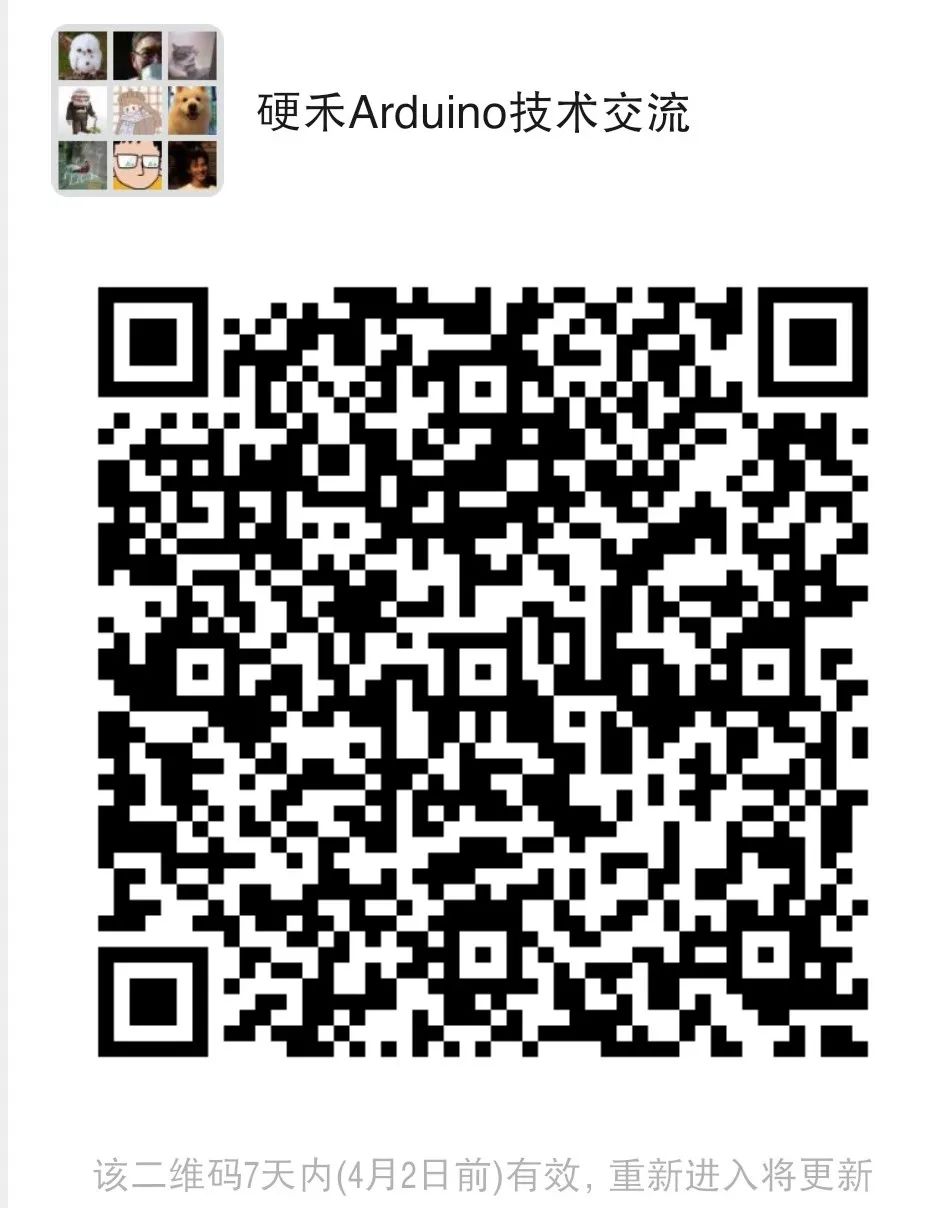
END
Yinghe Academy
The Yinghe team is committed to providing standardized core skill courses for electronic engineers and students in related fields, helping everyone effectively improve their professional abilities at all stages of learning and work.

Yinghe Academy
Let’s explore and advance together in the field of electronics
Follow the Yinghe public account for immediate access to classes
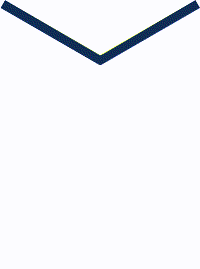
Click to read the original text for more