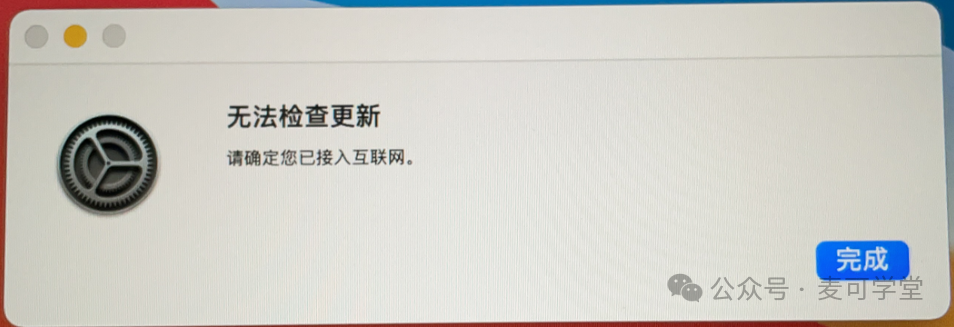
The reason for “Unable to connect to the Apple Software Update server” took a long time to resolve. It is recommended to try the following steps in order:
1. Automatically obtain time and time zone
2. Change network
3. Modify DNS
4. Modify the hosts file
I resolved the issue by modifying the hosts file; the other steps are relatively simple and will not be detailed here.
Method to modify the hosts file:
Step 1: Open Terminal and enter the following command sudo nano /private/etc/hostsEnter your user passwordLocate the line containing apple.com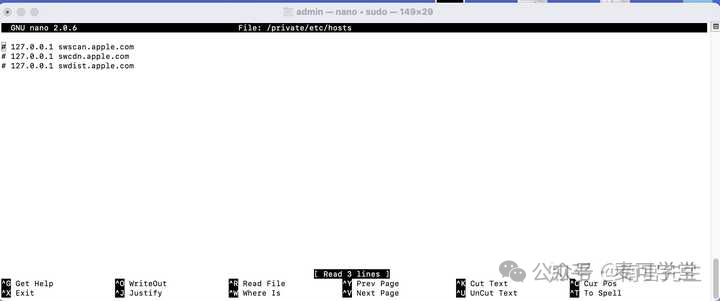
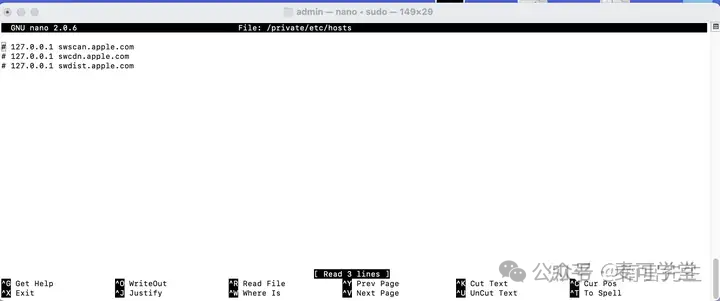 Press control-O to save the hosts file, then press Enter, and finally press control-X to exit back to the terminal.Step 2: In the terminal, enter /usr/sbin/softwareupdate –install-rosetta –agree-to-license
Press control-O to save the hosts file, then press Enter, and finally press control-X to exit back to the terminal.Step 2: In the terminal, enter /usr/sbin/softwareupdate –install-rosetta –agree-to-license