
Software Introduction:
Matlab 2016b is a commercial mathematical software produced by MathWorks, which simplifies the process of handling large data sets in MATLAB. It also includes other new features in Simulink, a new toolbox called Risk Management Toolbox, and updates and bug fixes for 83 other products. Additionally, Matlab 2016b introduces a timetable data container for indexing and synchronizing table data with timestamps, adds string arrays for efficient operations, comparisons, and storage of text data, and introduces other new features for data preprocessing.
Installation Prerequisites:
1.The installation process requires disconnection from the internet; otherwise, the installation will fail.
2.The Matlab R2016b provided here is a Chinese cracked version that is fully compatible with WIN10; please install with confidence.
3.Recommended computer configuration: 4GB+ RAM, processor 3.0GHz or above;
Matlab 2016b Installation Steps:
1.Use the “Baidu Cloud Drive Client” to download the Matlab 2016b installation package and the Crack file. Unzip the installation files; the installation files are in iso format, but cannot be installed through a virtual drive; you need to extract the iso files using extraction software. Note that both R2016b_win64_dvd1.iso and R2016b_win64_dvd2.iso need to be extracted, and must be extracted to the same folder, as shown in the image below:
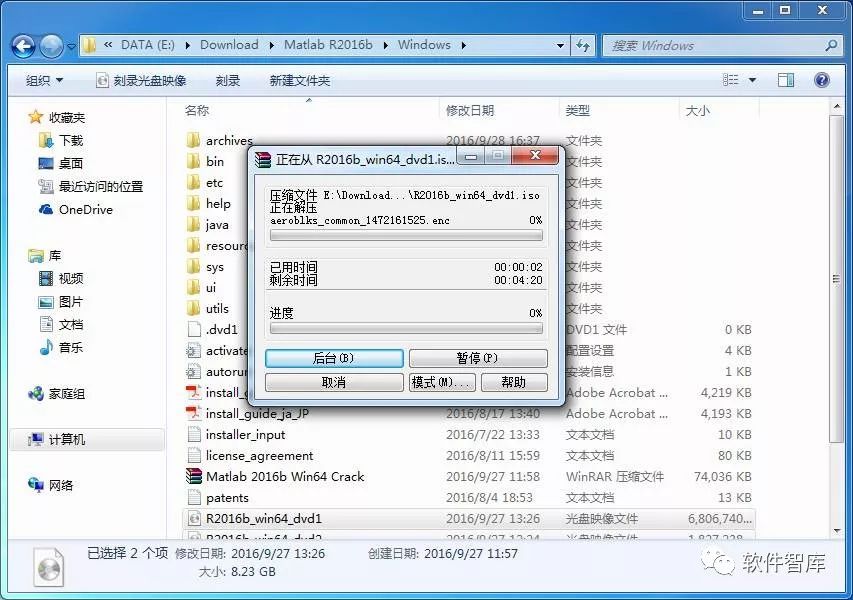
2.Please disconnect your computer from the internet before installation, find setup.exe, right-click and select 【Run as administrator】
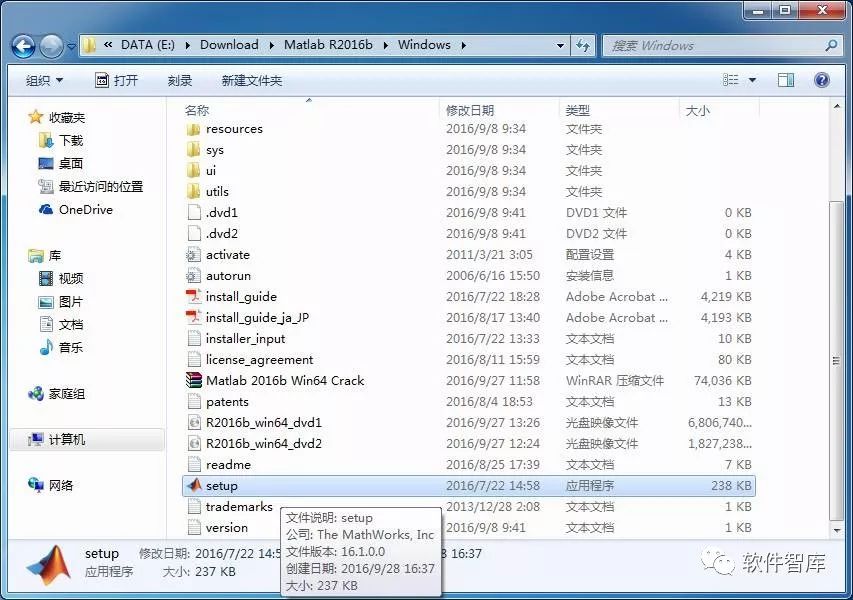
3.Wait for a moment, the MathWorks installation program interface will pop up. First, check “Use File Installation Key, no Internet connection required”, then click 【Next】
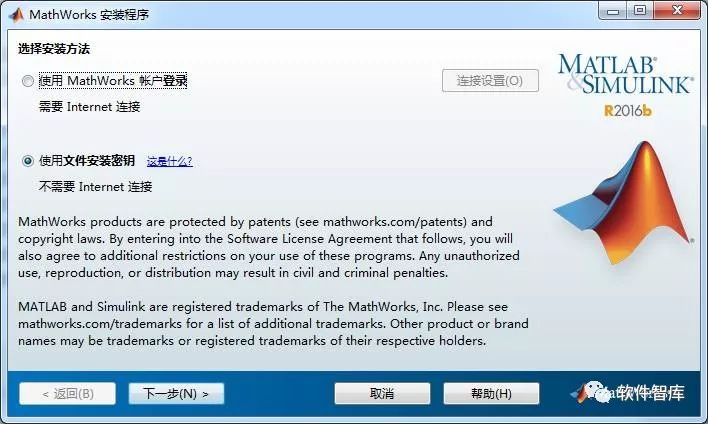
4.Check “Yes” to accept the terms of the license agreement, then click 【Next】
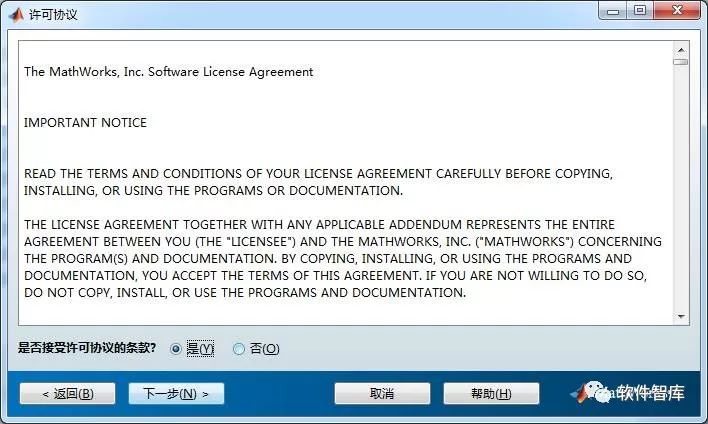
5.Check “I have my license file installation key”, and enter the key in the box below: 09806-07443-53955-64350-21751-41297, as shown in the image below, then click 【Next】
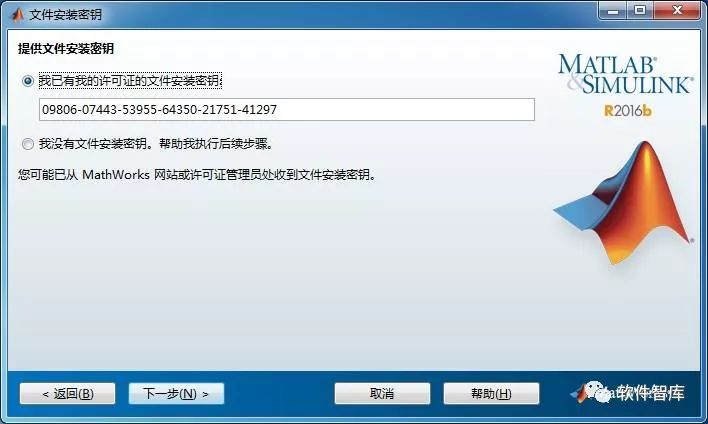
6.Select the installation directory. By default, it is installed on drive C. Since the software takes up a lot of space, it is recommended to click 【Browse】 to install the software on a drive other than C. Note: The folder name of the installation path cannot contain Chinese characters. For example, I installed it in D:\ProgramFiles\MATLAB\R2016a, then click 【Next】
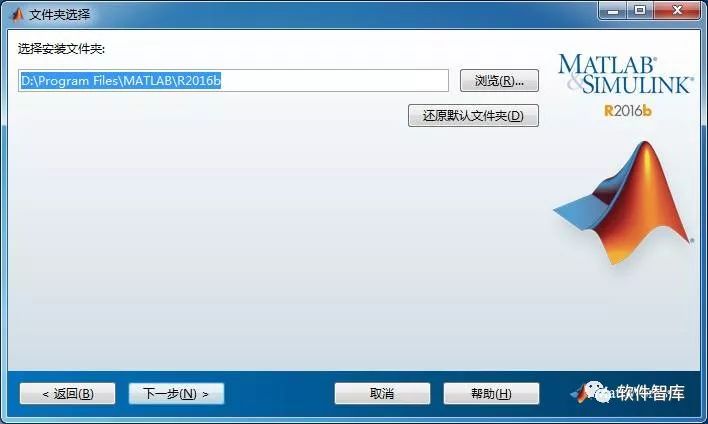
7.Select the products to install. It is recommended to select all, but you can also choose to install products according to your needs. I selected all, then click 【Next】
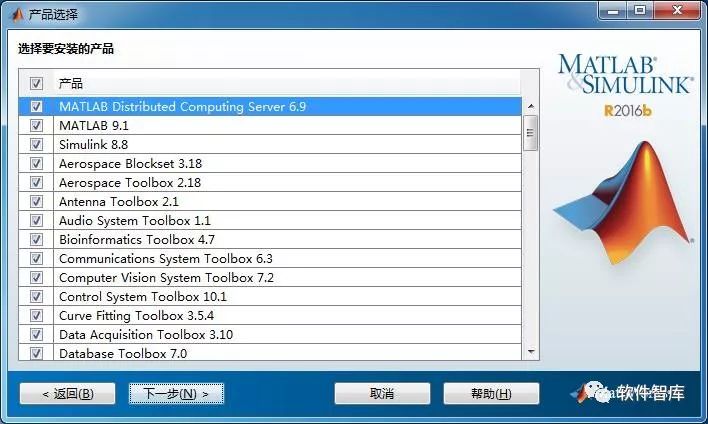
8.Click 【Install】

9.Installation is in progress, the progress bar shows the installation progress. The installation process takes a long time (about 30 minutes), please be patient…
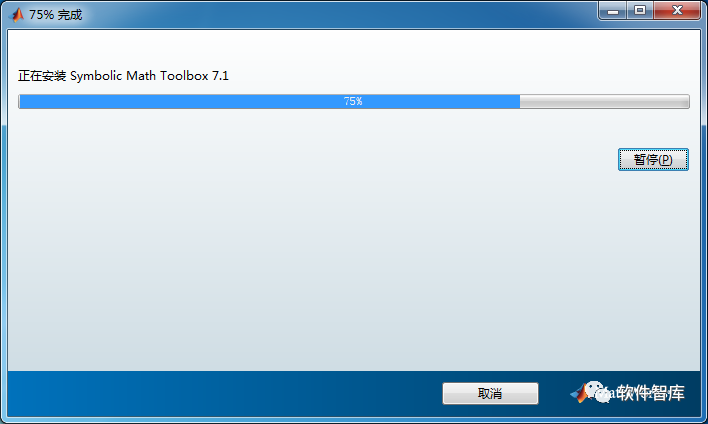
10.After installation is complete, enter the “Product Configuration Instructions” interface and directly click 【Next】 to continue
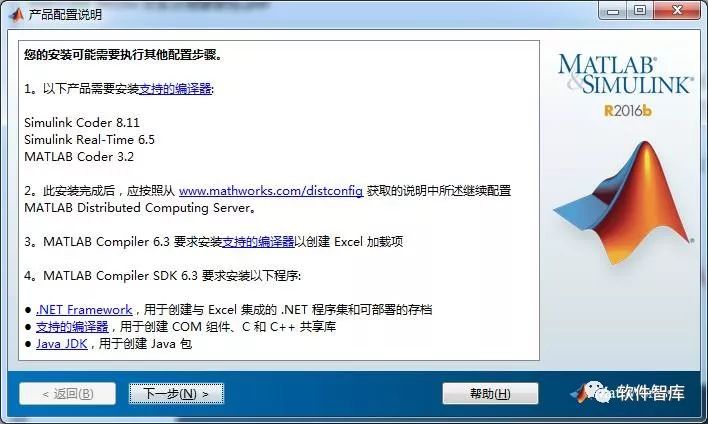
11.Then enter the “Installation Complete” interface, click the 【Finish】 button, and the main program installation is complete
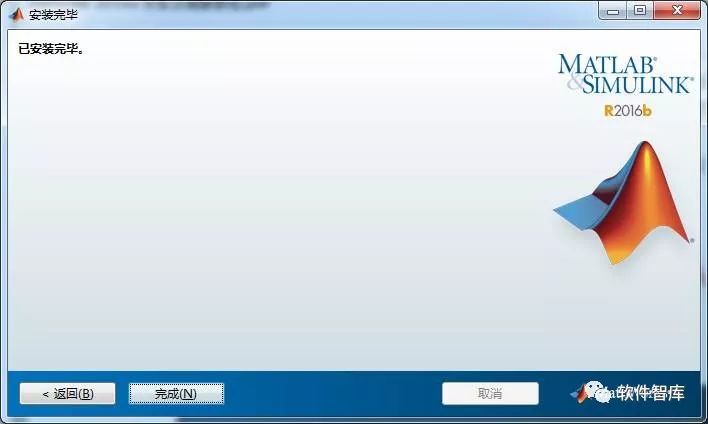
12.Next, start the crack. Unzip the downloaded Matlab 2016a Win64Crack.rar, the files after extraction are as shown in the image below. I extracted the files to the desktop, the file license_standalone.lic is the license file, as shown in the image below
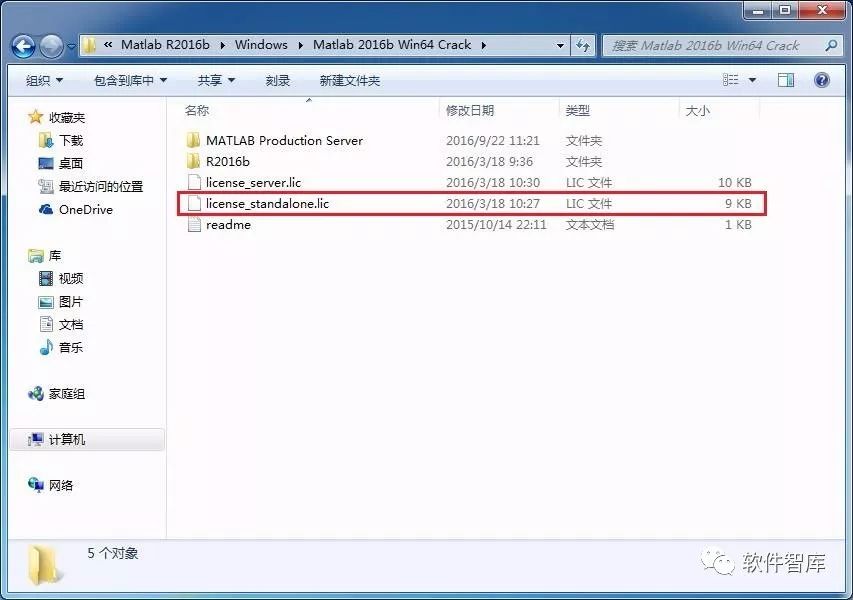
13.Open the installation directory of MATLAB, for example, mine is D:\Program Files (x86)\bin\win64, find activate_matlab.exe, right-click and select 【Run as administrator】. Choose “Manual activation without selecting Internet”, click 【Next】
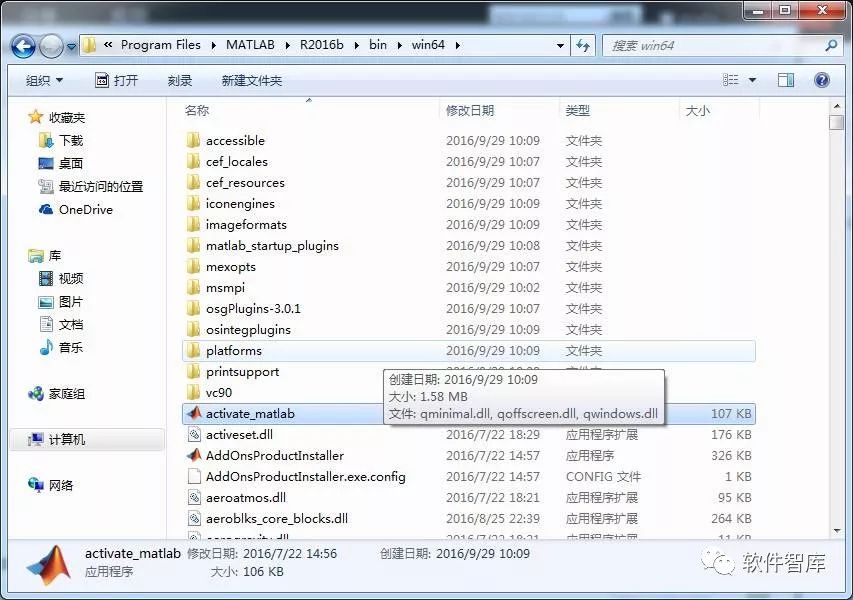
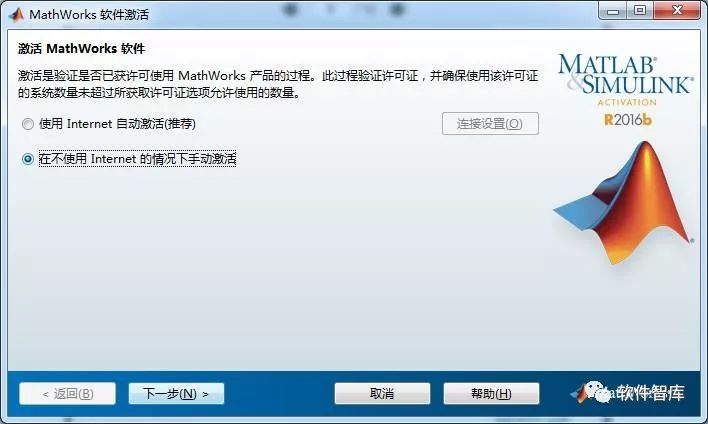
14.Check “Enter the complete path of the license file (including file name)”, click 【Browse】, select the license file from the Matlab 2016b Win64 Crack folder that was just extracted to the desktop, click 【Select】

15.Enter the offline activation interface, the path of the license file is now completely filled in, just click 【Next】
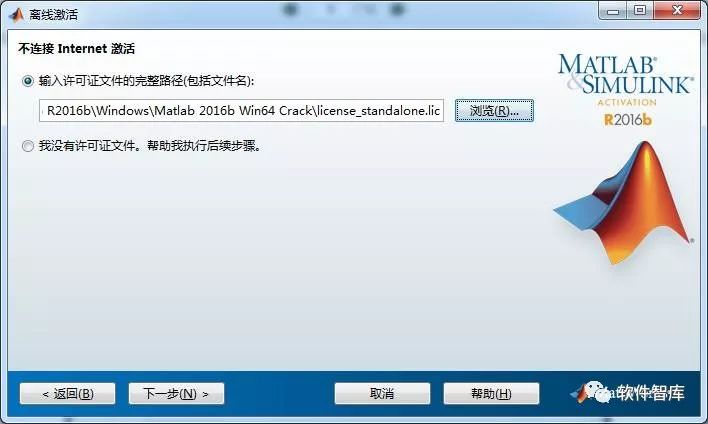
16.The message “Activation Complete” will appear, as shown in the image below. At this point, do not open the software yet; continue to the next step
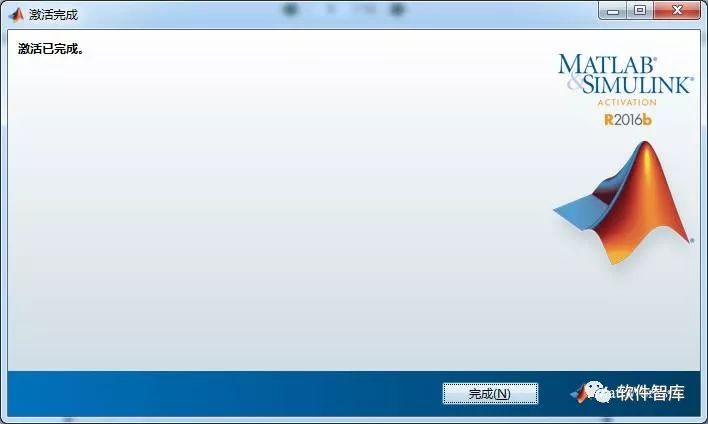
17.Open the Matlab 2016b Win64Crack folder, navigate to MATLAB Production Server\R2016a\bin\win64, and copy the four dll files, as shown in the image below:
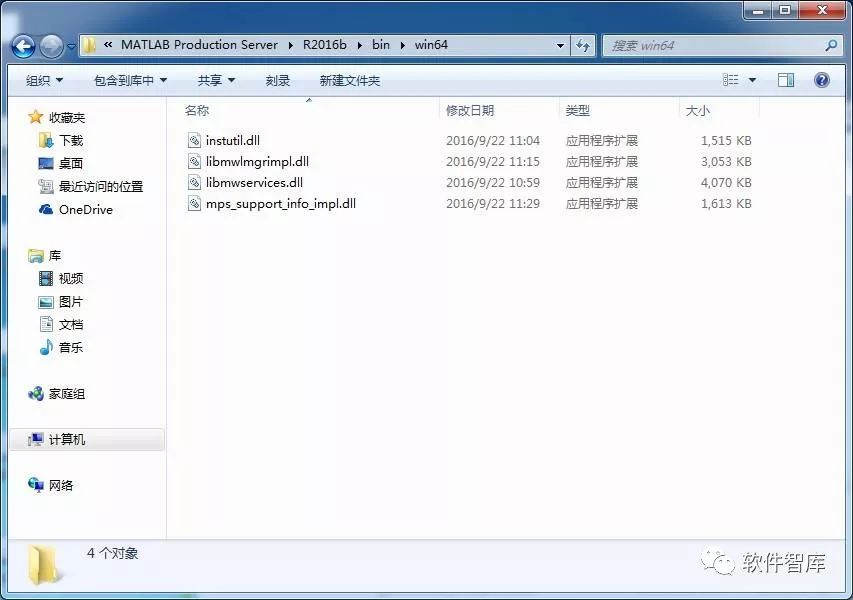
18.Then open the folder D:\ProgramFiles\MATLAB\R2016b\bin\win64, paste the copied dll files into this folder. The system will prompt a “Copy File” dialog box; select “Copy and Replace” for all files.
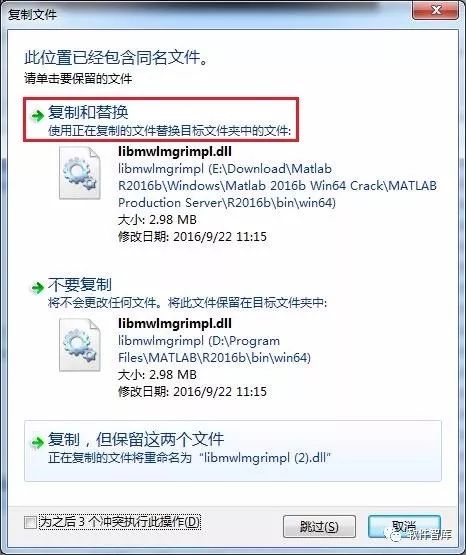
19. Generate a desktop shortcut icon, open the folder D:\ProgramFiles\MATLAB\R2016b\bin, find matlab.exe startup icon, right-click → Send to desktop shortcut
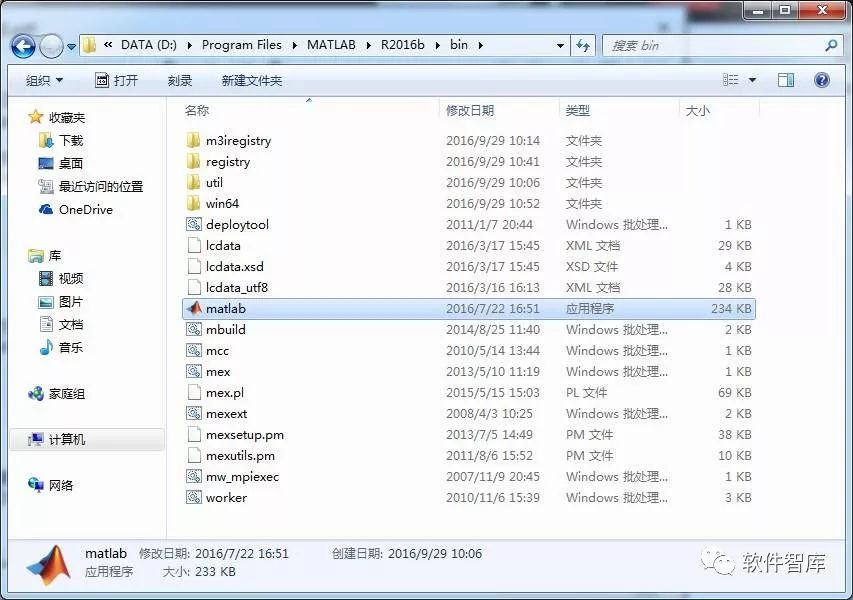
20.Double-click the desktop Matlab shortcut icon to open the software, and the user can permanently and completely free use Matlab 2016b. The interface is shown in the image below:
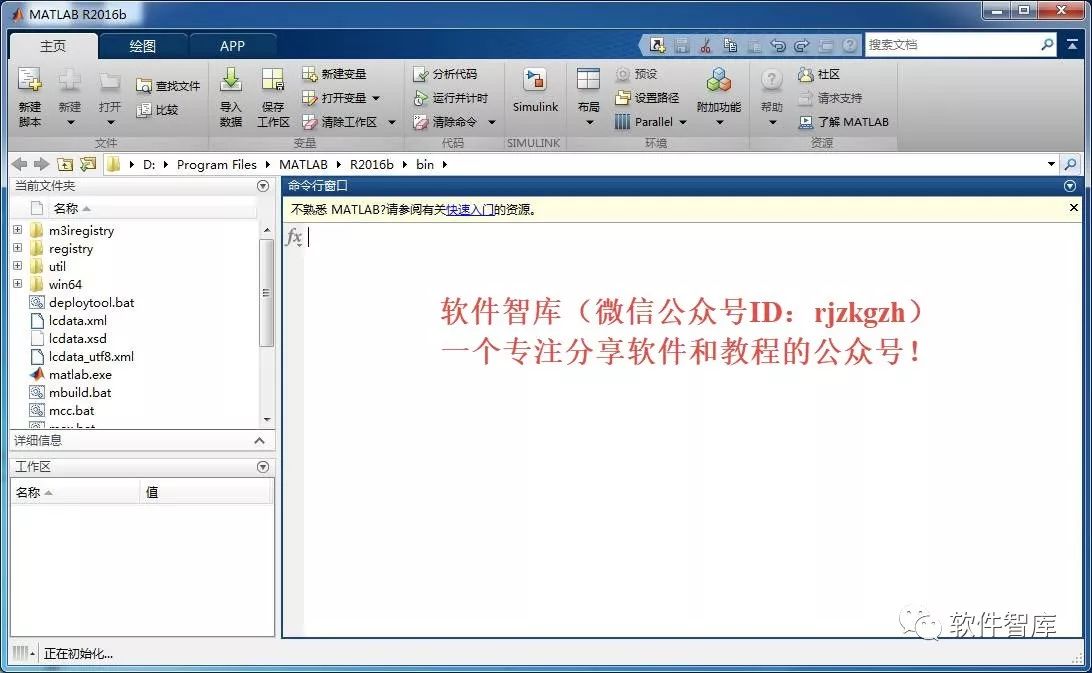
END
If you find it useful, feel free to share it with your friends!

Software Knowledge Base
Installation · Learning · Technology · Innovation

·↑Long press this QR code to follow ↑·
WeChat ID: rjzkgzh
 Click here to enter I Love Sharingwebsite to get more resources
Click here to enter I Love Sharingwebsite to get more resources