
Keil 4 Download Link:
Click the Read the Original at the bottom of the article + Password: de75
Software Introduction
Keil is an independent supplier of software development tools for microcontrollers (MCUs) and is a leading company in the industry. Keil is operated jointly by two private companies, Keil Elektronik GmbH in Munich, Germany, and Keil Software Inc. in Texas, USA. Keil manufactures and sells a wide range of development tools including ANSI C compilers, macro assemblers, debuggers, linkers, library managers, firmware, and real-time operating system kernels. Over 100,000 microcontroller developers use this industry-recognized solution. The Keil C51 compiler has become the de facto industry standard since its introduction to the market in 1988 and supports over 500 variants of the 8051. Keil was acquired by ARM in 2005.
Installation Steps:
1. Right-click on the software zip file and select “Extract to keil 4”.
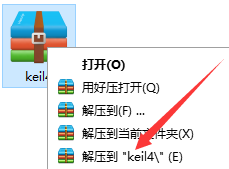
2. Double-click to open the MDK412 folder in the extracted folder.
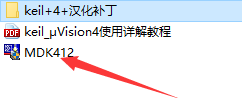
3. Click Next.
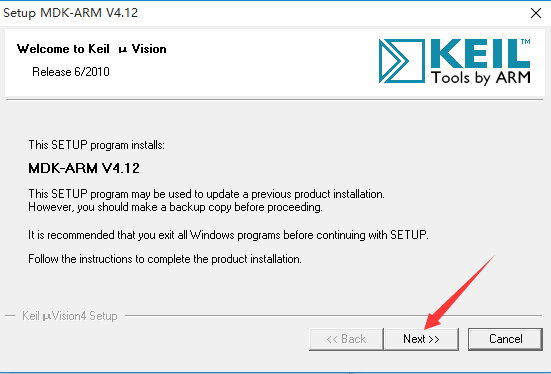
4. Check I agree, then click Next.
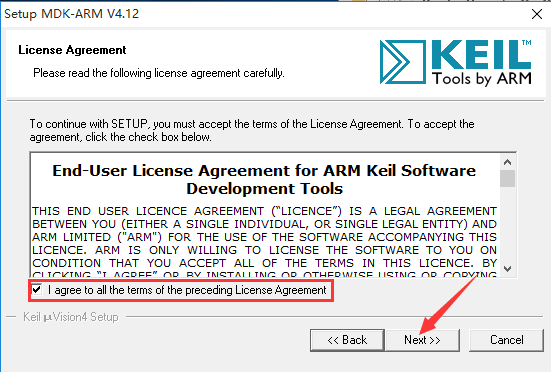
5. Click Browse to change the installation path. It is recommended to install it on a disk other than the C drive. You can create a keil4 folder on the D drive or another drive, then click Next.
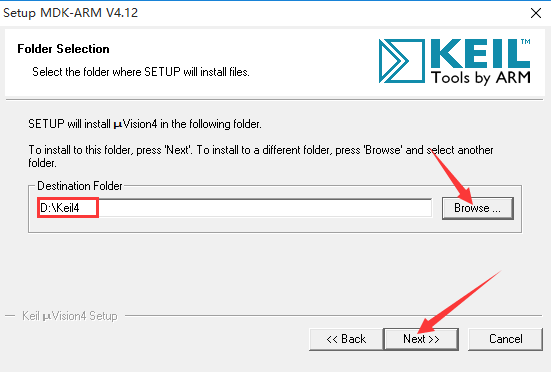
6. Fill in the installation information arbitrarily, then click Next.
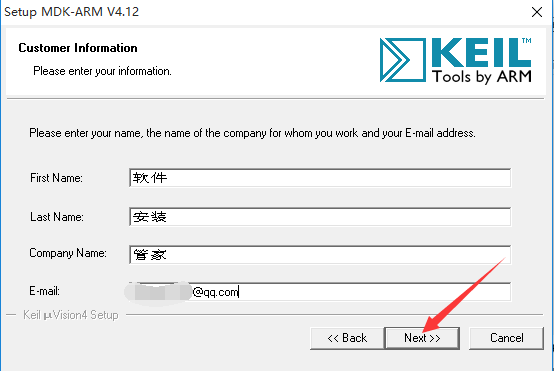
7. Installation in progress (wait about 3 minutes).
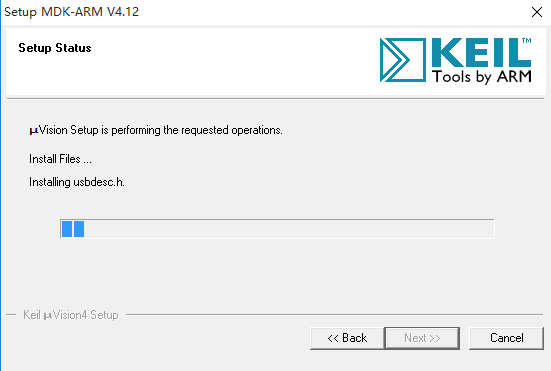
8. Click Finish.
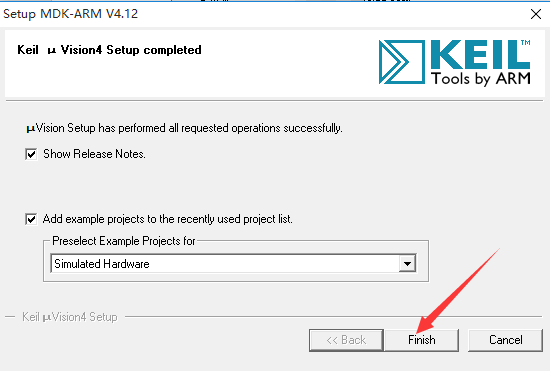
9. Double-click to open the keil+4+language patch folder.
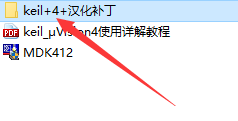
10. Select all content inside, right-click and copy.
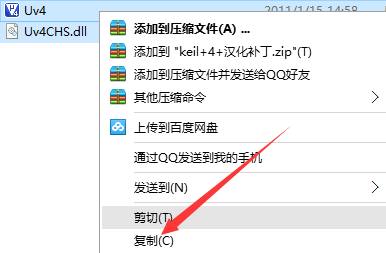
11. Double-click to open the Keil4 folder in the D drive.
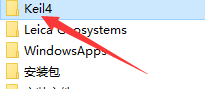
12. Double-click to open the UV4 folder.
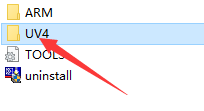
13. Right-click in the blank area and paste.
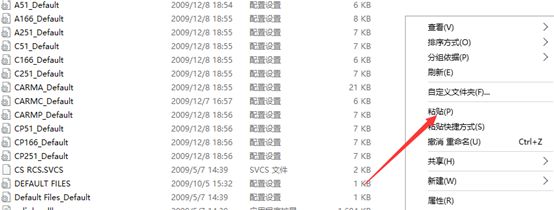
14. Click to replace the files in the target.
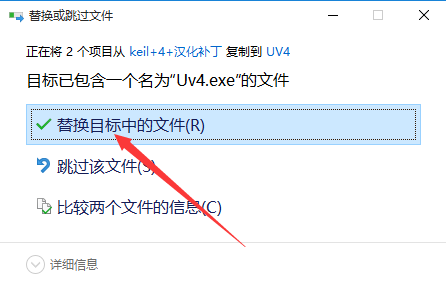
15. Find Keil uVision4 on the desktop and double-click to open.
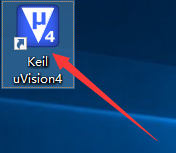
16. Installation completed.
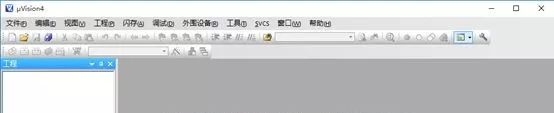
Not your world, just your shoulder
○
Beginner Resource Box
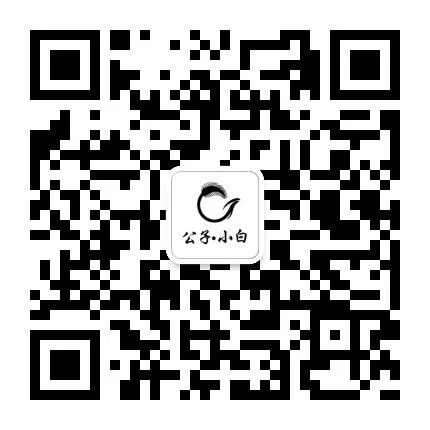
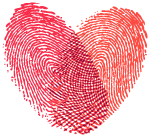
Please leave the warmth of your fingertips
Long-press the fingerprint for one-click follow
Remember this is a public account with warmth