

Software Introduction
 Keil uVision 5 MDK Version is an Integrated Development Environment (IDE) primarily used for programming microcontrollers in embedded systems. It is a software suite that includes a source code editor, project manager, debugger, and other tools necessary for microcontroller development, debugging, and programming.
Keil uVision 5 MDK Version is an Integrated Development Environment (IDE) primarily used for programming microcontrollers in embedded systems. It is a software suite that includes a source code editor, project manager, debugger, and other tools necessary for microcontroller development, debugging, and programming.

Software Download

[Software Name]:Keil uVision 5 MDK Version
[Software Size]:201.15MB
[Software Language]:Simplified Chinese
[Installation Environment]:Windows 7 and above
[Download Link]:Reply in the public account:KeiluVisionMDK Version[Unlimited Speed Download]:Get a free unlimited speed download tool from Baidu Cloud.Reply in the public account: Unlimited Speed[Notes]:Please close the network, antivirus software, and firewall before installation, otherwise, installation may fail.Reply in the public account: 1[Decompression Software]:The decompression software used by the editor is Bandizip, get the Bandizip software installation package.Reply in the public account: 2

Installation Tutorial

1. Download the Keil uVision 4.12 MDK version software installation package to your computer, right-click and select 【Extract to Keil uVision 4.12 MDK】
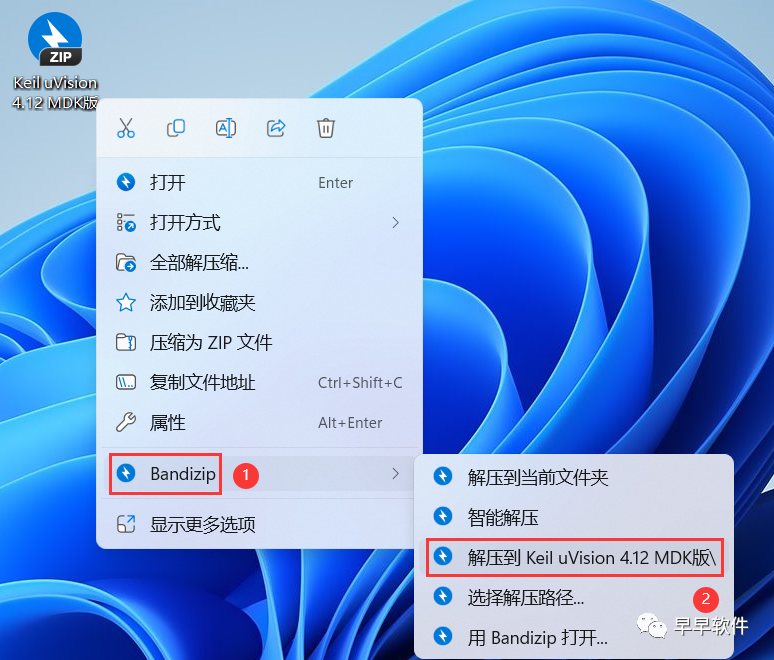
2. Right-click 【Open】 the extracted folder
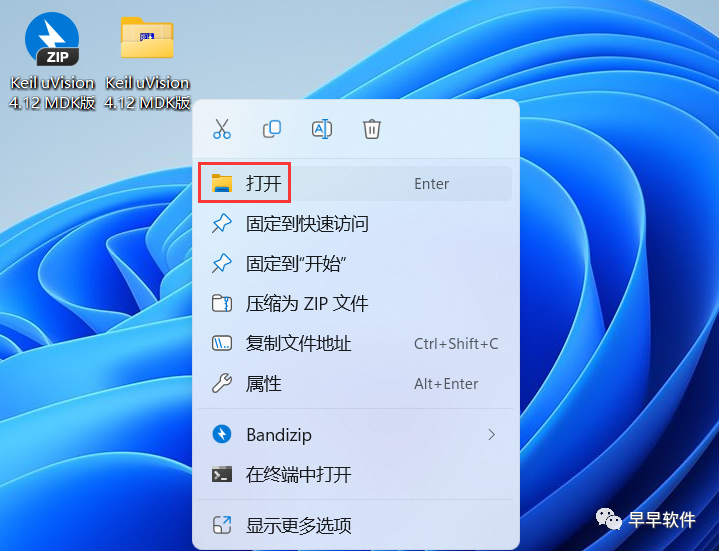
3. Find the 【MDK412】 application, right-click and select 【Run as administrator】
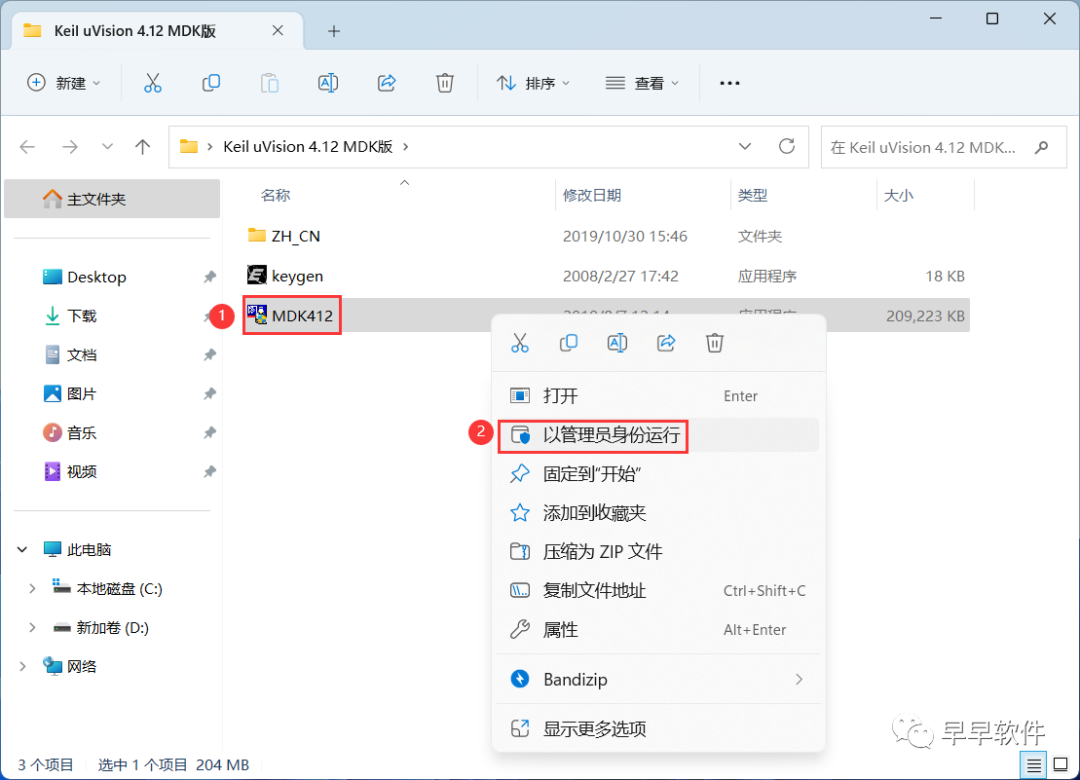
4. Click 【Next】
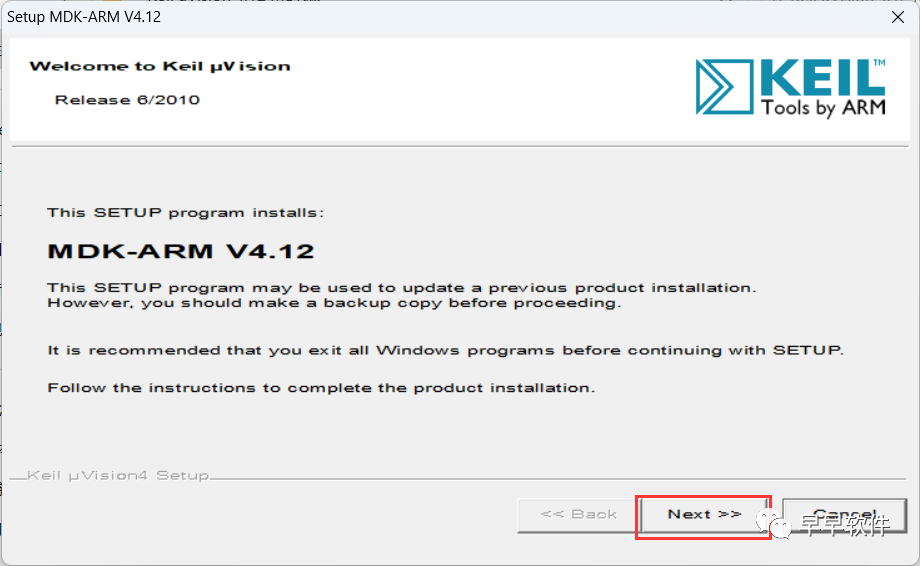
5. Check 【I accept】, then click 【Next】
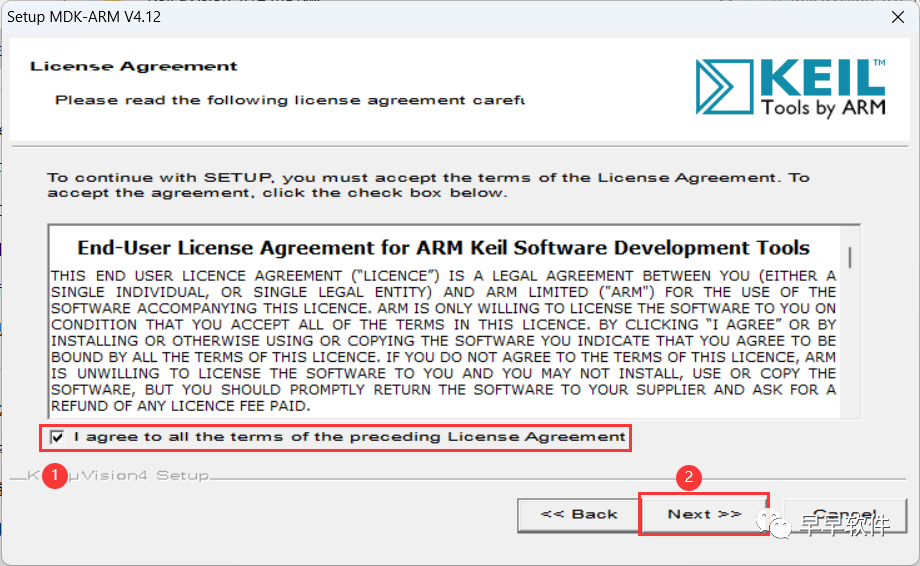
6. The software is installed by default on the C drive, you can customize the installation location; here the editor chooses to install on the D drive; click 【Next】
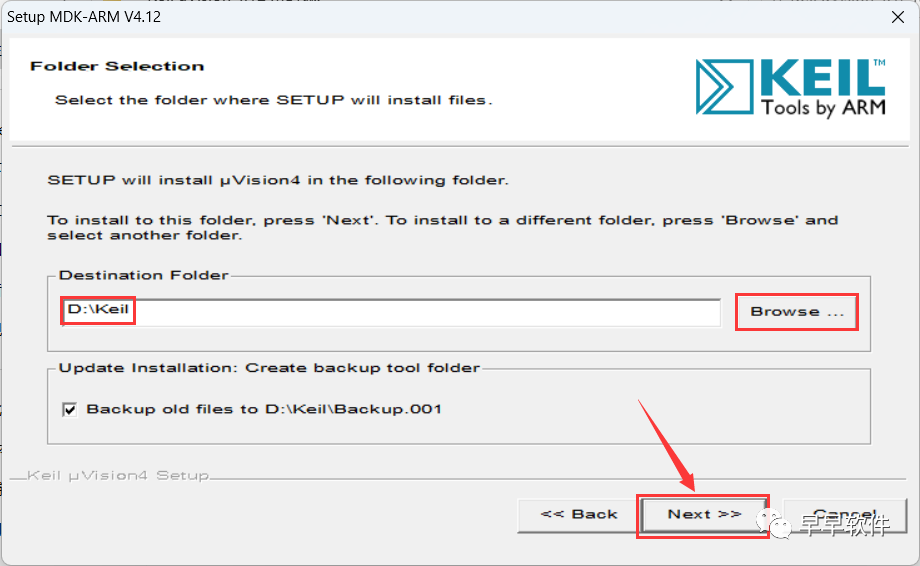
7. Enter any English text, then click 【Next】
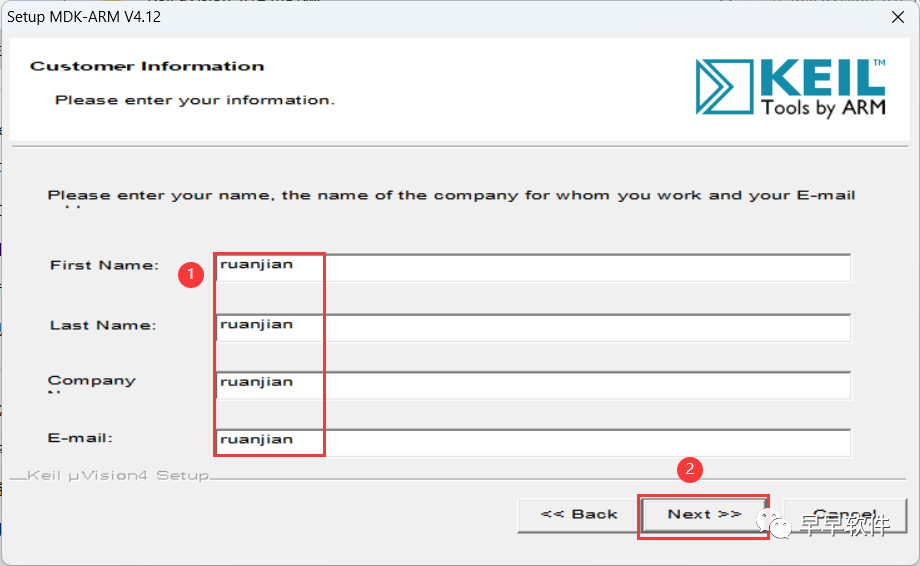
8. The software is installing, please wait a moment
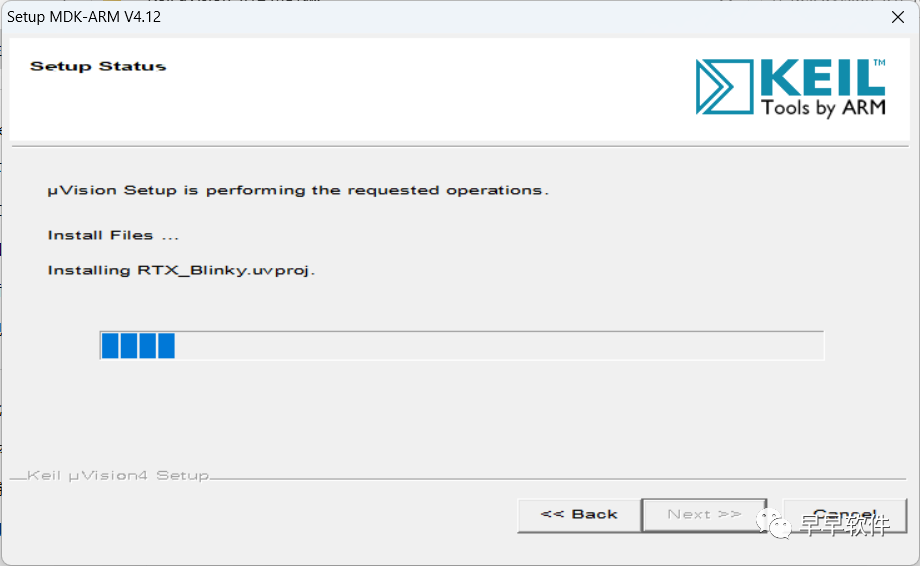
9. Uncheck all options, then click 【Finish】
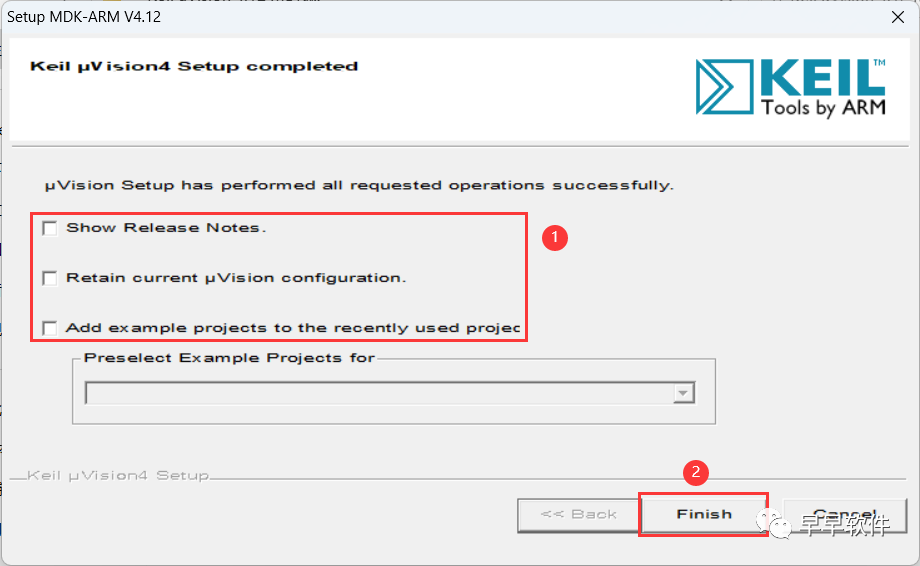
10. Go back to the Keil uVision 4.12 MDK version folder, find the 【ZH_CN】 folder, right-click 【Open】 it
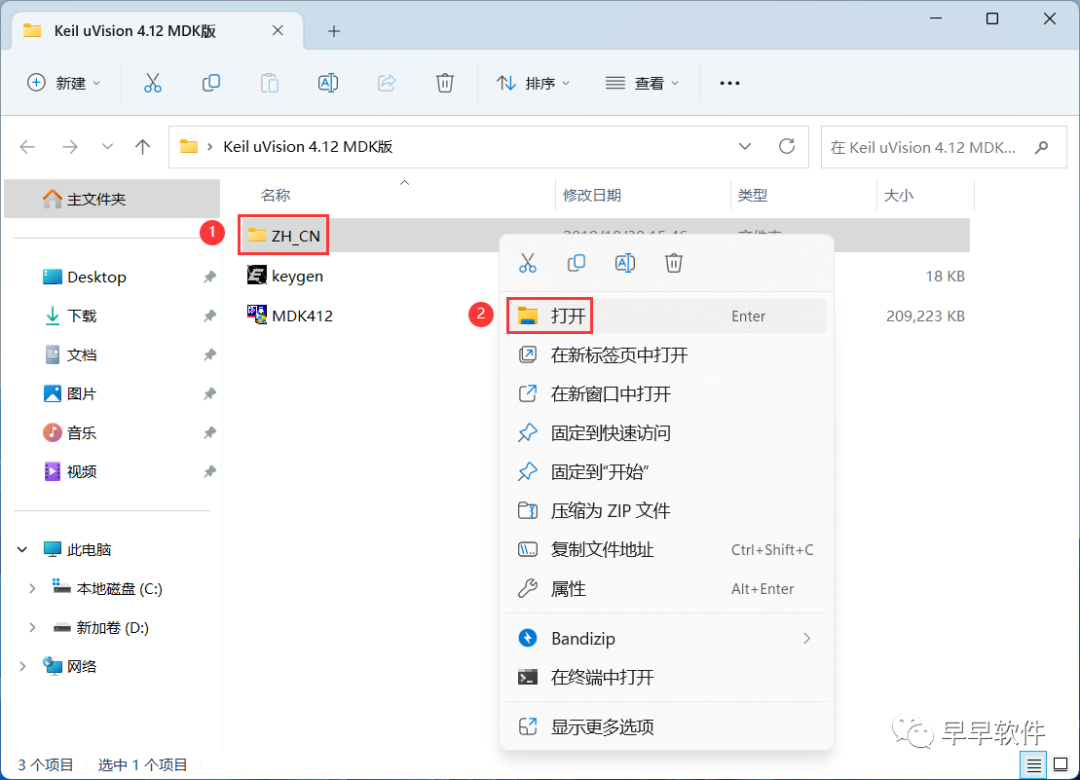
11. Select all files, then right-click and click 【Copy】
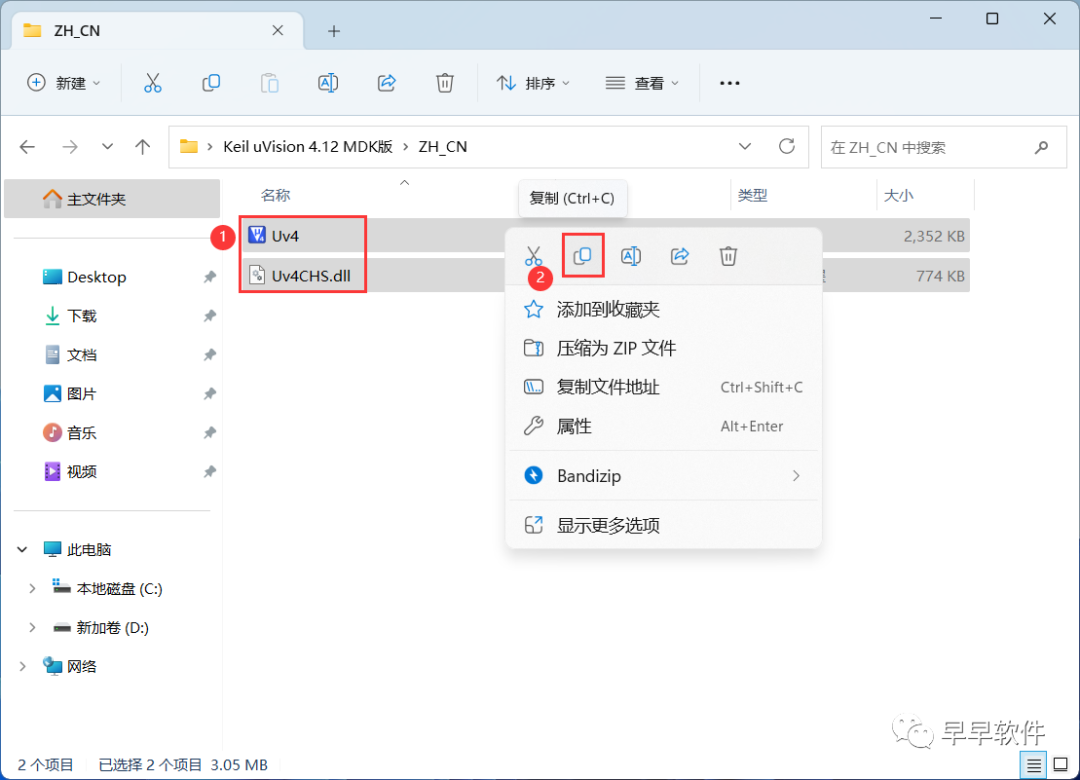
12. Go back to the desktop, right-click the 【Keil uVision4 software icon】 on the desktop, and click 【Open file location】
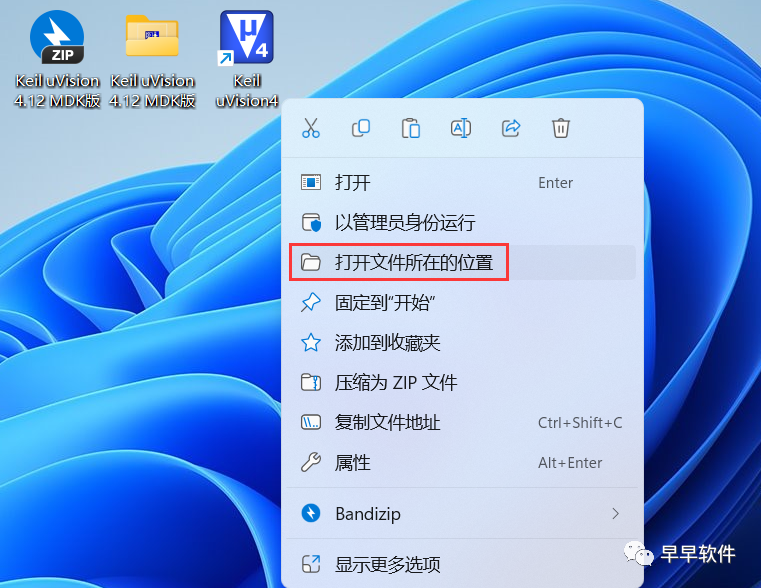
13. Right-click in the empty space of the folder, click 【Paste】
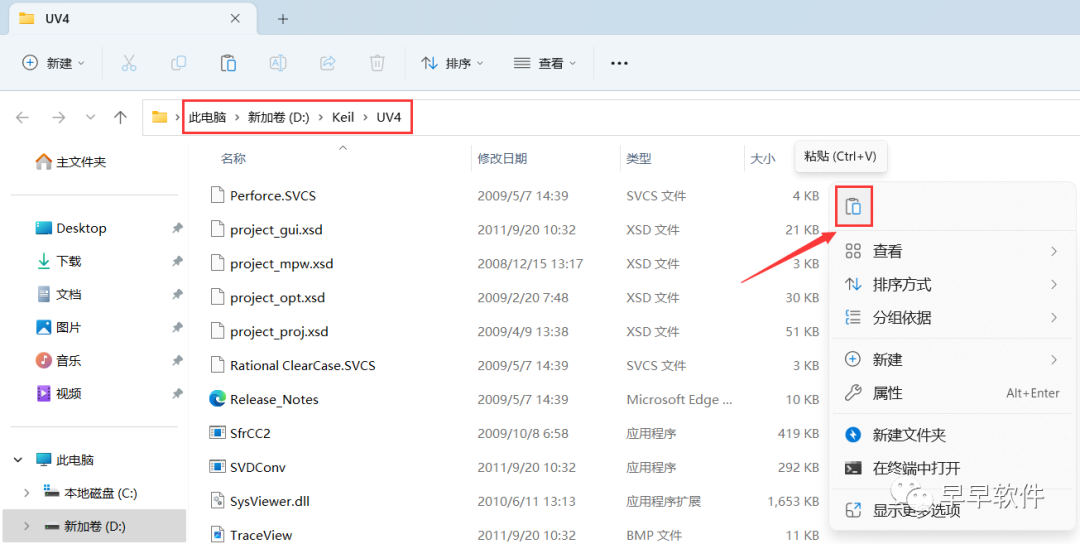
14. Click 【Replace the files in the destination】
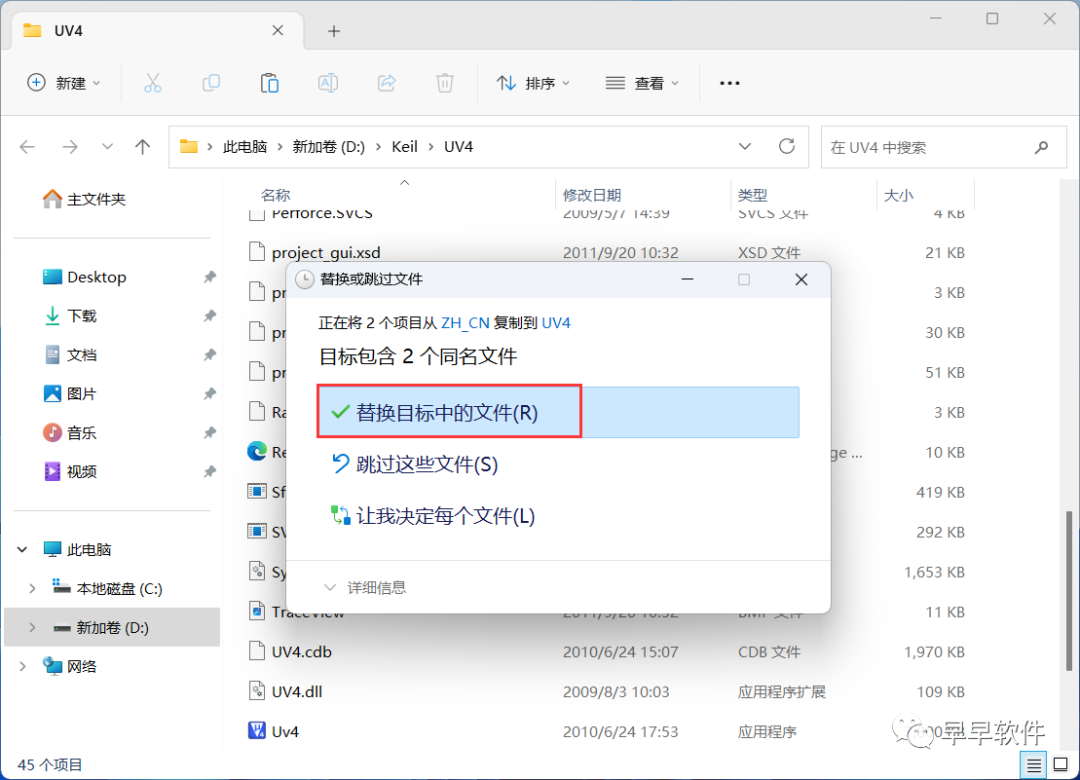 15. Go back to the desktop, right-click the 【Keil uVision4 software icon】 on the desktop, and click 【Open】
15. Go back to the desktop, right-click the 【Keil uVision4 software icon】 on the desktop, and click 【Open】
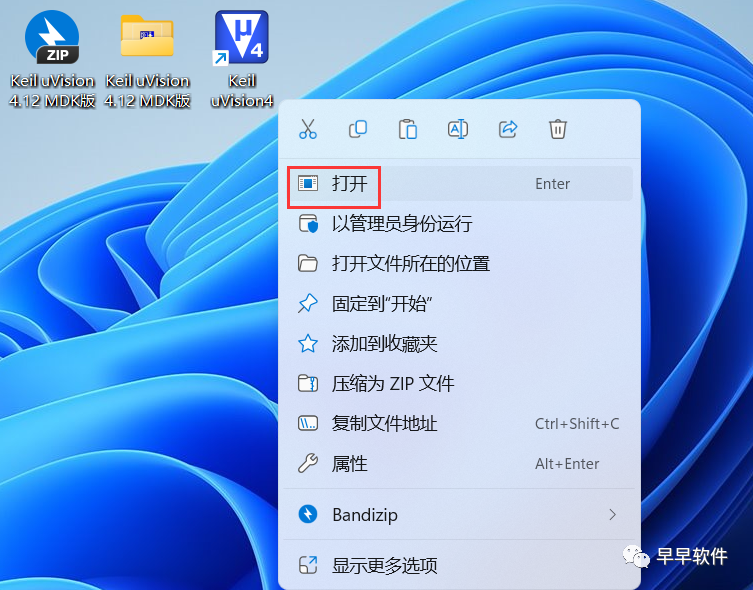
16. The software is opening, the startup interface is as follows:

17. The software opened successfully, the running interface is as follows:
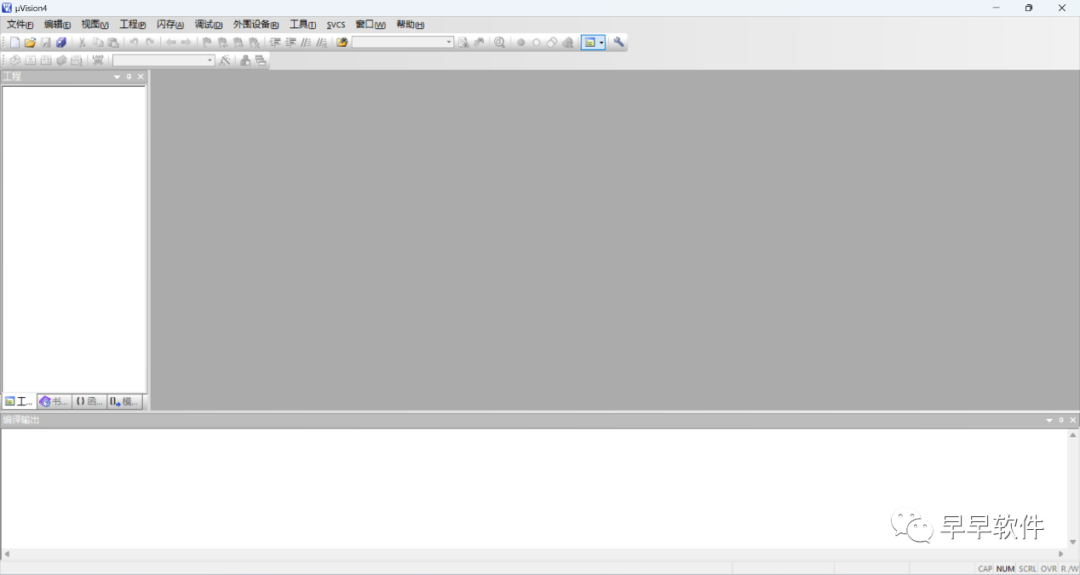
18. This is the complete process of installing the Keil uVision 4.12 MDK version software. If it has been helpful to you, please give the editor a thumbs up!
Disclaimer: All download resources provided by this public account are collected from the internet. Users are requested to delete them within 24 hours after downloading. If you want to experience more software features, please support the original version. All content downloaded by users comes from the internet. If any content infringes your copyright or other interests, please provide relevant proof materials to contact us, and we will handle it as soon as possible.

Share

Like

View