After installing Windows, you may find one or more unknown devices with exclamation marks in Device Manager. Even if they have names like PCI Memory Controller, PCI Data Acquisition and Signal Processing Controller, SM Bus Controller, etc., as long as there is an exclamation mark in front, it indicates that the driver is not installed correctly, and the device cannot operate normally.How can you find the correct driver for these unknown devices or devices with exclamation marks? Here are some methods you can try. 1 First, consider using auxiliary software. There are vendor-specific and third-party tools for finding drivers, such as Driver Genius and Driver Booster. Generally, I recommend using vendor-specific tools like those from Lenovo, Huawei, HP, or Intel. However, some vendor tools can be complex to install, requiring multiple versions of .NET, which can be cumbersome. Even with these tools, it is still possible that the correct driver cannot be found.Of course, you can also search for the driver yourself. If the device with the exclamation mark has a name displayed, you can search online using that name, or directly check the device’s properties to find the hardware ID and search using that ID. If someone has previously posted about it online, or if official or other technical support has relevant information, you can refer to that.Another method is to utilize the hardware ID of the unknown or malfunctioning device, which is more targeted. The hardware ID typically starts with PCI\VEN_xxxx&DEV_yyyy, where the number after VEN is the vendor ID, and the number after DEV is the device ID.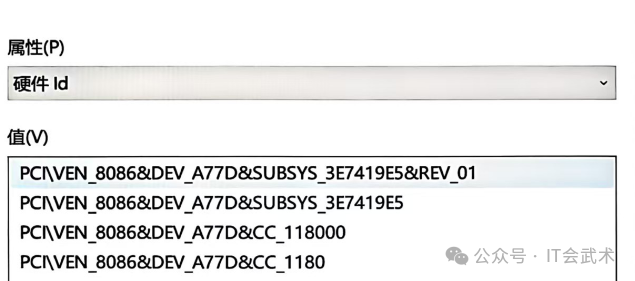 You can search these two IDs on the PCILookup website (https://www.pcilookup.com/), which may require a VPN (though it might not, if there are no search results, then it likely does).
You can search these two IDs on the PCILookup website (https://www.pcilookup.com/), which may require a VPN (though it might not, if there are no search results, then it likely does).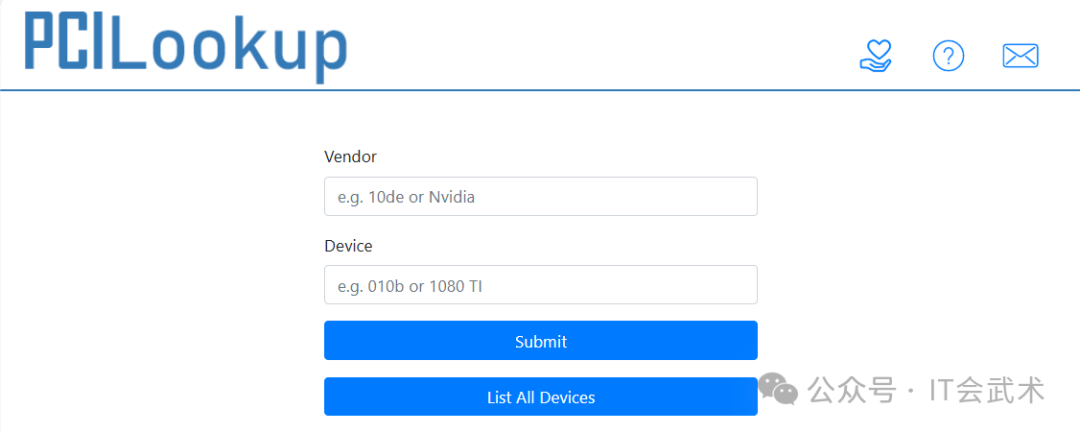 If you find the above website difficult to use, there is another site, which is Microsoft’s Update Catalog (https://www.catalog.update.microsoft.com/). I used to use it to find Windows patches, and later discovered that it can also be used to find drivers, as Windows updates provide driver updates. Although I do not choose to install its updates, it can be useful for dealing with a few unexpected unknown devices. Just enter the previously mentioned hardware ID, device ID, or device ID along with the vendor ID into the search box to find results.
If you find the above website difficult to use, there is another site, which is Microsoft’s Update Catalog (https://www.catalog.update.microsoft.com/). I used to use it to find Windows patches, and later discovered that it can also be used to find drivers, as Windows updates provide driver updates. Although I do not choose to install its updates, it can be useful for dealing with a few unexpected unknown devices. Just enter the previously mentioned hardware ID, device ID, or device ID along with the vendor ID into the search box to find results.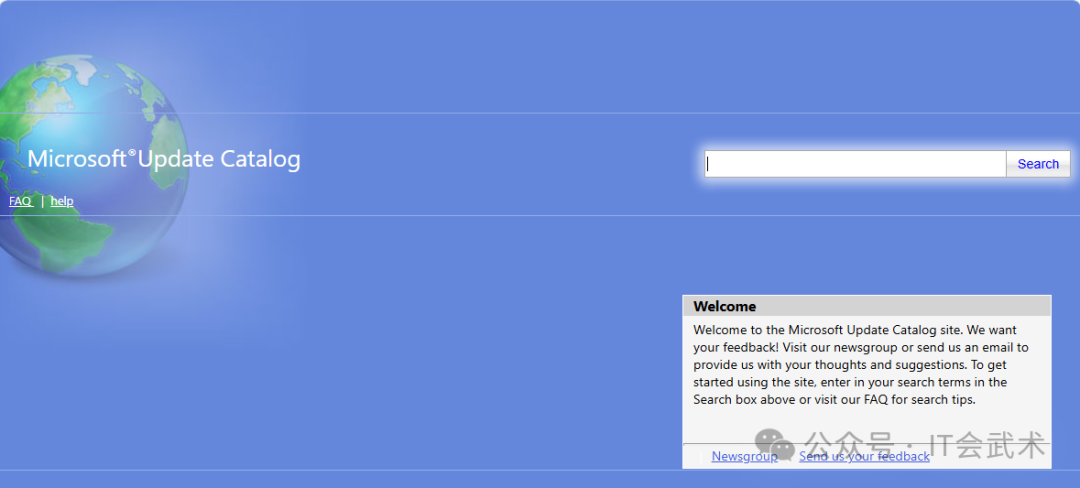 Unlike the PCILookup website, the search results on Microsoft’s Update Catalog do not just list the device names but also provide direct downloads for the drivers.The downloaded driver may not be an .exe file; in this case, you can extract it to a folder, then right-click the device with the exclamation mark in Device Manager, select Update Driver, and point it to the extracted folder. Make sure to check the option to include subfolders, and it will search for and automatically install the appropriate driver.As seen above, when searching for drivers for unknown devices in Device Manager, searching through Windows Update should also be possible. However, I generally do not prefer this method because, in my experience, the update search speed is too slow, to the point where I doubt whether it is working at all. 2 Below is an example of searching for the driver for the “PCI Data Acquisition and Signal Processing Controller” on a Huawei laptop. Due to application software reasons, I changed the original Linux to Windows 10, and ended up with one device showing an exclamation mark, the “PCI Data Acquisition and Signal Processing Controller.” I used Huawei’s tool and Driver Genius but could not resolve it, and the drivers listed on the official website did not include this name.Checking its hardware ID, the beginning part is PCI\VEN_8086&DEV_A77D (see the previous image). I searched for 8086 and A77D on the PCILookup website, but I did not think about needing a VPN at the time, so I could not find it. Then I went to Microsoft’s website and searched for “A77D,” which returned a lot of results, and searching for “8086 A77D” returned just one. Clicking on it, I could see the supported hardware IDs on the “Package Details” page, which is PCI\VEN_8086&DEV_A77D.
Unlike the PCILookup website, the search results on Microsoft’s Update Catalog do not just list the device names but also provide direct downloads for the drivers.The downloaded driver may not be an .exe file; in this case, you can extract it to a folder, then right-click the device with the exclamation mark in Device Manager, select Update Driver, and point it to the extracted folder. Make sure to check the option to include subfolders, and it will search for and automatically install the appropriate driver.As seen above, when searching for drivers for unknown devices in Device Manager, searching through Windows Update should also be possible. However, I generally do not prefer this method because, in my experience, the update search speed is too slow, to the point where I doubt whether it is working at all. 2 Below is an example of searching for the driver for the “PCI Data Acquisition and Signal Processing Controller” on a Huawei laptop. Due to application software reasons, I changed the original Linux to Windows 10, and ended up with one device showing an exclamation mark, the “PCI Data Acquisition and Signal Processing Controller.” I used Huawei’s tool and Driver Genius but could not resolve it, and the drivers listed on the official website did not include this name.Checking its hardware ID, the beginning part is PCI\VEN_8086&DEV_A77D (see the previous image). I searched for 8086 and A77D on the PCILookup website, but I did not think about needing a VPN at the time, so I could not find it. Then I went to Microsoft’s website and searched for “A77D,” which returned a lot of results, and searching for “8086 A77D” returned just one. Clicking on it, I could see the supported hardware IDs on the “Package Details” page, which is PCI\VEN_8086&DEV_A77D.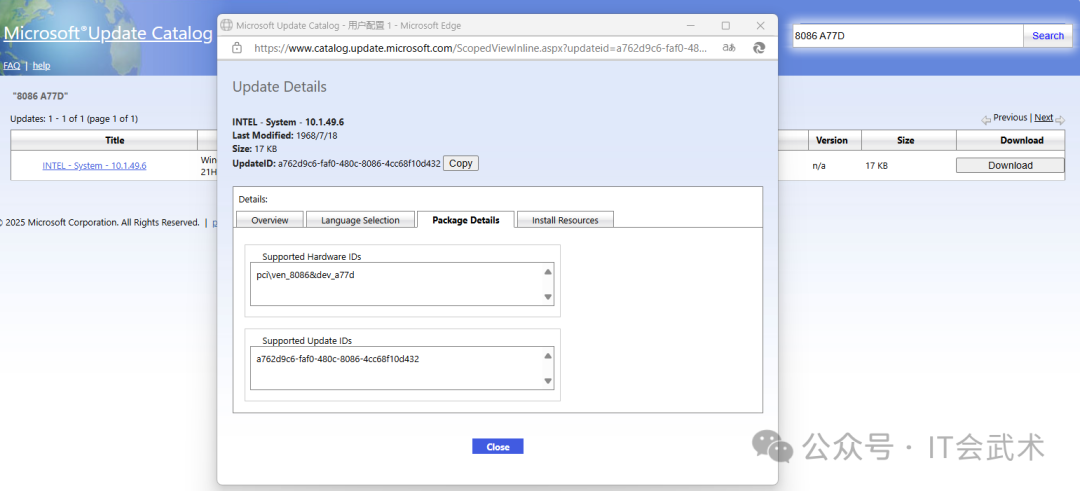 After downloading and installing, the “PCI Data Acquisition and Signal Processing Controller” changed to Intel(R) Crashlog – A77D. Intel® Crash Log Technology is a feature that automatically collects and stores data when a fault occurs; this might be it.
After downloading and installing, the “PCI Data Acquisition and Signal Processing Controller” changed to Intel(R) Crashlog – A77D. Intel® Crash Log Technology is a feature that automatically collects and stores data when a fault occurs; this might be it.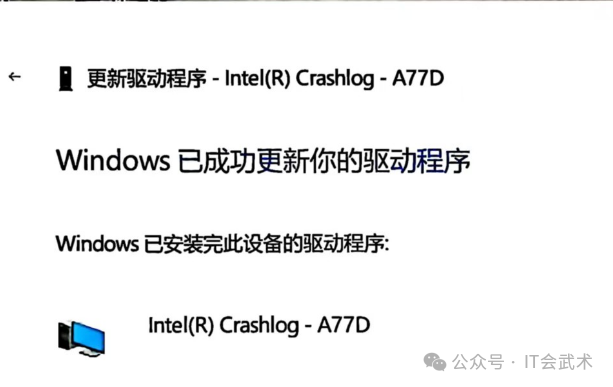 I saw a statement on Lenovo’s website that generally, in cases where drivers cannot be found directly, it may be that the current version of the driver package does not include this driver. Trying an older version might work, such as the driver package included on the installation CD (do they still have such CDs? Where would you find a CD drive?). However, this method is not reliable; who knows which old version will have the complete driver? It is better to use the methods mentioned earlier.
I saw a statement on Lenovo’s website that generally, in cases where drivers cannot be found directly, it may be that the current version of the driver package does not include this driver. Trying an older version might work, such as the driver package included on the installation CD (do they still have such CDs? Where would you find a CD drive?). However, this method is not reliable; who knows which old version will have the complete driver? It is better to use the methods mentioned earlier.