How to Update Drivers in Device Manager
Computer Knowledge (Issue 282)
First, let’s talk about how to use the system’s built-in driver update feature to update drivers. First, open the Start menu, then
right-click on Computer, and then select Properties at the bottom.
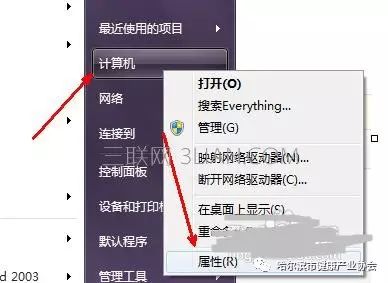
On the properties page, there is an option for Device Manager on the left side. Click this option to open it. As shown in the figure.
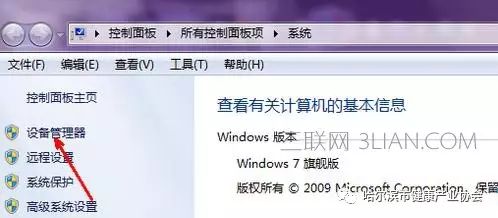
Now, this page displays all the hardware devices on the computer, and of course, each device has a driver.
For example, if we want to update the driver online, click the expand button in front of the network card.
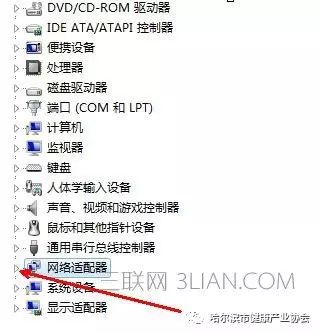
Then an adapter will be displayed below; the first one is the online driver program. Now we right-click on it and
select the option to update driver software.
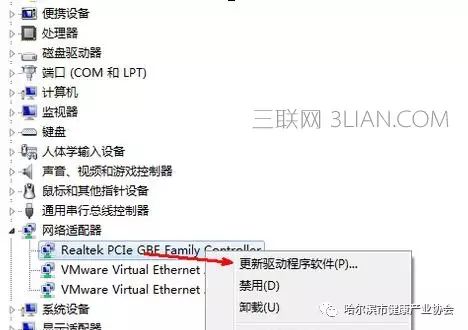
Now this page has two options: one is automatic update, and the other is manual update. Of course, if you have the latest driver for this device, you can also choose manual update, but usually we will use automatic update.
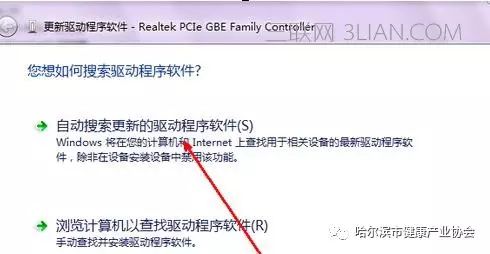
After clicking, the system will connect to the internet to find the latest driver. If your current driver is the latest, then there will be a prompt saying that this device’s driver is up to date. If not, it will automatically download and install the driver.
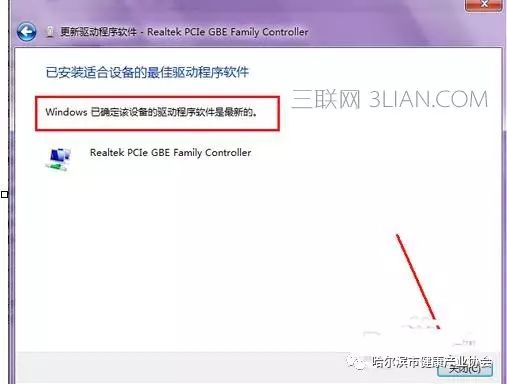
Main Products: “Large Supermarket Wireless Network Coverage”
“Chain Hotel Wireless Network Coverage”
“Smart Campus” “Audio and Video Engineering”
“Ruijie All Series Products”
“Security Monitoring”
Contact: Zhang Bowen
Phone: 13359990934