
Click the blue text to follow us
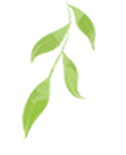
Hello everyone, I am Cai Ge! Today we will talk about how to package Python code into an EXE file, especially using the <span>pyinstaller</span> tool. Many people may want to package their projects into executable files after learning Python, making it easier to share and use. However, there are often some pitfalls during the packaging process, and today I will summarize these experiences to help you successfully complete the packaging!
1. What is PyInstaller?
<span>pyinstaller</span> is a tool that packages Python programs into standalone executable files, supporting multiple platforms such as Windows, Linux, and macOS. With it, we can bundle Python scripts and their dependent libraries into a single EXE file, allowing others to run our programs without needing to install a Python environment.
Tip
- Before packaging, please ensure that your code runs correctly on your local machine.
2. Installing PyInstaller
Before using <span>pyinstaller</span>, you need to install it first. You can easily install it using the <span>pip</span> command:
pip install pyinstaller
Notes
- Make sure your
<span>pip</span>is up to date; you can upgrade it using<span>pip install --upgrade pip</span>.
3. Packaging Your First Python File
Assuming we have a simple Python script <span>hello.py</span> with the following content:
print("Hello, World!")
Using <span>pyinstaller</span> to package this script is very simple. Open the command line and enter the following command:
pyinstaller --onefile hello.py
Code Explanation
<span>--onefile</span>option indicates that all files will be packaged into a single EXE file.- After execution, an
<span>hello.exe</span>will be generated in the<span>dist</span>folder, which you can run directly.
4. Handling Dependency Files
If your program depends on external files, such as configuration files or images, you need to ensure these files are included during packaging. If you accidentally miss them, the program may encounter errors at runtime.
Handling Method
When packaging, you can use the <span>--add-data</span> option to include additional files. For example:
pyinstaller --onefile --add-data "config.json;." hello.py
Tip
- On Windows, use a semicolon
<span>;</span>to separate the source path and target path; on Linux, use a colon<span>:</span>.
5. Debugging Packaged Programs
If there are issues with the packaged program, you can debug by checking the logs in the generated <span>build</span> folder.
Tip
- Using the
<span>--debug</span>option can help you better debug the program:
pyinstaller --onefile --debug hello.py
6. Common Errors and Solutions
Error 1: Missing Modules
Sometimes, when running the EXE file after packaging, it may prompt that certain modules are missing. This is usually because <span>pyinstaller</span> did not automatically detect the dependencies.
Solution: Use the <span>--hidden-import</span> option to manually add the missing modules.
Error 2: Icon Issues
If you want to add an icon to the packaged EXE file, you can use the <span>--icon</span> option:
pyinstaller --onefile --icon=myicon.ico hello.py
Tip
- Ensure the path to the icon file is correct to avoid file not found errors.
7. Packaging Complex Projects
For more complex projects, there may be multiple Python files and dependencies. You can create a <span>spec</span> file to configure packaging options more flexibly. First, run:
pyinstaller hello.py
This will generate a <span>hello.spec</span> file, which you can modify as needed, and then use:
pyinstaller hello.spec
to perform the packaging.
Conclusion
Today we learned how to use <span>pyinstaller</span> to package Python code into an EXE file, as well as some common issues and solutions encountered during the packaging process. I hope these tips can help you successfully complete the packaging and share your work!
Take a break, and we will continue tomorrow!
Today’s learning is over, take a break!