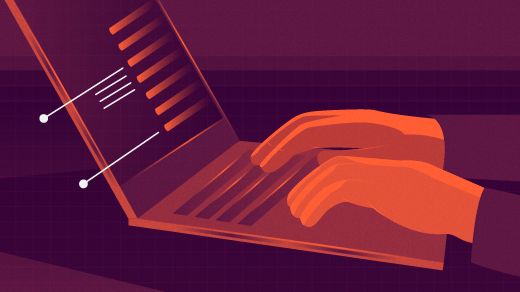
If you have followed our series of articles in order, then you have already chosen[1] and purchased[2] your Raspberry Pi and peripherals, and now you are about to use it. In this third article, we will look at what you need to do to get it booted up.
Unlike your laptop, desktop, smartphone, or tablet, the Raspberry Pi does not have built-in storage. Instead, it requires a Micro SD card to store the operating system and files. The biggest advantage of this is the convenience of carrying your files (you don’t even need to bring the Raspberry Pi). The downside is the high risk of losing or damaging the storage card, which could lead to the loss of your files. Therefore, as long as you protect your Micro SD card, there should be no problem.
You should also know that the read and write speeds of SD cards are much slower than mechanical hardware or solid-state drives, so the boot, read, and write speeds of your Raspberry Pi will not be as fast as other devices.
How to Install Raspbian
The first thing you should do with your new Raspberry Pi is to install its operating system onto a Micro SD card. Although there are many operating systems available for the Raspberry Pi (both Linux-based and non-Linux-based), this series will focus on Raspbian[3], which is the official Linux version for the Raspberry Pi.

The easiest way to install Raspbian is by using NOOBS[4], which stands for “New Out Of Box Software.” The official Raspberry Pi documentation provides very detailed NOOBS documentation[5], so I won’t repeat those installation instructions here.
NOOBS allows you to choose from the following operating systems:
To reiterate, we are using Raspbian in this series, so pick up your Micro SD card and follow the NOOBS documentation to install Raspbian. In the fourth article of this series, we will show you how to use Linux, including some key commands you need to master.
via: https://opensource.com/article/19/3/how-boot-new-raspberry-pi
Author: Anderson Silva[15] Topic: lujun9972 Translator: qhwdw Proofreader: wxy
This article is originally compiled by LCTT and proudly presented by Linux China
