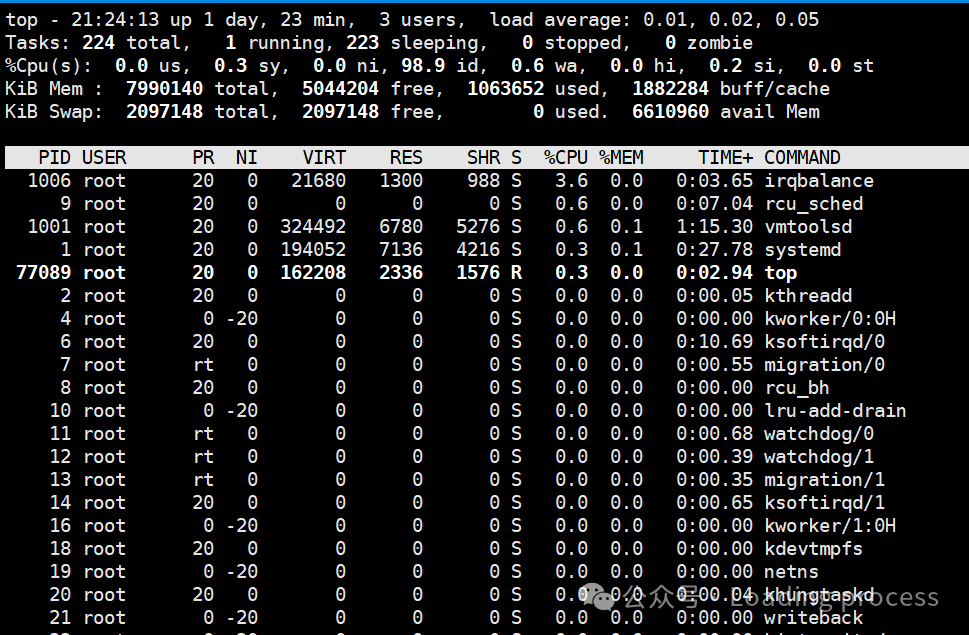
|
|
|
|
|
|
|
|
|
|
|
|
|
|
|
|
|
|
|
|
|
|
|
|
|
|
|
|
|
|
|
|
|
|
|
|
|
|
|
|
|
|
|
|
|
|
|
|
|
|
|
|
|
|
|
|
|
|
|
|
|
|
|
|
|
|

|
|
|
|
|
|
|
|
|
|
|
<span>tmpfs</span> or similar mechanisms |
|
|
|
|
|
<span>free</span> memory and memory that can be reclaimed at any time from <span>buff/cache</span> memory |
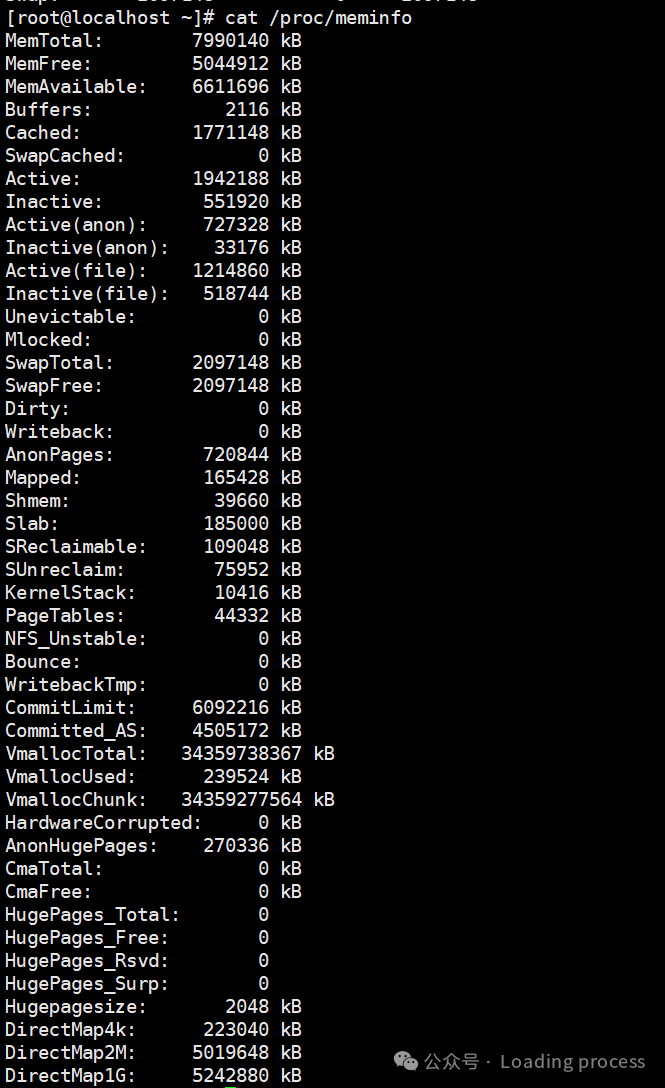
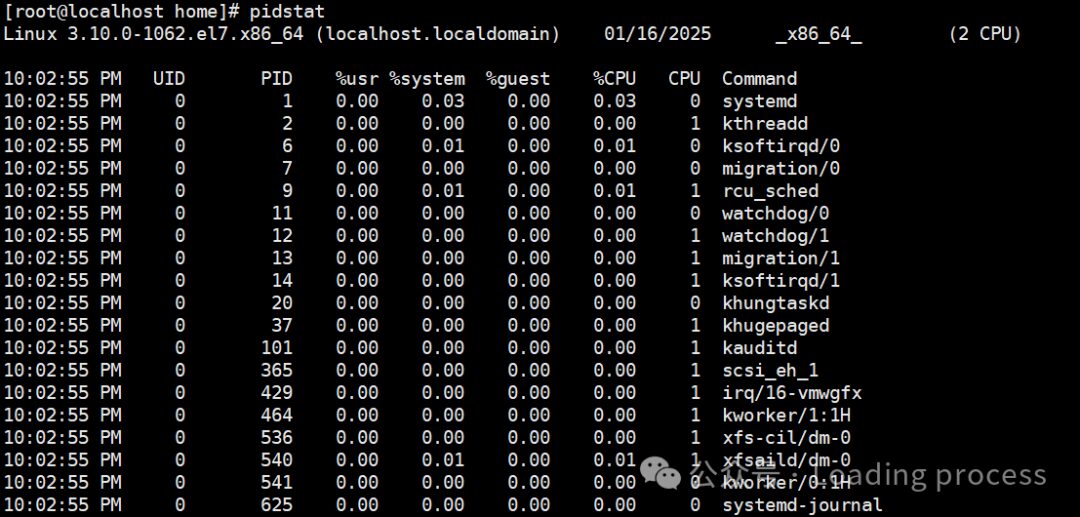
|
|
|
|
|
|
|
|
|
|
|
CPU usage rate for running virtual machines |
|
|
|
|
|
|
<span>df</span> command is used to display the disk usage of the file system. The default display unit is KB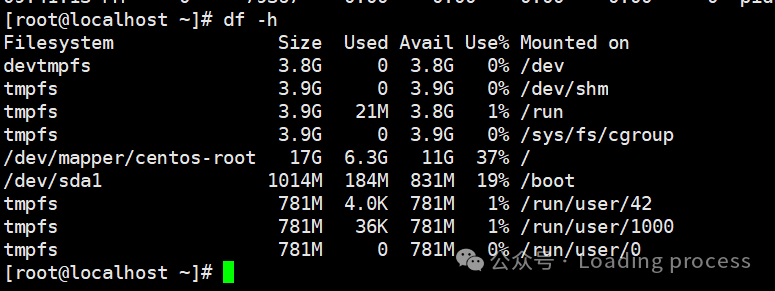
|
|
|
|
|
|
|
|
|
|
|
|
|
|
|
|
|
|
|
|
|
-
du
-
Usage command: du
-
<span><span>du</span></span>command is used to estimate the disk usage of files or folders. -

-
lsblk
-
Usage command: lsblk
-
<span><span>lsblk</span></span>command displays all available disks and partitions in a tree structure, but it does not show the specific usage of the mount points. -
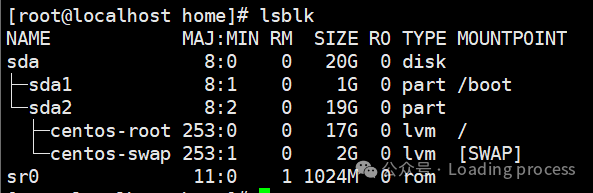
<span><span>Follow me:</span></span><span><span>Previous article recommendations:</span></span><span>New SSH management choices! Recommended popular management tools</span><span>[Linux] Strengthening the Linux operating system: Remote login hardening</span><span>[Windows] Strengthening Windows server security</span><span>Say goodbye to Ping and Telnet, and delve into the efficient network scanning tool: Nmap introduction</span><span>Essential for efficiency! Recommended Windows packet sending tool: SocketTool</span>