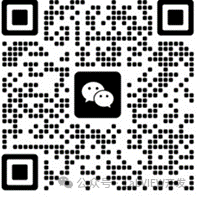Click the blue text above, follow our public account, and share a LabVIEW case every day
1. Firmware Version Mismatch
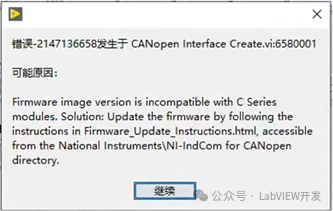
Error Message: “Firmware image version is incompatible with C Series modules. Solution: Update the firmware by following the instructions in Firmware_Update_Instructions.html, accessible from the National Instruments\NI-IndCom for CANopen directory.”
Resolution Steps:
-
Check the NI-Industrial Communications for CANopen Driver Version:
-
Open NI MAX (Measurement & Automation Explorer) to check the installed CANopen driver version.
-
Ensure the driver version matches the LabVIEW version (for example, LabVIEW 2022 requires version 20.0 or later of the CANopen driver).
Update NI-9881 Firmware:
-
Insert the NI-9881 into cRIO and use NI MAX to perform the firmware update.
-
Ensure stable power supply during the update process and do not disconnect.
-
Locate the firmware update instructions document: Path:
C:\Program Files (x86)\National Instruments\NI-IndCom for CANopen\Firmware_Update_Instructions.html -
Update the NI-9881 firmware according to the document instructions:
Redeploy CANopen Configuration:
-
In the LabVIEW project, delete and re-add the NI-9881 module.
-
Ensure its firmware version matches the driver.
-
Deploy the new configuration and test the running status.
2. NI-9881 LED Not Lighting
Possible Causes and Solutions:
-
Power Supply Issue:
-
Confirm that the Vsup pin of the NI-9881 is connected to a 24V DC power supply, and that the power is stable.
-
Check that the power interface is well connected and use a multimeter to confirm that the voltage is normal.
Termination Resistor Issue:
-
Ensure that a 120Ω termination resistor is connected at both ends of the CAN bus.
-
Correctly connect termination resistors at both ends of CAN_H and CAN_L to ensure normal bus communication.
Module Damage or Initialization Failure:
-
Reinsert the NI-9881 module.
-
Test the module by inserting it into another cRIO slot.
-
If both power and termination resistors are normal but the LED still does not light, try:
-
If there is still no response, there may be hardware damage, and you need to contact NI technical support.
3. CANopen Interface Parameter Selection Issues
Problem Description: In LabVIEW, the name of the CANopen Interface (e.g., “CANopen01”) is used to identify the specific CANopen interface, and parameters must be configured correctly.
Resolution Steps:
-
Check the Device Name in the LabVIEW Project:
-
Open the LabVIEW project, find the added NI-9881 module, and check the assigned interface name (e.g., “CANopen01”).
-
In the program, ensure that the interface name used matches the name assigned in the project.
Custom Name:
-
In the LabVIEW project, right-click on the CANopen interface and select Rename to give it a more understandable name.
Communication Configuration:
-
In the CANopen node of LabVIEW, select the interface name corresponding to the hardware module to ensure consistent configuration.
Suggestions and Guidance
-
Reference Documents:
-
Refer to the CANopen user manual provided by NI (usually found in the installation directory as a PDF file).
-
Use the example programs provided by NI to quickly get started and verify configurations.
System Backup and Maintenance:
-
Regularly back up drivers, firmware, and LabVIEW project files to prevent compatibility issues when updating or replacing hardware.
-
Before updating drivers or firmware, be sure to test compatibility and perform operations in a stable environment.
By following the above methods, you can effectively resolve firmware version mismatches, LED not lighting, and parameter selection issues, improving the stability and reliability of CANopen applications.
About Us
This isa feature introduction of LabVIEW, for more usage methods and development cases, please visit our official website to learn more. If you needLabVIEWproject cooperation and development, please contact us. Join our WeChat public account to keep up with the latest technology trends.13691203761Manager Wang (Mobile WeChat)