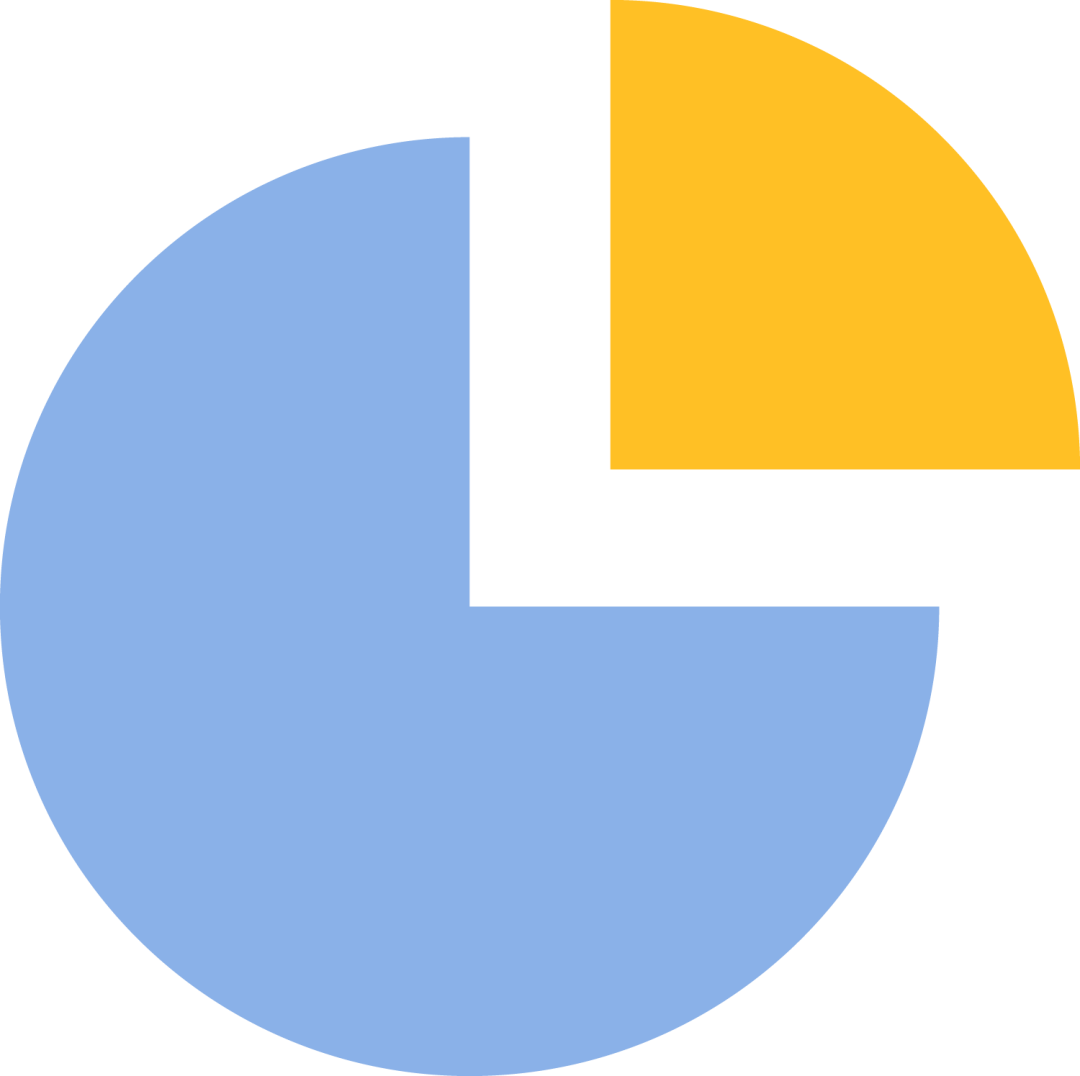
Click the blue text to follow us
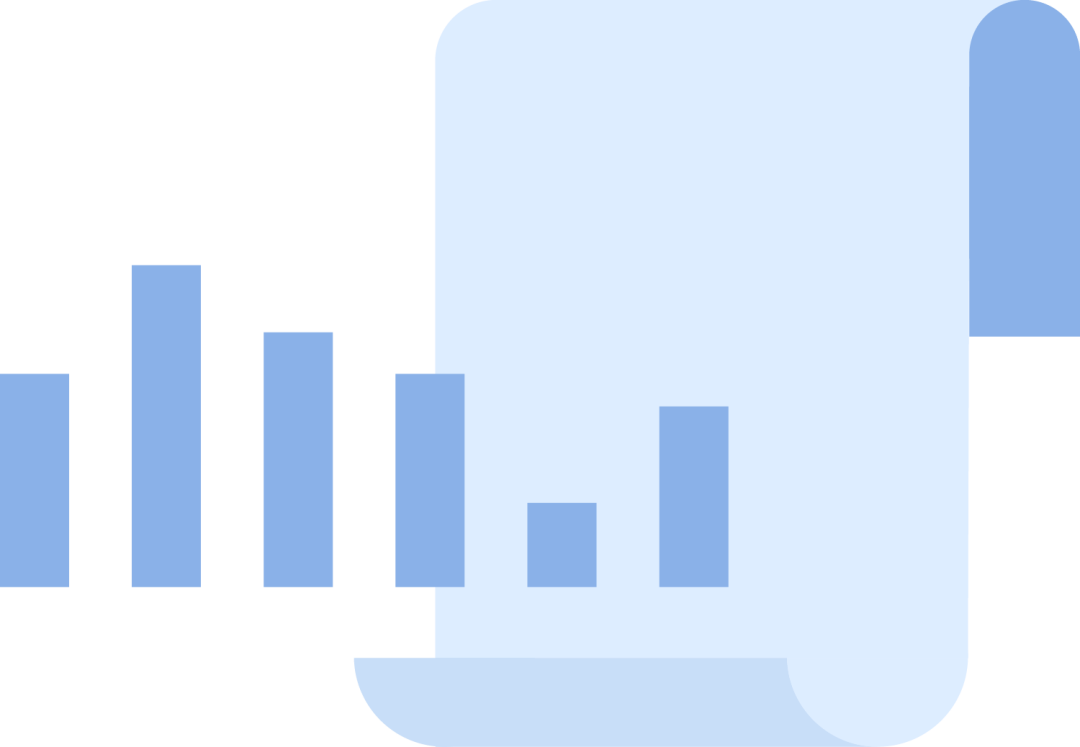
Hello everyone
Welcome to 【Gao Xun Industrial Control】
Second issue
This issue is brought to you by Teacher Zhang Zhirong
Arduino Maker Series Basic Application Explanation
Lesson Two
Arduino IDE Development Environment and Driver Installation
In the previous content, we learned that: Arduino consists of a microcontroller and a development environment. To help everyone better understand the use of Arduino, we will explain the Arduino hardware platform (Arduino development board) and the software development environment (Arduino IDE) separately.
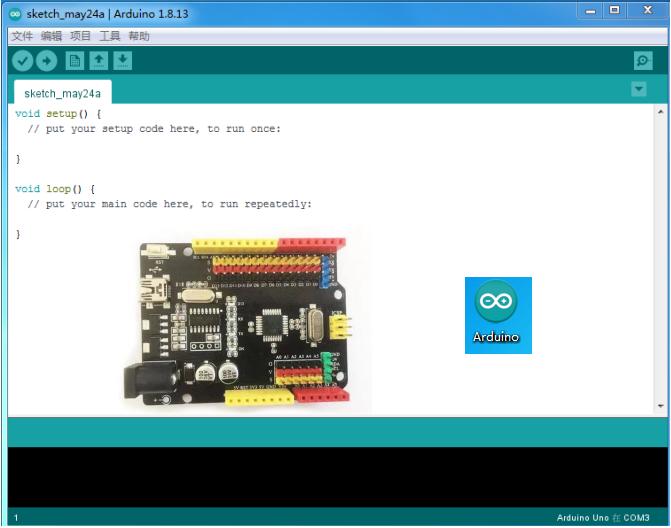
In this issue, I will first explain the download and usage of the Arduino programming development environment (Arduino IDE) and driver installation!
1. Downloading Arduino IDE
The method to download Arduino IDE is as follows:
1. Go to the official Arduino website (http://www.arduino.cc), select “SOFTWARE”, and on the “Downloads” page at the bottom right, choose the appropriate version for your PC system to download;
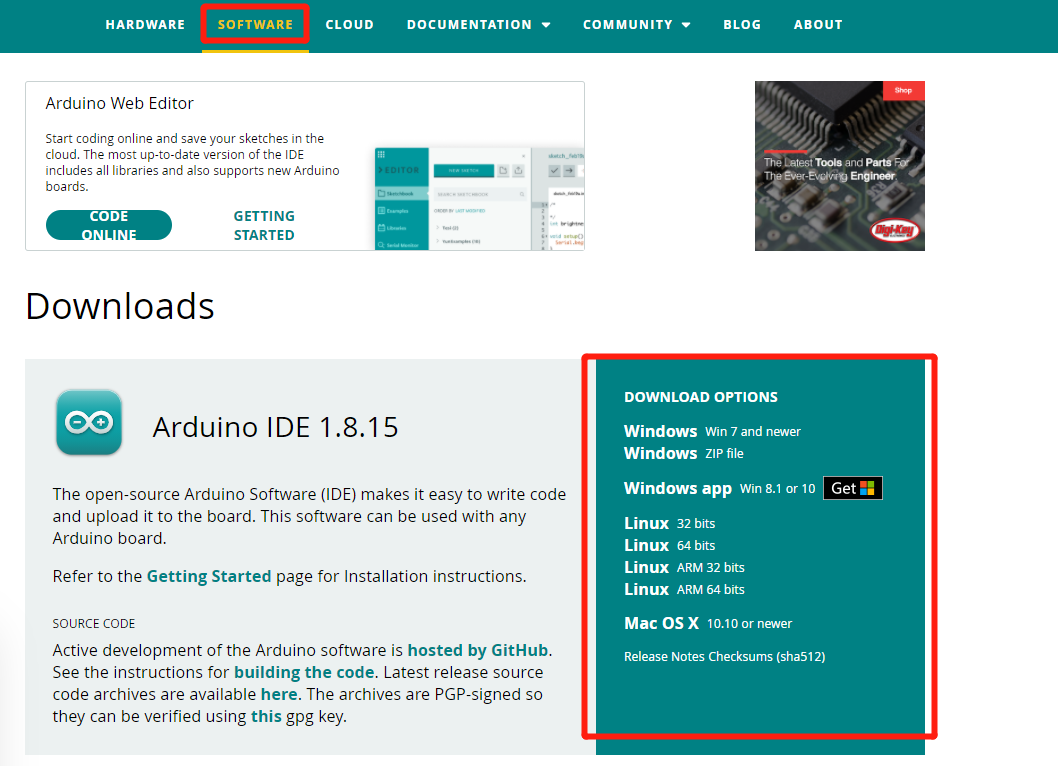
2. Installing Arduino IDE Software and Drivers
1. Find the download folder, locate the “Arduino software installation package” and “driver installation package” (as shown in figures 2 and 3), and extract them separately.

Figure 2
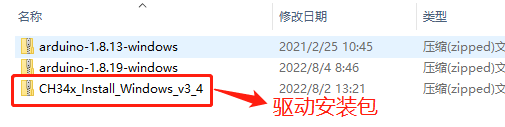
Figure 3
2. After extraction is complete, in the “Arduino installation package”, find and click “arduino” (as shown in figure 4), which will take you to the programming interface (as shown in figure 5).
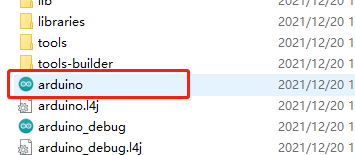
Figure 4
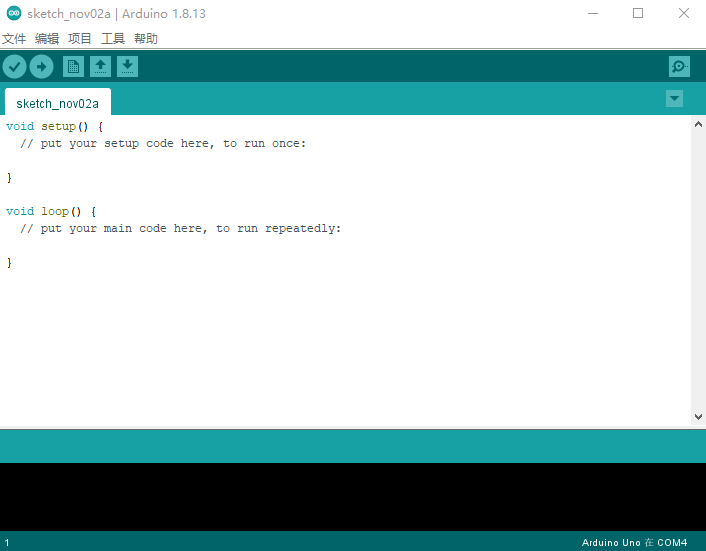
Figure 5
3. After completing the installation of the “Arduino IDE software”, find the extracted “driver installation file”, double-click the driver installation file to install the driver (as shown in figures 6 and 7).
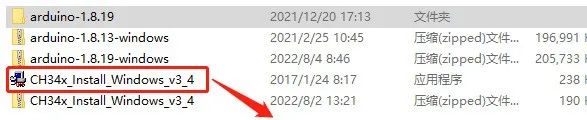
Figure 6
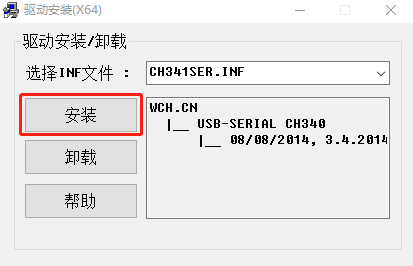
Figure 7
After both the Arduino IDE software and drivers are installed, we can start writing control programs!
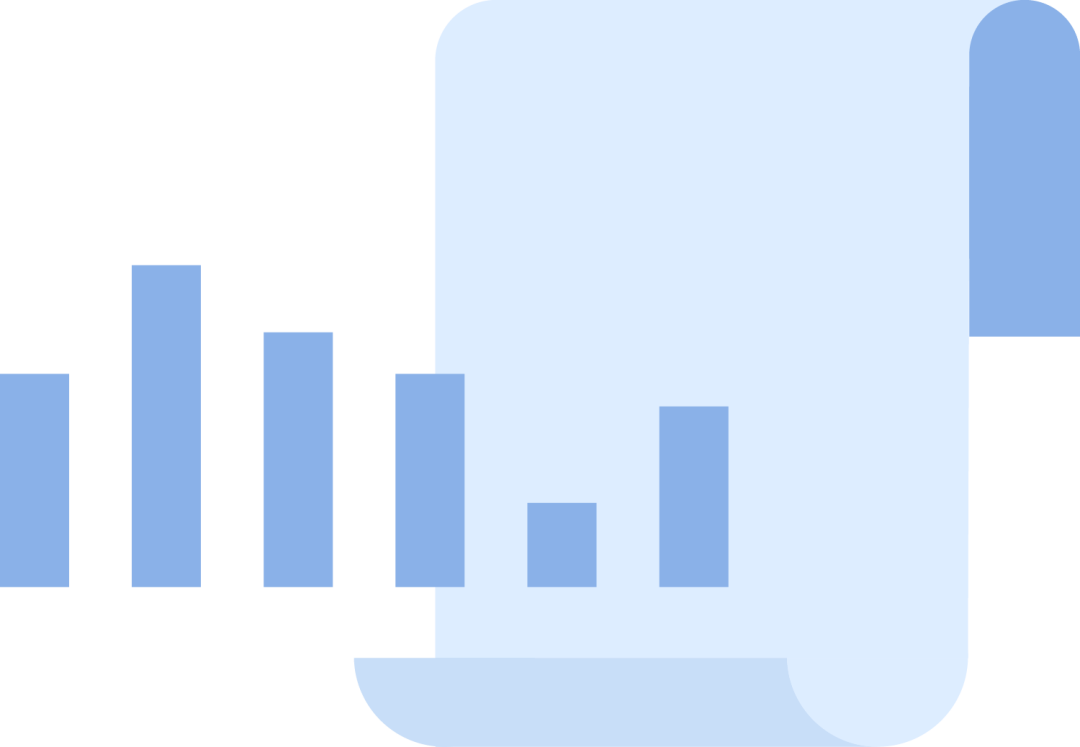

Scan to follow us!
