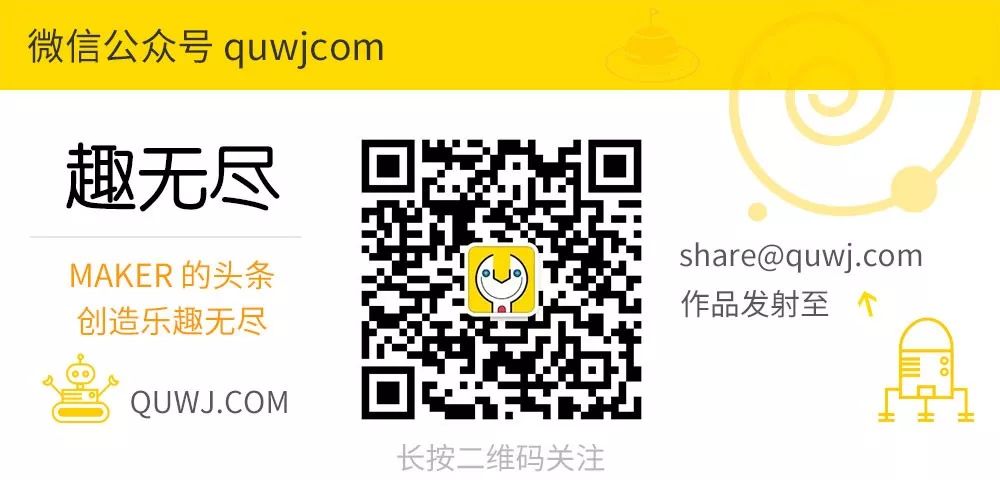MAKER:alojz / Translated by:Fun Endless
MAKER:alojz / Translated by:Fun Endless
 Arduino Mini × 1TCS34725 RGB Color Sensor × 1I2C 16×2 LCD Display × 1Toggle Switch × 1RGB LED Module × 1Wires × SeveralPCB Breadboard 3x7cm × 1Male Header Pins × 1Female Header Pins × 1M2x20 Screws × 2M2x20 Nuts × 23D Printer × 1Screwdriver × 1Soldering Iron × 1Solder × Several
Arduino Mini × 1TCS34725 RGB Color Sensor × 1I2C 16×2 LCD Display × 1Toggle Switch × 1RGB LED Module × 1Wires × SeveralPCB Breadboard 3x7cm × 1Male Header Pins × 1Female Header Pins × 1M2x20 Screws × 2M2x20 Nuts × 23D Printer × 1Screwdriver × 1Soldering Iron × 1Solder × Several
Schematic Diagram
 Install the schematic wiring as shown in the picture.Watch the video to understand how to assemble the color picker.
Install the schematic wiring as shown in the picture.Watch the video to understand how to assemble the color picker.
3D Printed Case
Design Part After measuring the parts, you can start designing the 3D case.The design link for the color picker is:https://www.tinkercad.com/things/dG47Pr28uwx
After measuring the parts, you can start designing the 3D case.The design link for the color picker is:https://www.tinkercad.com/things/dG47Pr28uwx
The design details are as follows:1. The front part of the case is used to hold the LCD display and color sensor securely.2. The PCB board (3x7cm) will house the Arduino Mini, battery holder, and three buttons, and will be mounted internally at the back.3. The RGB LED will be located at the top of the back.4. The power switch will be installed in a small hole at the back.
3D Printing PartThe 3D printing modelPrint settings should be determined based on the actual situation.The battery cover and front part of the print need support, as the front part needs to print the distance measuring device for the color sensor and the sample.
If you don’t have a 3D printer, you can print it on a certain treasure.After printing the parts, watch the video for installation.Download the 3D printing files from the project file library:https://make.quwj.com/project/182
Source Code
The source code can be downloaded from GitHub:https://github.com/alojzjakob/Arduino-Color-PickerYou can also modify the code; this code is just to provide you with a foundation, but it works very well.
This project will use two specific libraries that need to be added to the Arduino IDE:The links are:https://github.com/bearwaterfall/DFRobot_LCD-master/tree/masterhttps://github.com/DFRobot/DFRobot_TCS34725/raw/master/DFRobot_TCS34725.rar
Areas for Improvement
Once the code is ready, the color picker can be used.As shown in the video, currently only the third button can be used for cycling illumination.
Other button functionalities can also be improved:1. Button one should collect a color and store it in memory, allowing you to cycle through the last ten colors.2. Button two will pop up a menu that includes the color picker’s history and more.3. If in menu mode, button one will select, and button three will go back or exit.
I hope you enjoy this color picker!

BrachioGraph: Raspberry Pi Drawing Machine