For the vast majority of PC users, a computer is just a tool, and there is no need to understand DIY hardware configuration or assembly. However, if you want to use your computer better and purchase the best cost-performance ratio computer based on personal needs, it is best to understand some DIY hardware configuration. Previously, I had a column called “No Need for Help in Building” that addressed difficulties faced by beginners in assembling computers, discussing one assembly issue each time, which received good feedback. Therefore, in this article, I will explain the hardware composition and the advantages and disadvantages of e-commerce pre-built systems one by one, helping beginners to further understand DIY hardware and truly achieve no need for help in building.

Core Hardware Analysis: CPU
The performance of a DIY host mainly depends on the CPU, but we often hear various CPU models such as E3, i3, i5, A8, A10. So how can we understand the general performance of a CPU just by looking at its model? Please see the image below:
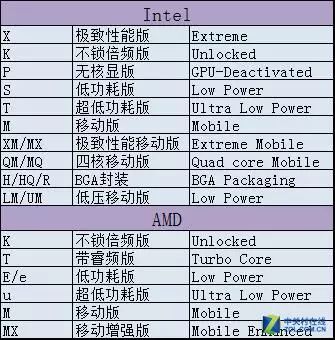
For example, the Intel Core i5 6500, first, the Intel product line is divided into Celeron, Pentium, Core, etc. This is a product from the Core series. Everyone often hears that someone’s computer is an i3 or i5, but even among i3, i5, and i7, the performance can vary greatly. Simply put, the higher the number, the stronger the performance. Looking at the numerical parameters of the model, the first digit indicates that this is a sixth-generation Core i5 processor. The i7 6700K, with the letter ‘K’ at the end, means that this is an unlocked version, and you can adjust the CPU multiplier for higher performance; the i7 5960x has an ‘x’ at the end, indicating that this is an extreme performance version with very high performance; the i7 4770T represents a low power version. There are also mobile versions, low-voltage versions, etc., where laptop CPUs have slightly weaker performance. E3 and E5 are server CPUs; the new generation of desktop motherboards no longer supports server CPUs, but E3 is still quite popular. You can think of it as an i7 without integrated graphics, but cheaper than i7.
AMD products can be seen with FX 4300, where the first digit ‘4’ indicates that this is a quad-core processor; similarly, FX 8300 indicates that this is an octa-core processor; it is quite special that FX starting with ‘9’ is still an octa-core processor. APU is a product launched by AMD with strong integrated graphics performance, and the mainstream is the A10 series.
AMD CPUs generally have more cores than Intel, but more cores do not always mean better performance. We still need to look at the CPU ladder chart for specific CPU performance.
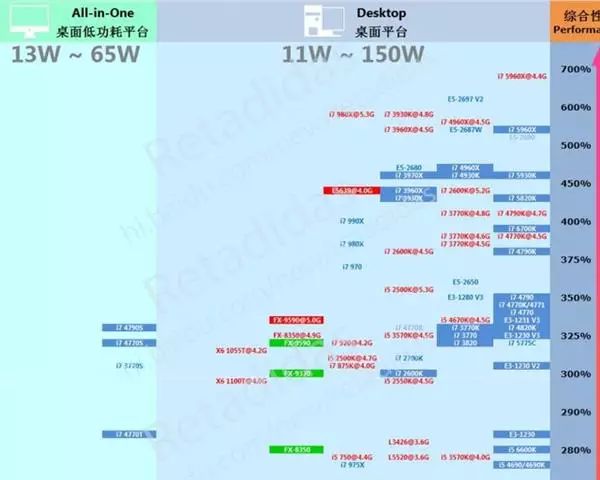 Image from Baidu Tieba
Image from Baidu Tieba
In the ladder chart, it can be clearly seen that Intel processors occupy most of the top positions, while AMD processors are scarce in high-end products. AMD’s octa-core CPUs are not as good as Intel’s i7 quad-core eight-thread processors, but AMD has a price advantage.
Now let’s look at the parameters of the CPU, with the meanings as follows:
(1) Frequency
The clock frequency inside the CPU is the working frequency when the CPU performs calculations. Generally speaking, the higher the frequency, the more instructions can be completed in one clock cycle, and the CPU’s calculation speed is faster. However, due to different internal structures, not all CPUs with the same clock frequency have the same performance.
(2) External Frequency
This is the system bus, the frequency at which the CPU transmits data to peripheral devices, specifically referring to the bus speed between the CPU and the chipset.
(3) Multiplier
Originally, there was no concept of a multiplier; the CPU’s frequency was the same as the system bus speed. However, as CPUs have become faster, multiplier technology has emerged. It allows the system bus to work at a relatively low frequency while the CPU speed can be infinitely increased through the multiplier. Thus, the calculation method for CPU frequency becomes: Frequency = External Frequency x Multiplier. The multiplier indicates the multiple difference between the CPU and the system bus. When the external frequency remains unchanged, increasing the multiplier will also increase the CPU frequency. Intel CPUs with a ‘K’ version can be overclocked by adjusting the multiplier and voltage.
(4) Cache
The data information processed by the CPU is mostly retrieved from memory, but the CPU’s calculation speed is much faster than memory. Therefore, a storage device is placed in this transmission process to store data and instructions that the CPU frequently uses. This can improve data transmission speed. It can be divided into Level 1 cache and Level 2 cache.
(1) Level 1 Cache
This is L1 Cache. Integrated within the CPU, it is used for temporarily storing data during CPU processing. Since the cache instructions and data work at the same frequency as the CPU, the larger the capacity of the L1 cache, the more information can be stored, which can reduce the number of data exchanges between the CPU and memory, improving CPU efficiency. However, since the high-speed cache is composed of static RAM, which has a complex structure, the capacity of the L1 cache cannot be too large on a limited CPU chip area.
(2) Level 2 Cache
This is L2 Cache. Due to the capacity limitation of the L1 cache, in order to further improve CPU speed, a high-speed storage device is placed outside the CPU, which is the Level 2 cache. The working frequency is relatively flexible and can be the same as the CPU or different. When the CPU reads data, it first searches in L1, then in L2, then in memory, and finally in external storage. Therefore, L2 also has a significant impact on the system.
(3) Level 3 Cache
Level 3 cache is designed for reading data that was not found in Level 2 cache—this type of cache retains a copy of data read from slower storage devices and can speed up read and write actions when accessing data from slower storage.
(4) TDP
This is the maximum power consumption when the CPU is fully loaded.
(5) Manufacturing Process
The manufacturing process of the CPU refers to the width of the connection lines of each component inside the CPU when produced on silicon material. Previously, it was generally expressed in microns, but now most are expressed in nanometers. The smaller the value, the more advanced the manufacturing process, the higher the frequency that the CPU can achieve, and the lower the power consumption, allowing for more integrated transistors. Currently, Intel’s manufacturing process is 14nm, and AMD’s manufacturing process is 28nm.
In simple terms, for products on the same platform, the larger the frequency and cache, the better. Power consumption and heat generation are directly proportional; generally speaking, CPUs with higher TDP require more expensive cooling systems.
Additionally, some friends may have heard of boxed and tray CPUs; what are the differences?
Currently, there are three types of CPUs on the market: boxed, tray, and OEM. Boxed CPUs refer to CPUs packaged with original fans, enjoying a standard three-year warranty. Tray refers to CPUs that are either tray or OEM with inferior fans, where merchants can profit from the price difference, and generally provide a three-year warranty, although the tray CPUs only have a one-year warranty; tray CPUs do not include fans but are much cheaper by dozens to hundreds. Consumers must be cautious when purchasing and not confuse tray CPUs for boxed ones!
Core Hardware Analysis: Motherboard
Motherboards can be divided into AMD and Intel platforms based on the supported CPU types, and different platforms determine the different uses of motherboards. In recent years, based on the performance of both companies, the AMD platform has a higher cost-performance ratio but slightly higher heat generation and overall power consumption compared to Intel. If you have a limited budget, you can choose the AMD platform. The Intel platform, on the other hand, has very high stability and significant performance advantages compared to AMD, especially after the release of the new generation Core i7 and i5, making it more suitable for gamers or graphic designers. However, AMD’s APU series is a relatively unique product, priced low, with strong integrated graphics performance, where the price of one CPU is equivalent to the cost of both a CPU and a graphics card, making it suitable for those on a budget who plan to build a small case with gaming needs.
Currently, mainstream Intel platforms include 1150, 1151, etc., while AMD’s mainstream includes FM2, AM3, and the future AM4 platform.
Currently, well-known motherboard manufacturers include MSI, Gigabyte, and ASUS, whose motherboards rank among the best in terms of workmanship, stability, and anti-interference. More importantly, these brands offer almost free three-year warranties, and their after-sales service is also very comprehensive. Additionally, brands like Elite, ASRock, and Biostar are also very trustworthy. Of course, if you are on a tight budget, you might consider choosing channel manufacturers like Colorful and ONDA.
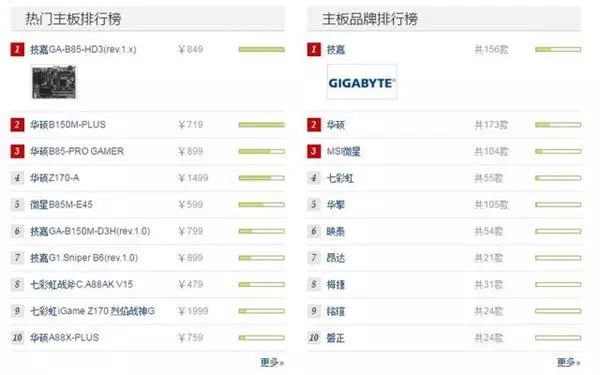
Motherboard Brand and Product Rankings
Motherboard Material Analysis
(1) PCB
Motherboards with more PCB layers have better durability. More importantly, the wiring layout on the motherboard is more relaxed, and the wiring is not too tight, which can be reasonably arranged based on the number of layers. Therefore, multi-layer motherboards with scientific wiring distribution will have better heat dissipation. As we all know, all electrical components on the motherboard are soldered onto the PCB, so the design layout and wiring of the motherboard directly affect its durability and stability. Generally, low-end motherboards mostly use 4-layer PCB designs, with a few using 6-layer designs. Mid- to high-end motherboards generally use 6 layers or more, even up to 8 layers.

(2) Power Supply
The basic design of the motherboard’s power supply module consists of 1 inductor, a set of capacitors, and 2 MOSFETs, forming a 1-phase power supply. This design ensures that each phase can handle 25W of CPU power. Thus, if the motherboard uses a 3-phase power supply design, it can only support CPUs with a maximum TDP power of 75W. When selecting a CPU, if it is an Intel model with a ‘K’ or an AMD CPU that requires overclocking, please consider your motherboard’s power supply capacity carefully. How do we evaluate the quality of inductors, capacitors, and MOSFETs?
Capacitors: Currently, mainstream motherboards use solid-state capacitors. According to Intel’s white paper, the total capacitance in the CPU power supply circuit should not be less than 9000μF. Therefore, many large-capacity capacitors are distributed near the CPU socket on each motherboard to fully filter out noise in the CPU power supply current. Having enough capacitors can be considered a guarantee of power supply; users can also judge whether the power supply is sufficient by the number of capacitors.
Inductors: Sufficient and pure current is essential for stable motherboard operation. Due to the energy storage characteristics of inductors, the current first flows through the inductor to filter out some high-frequency noise before flowing through the capacitor to further eliminate the remaining noise. Therefore, the performance of the inductor significantly affects the purity of the motherboard’s power supply. The brands of capacitors used on motherboards are mainly Japanese and Taiwanese, with a few Korean capacitors. Some well-known brands include Japanese Rubycon, Nichicon, Sanyo, and NCC, as well as Taiwanese Teapo and Taicon, and Korean Sacon. However, most leading brands are Japanese. We cannot see the internal structure of inductors, so we can only distinguish them by brand. The Taiwanese MAGIC fully enclosed ferrite inductor is commonly used in high-end motherboards and is known for overclocking. This inductor uses a thick wire coil with high magnetic permeability and is not easily saturated, so it can achieve sufficient magnetic flux without needing many winding turns.
MOSFET: MOSFET (Metal-Oxide-Semiconductor Field-Effect Transistor), also known as “MOS transistor,” mainly amplifies current. Due to its high input impedance, MOSFET is well-suited for impedance transformation, commonly used as an input stage for multi-stage amplifiers and as a variable resistor for constant current sources. Typically, each phase power supply may use three, four, or even five MOSFETs. More MOSFETs allow each MOSFET to have a longer rest period, reducing the heat it endures and making the motherboard’s power supply system more stable. Therefore, ordinary consumers can evaluate the quality of the power supply circuit by the number of MOSFETs.
 The red box in the image indicates one-phase power supply
The red box in the image indicates one-phase power supply
Next, let’s talk about “material stacking.” This term is familiar to everyone and has become quite common. It is also one of the important factors determining a product’s value. Of course, in terms of material stacking, we should focus on major manufacturers, such as all-solid-state, super alloy, and multi-phase power supply designs that make the motherboard’s materials extremely luxurious. Here, I want to emphasize that many consumers pay great attention to this aspect when choosing motherboards. However, I believe that the materials and technologies of current motherboards are quite mature. As long as you choose products from well-known brands, you will generally not encounter motherboard failures due to improper materials.
Motherboard IO Interfaces and Expandable Slots
PS/2 universal interface for mouse and keyboard: specifically for PS/2 connectors for mouse and keyboard (full-key anti-ghosting keyboards can generally only be achieved on PS/2 interfaces).
Coaxial output interface: primarily for transmitting digital audio signals. Additionally, some motherboards also provide complete input and output interfaces. For example, the motherboard in the image above has only one yellow output interface, while the red interface is for input.
Optical audio interface: primarily used for audio output.
VGA interface: mainly for connecting monitors, supporting displays below 720.
DVI interface: primarily for digital signal transmission, supporting 1080P, 2K, and 4K high-definition displays.
HDMI interface: primarily for supporting audio transmission video interfaces, commonly found on graphics card side plates along with DVI and DP interfaces.
Network interface: of course, this is for connecting to the internet.
USB2.0/3.0 interfaces: 2.0 has a transmission speed of 60MB/s, while 3.0 can reach ten times the speed of 2.0.
Audio interfaces: among mainstream audio device output interfaces, there are red, green, and other ports.
Currently, mainstream motherboards have the above IO interfaces, and those with more features may also have USB3.1, TYPE-C, DisplayPort, and other less common interfaces. If you choose older model motherboards, consider whether the motherboard has USB3.0 interfaces, which are easily identifiable as they are blue.

Motherboard Form Factor:
Standard ATX: The standard ATX form factor is what we often refer to as a large board. It has 4 memory slots and generally has 7 expansion slots. The dimensions of the ATX form factor are 305mm in length and 244mm in width.
MATX: Micro ATX, as the name suggests, is a small board. The dimensions of the MATX board are 244mm square. It has 4 memory slots and generally has 4 expansion slots.
μATX board: This type looks the same length as the MATX board, but is noticeably narrower. Its dimensions are 244mm x 185mm. In terms of expansion slots, the μATX board still has 4 expansion slots, but due to the reduced width, it typically only has 2 memory slots.
ITX: The ITX board measures 170mm x 170mm, making it square like the MATX. Due to space constraints, the ITX board only has 1 expansion slot and 2 memory slots, the same as the μATX.
There are also less common form factors like XL-ATX and E-ATX that will not be discussed here.
Generally speaking, mainstream cases are compatible with standard ATX motherboards and smaller. If you choose a small case, make sure to check what motherboard form factors it supports before purchasing. Additionally, the smaller the motherboard, the worse the heat dissipation capability and the fewer expansion interfaces it will have. If you want to build a high-end gaming host, ATX is the first choice; if you just want to build an HTPC to be placed in the living room as a TV host, then choose MATX or smaller motherboards; or if you prioritize aesthetics for office use, you can opt for ITX or other small form factor motherboards.
Core Hardware Analysis: Graphics Card
We often hear about GTX 10XX, RX 4XX, etc. What do they mean? Today we will understand the naming rules and performance of graphics cards.
Currently, there are only two companies producing graphics card chips: NVIDIA and AMD’s ATI division. When someone says they are using an N card or an A card, they are referring to products from these two companies. The debate over whether A cards or N cards are better has been ongoing for a long time, and opinions vary. Each brand of graphics card has its own advantages, and it is best to choose based on your usage needs.
NVIDIA
NVIDIA likes to use a systematic naming method to differentiate different models of graphics cards with the same core, making it easier for consumers to identify the levels between good graphics cards. For example, we look at GTX 1080 and GTX 1070; the first digit ’10’ indicates the 10 series, which is the latest product. Earlier models include GTX 980, GTX 780, which indicate the 9 and 7 series products; the higher the second digit, the stronger the performance. The GTX 980TI at the end with ‘TI’ indicates that this is an enhanced version of the GTX 980, with better performance.
ATI
Taking HD 5850 as an example, the first ‘5’ represents the 5 series card, indicating the focus model and the new skills it uses; the second ‘8’ represents its position in the 5 series, the larger the better; the third ‘5’ represents its level among the same class of cards, for example, HD 5830 < HD 5850 < HD 5870. The latest Polaris graphics cards are also easy to understand: RX 480 > RX 470 > RX 460.
Specific performance can be referenced in the graphics card ladder chart, which is clear at a glance.
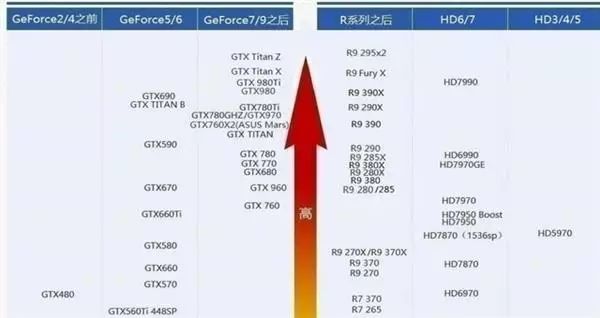 Image source from the internet
Image source from the internet
When purchasing, performance and price are clearly the primary factors. Single-player game enthusiasts should choose high-level graphics cards, such as GTX 1080, GTX 1070, R9 295, etc.; online game enthusiasts can choose a mid-range graphics card, such as GTX 1060, RX 480, RX 470, etc.; design workers can consider professional graphics cards. If you are just doing OFFICE work, browsing forums, or watching videos, there is no need to fuss; integrated graphics from the CPU will suffice for these tasks.
Storage Hardware Analysis: Memory
Memory is the bridge for communication with the CPU, and all programs run in the computer are executed in memory. Therefore, the performance of memory has a significant impact on the computer. Currently, mainstream memory capacities are 4GB, 8GB, and 16GB. 4GB memory is barely enough, and most builds will choose 8GB, especially since APUs will occupy some memory capacity as video memory, so the APU platform should choose at least 8GB. 16GB is suitable for large games or those who need to run multiple instances.
Intel’s new generation products now support DDR4 memory, which has a higher frequency than DDR3 memory, reaching up to 4266MHz; lower voltage, with low voltage at 1.2/1.35V leading to ultra-low power consumption; and larger capacity, with a theoretical maximum of 128GB per stick. When purchasing DDR4 memory, consumers should check whether their motherboard supports DDR4.
Dual Channel: This refers to the design of two memory controllers in the northbridge (also known as MCH) chip level, allowing these two memory controllers to work independently. Each controller controls one memory channel. In these two memory channels, the CPU can address and read data separately, effectively doubling memory bandwidth and increasing data access speed (theoretically).
Memory Frequency: The memory main frequency is similar to the CPU main frequency, traditionally used to indicate memory speed. It represents the highest operating frequency that the memory can achieve, measured in MHz (megahertz). The higher the memory main frequency, the faster the memory speed.
Storage Hardware Analysis: SSD vs. HDD
Solid-state drives (SSDs) have developed rapidly in recent years and are poised to replace mechanical hard drives (HDDs). Although SSD prices have dropped significantly in the past two years, they still cannot compare with mechanical hard drives in terms of capacity. When assembling a computer, how do we balance speed, capacity, and price within a limited budget?
First, visually, mechanical hard drives are much larger than solid-state drives and also heavier. Additionally, mechanical hard drives produce noise over time, while solid-state drives are quieter. SSDs have faster read and write speeds and are not sensitive to shocks, whereas mechanical hard drives are most sensitive to shocks, which is why many laptop hard drives fail due to shock damage.
Mechanical Hard Drive: Interface types: IDE (obsolete), mSATA (commonly used in laptops), SATA3.0
Hard Drive Structure: Single-disk, multi-disk
Western Digital’s mechanical hard drive products include: Blue, Red, Black, and Green disks.
(1) Red disk: Newly launched by WD for the NAS market, targeting home or small business NAS users with 1 to 5 drive bays. Its performance characteristics are similar to the Green disk, with low power consumption, low noise, and the ability to work continuously for long periods, featuring NASware technology that enhances compatibility for NAS or RAID.
(2) Black disk: High performance, large cache, fast speed. Code: LS WD Caviar Black. Mainly suitable for enterprise use, high-throughput servers, high-performance computing applications, such as multimedia video and photo editing, and high-performance gaming.
(3) Blue disk: Standard hard drive suitable for home use. It has strong performance, low price, and high cost-performance ratio; however, it is slightly noisier than the Green disk and has lower performance than the Black disk.
(4) Green disk: SATA hard drive, with lower heat generation, quieter, and more environmentally friendly. It is an energy-saving disk suitable for large-capacity storage; it uses IntelliPower technology, with a rotation speed of 5400 RPM. Advantages include being quiet and low-priced; disadvantages include poor performance, high latency, and short lifespan.
Main Parameters of Mechanical Hard Drives:
(1) Hard Drive Single-Disk Capacity
Although hard drive capacity is rapidly increasing, I feel that very few users pay attention to the single-disk capacity of hard drives and how many disks are inside. This parameter directly determines hard drive performance. Single-disk capacity refers to the capacity of one platter in a hard drive, as a hard drive typically contains multiple platters. The single-disk capacity significantly influences the hard drive’s size and directly affects its sustained data transfer rate.
(2) Hard Drive Speed
Since hard drives are the slowest component in a computer’s storage system, the CPU and memory often wait for hard drive operations. Undoubtedly, if the hard drive speed increases, the system performance will also improve significantly. However, increasing speed will also raise the product’s heat output, and noise will increase exponentially, so 7200 RPM remains the absolute mainstream hard drive speed.
(3) Hard Drive Seek Time
Seek time refers to the average time it takes for the read/write head to reach the target data track. This time, along with the average latency, determines how quickly the hard drive can find data. This time directly affects the hard drive’s random data transfer speed.
(4) Other Factors Determining Hard Drive Performance
Other factors determining hard drive performance include hard drive cache, interface speed, and interface type. The mainstream single-disk hard drive cache has reached 64M for 1TB drives.
Currently, the mainstream capacity for mechanical hard drives is 1-2TB, and the manufacturing process for mechanical hard drives is extremely complex, with only a few manufacturers worldwide capable of producing them.
Next, let’s take a look at the parameters of solid-state drives:
(1) Flash Memory Chips
Flash memory chips are divided into SLC, MLC, and TLC types. SLC has the best performance and longest lifespan but is also the most expensive. The performance of these three types is closely related to the complexity of controlling their stored voltage signals. TLC’s voltage combination consists of three binary digits, meaning there are 2^3, or 8 combinations, while MLC’s voltage combination consists of two binary digits, meaning there are 2^2, or 4 combinations. Comparing these two, it is clear that TLC requires more precise voltage control, which takes longer to write data; similarly, TLC takes longer to read data because it needs to recognize 8 signals, while MLC only needs to recognize 4. However, compared to SLC, MLC is significantly slower because SLC only has two voltage combinations (1 and 0), making it faster and easier to control.
(2) Controller
The controller chip is the brain of the solid-state drive, responsible for reasonably distributing data loads across various flash memory chips and managing data transfer between the flash memory chips and the external SATA interface. The capabilities of different controllers vary significantly, affecting data processing capabilities, algorithms, and control of reading and writing to flash memory chips, leading to performance differences of up to several dozen times among solid-state drives. Current mainstream controllers include Intel controllers, andForce controllers, Marvell controllers, Samsung controllers, etc.
(3) Interface
Interfaces include SATA, mSATA, m.2, u.2, PCI-E. Currently, mainstream solid-state drives use SATA interfaces, while flagship solid-state drives use m.2, u.2, and PCI-E. PCIE-E communicates directly with the CPU, with the latest Samsung 960PRO achieving read speeds of up to 3.5GB/s.
When assembling a computer, enthusiasts of high-definition films and large single-player games should choose large-capacity mechanical hard drives. For better experience, consider dual hard drives, with the solid-state drive as the system disk, placing commonly used software and games on the SSD, and storing data and photos on the mechanical hard drive. Important data stored on mechanical hard drives is also safer; although solid-state drives have a low failure rate, if a failure occurs, it is 100%. Precious photos and files are invaluable, and in the event of an accident, data recovery from mechanical hard drives is generally easier.
If you are just doing daily office work, watching movies, or playing some mainstream online games, then a 128/256GB solid-state drive is sufficient. When choosing an SSD, try to buy from reputable brands, as stability is also crucial in addition to speed.
Other Hardware Analysis: Case
Many friends spend money on hardware but skimp on cases, which is not a correct approach. Cases are non-consumable items, and it is essential to carefully consider when choosing one. Buying a case that is suitable and satisfactory for yourself is necessary. The main parameters of the case are as follows:
Case Material: The material of the case is directly linked to its quality. The main materials for cases include steel, anodized aluminum, glass, and acrylic. A quality case should be made of durable, press-resistant galvanized steel. The thickness of the steel should be above 1mm, and better cases even use steel thicker than 1.3mm. The quality of the steel is an important indicator of a case’s quality, directly determining its durability. Poorly made cases with inferior materials may have stability issues, causing shaking during use, which can damage hard drives and other components, affecting their lifespan. Additionally, the electromagnetic shielding performance is poor, which can be harmful to users’ health. Tempered glass side panels are attractive but can easily shatter, so they are not recommended. Acrylic cases have weak radiation protection, are easily scratched, and can crack if screws are improperly installed.
Case Structure
(1) ATX
ATX stands for Advanced Technology Extended, which was established by Intel in 1995 as a standard. The ATX standard is used to regulate desktop computers, and cases designed under the ATX specification are referred to as ATX cases.
(2) Micro ATX
Micro ATX, also known as Mini ATX, is a simplified version of the ATX structure, commonly known as a “mini case.” It has fewer expansion slots and drive bays, typically 4 or fewer expansion slots and 4 or fewer 3.5-inch and 5.25-inch drive bays.
(3) HTPC
HTPC (Home Theater Personal Computer) refers to a type of computer focused on multimedia functionality. Since Microsoft proposed the concept of the “digital home,” more and more manufacturers have launched products based on the digital home concept. Digital home is a new DIY lifestyle experience.
HTPC cases need to strictly control radiation interference, as there are audio, video, and output devices in the home theater system that are relatively close together. If the case’s radiation protection is not strong, it is easy for the components to interfere with each other.
After understanding the parameters of the case, let’s discuss how to choose a suitable case. Here are some points:
(1) The thicker the steel, the better.
Quality cases use very thick steel, which prevents deformation and provides better sound insulation, reducing resonance. The thicker the steel, the better the protection for hardware.
(1) Case Edge Treatment
Details matter; many people have experienced being scratched during assembly. When selecting a case, pay attention to how the edges are handled, as this reflects the quality of the case.
(1) Expandability
Expandability is also a key factor to consider when purchasing a case. What is the supported cooling radiator size? How many hard drive bays? Are there SD card slots? Are there optical drive bays? All these should be chosen based on your actual needs.
(1) Reasonable Backplane Design
Many friends do not have a concept of how much space the backplane should leave, leading to issues when they buy a case and find the backplane space is insufficient to close the side panel. Generally, it is reasonable to reserve at least 1.5 cm of space for the backplane.

Other Hardware Analysis: Power Supply
When building a computer, one should not skimp on the power supply. Why is the power supply so important? Everyone knows that the power supply is a key product, and its performance and price are directly linked to its materials. Extremely low-priced products inevitably use inferior materials, leading to low rated power and poor conversion efficiency, making it more likely to cause system crashes, power outages, and other issues. If a power supply fails, it’s not a big deal, but if it affects the motherboard and other components, the losses can be significant. When selecting a power supply, there are many parameters to understand.
(1) Rated Power
The most important thing to look at in a power supply is its rated power. Generally, power supplies do not operate at full load and have a certain margin. This provides assurance for the power supply to work reliably over time. However, due to this, many low-quality power supplies can mislead consumers, claiming to have high power ratings that they cannot actually meet.
(2) Power Factor
The power factor refers to the phase shift between the current and voltage waveforms when an AC power source drives a load that is either capacitive or inductive. The useful power driving the load is less than the total power consumed by the system under that current waveform, and the ratio of these two is the power factor. When the power factor is low, it can drop below 0.6, meaning that over 40% of the electrical energy is lost in the wiring, and this energy is not recorded on general power meters. Therefore, international and national standards have become increasingly strict regarding power factor limits, generally requiring it to be above 0.8.
(3) Conversion Efficiency
Efficiency refers to the ratio of output power to input power of the power supply, reflecting the power lost due to heat generation in components such as switching tubes, transformers, and rectifier filter circuits (though electromagnetic radiation and noise emissions are relatively negligible). It is clear that if a power supply has low efficiency, not only will the output power be low, but it will also generate significant heat, leading to potential failures, and the fan noise will be significantly noticeable.
We’ve also heard about brands claiming certifications like X brand certification or gold certification; what do these mean? Let’s find out.
(4) Power Supply Certification
The 80 PLUS program is a national energy-saving cash reward program established by the U.S. Department of Energy, executed by Ecos Consulting.
Bronze certification requires that all certified power supplies must achieve the following metrics: conversion efficiency must be above 82% under 20% light load and full load, and 85% under 50% typical load.
Silver certification is even stricter, requiring power supplies to achieve over 85% efficiency under 20% light load and full load, and 88% under 50% typical load.
Gold certification requires power supplies to achieve over 87% efficiency under 20% light load and full load, and 90% under 50% typical load.
Differences Between Active PFC and Passive PFC in Power Supplies
Active PFC circuits consist of high-frequency inductors, switching tubes, capacitors, and control ICs. The complex structure has many advantages: a power factor of up to 0.99, low loss and high reliability, and an input voltage range of 90V to 270V (wide input). Because the output DC voltage ripple is very small, power supplies with active PFC do not require large-capacity filter capacitors. Passive PFC typically consists of a large inductor, which is made of multiple silicon steel sheets wound with copper wire. The power factor is not very high, only reaching 0.7-0.8, resulting in lower efficiency and higher heat output. Passive PFC also has its merits, with a simple structure and good stability, making it suitable for mid-range and low-end power supplies. Users should choose based on their actual needs.
What Do Modular, Semi-Modular, and Fully-Modular Mean?
Modular and non-modular refer to the output cables of the power supply. Ordinary non-modular power supplies have fixed output cables; if you need more cables, you have to use the existing ones. Modular power supplies, in addition to the standard output cables, have extra modular connectors for additional cables, improving expandability. These modular connections can be plugged in when needed and removed when not needed, making cable management easier. Additionally, there are semi-modular power supplies, where only the cables for the motherboard and CPU power can be detached.
Note! When choosing the power supply wattage, always leave some margin for your platform. For example, if your computer’s power consumption is calculated to be exactly 300W, buying a 300W power supply is not advisable. You should leave a margin of 5-10%. However, the likelihood of the CPU and GPU being fully loaded at the same time is very low, and most computers will not run at full load for long periods. Even if they do hit full load, the power supply will have a maximum power rating to support it, so there is no need to overly pursue high-wattage power supplies.
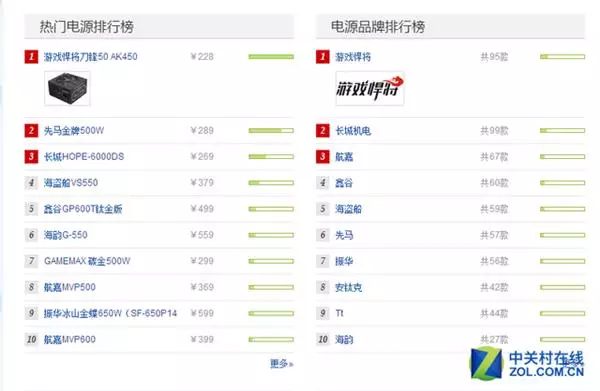
Popular Power Supply Rankings
Other Hardware Analysis: Heatsinks
As we all know, high temperatures are the enemy of integrated circuits. High temperatures can lead to system instability, reduced lifespan, and even the burning of certain components. The heat is not generated from outside the computer but from within. The purpose of heatsinks is to absorb this heat and ensure that the temperature of computer components remains normal. There are many types of heatsinks, including those for the CPU, graphics card, motherboard chipsets, cases, and power supplies, with the CPU heatsink being the most commonly encountered.
CPU heatsinks are essential components of computers, playing a critical role in system performance. With a wide variety of heatsinks on the market, how can you choose a suitable CPU heatsink? Let’s continue.
Currently, mainstream CPU cooling methods can be divided into two categories: liquid cooling and air cooling. Liquid cooling includes water cooling and oil cooling, while air cooling is the most common type, where a heatsink with a fan is used.
Water Cooling Heatsinks
Water cooling uses liquid to carry heat away from the heatsink through forced circulation driven by a pump. Compared to air cooling, it has advantages such as quiet operation, stable cooling, and less environmental dependency. The cooling performance of a water cooling system is proportional to the flow rate of the cooling liquid, which is related to the power of the water pump. Water has a high heat capacity, allowing water cooling systems to handle heat loads effectively, equivalent to 5 times that of air cooling systems, resulting in smoother CPU temperature curves. For instance, systems using air cooling may experience temperature spikes when running CPU-intensive applications, potentially exceeding the CPU’s warning temperature, while water cooling systems, due to their high heat capacity, have much smaller thermal fluctuations.
Factors to Consider When Choosing Water Cooling Heatsinks:
First, the mounting mechanism is the most intuitive and significantly affects the user experience. Complicated mounting mechanisms can impact installation experience, which should be the first consideration when choosing an all-in-one water cooler. Secondly, noise levels are crucial; compared to traditional air cooling, the major highlights of water cooling are quiet operation and performance; when performance is equal, the quietness of water cooling becomes particularly important. Lastly, the internal structure directly affects the cooling performance and lifespan of the water cooler. All-in-one water cooling systems simply integrate the water tank into the water pump.
Advantages of Water Cooling:
(1) Faster heat conduction (2) No pressure on the motherboard, preventing bending (3) Easier installation and maintenance.
Disadvantages of Water Cooling:
(1) Higher manufacturing process requirements (2) Higher demands for fan noise control (3) Severe homogenization.
Air Cooling Heatsinks
CPU heatsinks can be categorized by cooling method into aluminum-type heatsinks, side-blowing heatsinks, down-blowing heatsinks, etc.
Air cooling heatsinks can be classified from low-end to high-end based on the number of heat pipes: aluminum-type heatsinks, 2-heat pipe heatsinks, 3-heat pipe heatsinks, 4-heat pipe heatsinks, 6-heat pipe heatsinks, 8-heat pipe heatsinks, etc.
Factors to Consider When Choosing Air Cooling Heatsinks:
First, cooling capacity; CPUs with higher TDP generate more heat, so heatsinks with more heat pipes provide better cooling performance. Secondly, the size of the heatsink must be reasonable; some air cooling heatsinks can bend the motherboard, block memory slots, or be too tall to fit the case’s side panel. Lastly, lower fan noise is preferred.
Advantages of Air Cooling Heatsinks:
(1) A wide variety of options suitable for all levels of users (2) Affordable prices (3) Mature technology.
Disadvantages of Air Cooling Heatsinks:
(1) Heavy weight (2) Installation can be complicated.
Generally speaking, water cooling has significantly better cooling capabilities than air cooling but comes at a higher price. An all-in-one water cooling heatsink provides performance equivalent to top-tier air cooling, making it more suitable for high-performance CPUs like the i7 6950x, i7 6700k, and FX 9590 that have strong performance and some overclocking capability. However, for non-K Core series, Pentium, Celeron series, and APUs, air cooling is sufficient. Many low-power CPUs can be easily cooled with a low-cost air cooling heatsink, allowing you to save your budget for other components.
Selecting Configurations Based on Different Usage Needs
After reading this, I believe you have a better understanding of computer configurations. Based on different user needs, we can roughly categorize them into three types: office, gaming, and multitasking. Let’s analyze the differences among these three configurations.
Office
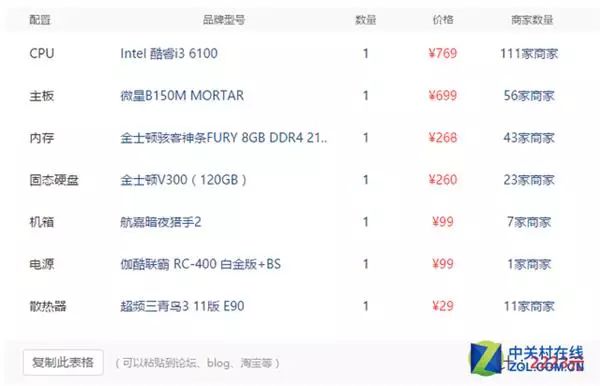
Office computers generally do not require independent graphics cards, as there is no need for gaming. Of course, if you want to play games at work, I won’t say anything… When buying digital products, always choose new over old. There is a wide range of choices for CPUs; for those with low performance requirements, the G4400 is sufficient, while those needing higher performance can opt for the i5 6500. The B150M motherboard is sufficient, and 8GB of memory is standard. If you have many files, consider adding a mechanical hard drive for storage. The cooling system does not need to be high-end; a lower-priced option will suffice, and the total power consumption will not exceed 150W, so there are no concerns about cooling and power supply issues.
Gaming
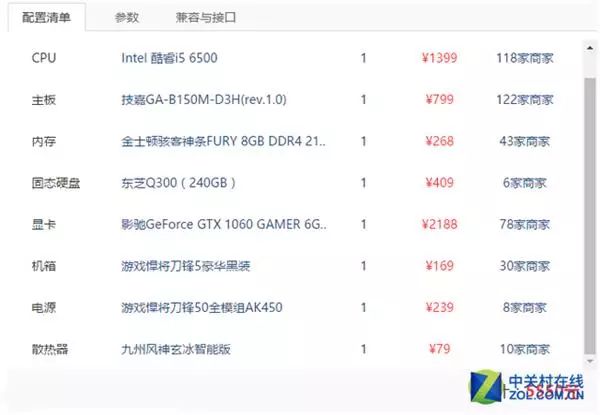
Different games have varying configuration requirements; for example, the requirements for “DOTA2” are much higher than those for “League of Legends.” Currently, most games can be handled by the i5 6500 and GTX 1060. For those with a larger budget, they can upgrade to the i7 6700K and replace it with a Z170 motherboard, GTX 1080 graphics card, add more memory, and add a PCI-E SSD; if this price is too high, the CPU can be downgraded to i3 6100 with GTX 750Ti for online gaming, depending on your gaming needs and budget.
Multitasking
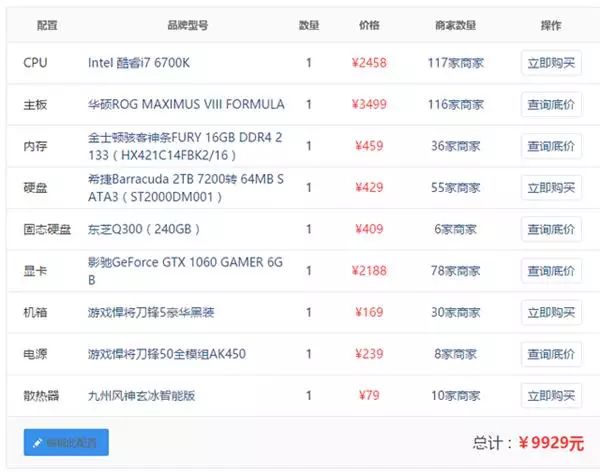
For those who frequently render videos or run multiple games simultaneously, a multi-core processor should be selected when purchasing a computer. The Intel Core i7 6700K processor has four cores and eight threads and is currently the top processor for the Z170 platform. For storage, considering multitasking, 8GB*2 memory is chosen, and an additional mechanical hard drive is added; the graphics card can be either GTX 1080 or GTX 1060, depending on your budget. If you are not satisfied with this performance, consider purchasing an X99 platform computer with Intel’s latest i7 6950X, which has 10 cores and 20 threads, making it the most powerful processor currently available, but it is also very expensive.
Advantages and Disadvantages of E-commerce Pre-built Systems
If you really can’t understand or are too lazy to read, and branded machines are too expensive, then you can only choose e-commerce pre-built systems. Although e-commerce pre-built systems have unparalleled price advantages compared to self-assembled systems, many users are still concerned about the quality issues of e-commerce pre-built systems. This undoubtedly adds to the difficulty for beginners when purchasing computers.
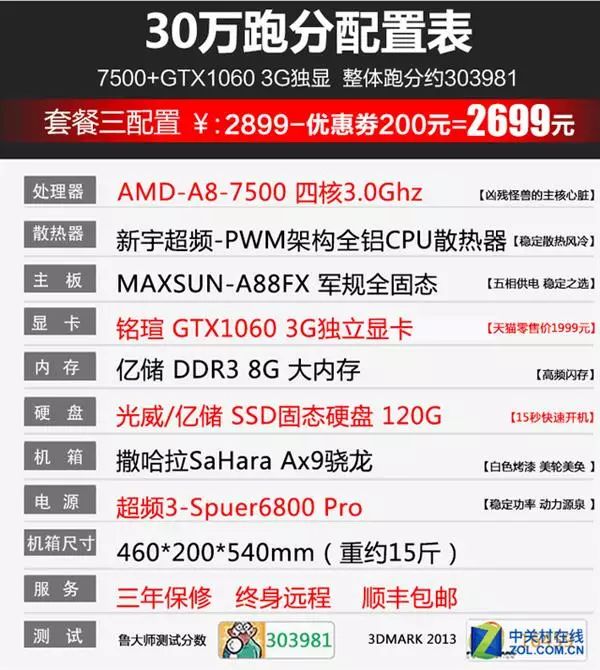 Example of a Tmall host
Example of a Tmall host
For instance, this host features a low CPU and high GPU; with a CPU under 400 yuan paired with a 1600 yuan graphics card, it is a case of “a small horse pulling a big cart,” which is completely unnecessary. Moreover, the merchant’s so-called Luda Master score of 300,000 points is inflated because the APU has strong heterogeneous computing capabilities. Luda Master supports heterogeneous computing, but most software does not, making high scores meaningless.
Taobao and Tmall are filled with numerous such hosts, creating a very poor overall impression of DIY e-commerce pre-built systems. This not only harms consumer interests but also affects legitimate DIY e-commerce pre-built system merchants, disrupting the entire DIY market. When purchasing, we should choose large brand pre-built system merchants with guaranteed after-sales service and avoid being tempted by temporary low prices, which could lead to unnecessary troubles.
In summary, we have covered DIY hardware configuration here. There are many online tutorials for the assembly steps, so I won’t go into detail here. This article is lengthy, and I believe many friends may not have read it all, but assembling a computer is very simple. Successfully building and powering on your own computer is a very fulfilling experience. Isn’t that one of the small joys in life?
|Source: Technology Empowerment
– END –
Review
-
A man in Dafang County was administratively detained for eight days for disrupting police duties|Investigation
-
Reporter Observation: Dafang County’s urban household waste disposal fee is difficult to collect|Explanation
-
Exploration: A large natural cave was discovered in Machang Town, Dafang County|Recommendation
-
Guiyang: “The Home of Luxurious Fragrance, The Ancient Yi Sacred Land” Dafang Weekend Gathering Awaits You|Event
-
Meeting Transcript: Firmly safeguard two bottom lines and actively explore a path of economic construction and environmental protection that complements each other to create a green well-off society

Long press the QR code↑ Follow us
You see, what others may need!