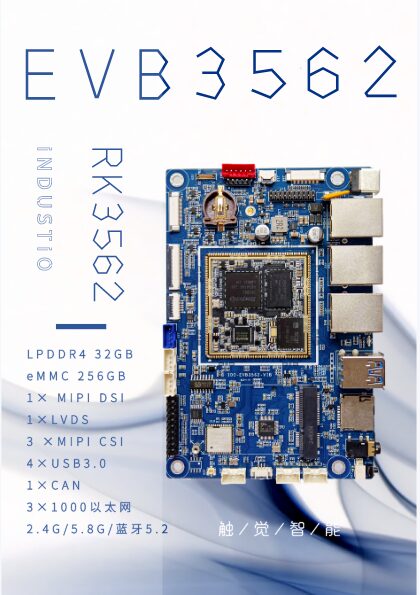This article introduces the serial port testing method for the Rockchip Android system, applicable to general RK3568, RK3588, RK3576, etc.Haptic Intelligent RK3562 Development Board demonstration, equipped with a quad-core A53 processor, with a clock speed of up to 2.0GHz; built-in independent 1TOPs computing power NPU, applicable in industries such as IoT gateways, tablets, smart homes, educational electronics, industrial displays, and controls.
Command Line Method to Test Serial Port
(1) Download the PC serial port testing software SSCOM;
(2) Connect the mainboard to debugging tools (ADB or debugging serial port);
(3) Connect the computer to the USB to serial port tool, such as USB to RS232 RS485 serial port tool, as shown below:

Note: Different serial port voltage signals correspond to different tools; otherwise, testing may result in garbled characters or communication failures. Additionally, if you temporarily lack this USB to serial port tool, you can connect two mainboard serial ports to each other and use the command line to send/receive data for testing.
(4) Open the serial port testing software on the computer, as shown in the figure:
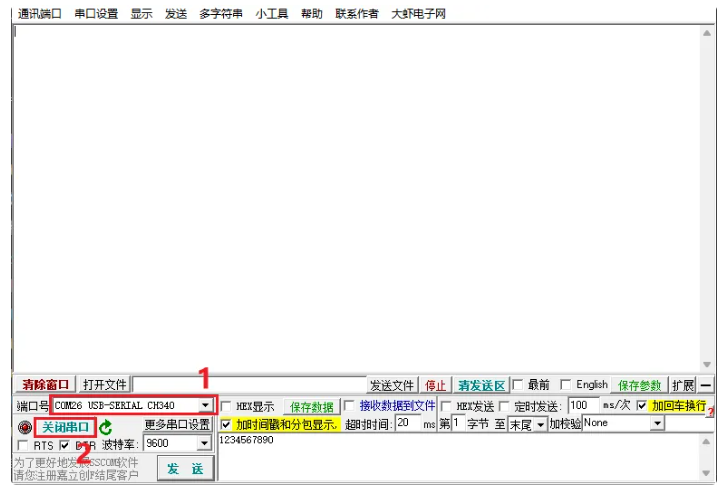 After opening, you will see the just-inserted USB serial port tool port at position【1】, select it and click position【2】 to open it.
The serial port node to be tested is: /dev/ttyS8, voltage level: RS232
The mainboard executes the following command to start receive testing:
After opening, you will see the just-inserted USB serial port tool port at position【1】, select it and click position【2】 to open it.
The serial port node to be tested is: /dev/ttyS8, voltage level: RS232
The mainboard executes the following command to start receive testing:
rk3562_t:/ # cat dev/ttyS8
The serial port testing software starts sending data, as shown:
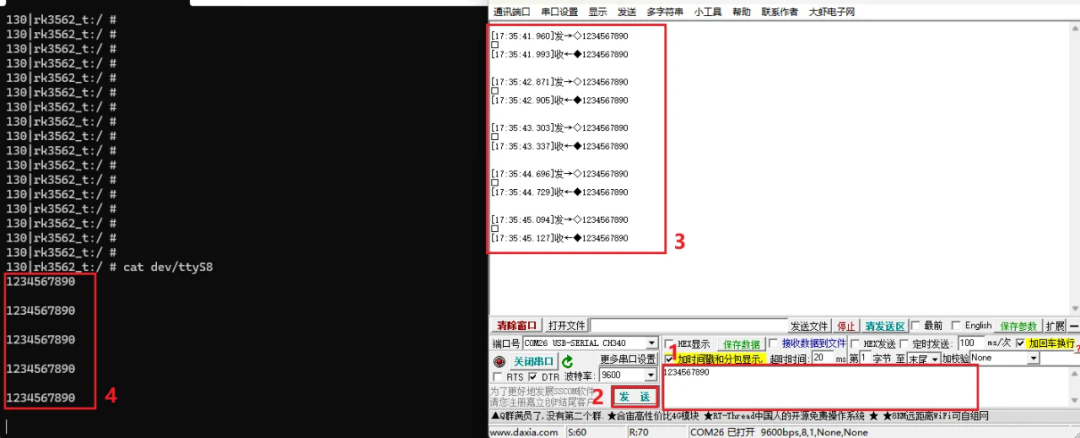
【1】Edit the data to be sent
【4】The mainboard system receives the data sent by the serial port software
The mainboard executes the following command to start receiving testing:
rk3562_t:/ # echo 9876543210 > /dev/ttyS8
The serial port testing software starts receiving data, as shown below:
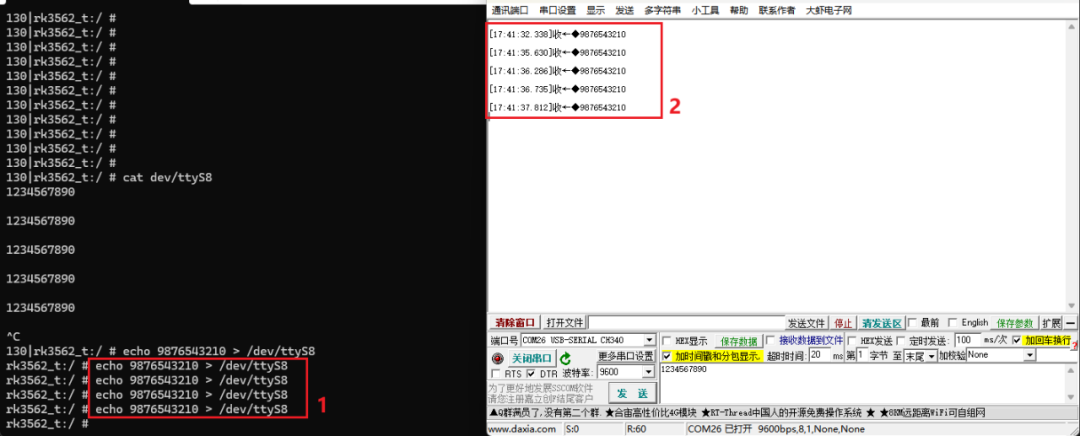
【1】Data sent out by the mainboard
【2】The serial port software receives the data sent by the mainboard

APK Method to Test Serial Port
(1) Download the Android serial port testing software ComAssistant;
(2) Install the downloaded APK package onto the mainboard:
You can install it via ADB command, or copy the APK package to a USB drive/TF card and insert it into the mainboard for manual installation. After installation, it may prompt an “old version of Android” issue, which can be ignored.
Follow the instructions in the first chapter, connect the USB to serial port tool to start testing, and open the software:
【1】Select the test serial port node
【2】Select test baud rate (default 9600)
【3】After enabling the serial port, the PC serial port software can send data to the mainboard
【4】The mainboard APK receives the data sent by the serial port software
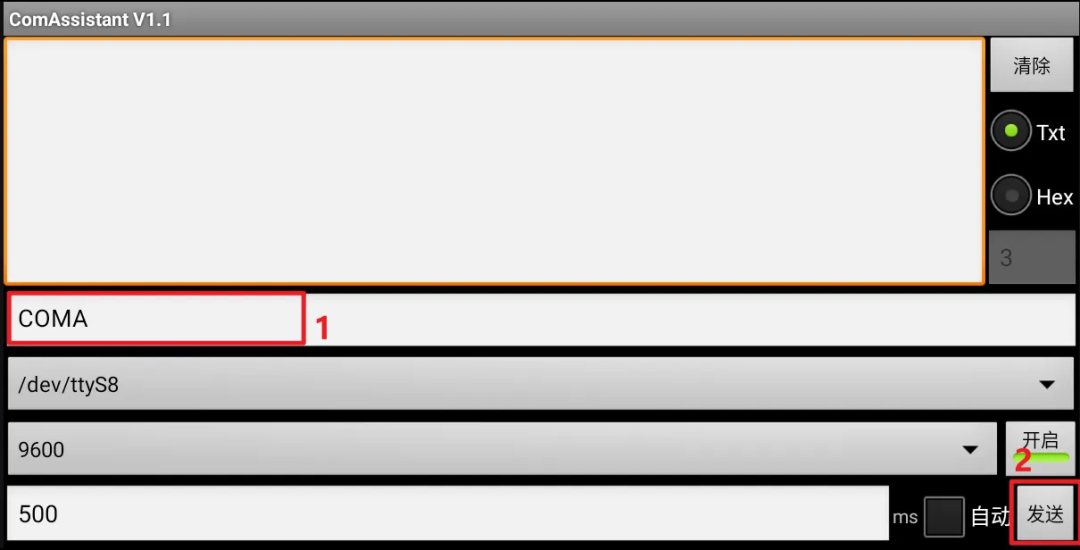
【1】Edit the data to be sent (default: COMA)
【2】Send data button, after pressing the send data button, the PC serial port software will receive the data sent from the mainboard APK, as shown below:
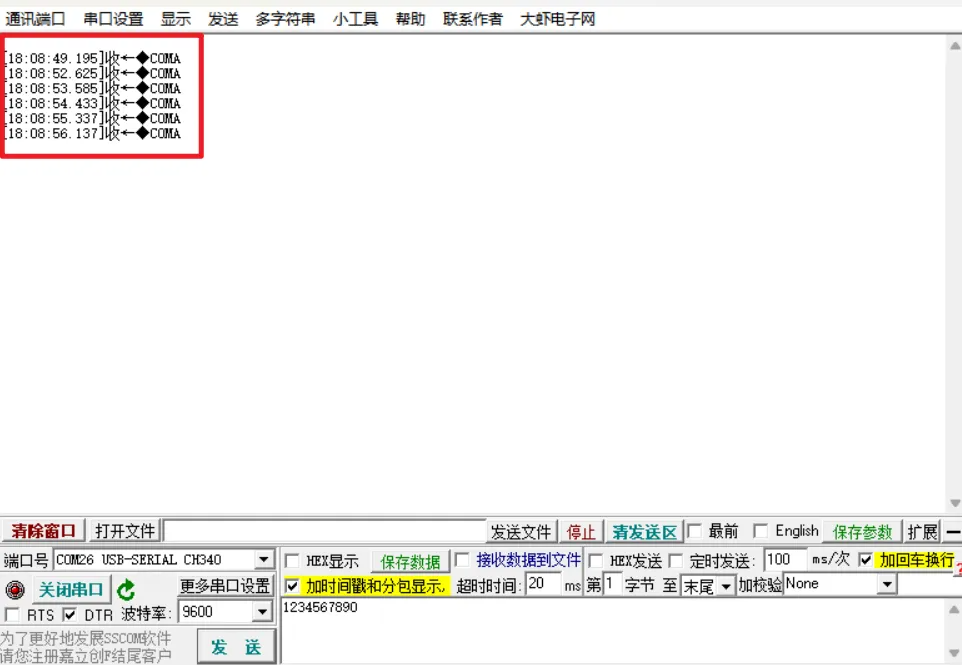
Serial Port Communication Troubleshooting
1. Check if the tested serial port socket and the tested serial port node are consistent.
2. Check if the tested serial port and the serial port testing tool’s voltage signal, baud rate are consistent.
3. Check if the serial port wiring is incorrect:
TTL/RS232 serial port wiring, for example: TX1 connects to RX2, RX1 connects to TX2, GND connects to GND,RS485 serial port, for example:A1 connects to A2, B1 connects to B2, GND does not need to connect.
4. Execute ls /dev/ttyS* -la command to check if the serial port node permissions are readable and writable, normal permissions are as follows::
rk3562_t:/ # ls dev/ttyS* -lacrw-rw---- 1 bluetooth net_bt 4, 67 2024-11-19 02:46 dev/ttyS3crw-rw-rw- 1 system system 4, 68 2024-11-19 02:46 dev/ttyS4crw-rw-rw- 1 system system 4, 70 2024-11-19 02:46 dev/ttyS6crw-rw-rw- 1 system system 4, 72 2024-11-19 09:58 dev/ttyS8
5. Check if the serial port tool itself has issues: you can short-circuit the TX and RX of the serial port tool, then the PC serial port software will send data to see if it continuously receives data. If not, the serial port tool may have issues.
Summary: If the above methods do not resolve the serial port test failure, it indicates that there may be an issue with the mainboard’s serial port; you can switch to another serial port interface for cross-testing.

 Product Introduction
Haptic IntelligentRK3562 Development Board (Model EVB3562), designed based on Rockchip’s new generation SoC RK3562/RK3562J, can be used for lightweight artificial intelligence applications. The EVB3562 development board is equipped with PCIe 2.1/USB 3.0 OTG/gigabit Ethernet and various interfaces, supporting 4G/5G communication, multiple cameras, and various video interfaces, applicable in industries such as IoT gateways, tablets, smart homes, educational electronics, industrial displays, and industrial control.
Product Introduction
Haptic IntelligentRK3562 Development Board (Model EVB3562), designed based on Rockchip’s new generation SoC RK3562/RK3562J, can be used for lightweight artificial intelligence applications. The EVB3562 development board is equipped with PCIe 2.1/USB 3.0 OTG/gigabit Ethernet and various interfaces, supporting 4G/5G communication, multiple cameras, and various video interfaces, applicable in industries such as IoT gateways, tablets, smart homes, educational electronics, industrial displays, and industrial control.
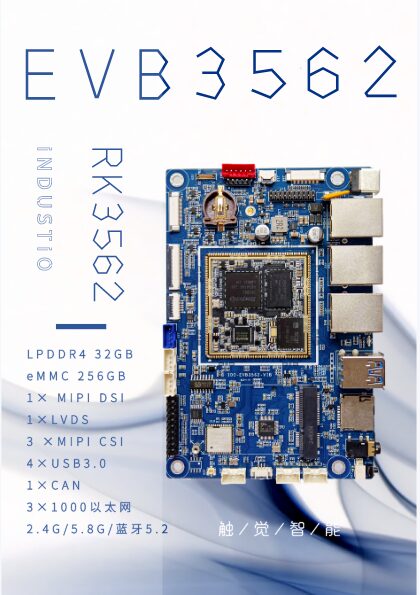
-
Equipped with the new generation RK3562/RK3562J chip from Rockchip;
-
1TOPS computing power NPU, supports INT8/INT16/FP16
and other data type operations;
-
Supports 4K@30FPS and 1080P@60FPS video decoding;
-
13M ISP, supports HDR and multi-camera video capture;
-
Single channel MIPI-DSI, up to 2048 x 1080@60fps;
-
Single channel LVDS, up to 1366 x 768@60fps;
-
Three independent Ethernet ports, two gigabit Ethernet ports,
and one hundred megabit Ethernet port;
-
Supports 5G/4G/WiFi/Bluetooth wireless communication;
-
Supports Android and Linux operating systems;
Taobao Purchase Link:https://item.taobao.com/item.htm?ft=t&id=739666345147
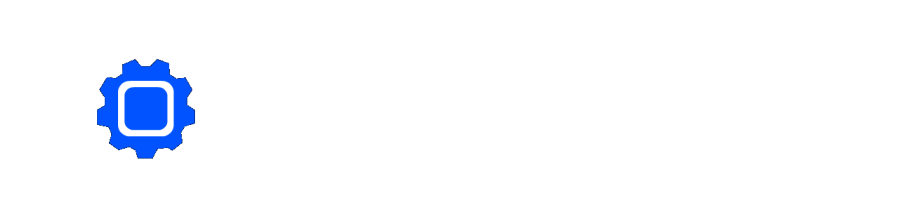



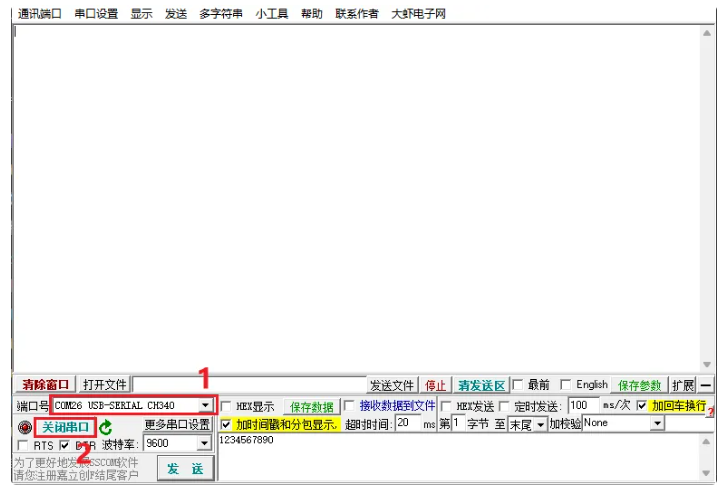 After opening, you will see the just-inserted USB serial port tool port at position【1】, select it and click position【2】 to open it.
After opening, you will see the just-inserted USB serial port tool port at position【1】, select it and click position【2】 to open it.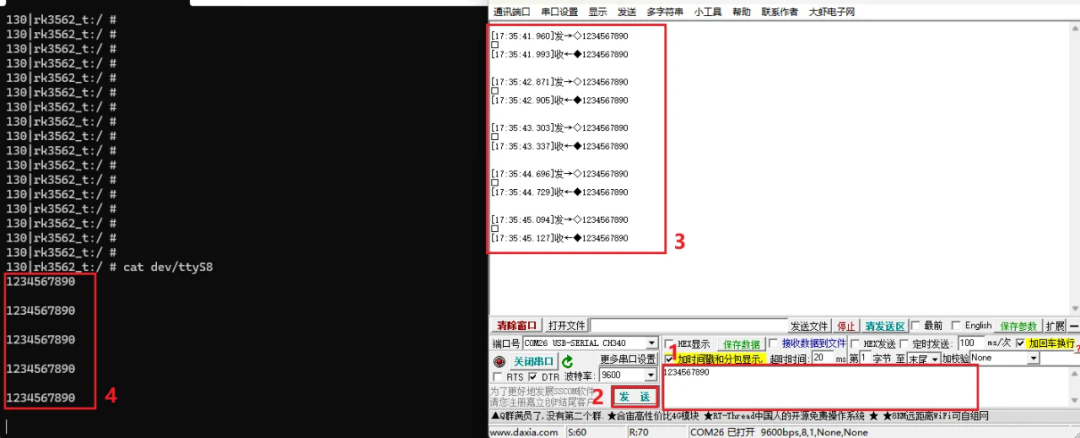
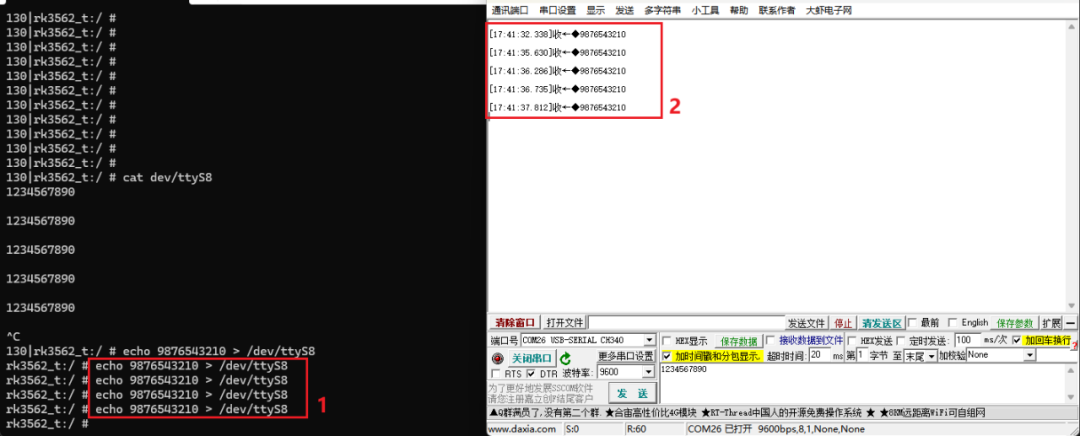


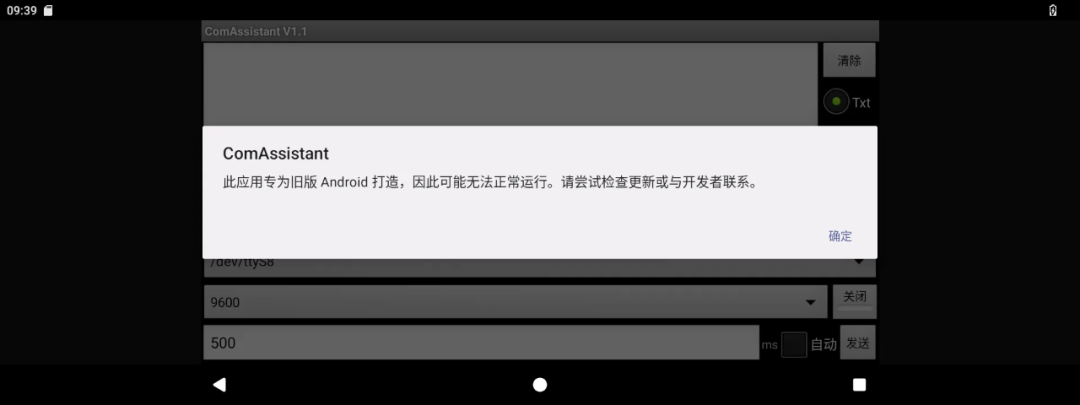
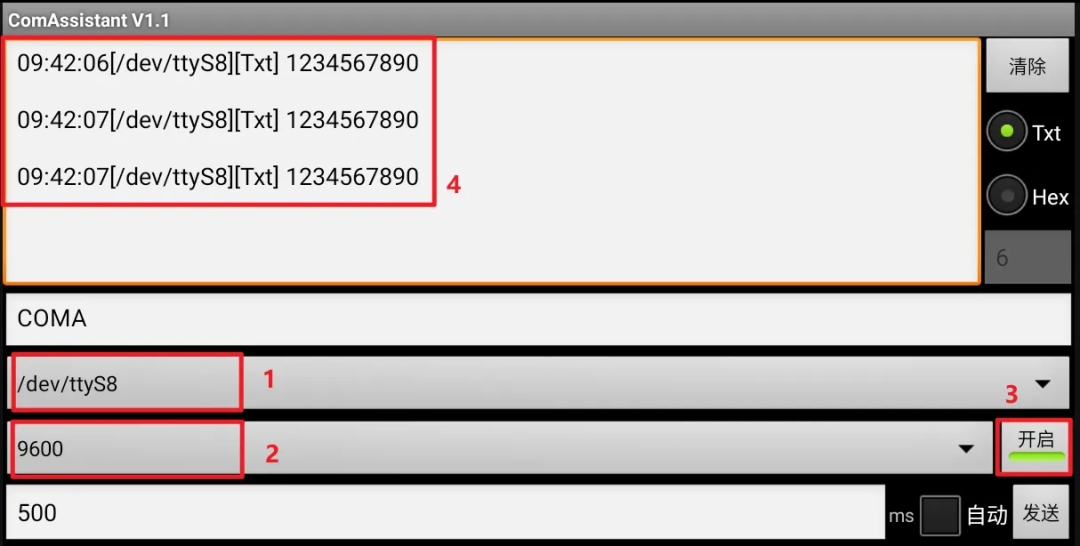
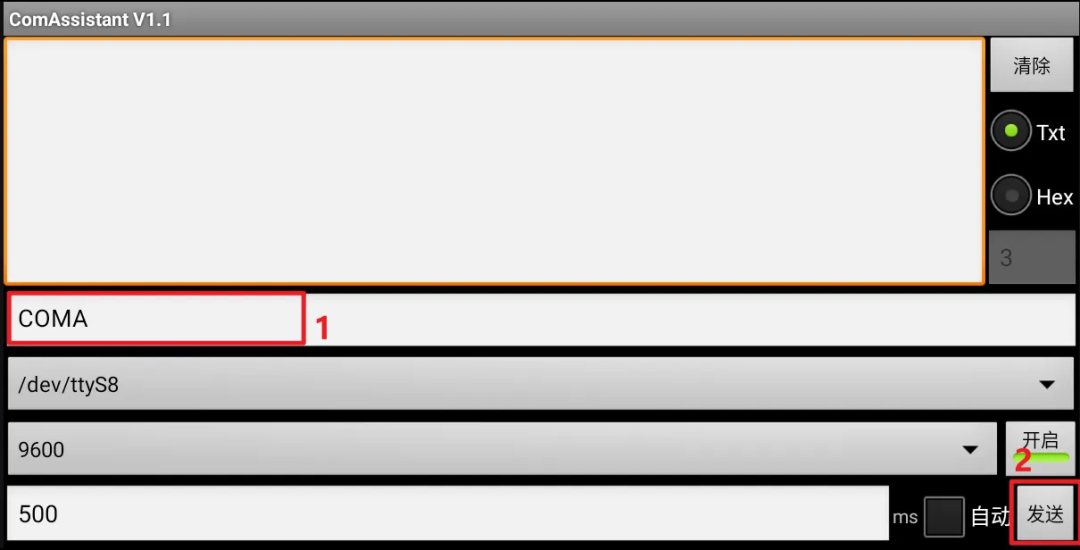
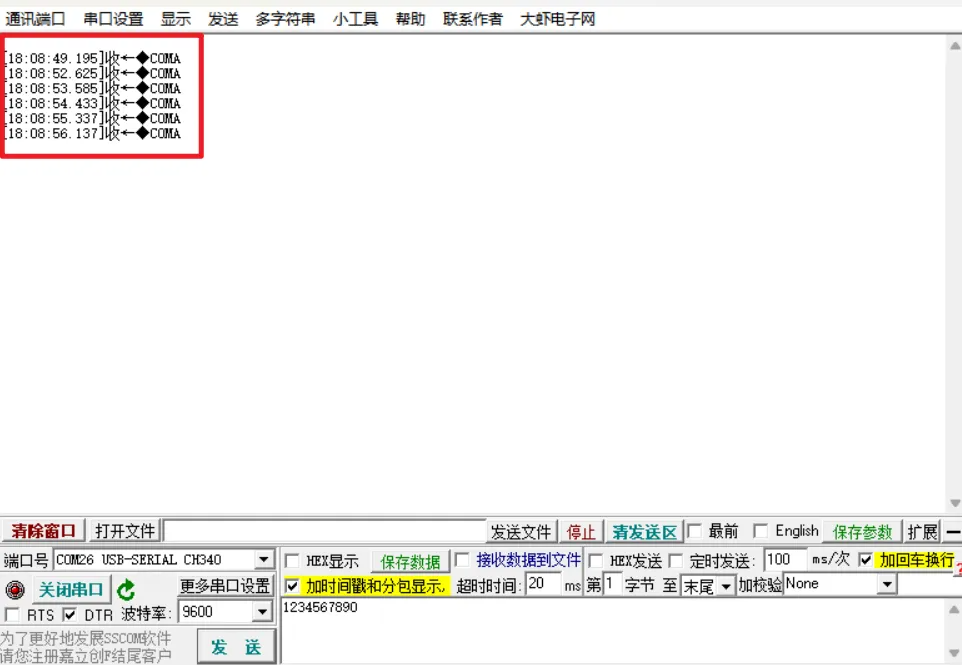



 Product Introduction
Product Introduction