
Ali Meimei’s Guide: Modern people cannot live without their phones, and even more so without Wi-Fi. Many users often complain that their home Wi-Fi is unsatisfactory, lagging while gaming or watching videos.
To address common issues and various “rumors” out there, today we have specially invited Alibaba engineer Yichao to provide a comprehensive overview, hoping that every user can enjoy a silky smooth Wi-Fi experience.
Introduction
The home network consists of an entire chain from the broadband outlet to the terminals, divided into the following parts.
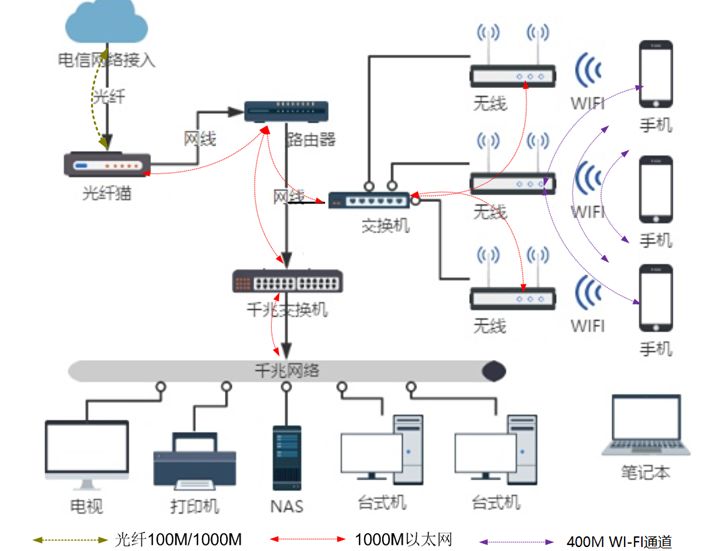
-
Outlet Area: The telecom operator’s home connection line ultimately delivers an Ethernet cable, including the fiber (PON) terminal and outlet router, mainly providing “NAT” (translating home [private network] IP addresses to the operator’s [public network] IP), PPPOE dial-up, security access control, and other functions.
-
Core Area: This area is the central point where all network devices interconnect, serving as the backbone channel of the home network. Typically, it is a router or switch that facilitates inter-network routing, DHCP, internet behavior management, speed limiting, and security functions. It also provides direct interconnection with wired devices, allowing for higher data throughput, such as connections to home NAS, surveillance recorders, and servers.
-
Access Area: This is the user-facing area of the network, but it consists of edge devices that connect to terminals (phones, computers, IoT devices, etc.), typically wireless routers (AP) and wired switch ports.
As shown in the above diagram, the network is a comprehensive project; any bottleneck in the above links will affect the “user experience.” From historical consulting issues handled, 90% of problems are related to Wi-Fi signal quality. Therefore, we will focus on sharing common technical principles and optimization methods for Wi-Fi signals to quickly improve Wi-Fi quality. Specific device configuration methods can be mapped to the manuals of various wireless routers (AP) purchased by users.
Wi-Fi Network Failure Symptoms
Symptom 1: Network disconnections, packet loss, lag, speed fluctuations, and high jitter, leading to instability.
Analysis: From the client perspective, the direct reflection of network quality is manifested in the negotiated speed: the negotiated speed is a comprehensive representation of signal value, noise, interference, retransmission rate, and a series of RF parameters. The failure is depicted in the image below (network speed fluctuates significantly within one minute).
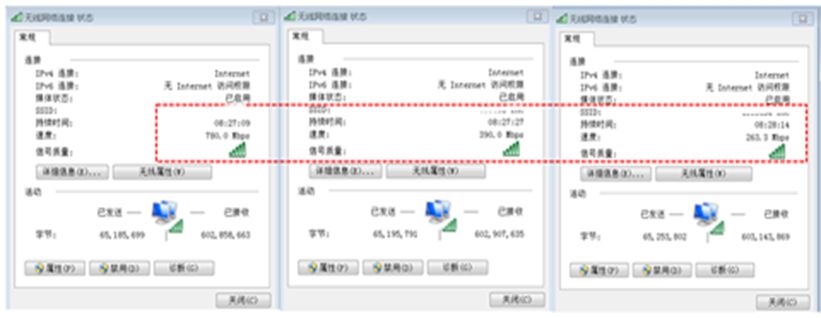
Symptom 2: Extremely slow internet speed. Despite expanding to a high external bandwidth and purchasing a high-power wireless router, the speed remains unimproved.
Analysis: The issue lies with the Wi-Fi signal. Some wireless router manufacturers heavily promote their products’ high transmission power and signal penetration capabilities, but overlook the terminal’s transmission power return capability and roaming handover issues. Due to the high transmission power of some wireless routers, the signal appears strong at a distance, leading terminals far from the router to show full signal strength, but the distance or obstruction has exceeded the terminal’s own transmission power return range. As shown in the image below (signal close to full strength, but negotiated speed is only 13Mbps).

Symptom 3: Despite being in Bedroom A, the phone often connects to the router in the distant Bedroom B. Although the screen shows strong signal bars, the actual internet speed is “urgent”.
Analysis: High transmission power and the installation of multiple wireless routers (AP) in the home often result in terminal stickiness and lack of roaming. This is depicted in the image below (blue indicates the currently connected AP), showing that the computer does not connect to the nearest router with the best signal.
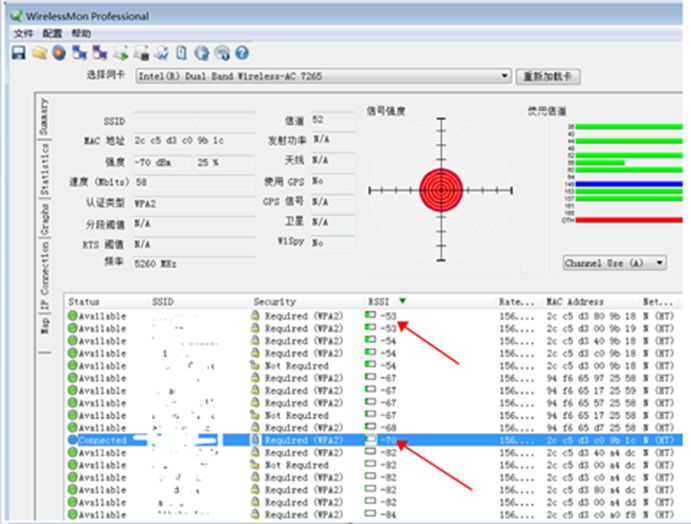
Wi-Fi Signal Optimization Principles
1. Appropriately reduce the wireless router’s transmission power (17db, 50mw), with an indoor communication radius reference of 8-12 meters.
1. Bidirectional communication: A city radio broadcasting station only needs one tower to cover the entire city, while a village loudspeaker only needs one to cover the whole village. The core advantage is unidirectional communication. When bidirectional communication is needed, such as when making a phone call, the phone needs to convert the sound picked up by its microphone into a radio signal to return to the communication base station, which is limited by the phone’s power, i.e., effective transmission distance. Since the mobile phone’s transmission power is relatively low, mobile operators need a large number of cell-like coverage communication base stations to effectively receive terminal returns and achieve effective bidirectional communication. Wi-Fi is also an aerial medium communication technology, similar in principle.

When the communication power of both parties is mismatched, frequent interruptions and low speeds in Wi-Fi usage will occur. Therefore, Wi-Fi routers should match the effective working capacity of terminal power, suggesting a configuration of a transmission range of 14-17db to achieve 100% speed negotiation between both parties. Conversely, the higher the power of the Wi-Fi router, the greater the transmission distance, leading to lower connection speeds and poorer communication quality.
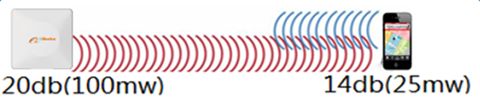
The national standard in China allows a maximum indoor Wi-Fi transmission power of 20db (100mw). The power parameter reference table is as follows:
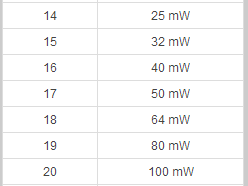
2. Cellular design: According to the principle, the closer the distance between both parties in radio communication, the higher the bandwidth that can be negotiated. Currently, the widely used 5GHz Wi-Fi protocol mainly operates in the 5.2GHz-5.8GHz frequency band, capable of modulating up to 1.3Gbps theoretical communication bandwidth, primarily designed for small indoor cellular scenarios. Additionally, considering mobile phone antennas, appearance, battery life, and power consumption, most mobile phones on the market have a power range of about 10-14db, as shown in the image below. Most laptop Intel Wi-Fi cards fall within the 12-14db range.
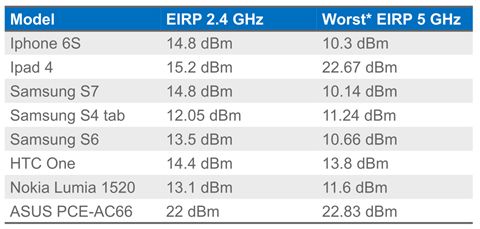
3. Communication distance: Taking the iPhone 6 as an example, in an indoor environment without any obstruction in the 5GHz frequency band, the communication distance at full-speed negotiated rate is 8-12 meters, with a maintained connection distance of 70-90 meters.

2. Reduce the number of wireless routers, select a suitable central point in the house, and install them on the ceiling or desktop to ensure that the line of sight between the terminals and the router is unobstructed or crosses at most one wall.
1. Choose the right location: If possible, try to install it on the ceiling or place it high on a desktop. This ensures coverage quality while saving floor space. If aesthetics are a concern, consider purchasing a router that matches the decor or painting it to suit.
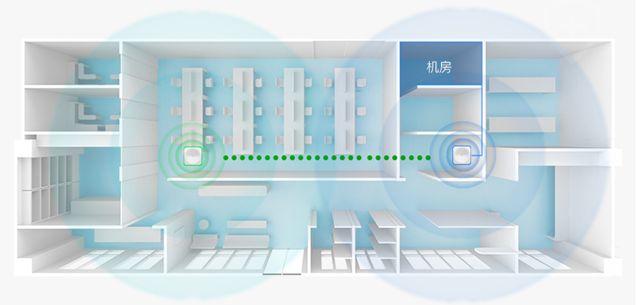
Avoid interference: Stay at least 0.5 meters away from strong magnetic sources (microwave ovens, induction cookers, high-voltage equipment, large-screen TVs, etc.).
Avoid obstructions: Do not hide the router in weak electrical boxes, especially metal enclosures or wooden cabinets, closets, storage rooms, corners, or on the floor.
2. Improve network ports: A 100% dead zone-free and high-quality full-speed Wi-Fi is based on well-established wired ports in each room. Although wireless bridging can be used for expansion, communication quality will suffer significantly.
3. Reduce devices: The more wireless routers there are, the higher the probability of terminals experiencing roaming, disconnections, and reconnections, which is proportional. The likelihood of protocol conflicts (such as DHCP overlap, same-frequency interference, etc.) also increases, making the network architecture more complex. Therefore, minimize the number of devices and strive for simplicity.
4. Wireless repeaters: In large homes with inadequate weak electrical ports, to minimize construction and visual impact, we can consider using “bridge repeaters” or MESH solutions for easy deployment. However, using wireless bridging with MESH solutions may not provide a satisfying experience. The reason is simple: each connection incurs bandwidth loss, ultimately reducing overall bandwidth. Each added hop in bridging corresponds to a 50% decrease in bandwidth, so typically, we recommend a maximum of one subordinate device in bridging design.
5. Powerline adapters: In large homes with inadequate weak electrical ports, to minimize construction, consider using powerline adapters. They utilize traditional electrical wiring, employing frequency division technology to convert electrical wires into communication lines. As long as they are deployed within the same electrical meter area, “powerline adapters” can achieve extended communication networks. However, in terms of electromagnetic characteristics, electrical wires are not optimized for high-frequency signal transmission and cannot compare with specialized communication cables like fiber optics, twisted pairs, or coaxial cables, resulting in significant interference and signal integrity issues. Additionally, during peak electricity usage or unstable voltage, they are easily affected by large current fluctuations. Therefore, this method has inherent defects in communication quality and stability, with many potential failure points. If high network stability is required, this method is not recommended.
3. Configure home Wi-Fi to use the 5GHz frequency band with a 40MHz bandwidth, while IoT devices and guests use the 2.4G frequency band.
1. Frequency band selection: The 2.4GHz band has good penetration but only three available channels, as shown in the image below. Compared to the 5G band, it has a narrower bandwidth, lower speed, and greater interference, so it is recommended for smart home and IoT devices and guests, with a separate SSID and security policy.
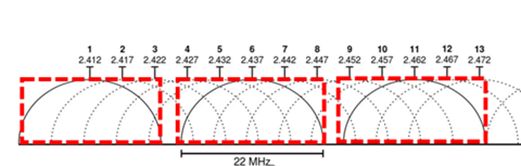
In the 5GHz band, there are more available channels. In China, there are a total of 13 usable channels, so using 5GHz allows for multi-channel binding under suitable conditions for higher bandwidth.
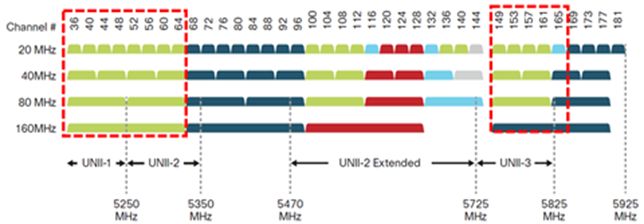
2. Channel bonding: A wider channel bandwidth can achieve higher communication bandwidth. For example, a typical Intel 802.11ac laptop network card can achieve 173Mbps with 20MHz, 400Mbps with 40MHz, and 866Mbps with 80MHz. However, this is a double-edged sword; wider channels are also more susceptible to interference, increasing latency. Therefore, we discard 20MHz and 80MHz and choose 40MHz for deployment. The schematic is as follows:

3. Channel selection: Use software tools (specific software names will be mentioned later) to scan for idle channels and configure them in the wireless router. Each router in the home should be set to different channels to avoid same-frequency interference.
Network Optimization Methods
1. Wi-Fi Point and Spectrum Design Examples for Different House Types
1. Small unit:

2. Medium unit
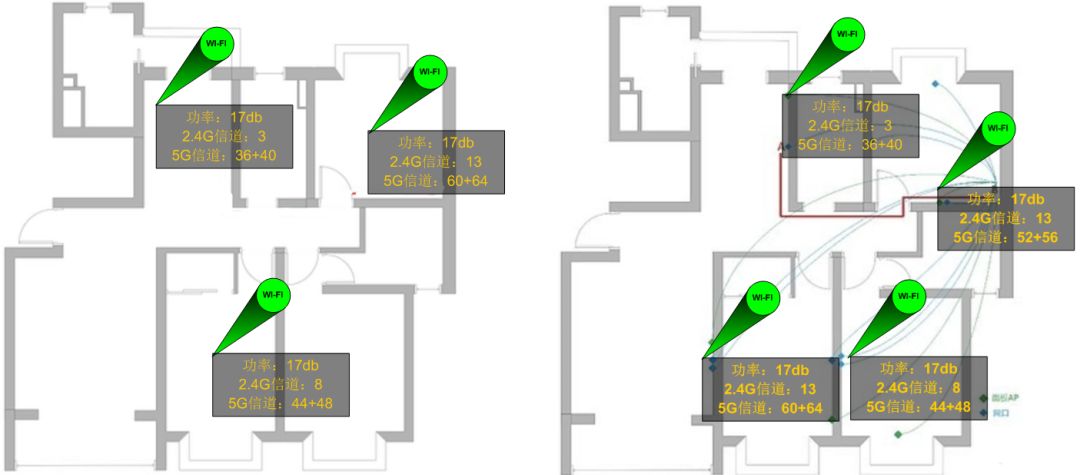
3. Large unit
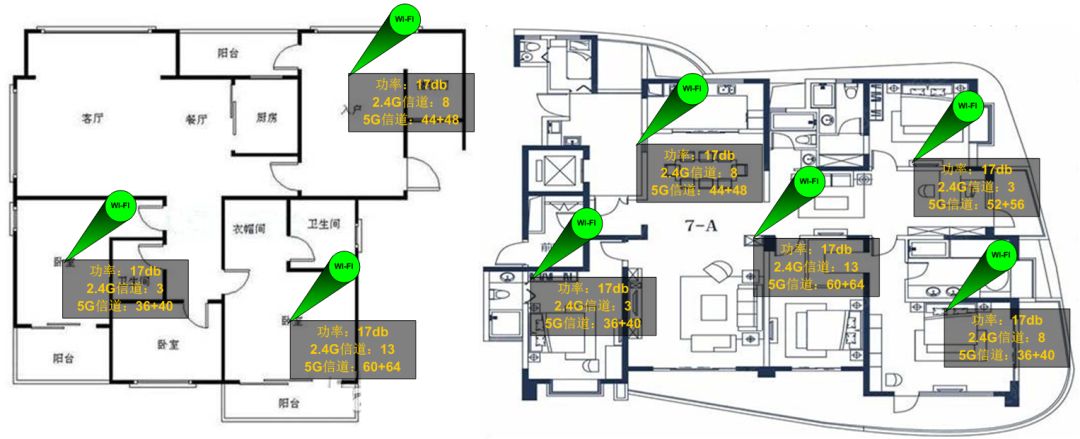
4. Villa: Refer to the above house types for single-floor layout.
2. Network Architecture Design:
It is recommended to refer to the layered design described in the introduction section for home network architecture design.
We usually have such questions:
1. Why can’t my 100M ADSL bandwidth reach such high speeds on my computer and phone?
Refer to the architecture diagram in the introduction section to identify bottleneck locations for targeted optimization. Also, pay attention to byte unit conversions; the network’s incoming bandwidth is usually calculated in small bytes (a 100Mbps/S bandwidth results in an actual download speed of 10MBps/S), and you can use a computer speed test at www.speedtest.net to confirm if the incoming bandwidth is up to standard.
-
Outgoing bandwidth calculation: Based on the concurrent peak traffic of all terminals during the same period in the home, typically, high-definition TV traffic is about 4MBps, normal computer video streams are 2MBps, and mobile video usually requires 1MBps. If there are large traffic demands such as P2P downloads/uploads, calculate based on application needs.
-
Key access resources: Commonly accessed websites and APP applications can be satisfied by all three major operators. If you have special needs, such as needing to interconnect large traffic video between homes in different cities, you can choose the operator with the fewest hops based on the target IP (you can use the command tracert x.x.x.x on your computer to track hops and latency).
2. My home network frequently disconnects, and some devices cannot access the internet. The terminal network connection icon shows an exclamation mark. What is the reason?
Such issues are mostly caused by DHCP protocol conflicts. Non-gateway routers should have their uplink cables connected to the LAN port instead of the WAN port, and DHCP and other functions conflicting with the core layer must be disabled, using them only as wireless signal transmitters.
3. Network Security
Security is a comprehensive system that includes all devices participating in the home network’s software and hardware systems. A balance between security and usability is also necessary, and you can choose based on your needs. The following three levels of design can be referred to.
Ordinary Prevention: Distinguish home Wi-Fi from guest Wi-Fi (Guest) by segmenting networks, and implement routing isolation on core devices, configuring WPA2 AES CCMP strong encryption, and regularly updating passwords.
Relative Confidentiality: It is recommended to hide the home Wi-Fi SSID. Of course, technically, the SSID name can be captured through packet sniffing, so other complementary strategies need to be implemented. Configure WPA2 AES CCMP strong encryption, disable DHCP, use static address allocation, increase MAC address binding, or limit MAC access, etc., using various strategies in combination.
Strict Confidentiality: On the basis of the first two items, purchase firewalls of the corresponding level according to your needs, strictly design data flow policies, and implement strict security measures for all device systems in the home, such as regularly updating router and AP device software to address security and functional vulnerabilities.
We usually have such questions:
My Wi-Fi password is quite complex, and I can’t remember it. Why am I still being leached off by others? How can I solve this?
If a phone has a “universal key” type app that has previously connected to the network, this type of app will share the password to the cloud or its app configuration end. Therefore, no matter how complex your home password is, it cannot withstand such broadcasting. We strictly control family members from installing such apps and implement the strategies mentioned earlier: distinguishing between guest and family SSIDs can also effectively reduce the impact of such issues. However, once a “leeching” incident occurs, it is advisable to change the password immediately.
4. Device Selection
Select based on your house type needs; for small units, one wireless router is sufficient (equivalent to a router switch wireless router integrated machine). For super/large units, consider zoning/layered design.
We usually have such questions:
1. Why is there such a big price difference between home wireless routers? What is the difference?
Consider the following factors: 2.4&5G dual-band, 802.11ac, gigabit Ethernet, stability of runtime duration, stability of high concurrent traffic, number of concurrent terminals, moisture-proof, high-temperature and high-drop protection, software iteration and after-sale support capabilities, antenna array design and sensitivity, software functionality, etc.
2. There are many Wi-Fi signal enhancement strategies online. Which one is the most practical?
Do not blindly trust high transmission power; any so-called wall-penetrating king is just a scam (refer to the optimization principles section above). Do not attempt to increase the router’s power by using cans, amplifiers, or antennas. While this indeed enhances the transmission signal at the sending end, effective communication is bidirectional. If only the sending end power is increased while the terminal and phone end powers are low, a power mismatch will occur. The signal may appear full strength far from the sending end, but the data packets cannot return from the phone end, which is effectively of no help for communication and interferes with the overall quality of Wi-Fi signal deployment. (As shown in the image below, the green signal range is fixed, while the extended area is the red signal with poor quality)
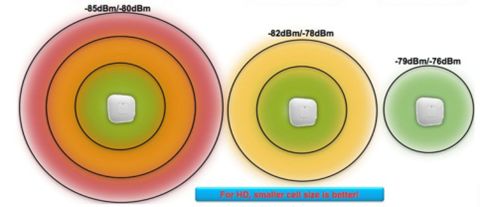
3. Is having more antennas better? Does the number of antennas relate to wall penetration capability?
Theoretically, yes. If all wireless devices are compared under the same specifications, more antennas represent higher sensitivity and better wall penetration capability. However, in practice, this is influenced by product hardware design (cost limitations) and the materials used for antennas, so the conclusion is not absolute and depends on the product. Therefore, the number of antennas can only be considered as one reference indicator.
4. How to choose devices for bridging coverage in large units?
As mentioned above, try not to choose this coverage method. If it must be used, consider using Tmall routers and DingTalk routers, which have large capacity, stable operation, and simple configuration.
5. Effect Testing
Related Tools: For PC, you can choose Inssider, WirelessMon, Wireless Netview, etc., depending on the system.
For mobile, you can choose Speed Test, WiFi Analyzer, etc., which are very easy to use. Depending on the system.
Testing Methods: Use the above software tools to test signal and bandwidth in the target coverage area, while pinging the gateway and browsing large domestic internet sites.
Related Indicators: In the target coverage area, receiving signal strength should be greater than or equal to -75dBm; for areas with voice and video services, receiving signal strength should be greater than or equal to -67dBm;
Pinging the gateway with a packet size of 1500 bytes, pinging 100 times, with latency not exceeding 100ms, and packet loss rate not exceeding 1%; roaming handover success rate not less than 90%, recording the switching time when switching between APs, allowing for a maximum of one packet loss.
When connected to Wi-Fi on a computer, using www.speedtest.net should yield a speed that can reach the outgoing bandwidth value.
When connected to Wi-Fi on a computer, clicking on domestic hotspot websites 20 times should have a success rate of no less than 100%; visiting major domestic sites should show a latency of no more than 2 seconds.
What other methods do you have for optimizing home Wi-Fi? Feel free to share in the comments section.

You might also like
Click the image below to read more

To save parents’ social circles, Alibaba’s Damo Academy created a “Rumor Crusher”

How to Become an Excellent Technical Supervisor?
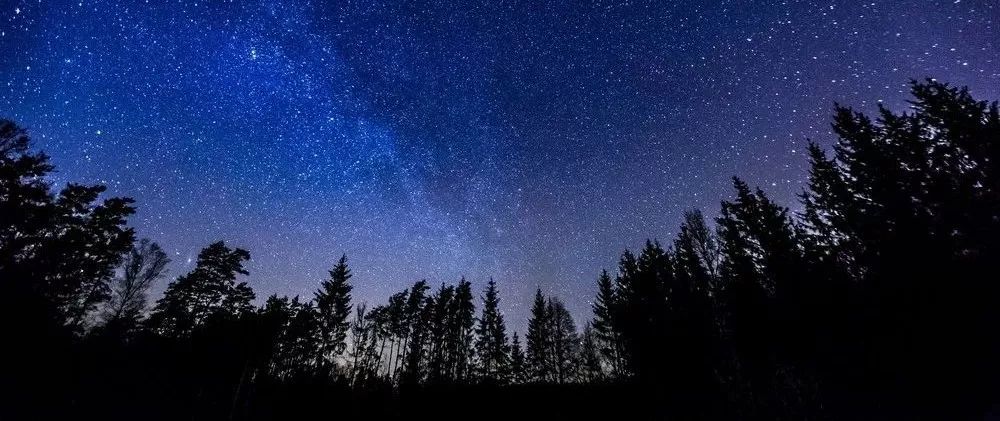
This is the longest confession of love from an engineer

Follow “Alibaba Technology”
Grasp the pulse of cutting-edge technology