
Software Introduction:
Proteus software is an EDA tool developed by Lab Center Electronics in the UK. Proteus integrates circuit simulation software, PCB design software, and virtual model simulation software into a professional electronic design platform, mainly used for the design and development of various electrical and electronic components. This software supports the use of 8051, HC11, PIC10/12/16/18/24/30/DsPIC33 processors and can work with various compilers like AR, Keil, and MATLAB. (For learning and communication purposes only)
Pre-installation Notes:
1. The entire installation process must disconnect the computer network, otherwise the installation will not be successful;
2. Proteus 8.4 is suitable for WIN7 systems, and installation on WIN8/10 is not recommended to avoid incompatibility;
Proteus 8.4 64 bit Installation Steps:
1. Use the “Baidu Cloud Client” to download the Proteus 8.4 software installation package to the computer disk, and extract it. Before installation, disconnect the network, then find the Proteus8.4 SP0 with Advanced Simulation folder, right-click to select [Open]
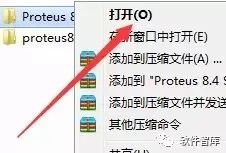
2. In the folder, find Proteus 8.4 SP0Pro-Demo Setup.exe, right-click to select [Open]
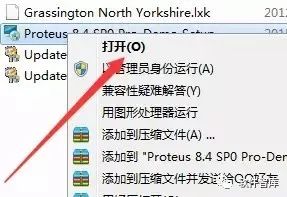
3. Click [Next]
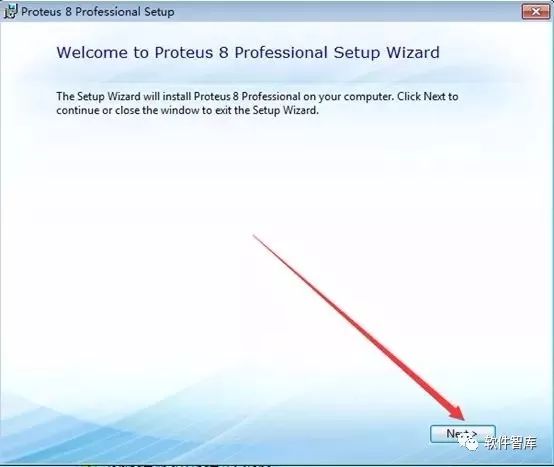
4. Check “I accept the…”, then click [Next]
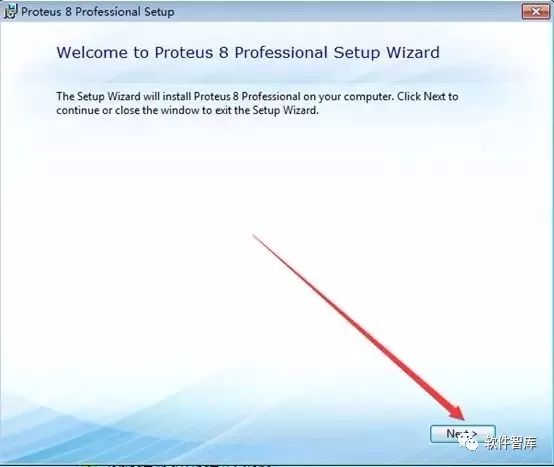
5. Check “Use a license key installed on a server”, then click [Next]

6. Click [Next]
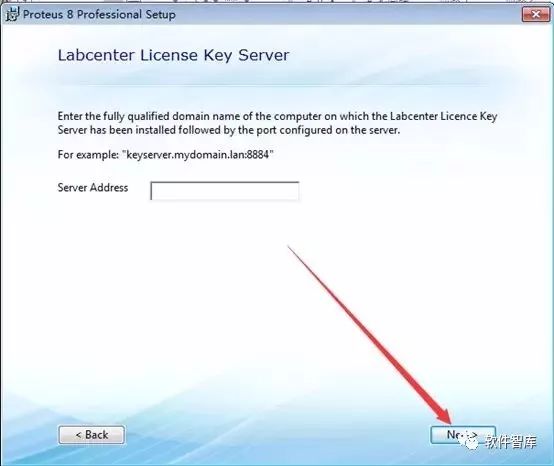
7. Click [Next]
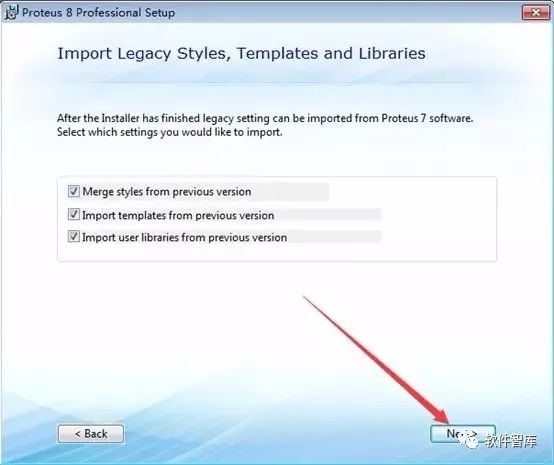
8. Click [Custom]

9. Choose the software installation path, the default is installed in C drive. Click [Browse] under Installation Path and Program Data Path to change the installation path. Note: the installation path folder must not contain any text characters! Here, the software is installed in D drive Proteus 8.4 folder, then click [Next]

10. Click [Next]
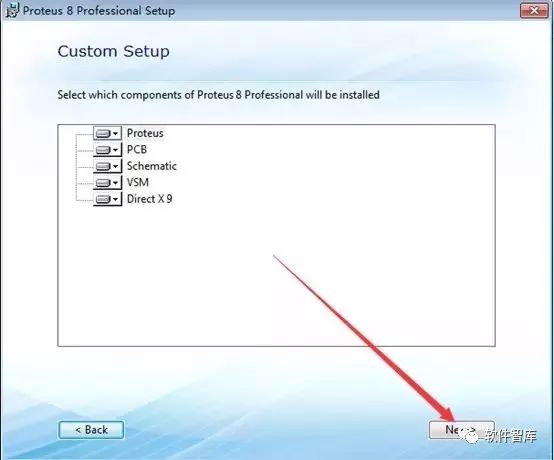
11. Click [Next]
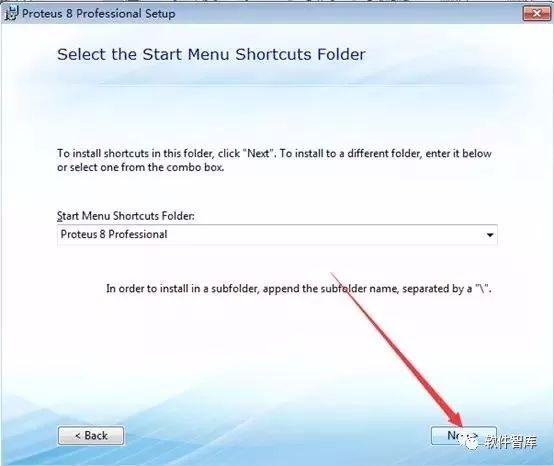
12. Click [Install]
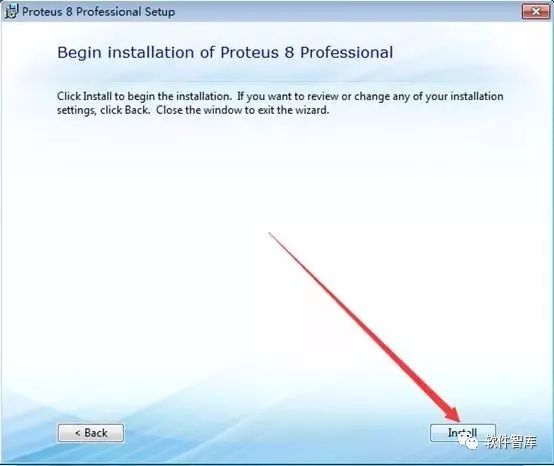
13. Installing, please wait…
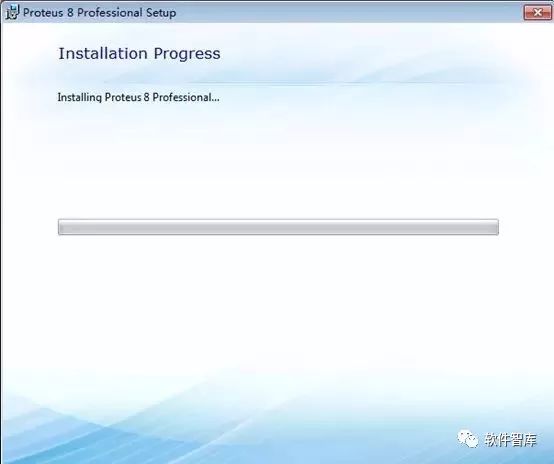
14. Click [Import]
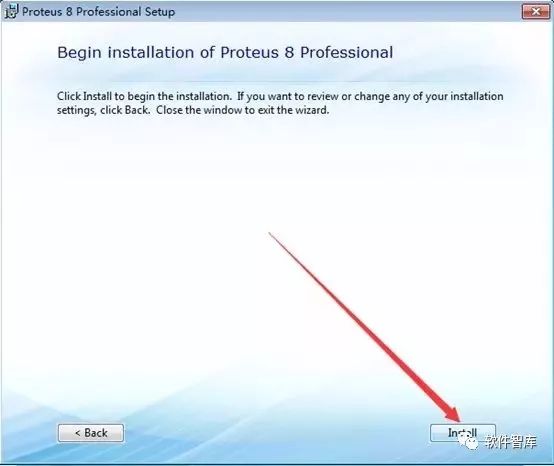
15. Click [OK]

16. Click [Close]

17. Return to the initial installation package, find the proteus8.4 language pack folder, right-click to select [Open]
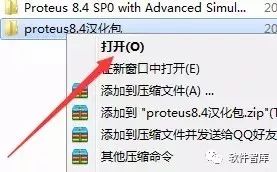
18. Select the Translations folder, right-click [Copy]

19. Find the Proteus8.4 folder in D drive, right-click to select [Open]

20. In the empty space in the folder, right-click to select [Paste]
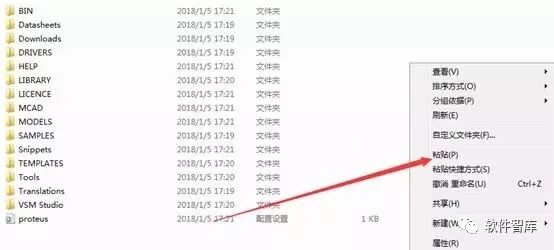
21. Click [Yes]
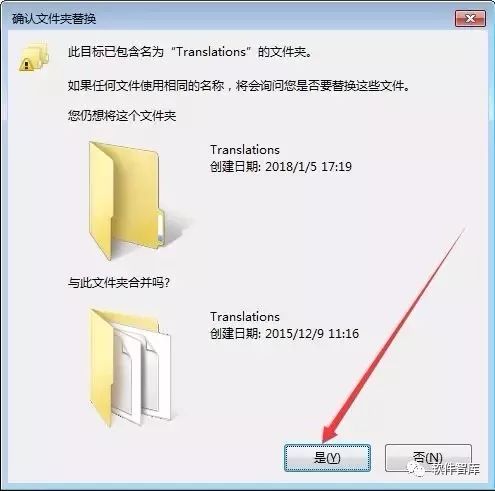
22. Check “Perform this operation for the next 26 conflicts”, then click [Copy and Replace]

23. Return to the initial installation package, find the Proteus8.4 SP0 with Advanced Simulation folder, right-click to select [Open]
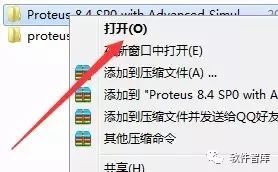
24. Find Update Proteus8.4 SP0 Demo to PRO ENGv1.0.exe, right-click to select [Run as Administrator]
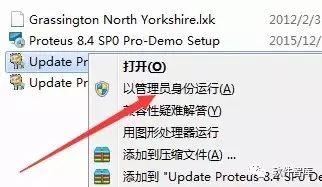
25. Click [Browse] to select the Proteus 8.4 folder in D drive, then click [Update]

26. Click [OK]

27. Find the Proteus 8 Professional icon on the desktop, right-click to select [Open]
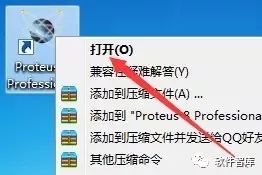
28. The interface of Proteus 8.4 software is as follows:

END
If you find it useful, feel free to share it with your friends!

Software Library
Installation · Learning · Technology · Innovation

·↑Long press this QR code to follow ↑·
WeChat ID: rjzkgzh
 Click here to enter I Love Sharing website to get more resources
Click here to enter I Love Sharing website to get more resources