Proteus 7.8 32/64 Bit Software Download Link
Link: http://pan.baidu.com/s/1eSGlcK6
Password: 5lus
Installation Steps:
1. Right-click the software zip file and select “Extract to Proteus Pro 7.8 SP2”

2. Open the “Proteus Pro 7.8 SP2” folder, right-click “P7.8sp2”, and select “Run as administrator”

3. Click “Next”

4. Click “Yes”

5. Select “Use a locally installed Licence Key” (this is actually the default selection, no need to change), then click “Next”

6. If this is your first time installing Proteus, you will see the screen below, just click “Next”. If this is not your first installation, meaning you have installed it before (including lower versions, even if already uninstalled), you should see the step 12 screen, please check. If so, please jump to step 12

7. Click “Browse For Key File”

8. Find the folder you extracted at the beginning, locate a file named: LICENCE.lxk, click to select that file, then click “Open”

9. Click “Install”

10. Here you need to note not to press enter, many people habitually press the enter key here, you should click “Yes”

11. Please note that the content in the red box in the image is not empty, if the content corresponding to the red box is blank, it means you pressed the enter key in step 10, then click “Close”

12. Note that the red box contains content; if you reach this step and see the step 6 screen, it means the previous installation was unsuccessful, please return to step 6 and try again

13. Choose the installation path (you can leave it as default), if you change the installation path and install it to another drive, remember the new path, as you will need it for cracking later; then click “Next”
Note: The installation path should be in English

14. Click “Next”

15. Click “Next”

16. The software is currently installing, please be patient
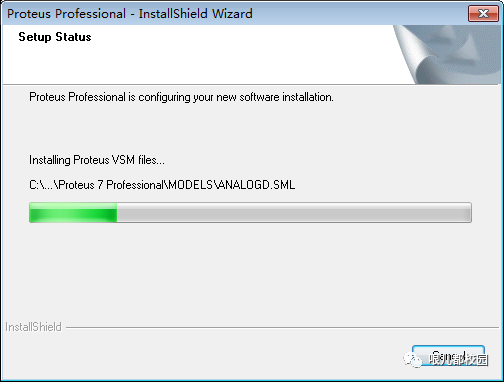
17. Uncheck the checkbox for “View the README help file.”, then click “Finish”
Note: Up to this point, the program is installed, but not cracked yet, so it cannot be used; after clicking “Finish”, do not immediately open the program

18. Open the “Proteus Pro 7.8 SP2” folder, right-click “Proteus Pro 7.8 SP2 Crack 1.0”, and select “Run as administrator”

19. After opening the crack program, if you have not modified the installation path (generally, Windows 7 is installed in C:\Program Files (x86)), you can just click “Upgrade”. If you have changed it, then change the path to your installation path here, then click “Upgrade”
Note: The installation path should be in English

20. Click “OK”

21. Note that Proteus 7.8 by default will not create a shortcut on the desktop, if needed, please create one yourself! The way to open Proteus is to go to the start menu, click “All Programs”, find the folder named “Proteus 7 Professional”, inside the blue icon ISIS 7 Professional is the main program of Proteus, left-click to open it

22. Check the box for “Don’t show this dialogue again?” and then click “Yes”

23. Check the box for “Don’t display this message again.” and then click “OK”

24. Click “Cancel”

25. You can see that the interface is now in English; if you are not used to the English interface, we will localize it next

26. Open the “Proteus Pro 7.8 SP2” folder, right-click “Proteus Pro 7.8 SP2 Language Pack”, and select “Extract to Proteus Pro 7.8 SP2 Language Pack”

27. Copy the files “ARES.DLL” and “ISIS.DLL” from the “Proteus Pro 7.8 SP2 Language Pack” folder and paste them into the Proteus installation path (default: C:\Program Files (x86)\Labcenter Electronics\Proteus 7 Professional) in the “BIN” folder. It is recommended not to localize if you can, practice your English more

28. Check the box for “Perform this operation for the next conflict” and then click “Copy and Replace”

29. The installation and localization of the crack is complete, the software interface is as follows



The most useful public account for college students
Long press to follow

