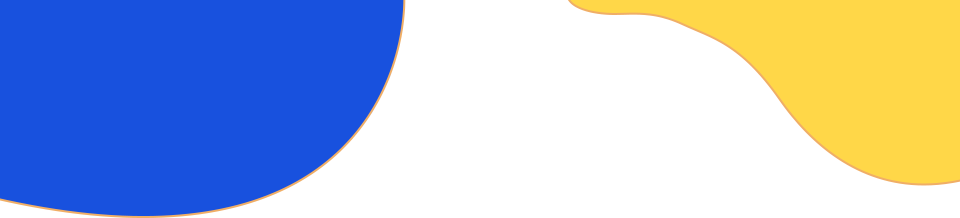
– Software Legitimization –
MATLAB User Guide
MATLAB (Matrix Laboratory) is a high-performance numerical computing and visualization software developed by MathWorks. It is widely used in engineering, science, finance, and other technical fields, serving as a powerful tool for algorithm development, data analysis, visualization, and numerical computation.
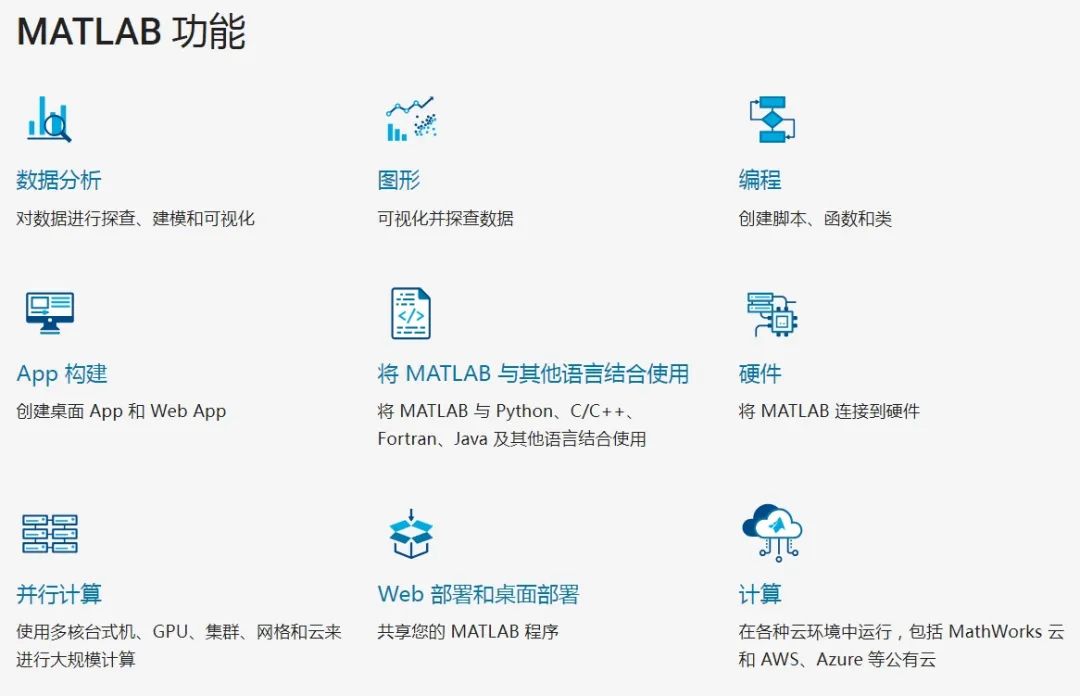
Source | MATLAB Official Website
Our university officially launched the MATLAB Campus Version legitimization software service on September 6, 2019, supporting platforms such as Windows, Linux, and Mac, including English and Simplified Chinese versions, and offers online resource services. The MATLAB Campus Version includes both personal and network versions (lab version), where the personal version is suitable for installation on personal computers (offline use), and the network version (lab version) is suitable for laboratories, computer rooms, and clusters.
MATLAB Service Portal
https://ww2.mathworks.cn/academia/tah-portal/south-china-normal-university-31440189.html
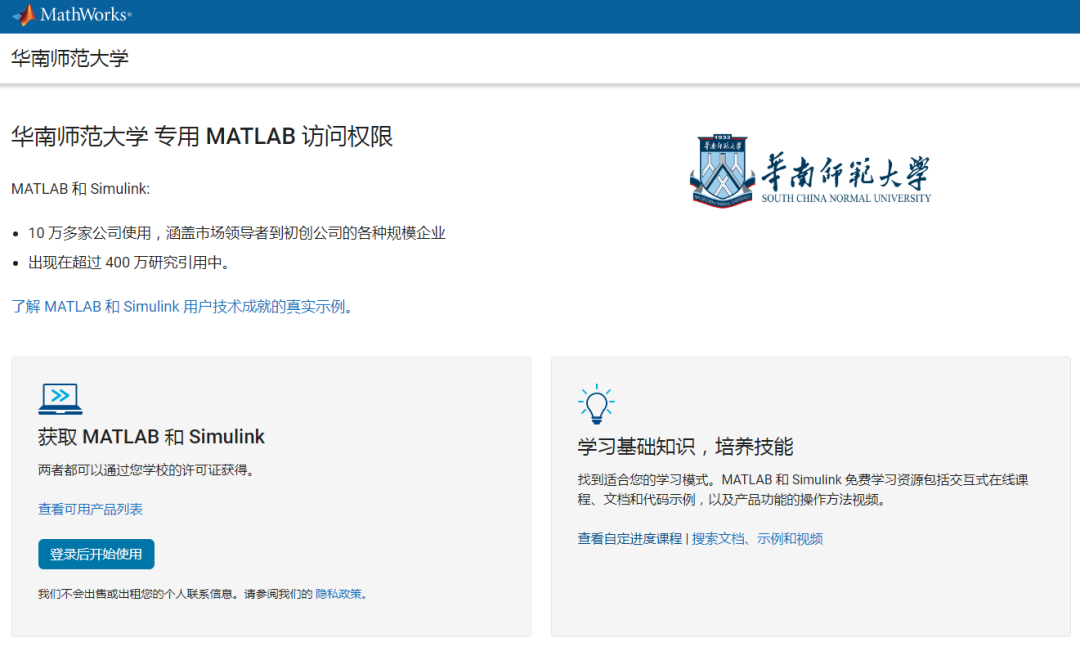
01
Personal Version Installation Guide

01
Register MathWorks Account
Log in to the registration page: https://www.mathworks.com/login/?locale=zh_CN, and select “Create one now!”
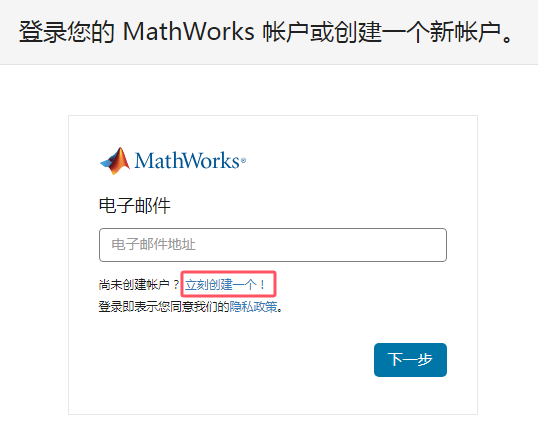
02
Fill in Account Information
Please use the school’s email (ending with @m.scnu.edu.cn or @scnu.edu.cn, other emails will not be recognized) to create an account.
Note:Please ensure that the M email has been activated and can send and receive emails normally (How to activate? See the M email system user manual: https://nc.scnu.edu.cn/a/20190709/334.html)
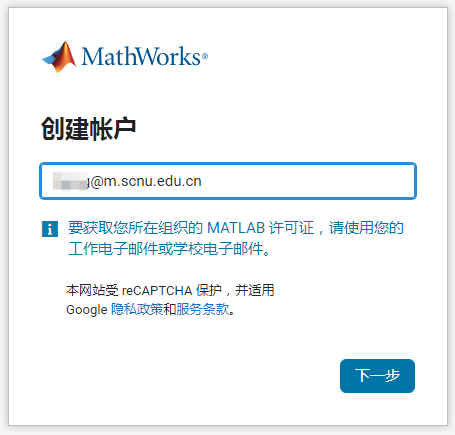
03
Associate License
After logging into your account, please confirm that the Individual license exists, as shown in the figure below.
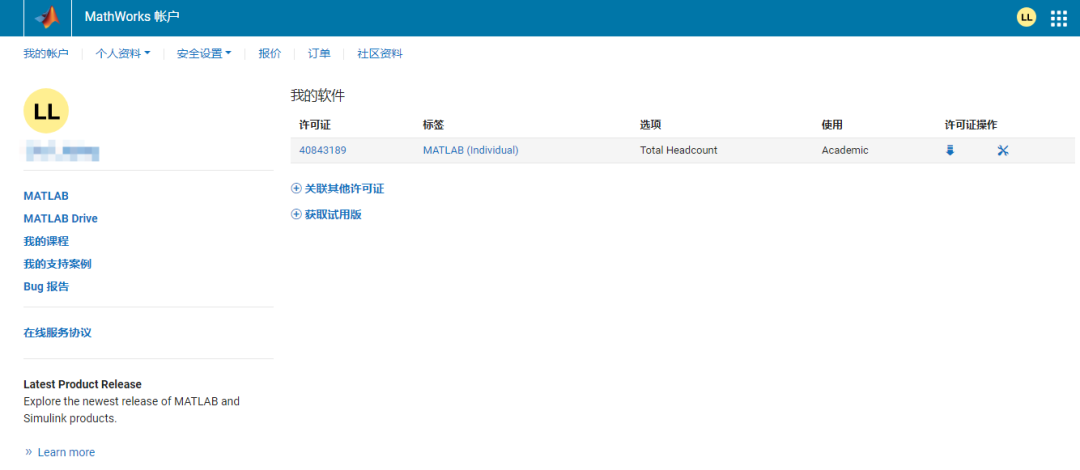
If the license does not exist, please click the avatar in the upper right corner, select “Associate License”, and enter the MATLAB activation key in the “License Number* or Activation Key” section (Find the activation key in the “Legitimization MATLAB User Guide” document: https://nc.scnu.edu.cn/a/20191010/361.html).
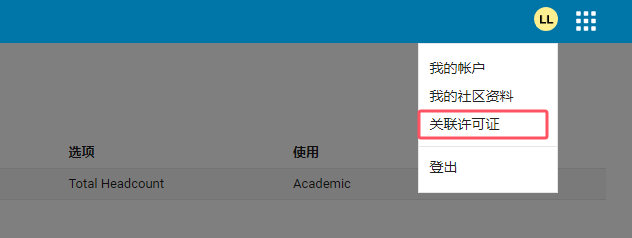
04
Download Software
On-campus High-speed Download:
https://i.scnu.edu.cn/matlab2019
Off-campus Download:
https://ww2.mathworks.cn/downloads
You can choose the installation version according to your needs, it is recommended to use the latest version R2024b.
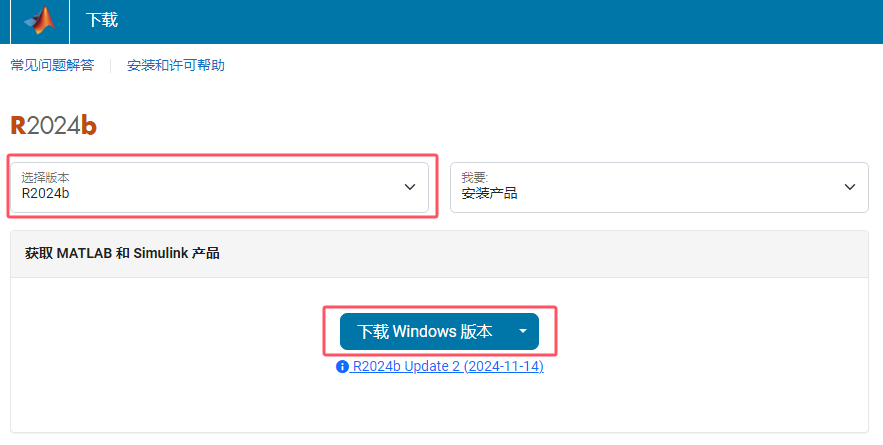
Note:Pleaseobtain the installation media from the above channels only, as installation media from other sources cannot verify its legality, which may prevent activation and pose network security risks to your computer.
05
Install Software
Taking the R2024b version for Windows as an example
First, enter the MathWorks account password as required (the account is your school email);
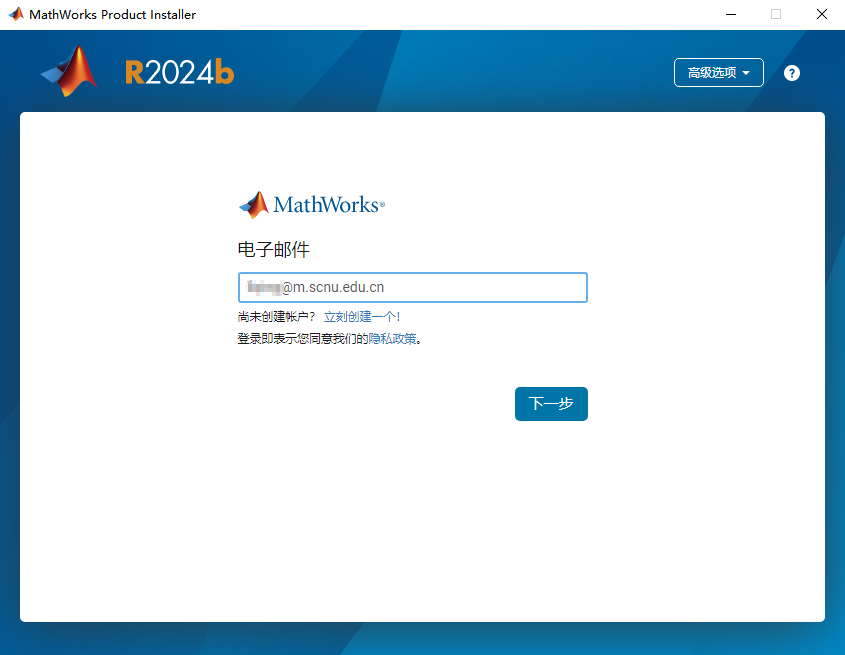
Click “Next”, and choose “Do you accept the terms of the license agreement?” Select “Yes”;
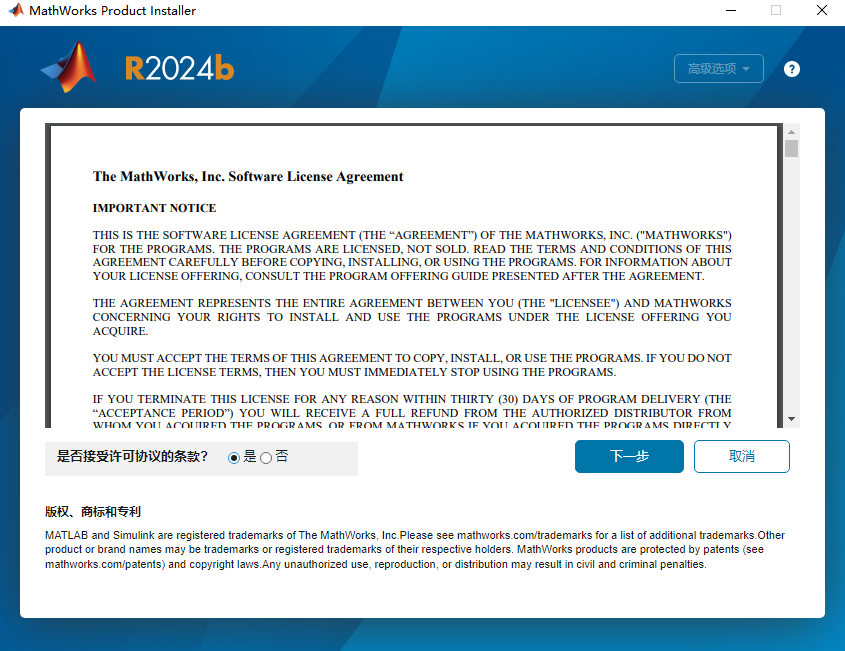
Click “Next” to enter the installation information confirmation page. Generally, click “Next” directly with the default options;
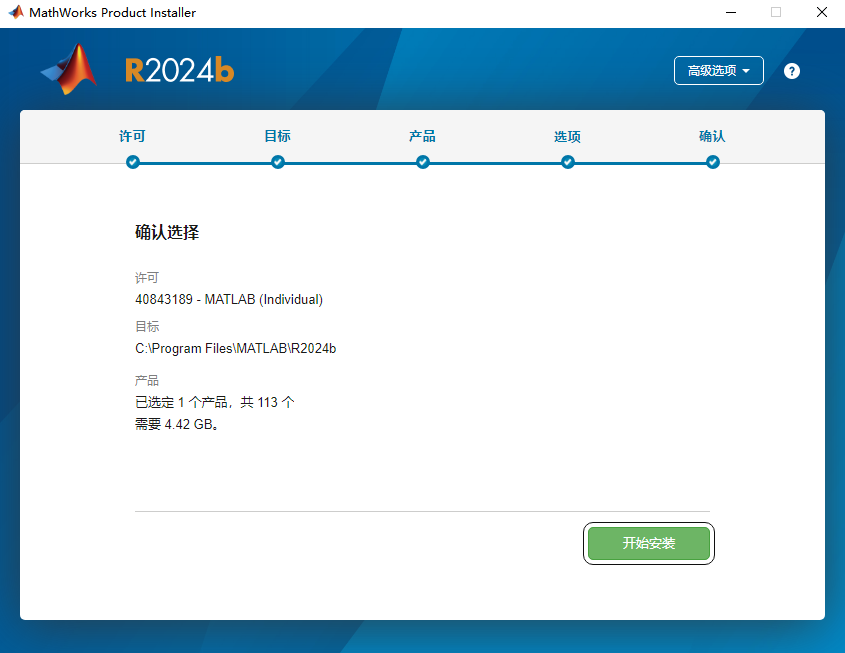
Wait for the installation to complete to start using.
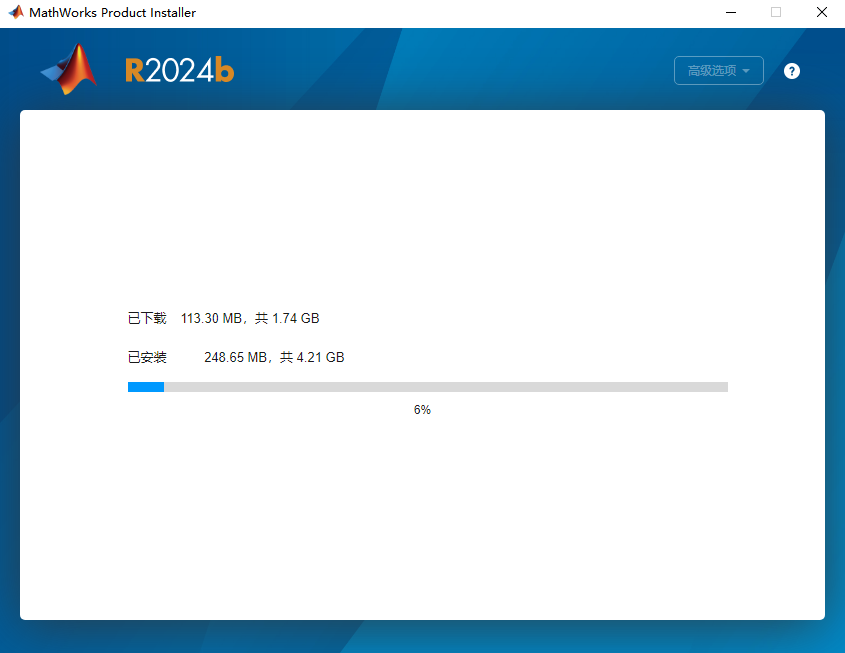
06
Update License
In the MATLAB navigation menu, click Help > License > Activate Software (if expired, the activation client will start automatically);
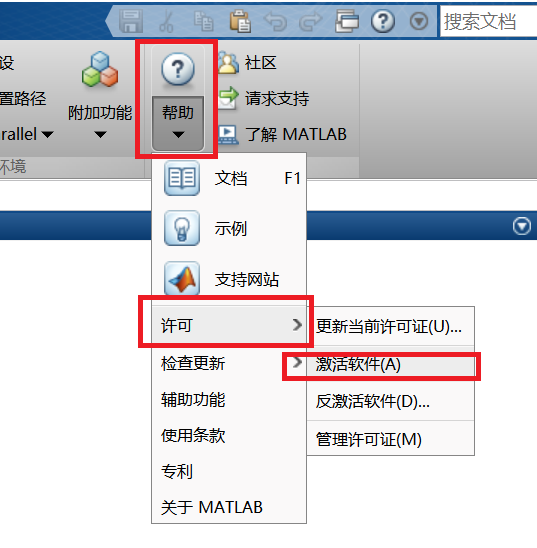
Select “Use Internet to activate automatically”, and enter your MathWorks account (South China Normal University email), click “Next” until activation is complete;
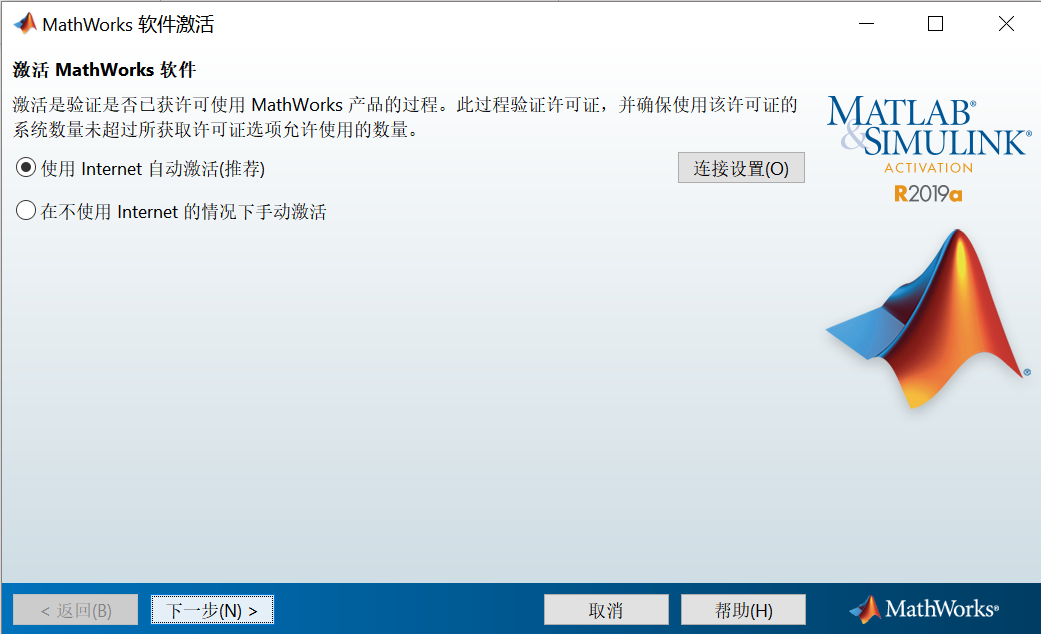
After reactivating, you need to restart MATLAB to recognize the new license file.
Note:The personal version needs to update the license file every year, and after expiration, the school faculty and student user accounts can automatically connect to the Mathworks server for activation. After successful activation, you will still see the warning message “License is about to expire” in MATLAB before the old license expires, you can ignore this message. After the old license expires, MATLAB will no longer send this warning message.
Notes
-
Minimum Hardware Configuration and System Requirements, please refer to: https://ww2.mathworks.cn/support/requirements/matlab-system-requirements.html
-
Before installing software or updating the license, please turn off the system firewall
02
Lab Version Installation Guide

The network version (lab version) is a network floating license, only for installation in school classrooms, laboratories, or computer rooms. It requires one computer to install the License Server, and other client computers to install MATLAB and the complete toolbox, with client computers needing to be connected to the License Server.
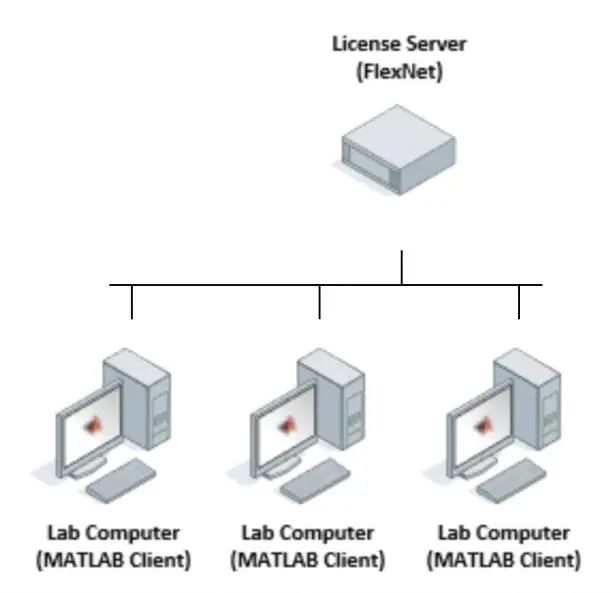
Application and Installation
Faculty and student service center → Application for MATLAB lab version, address as follows:
https://service.scnu.edu.cn/fe/site/matterDetails?app_id=631
03
Online Courses and Learning Resources
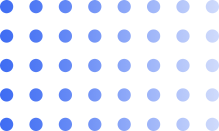
Free Online Courses
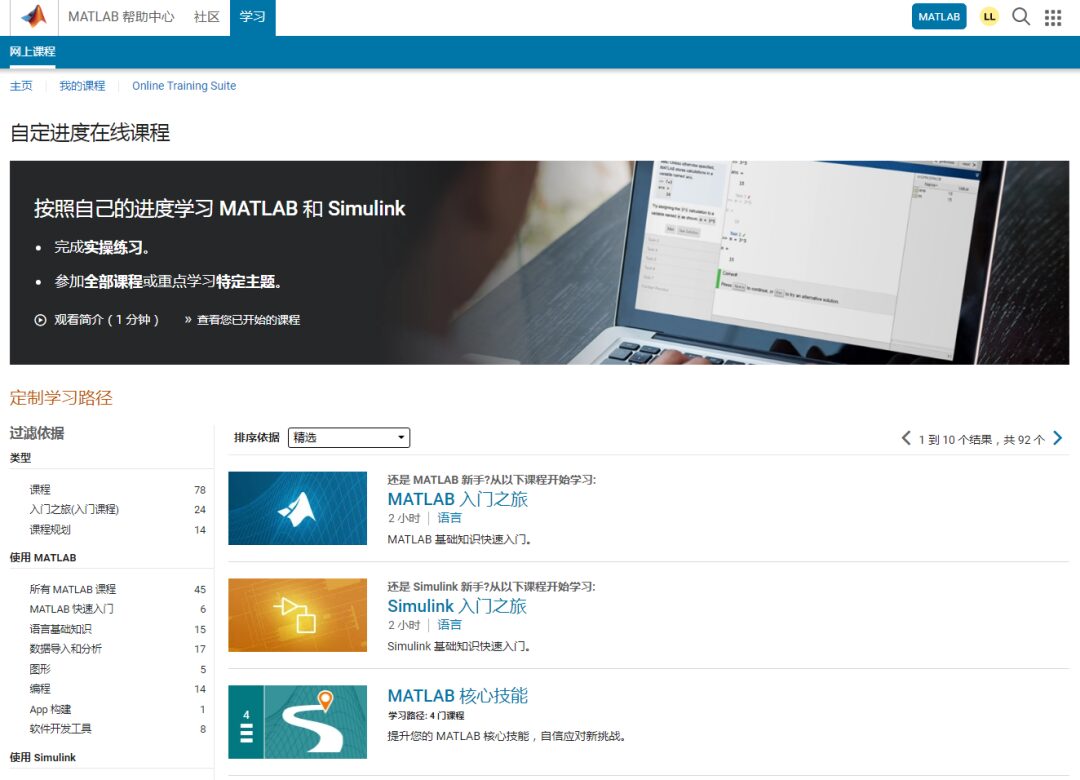
https://matlabacademy.mathworks.com/cn/?page=1&sort=featured
Including courses such as “MATLAB Onramp”, “Simulink Onramp”, and “MATLAB Core Skills”, available for users to learn for free.
MATLAB Online
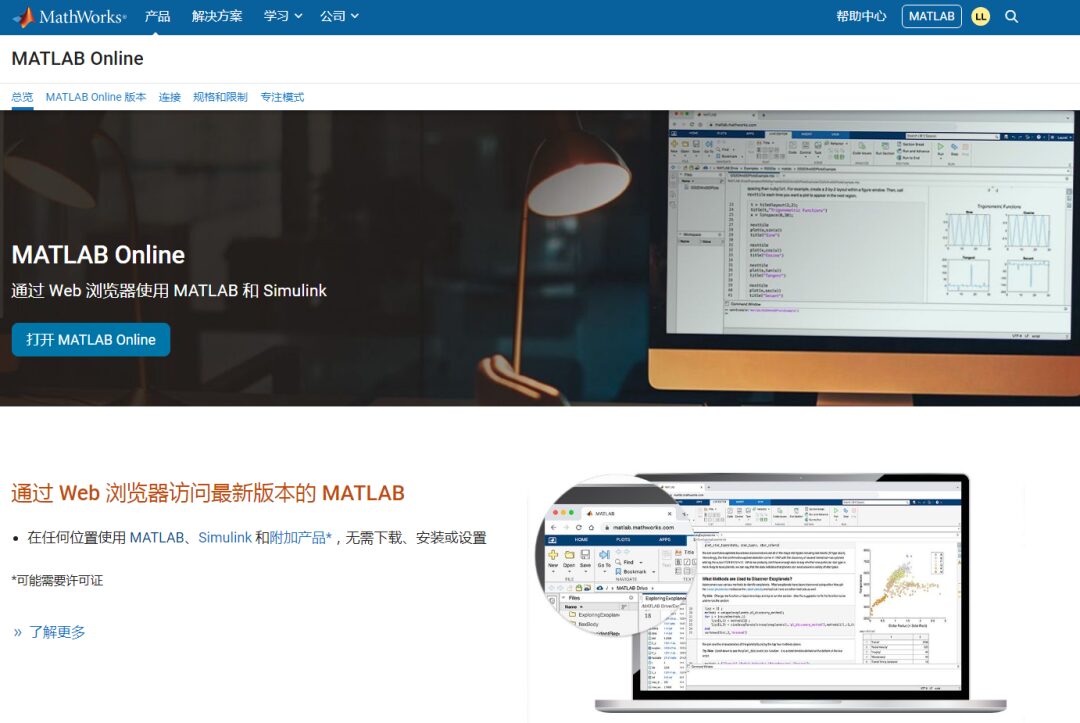
https://ww2.mathworks.cn/products/matlab-online.html
As long as you are connected to the internet and logged in, MATLAB Online allows you to access MATLAB through any standard web browser, making it an ideal choice for teaching and convenient access.
MATLAB Courseware Sharing
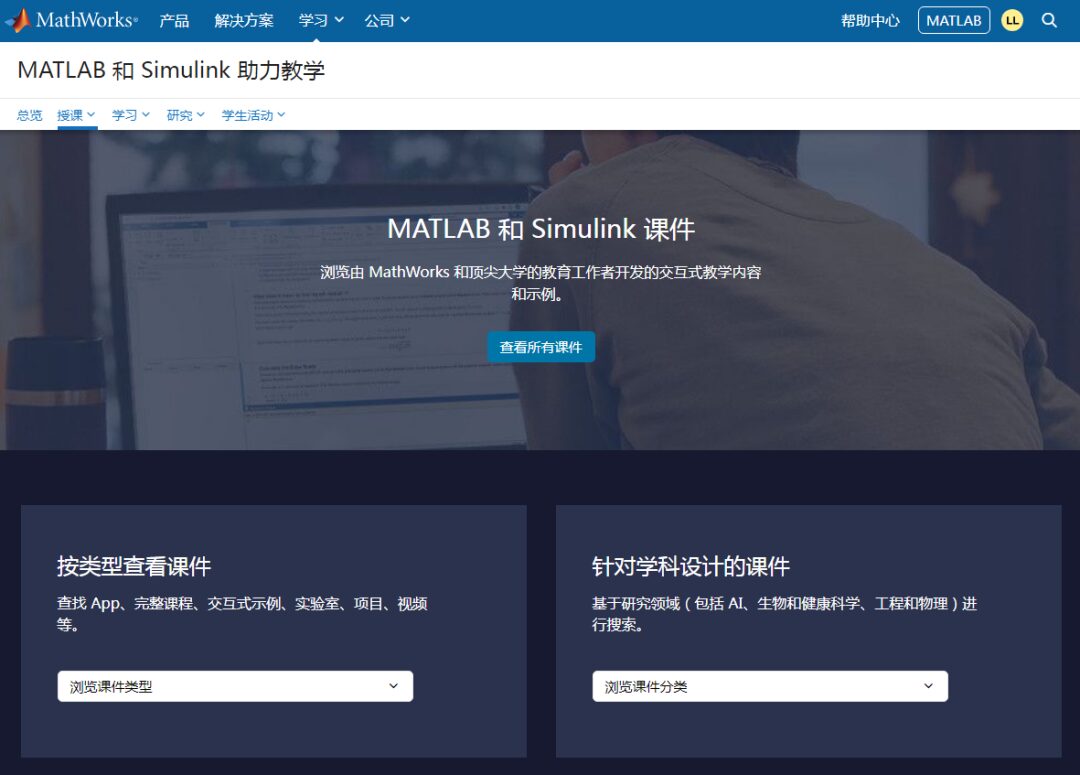
https://ww2.mathworks.cn/academia/courseware.html
MATLAB has collaborated with universities worldwide to develop a series of teaching materials (including syllabi, PPT materials, homework exercises, teaching videos, MATLAB code) available for download, covering disciplines such as engineering, mathematics, and computer science.
MATLAB Grader
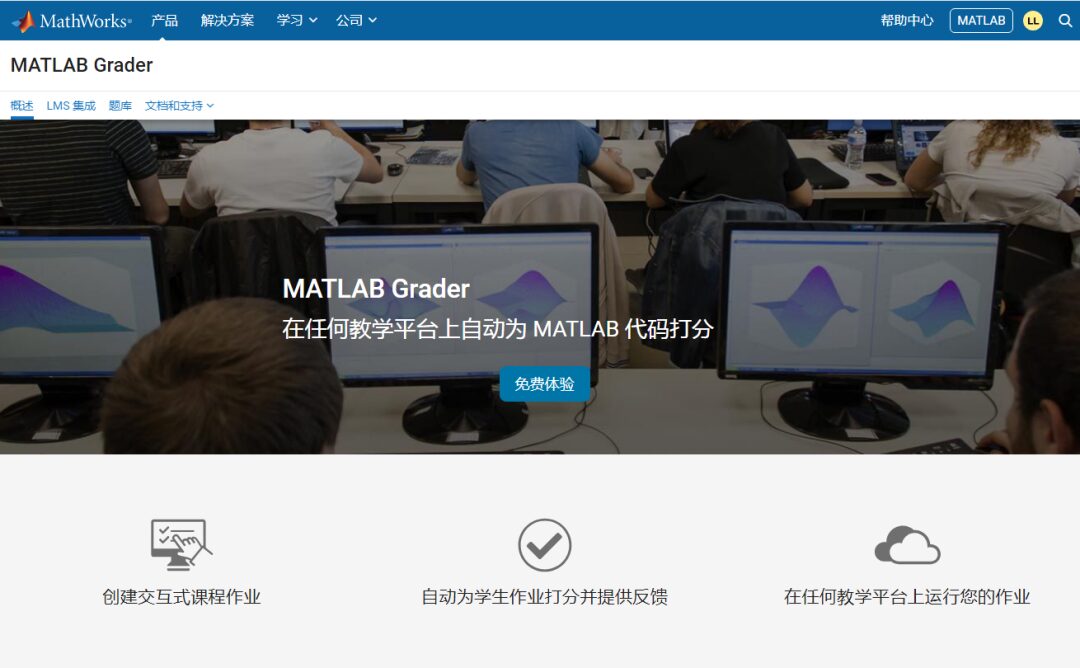
https://ww2.mathworks.cn/products/matlab-grader.html
The online grading system is a visible, web-based environment that allows you to create MATLAB course assignments, implement automatic grading, and provide feedback.
Videos and Online Seminars
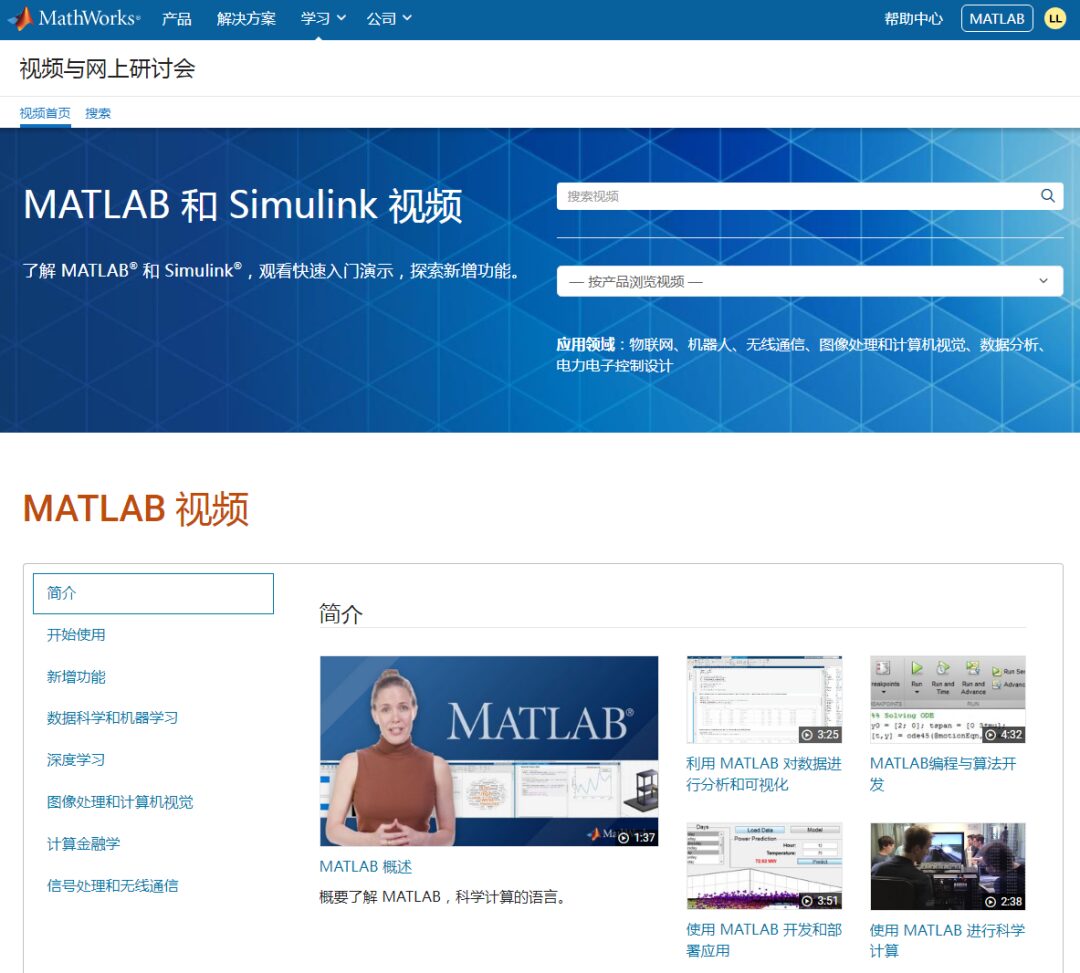
https://ww2.mathworks.cn/videos.html
Watch product overviews, member interviews, online seminars, basic tutorials, demonstrations, and user cases.
END
Text and Images: Xu Qihui
Editor: Liu Liqing
Initial Review: Li Ermei
Final Review: Peng Xuetao
Final Approval: Peng Weizhong, Zhao Gansen
Previous Recommendations


