Download link for Keil5 (32/64-bit)
Link: https://pan.baidu.com/s/1Pyx6F4tuKe9rU6BfnQMgKg
Password: 933g
Installation Steps:
1. Right-click the software compressed package and select “Extract to keil5”
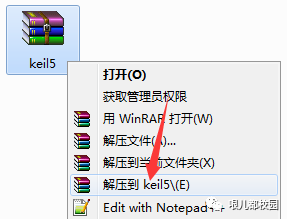
2. Open the “keil5” folder, right-click “mdk511”, and select “Run as administrator”
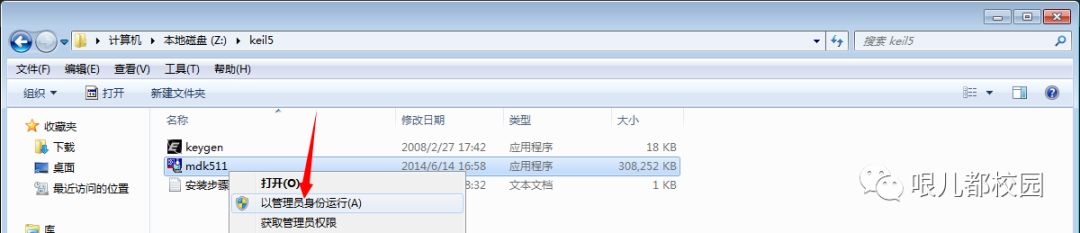
3. Click “Next”
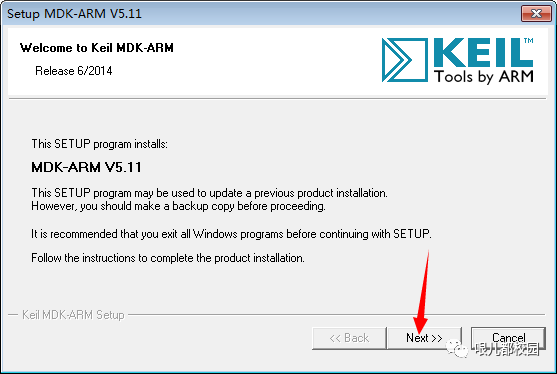
4. Check the box in front of “I agree to all the…” and then click “Next”
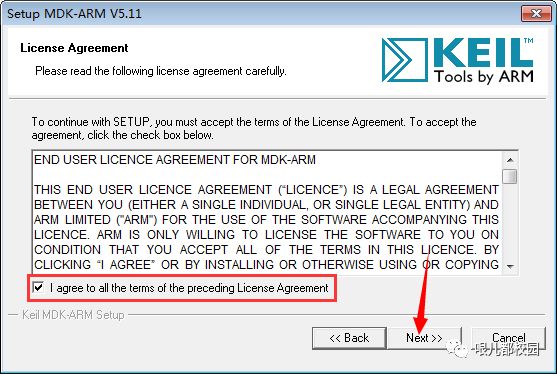
5. Select the installation path for software and support packages, default installation is at C:\Keil_v5 (it is recommended to install on a disk other than C, you can change C to Y to install on Y drive), then click “Next”
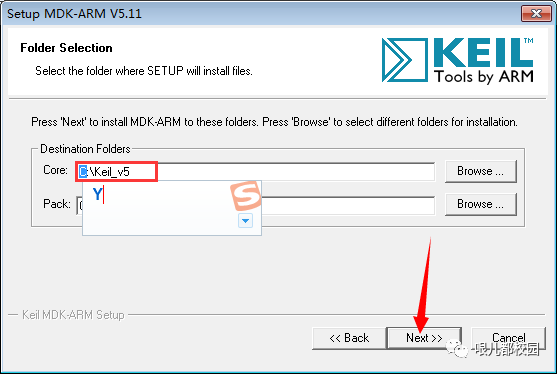
6. Fill in First Name and E-mail arbitrarily, then click “Next”
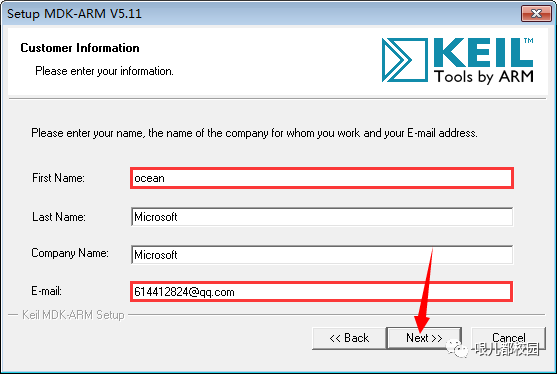
7. The software is installing, please wait a moment
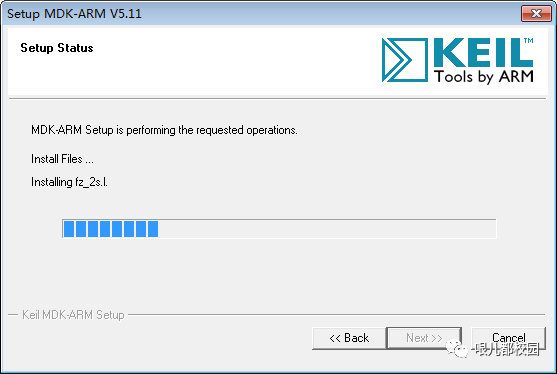
8. At the end of the installation, a prompt will pop up, click “Install”
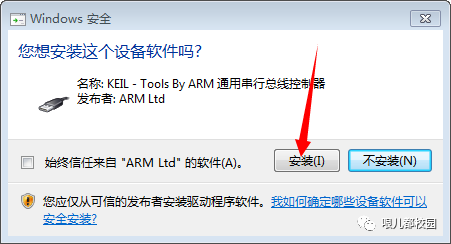
9. Installation is complete, click “Finish”
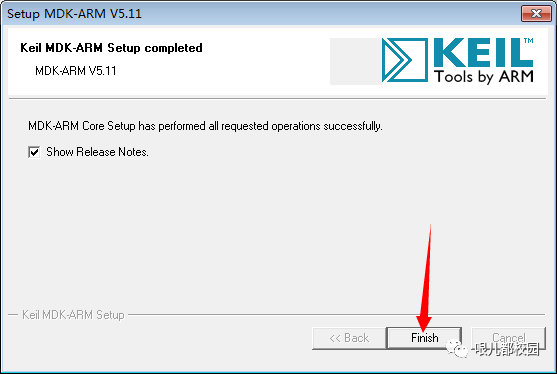
10. Automatically update the “support packages”, you can exit directly, then download and install them yourself
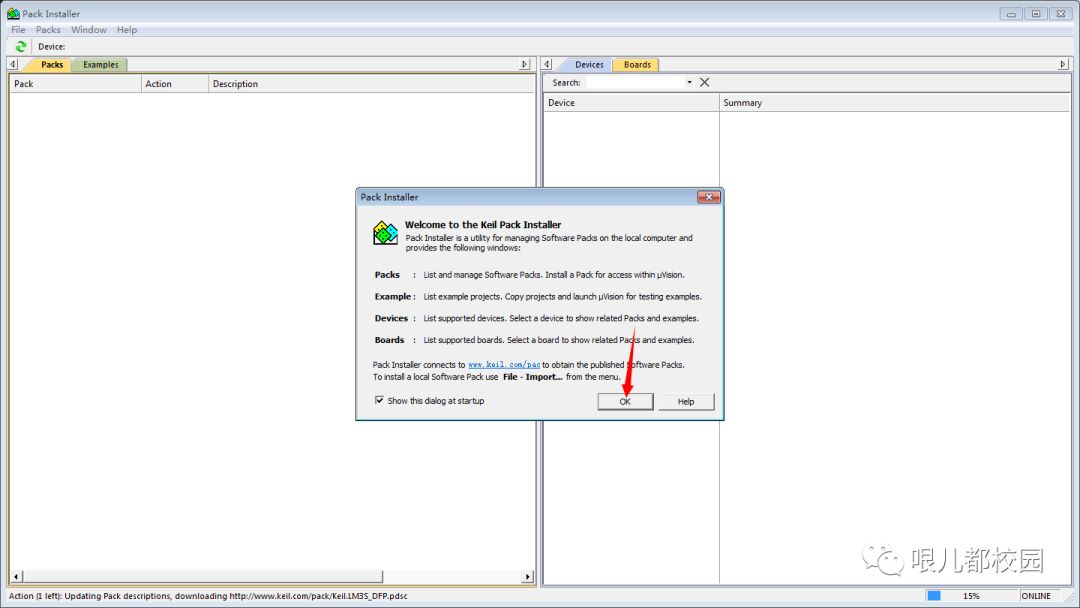
11. Find the Keil uVision5 shortcut on the desktop, double-click to open
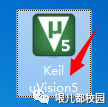
12. In the toolbar, find the “File” tab, then click “License Management…”
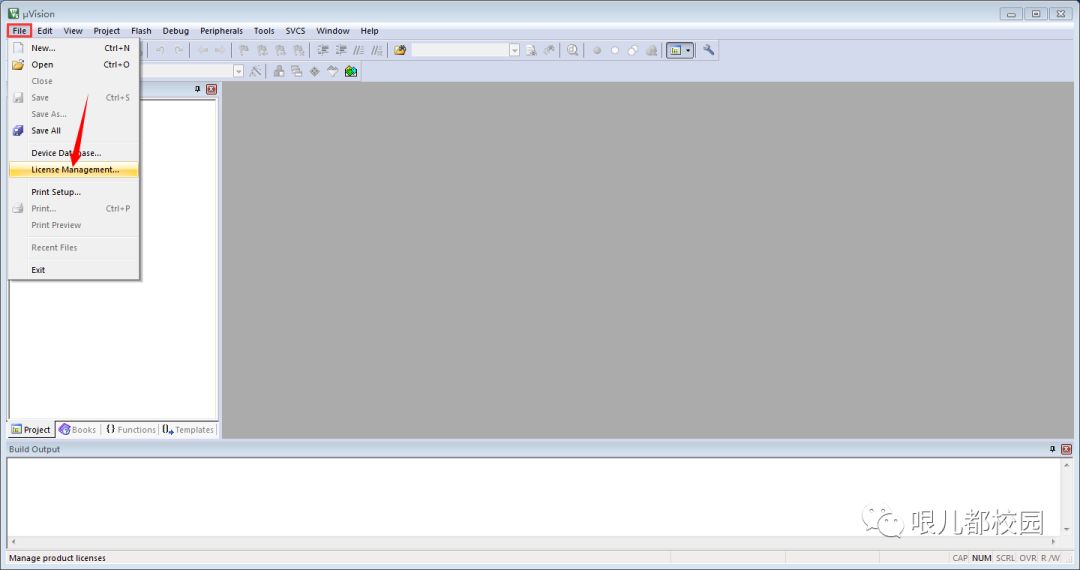
13. Open the “keil5” folder again, right-click “keygen”, and select “Run as administrator”

14. (1) Copy the CID from the registration interface; (2) Paste it into the CID field in the keygen; (3) Select the ARM option in the Target dropdown; (4) Click “Generate”; (5) Copy the generated license code; (6) Go back to the registration interface, paste the copied license code in the box after New License ID Code; (7) Click “Add LIC”
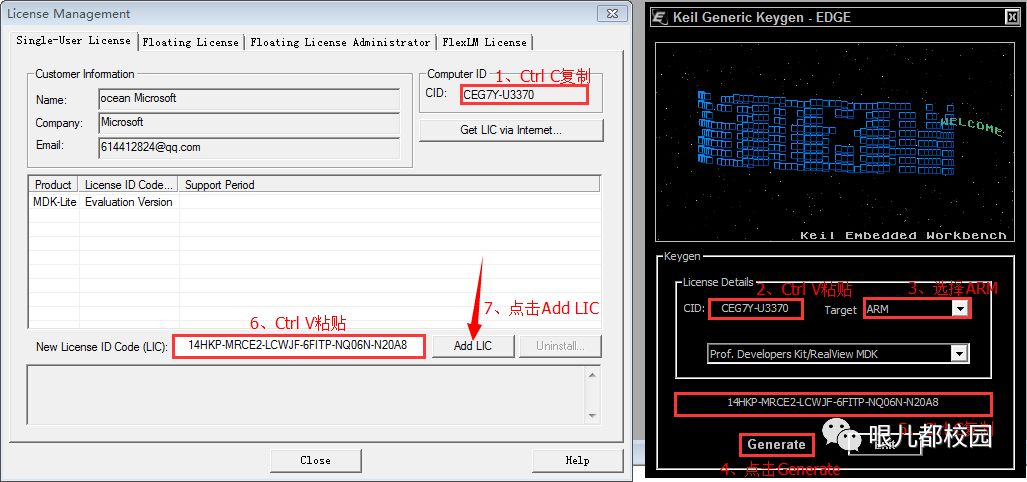
15. If you see the information displayed as shown in the picture, it indicates that registration was successful, then click “Close”
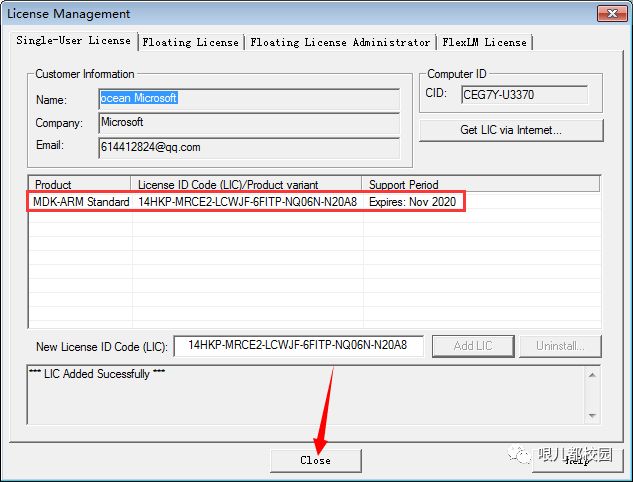
16. Installation is complete, the main interface of the software is as follows
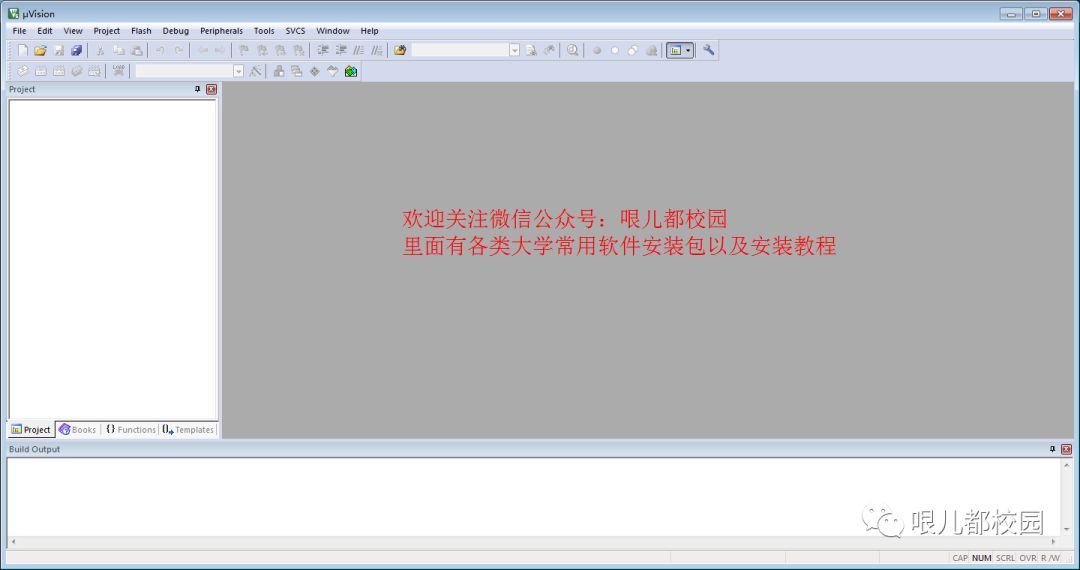

 Official Account: Campus of Geng Er Du
Official Account: Campus of Geng Er Du
The most practical official account for college students
Long press to follow

