
Click the blue text above tofollow us


1. Downloading and Installing Keil5 MDK
1. Obtain the installation package
Reply with (Keil) to our public account to get the download link⤵️!
2. Install MDK5.41
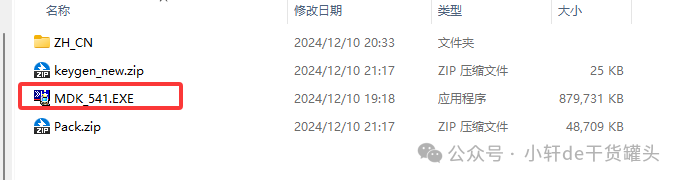
Right-click to run the file framed in the image as an administrator
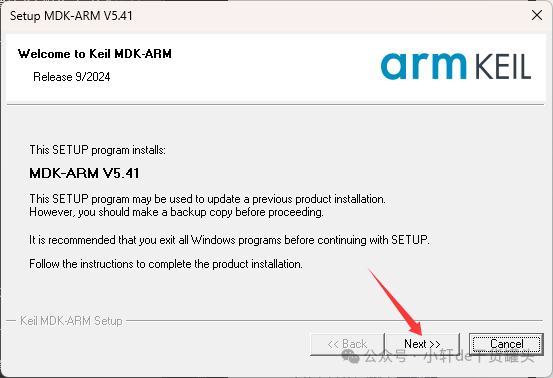
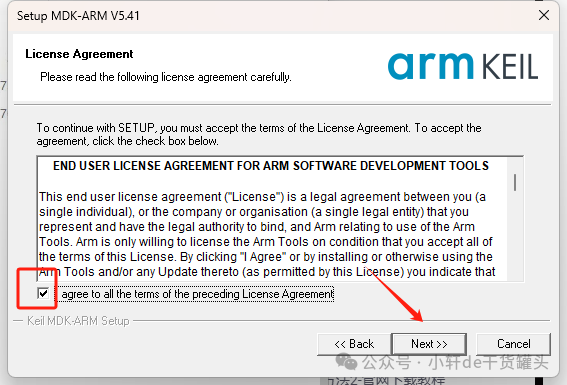

Fill in the information as desired
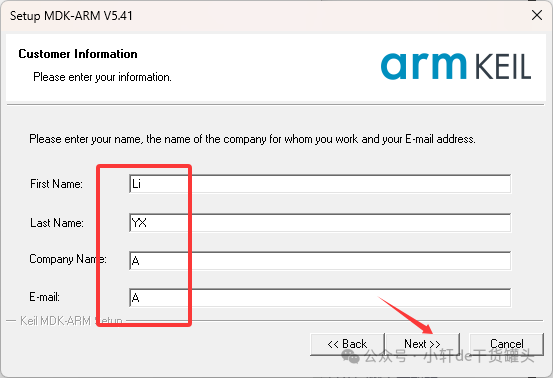

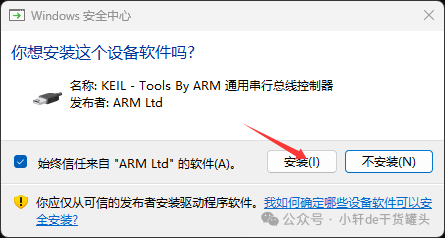
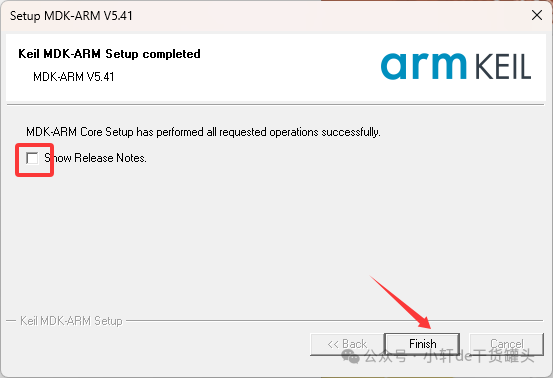
After the installation is complete, the following interface will pop up (device support package installation), select close, and install later as needed.
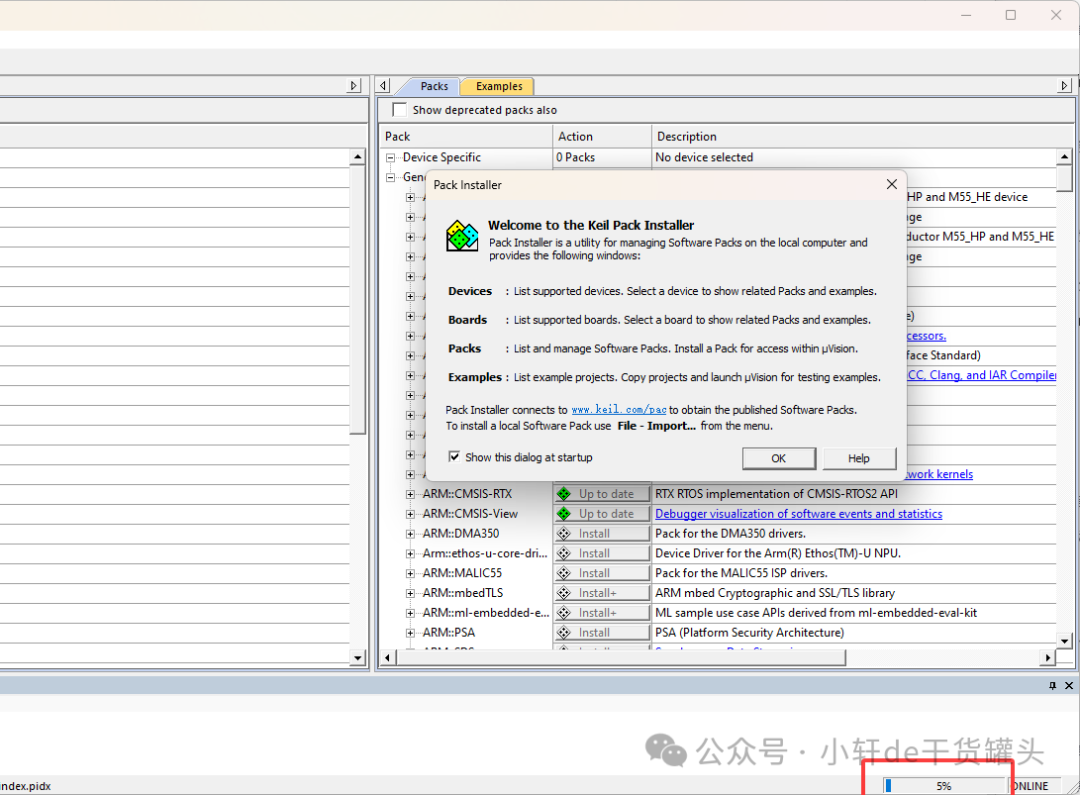
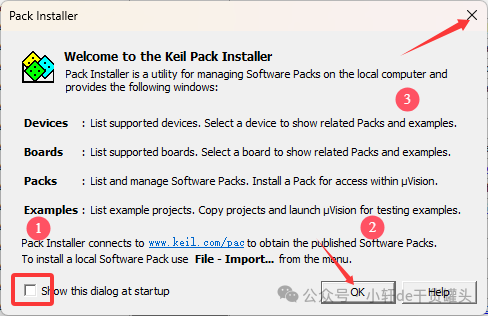
Just close it

3. Registering the License
The registration tool is in the cloud disk, extract the following files:
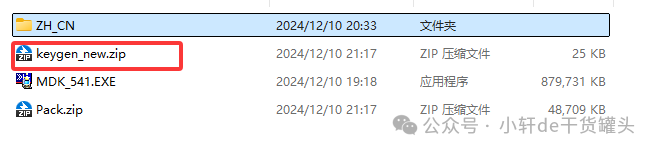
Before extracting, turn off Windows Security Center (refer to the last part of the Bandzip installation in this public account)

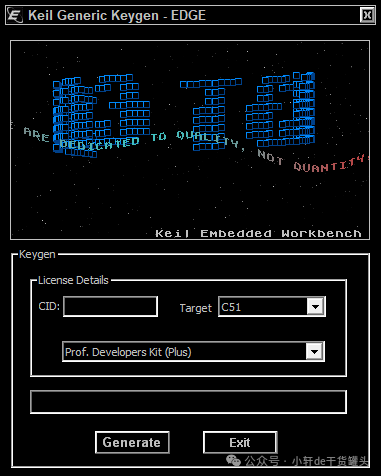
 Double-click to open
Double-click to open
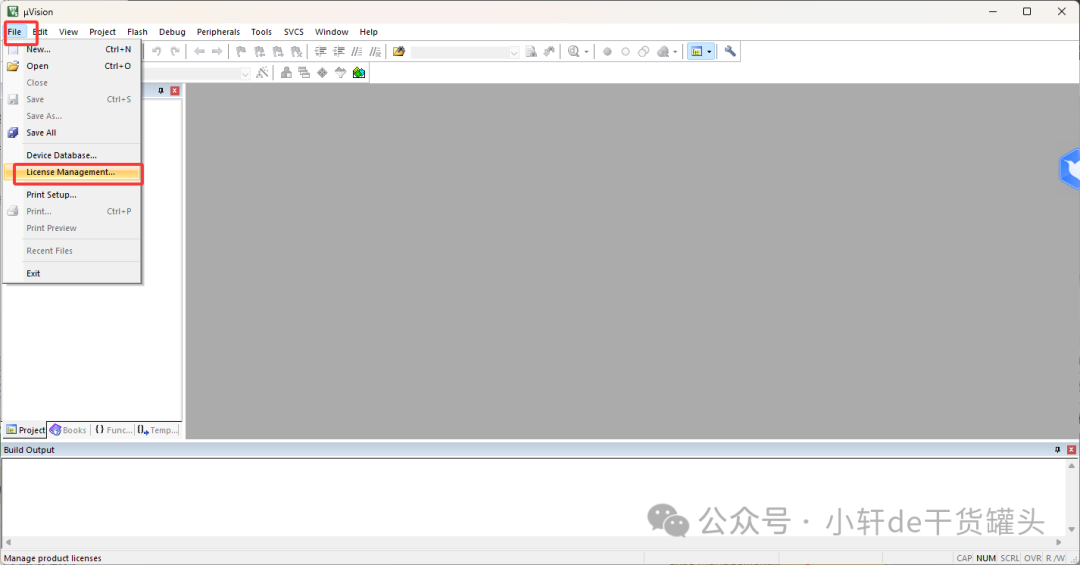
Copy the CID to the registration tool, select ARM, click Generate to create the registration code, and copy the registration code to LIC.
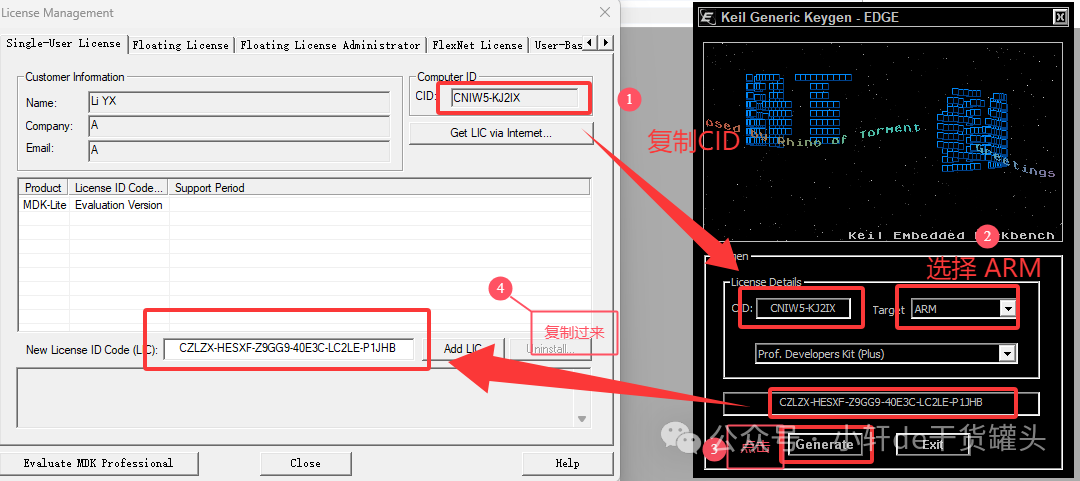
Click Add
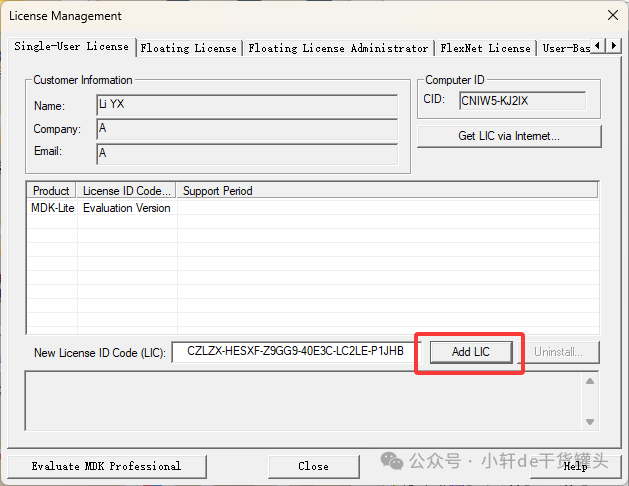
Success
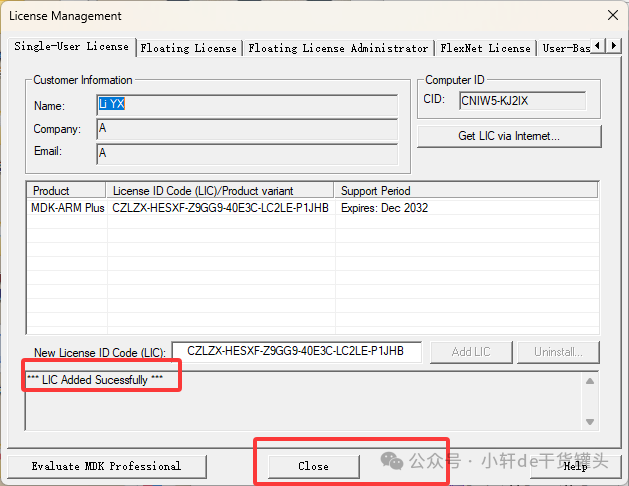
4. Installing the Language Pack (as needed)
Also in the cloud disk
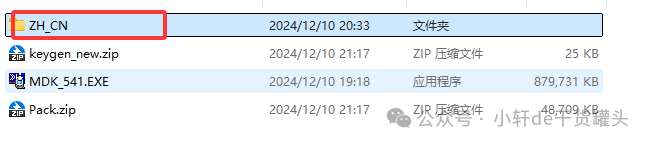

Ctrl+C to copy UV4.exe
Then right-click on Keil uVision5 to open the file location
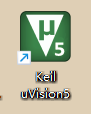
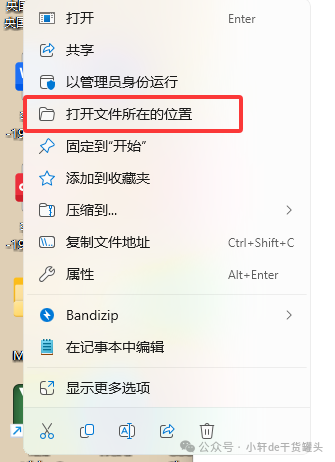
Then press Ctrl+V, the localization is complete


2. Installing the Device Support Package
1. Obtain the Device Support Package
Open the Keil software and click on Device Pack Installation.
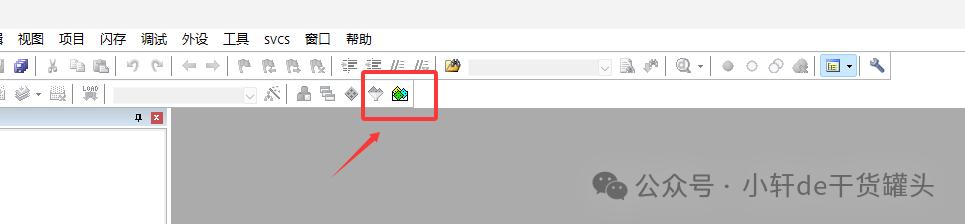
Search for the corresponding device support package to install (sometimes the installation may fail or progress may be slow).
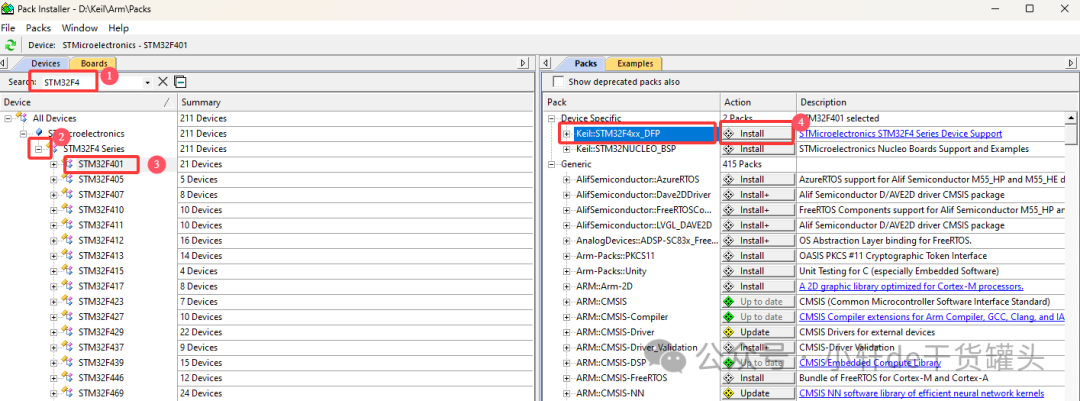
Click Install to proceed.
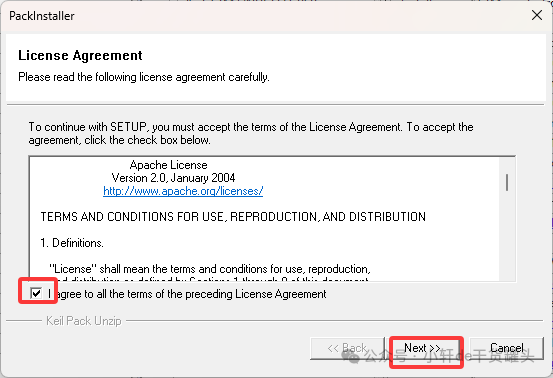
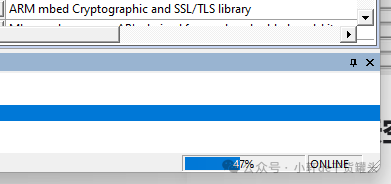
Installation complete.
2. Installing the Device Support Package
Find the Pack compressed file in the cloud disk and extract it
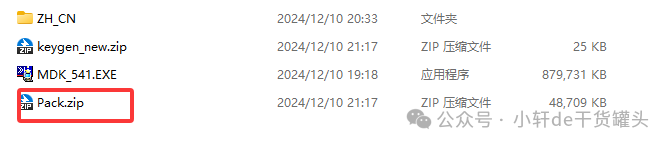
Double-click the downloaded support package and click Next.
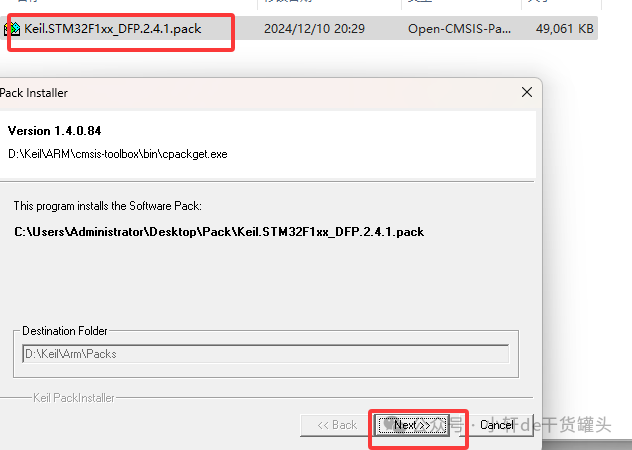
Installation complete.
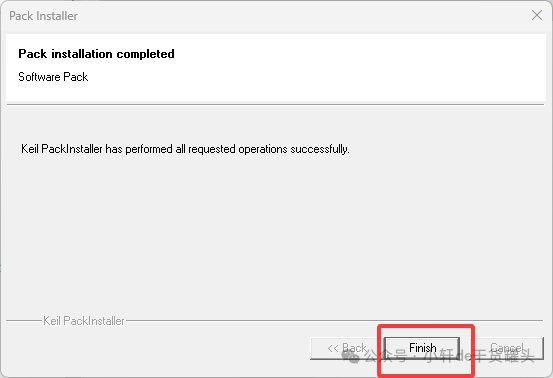

The materials involved in this article are copyrighted from the internet, for personal use only, and commercial dissemination is prohibited. This public account does not bear any legal responsibility! If there are issues regarding the content, copyright, or other matters, please contact us via private message or comments, and we will delete the content promptly! Thank you all!

Share

Collect

Like

Looking
Let me know you are “looking”