Three methods for downloading and installing the ARM cross toolchain on Linux systems.
Method 1: Install via Package Manager (for Debian/Ubuntu)
1.Update package list
sudo apt update
2.Install the ARM cross toolchain
oFor ARM 32-bit architecture (e.g., Cortex-A series):
sudo apt install gcc-arm-linux-gnueabihf g++-arm-linux-gnueabihf
oFor ARM bare-metal development (e.g., Cortex-M series):
sudo apt install gcc-arm-none-eabi g++-arm-none-eabi
oFor ARM 64-bit architecture (AArch64):
sudo apt install gcc-aarch64-linux-gnu g++-aarch64-linux-gnu
3.Verify installation
arm-linux-gnueabihf-gcc –version # 32-bit toolchain arm-none-eabi-gcc –version # Bare-metal toolchain aarch64-linux-gnu-gcc –version # 64-bit toolchain
Method 2: Manually Download Precompiled Toolchain
1.Visit the official ARM toolchain pageOpen your browser and go to the ARM GNU Toolchain download page。
https://developer.arm.com/downloads/-/arm-gnu-toolchain-downloads
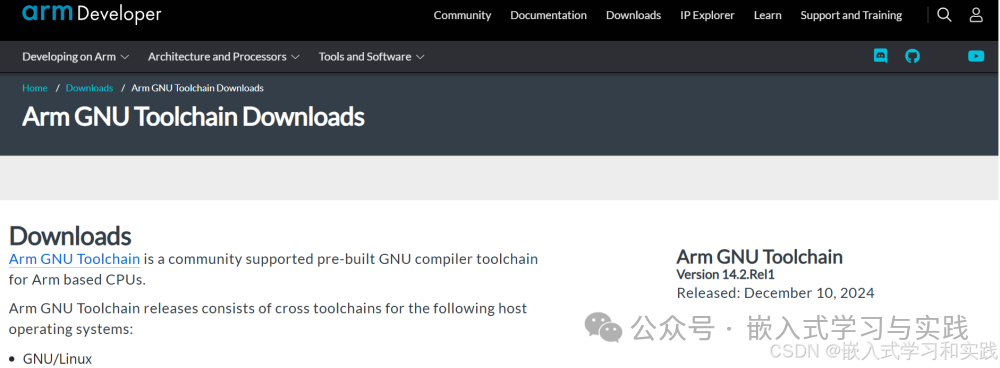
2.Select toolchain version
oSelect based on target architecture:
§AArch32 (32-bit ARM):Select ARM Cortex-A & Cortex-R。
§AArch64 (64-bit ARM):Select ARM Cortex-A。
§Bare-metal development (e.g., microcontrollers):Select Bare-metal target。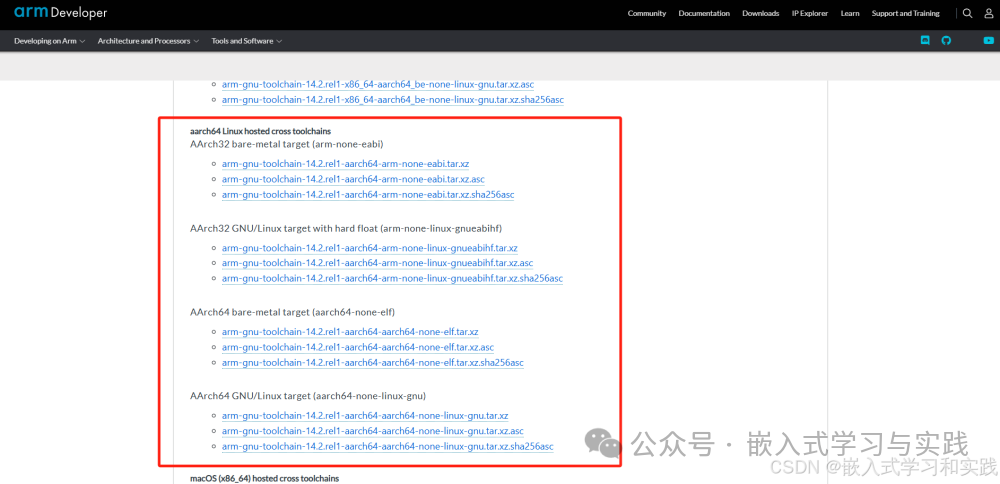
3.Download the toolchain
oFor example, download the AArch32 toolchain for 64-bit Linux host:
wget https://developer.arm.com/-/media/Files/downloads/gnu/13.2.rel1/binrel/arm-gnu-toolchain-13.2.rel1-x86_64-arm-none-eabi.tar.xz
4.Extract the toolchain
tar -xf arm-gnu-toolchain-*.tar.xz -C ~/ # Extract to user directory
5.Configure environment variables
oEdit ~/.bashrc or ~/.bash_profile:
echo ‘export PATH=”$HOME/arm-gnu-toolchain-13.2.rel1-x86_64-arm-none-eabi/bin:$PATH”‘ >> ~/.bashrc
oMake the configuration effective:
source ~/.bashrc
6.Verify installation
arm-none-eabi-gcc –version
Method 3: Using Linaro Toolchain (for ARM Linux Development)
1.Visit the Linaro download pageGo to Linaro Releases。
2.Select version and architecture
oFor example, select aarch64-linux-gnu and the latest version.
https://releases.linaro.org/components/toolchain/binaries/
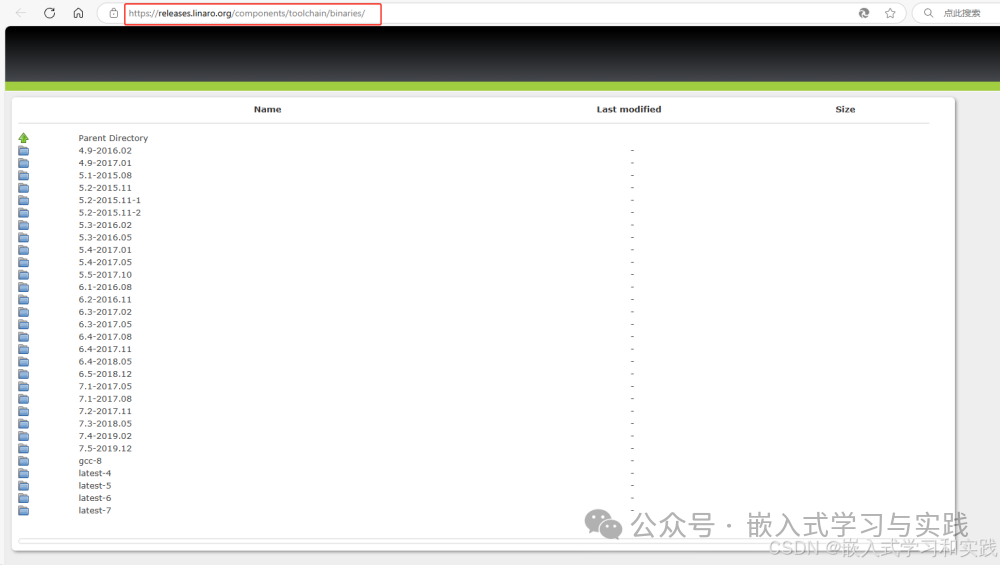
3.Download and extract
wget https://releases.linaro.org/components/toolchain/binaries/latest-7/aarch64-linux-gnu/gcc-linaro-7.5.0-2019.12-x86_64_aarch64-linux-gnu.tar.xz tar -xf gcc-linaro-*.tar.xz -C ~/
4.Configure environment variables
echo ‘export PATH=”$HOME/gcc-linaro-7.5.0-2019.12-x86_64_aarch64-linux-gnu/bin:$PATH”‘ >> ~/.bashrc
source ~/.bashrc
5.Verify installation
aarch64-linux-gnu-gcc –version
Common Issues
1.Permission issues:If extracting to system directories (e.g., /opt), you may need to use sudo。
2.Missing dependencies:If you encounter errors during execution, try installing the required libraries:
sudo apt install libncurses5 libstdc++6