1. Introduction:
As of January 1, 2020, the official Python website has stopped maintaining the Python 2.7 version.
The official recommendation is to use the Python 3.X series (not backward compatible with Python 2.X versions).
This has angered many Python 2.X enthusiasts (however, Python 3.X is the trend of the future).
I personally recommend using versions between Python 3.6 and Python 3.8.
Python official website: https://www.python.org
2. Go to the homepage, click Downloads, and select Windows.
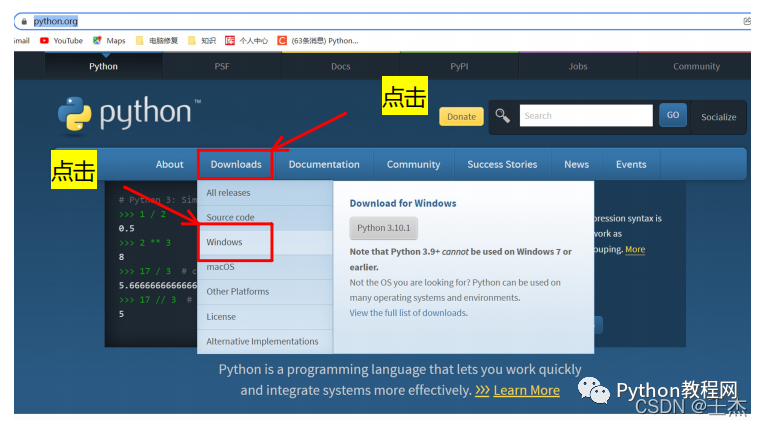
3. As shown below: you can see many Python versions.
Note: Version 3.9 (including 3.9) and above cannot be installed on Windows 7.

Explanation of prefixes:
The prefix “Windows x86-64” indicates a 64-bit Python installer;
The prefix “Windows x86” indicates a 32-bit Python installer.
Explanation of suffixes:
embeddable zip file: indicates a .zip format portable version that can be directly embedded (integrated) into other applications;
executable installer: indicates a .exe format executable program, which is a complete offline installation package; generally, this is the one to choose;
web-based installer: indicates installation via the internet, meaning that what you download is a shell, and you need to be online during the installation process.
4. Download the actual Python installation package.
Download Windows help file: Python help file
Download Windows x86-64 embeddable zip file: 64-bit embeddable zip file
Download Windows x86-64 executable installer: 64-bit executable .exe file
Download Windows x86-64 web-based installer: 64-bit web-based installation file
Download Windows x86 embeddable zip file: 32-bit embeddable zip file
Download Windows x86 executable installer: 32-bit executable .exe file
Download Windows x86 web-based installer: 32-bit web-based installation file
5. Here I choose:
“Windows x86-64 executable installer”, which is the complete offline installation package for 64-bit.
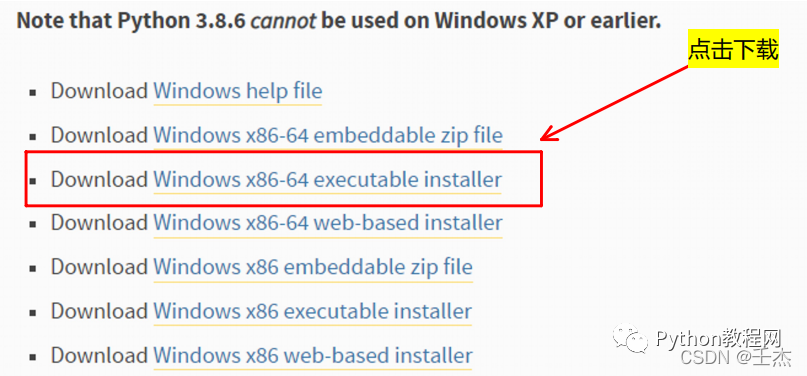
6. Start installing the downloaded Python offline package.
Double-click the downloaded python-3.7.8-amd64.exe to officially start installing Python.
6.1
Install Now: default installation (installs directly on C drive, checks all components, and downloads)
Customize installation: custom installation (you can choose installation path and components)
Install launcher for all users (requires elevation) (checked by default)
Add Python to PATH (must be checked, adds the installation path of the Python interpreter to the system variable, for the purpose of allowing the operating system to find the Python interpreter faster)
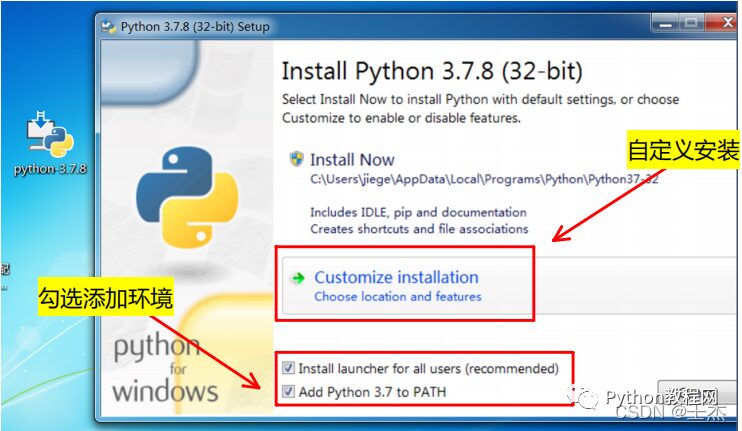
Documentation: Python official documentation for installation
Pip: Python package manager for installing and managing Python packages
tcl/tk and IDLE: installs the TK library and IDLE editor (development environment)
Python test suite: installs the standard library and test suite
Py launcher: executes all files with .py suffix using the Python interpreter
For all users: available for all users
6.2 Check all options
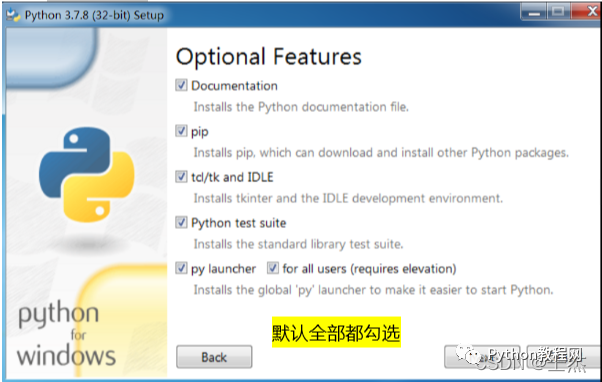
Install for all users: available for all users
Associate files with Python (requires the py launcher): associates .py files with Python (requires the Python launcher)
Create shortcuts for installed applications: creates shortcuts for applications
Add Python to environment variables: adds Python to virtual environment
Precompile standard library: precompiles the standard library
The last two are Debug-related tools: if you have PyCharm as your IDE, you won’t need them.
6.3 Check the first five options
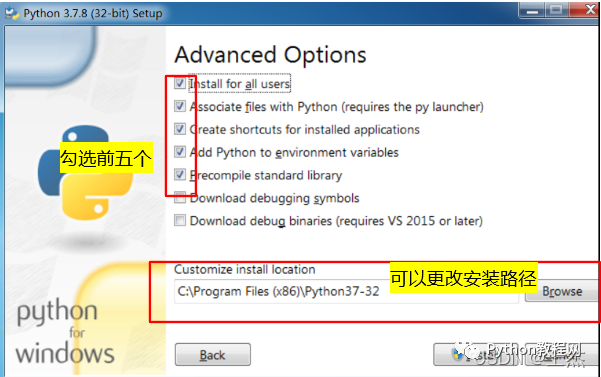
6.4 If you see the following image, the installation was successful.
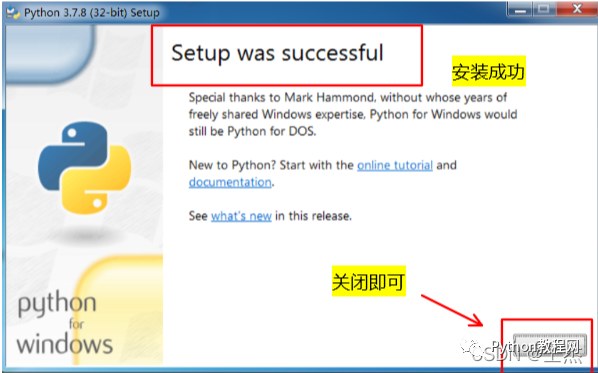
To verify success, press Win+R, type cmd, and enter Python.
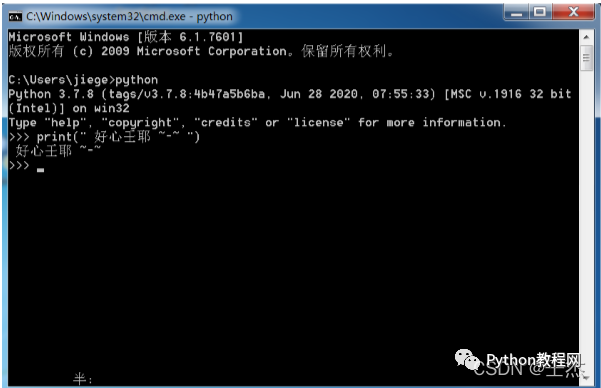
6.6 Press Win, you can find the installed Python.
IDLE: Python editor
CPython: interactive command line
Press Win, you can find the installed Python.
IDLE: Python editor
CPython: interactive command line
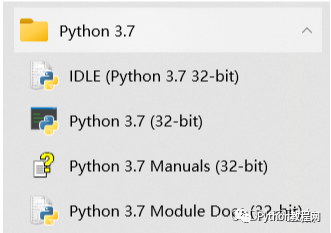
The wonderful journey of downloading and installing Python comes to a perfect conclusion.
Next, you will start your own Hello World.
————————————————
Long press or scan the QR code below to get free access to Python public classes and hundreds of gigabytes of learning materials organized by experts, including but not limited to Python e-books, tutorials, project orders, source code, etc.
▲ Scan the QR code - Get it for free
Statement: The copyright of this article belongs to the author. If there is any infringement, please contact the editor for deletion.
Link: https://blog.csdn.net/weixin_49237144/article/details/122915089