The S7-200 SMART CPU supports commercial MicroSD cards (with capacities of 4G, 8G, and 16G), which can be used for program transfer, CPU firmware updates, and restoring the CPU to factory settings. Open the terminal cover above the digital output points on the CPU body, and you will see a card slot on the right side. Insert the MicroSD card with the notch facing inward, as shown in Figure 1:

Figure 1: Inserting the Micro SD Card
Using MicroSD Card for Program Transfer
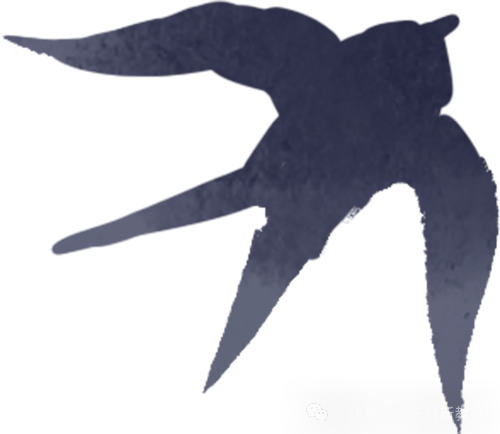
Creating a program transfer card:
Step 1:
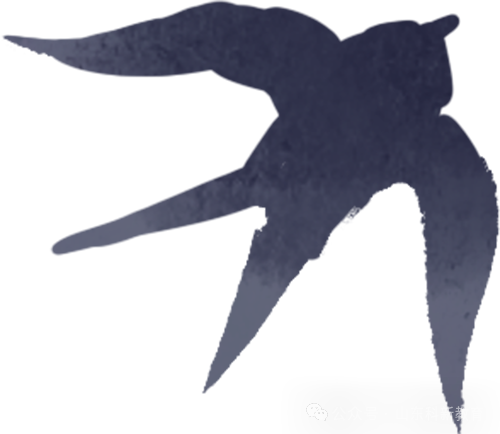
The user inserts the storage card while the CPU is powered on and in a stopped state.
Note: The user can also insert an empty storage card while the CPU is powered off and then power on the CPU. However, it is important that the storage card is indeed empty and not an old firmware update card or program transfer card. Otherwise, it may change the CPU firmware or the items stored in memory.
Step 2:
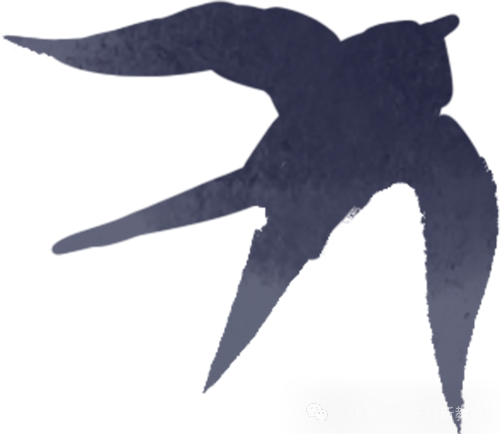
Download the source program to the CPU (if the source program already exists in the CPU, this step is not required).
Step 3:
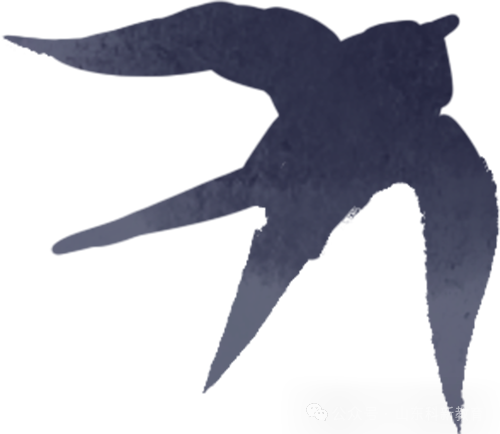
In Micro/WIN SMART, click “PLC” -> “Programming Storage Card” to open the “Programming Storage Card” dialog box, select the blocks that need to be copied to the storage card, and click the “Program” button, as shown in Figure 2.
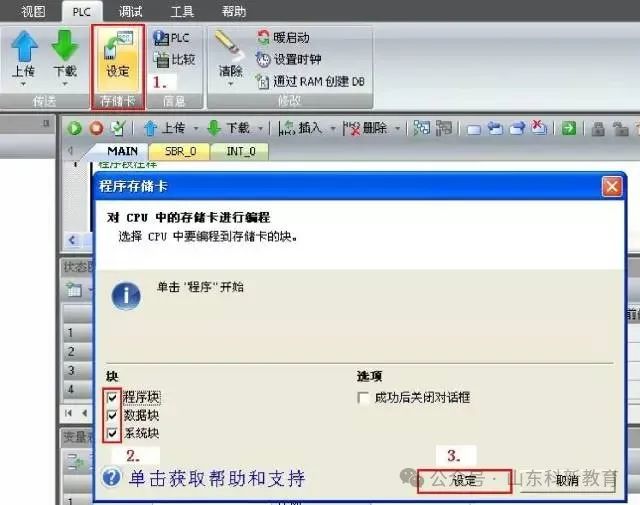
Figure 2: Programming Storage Card
Step 4:
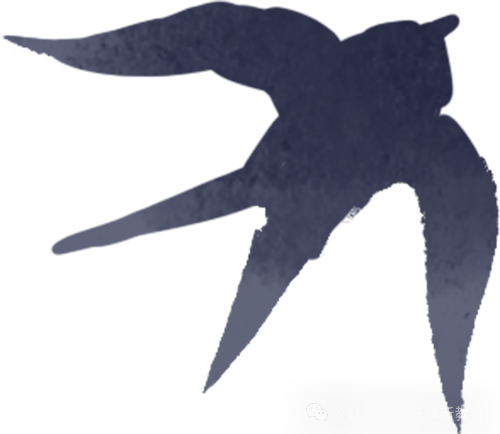
When Micro/WIN SMART indicates that the programming operation was successfully executed (the “Programming Storage Card” dialog box shows programming success, click “Close”), as shown in Figure 3, remove the storage card from the CPU.
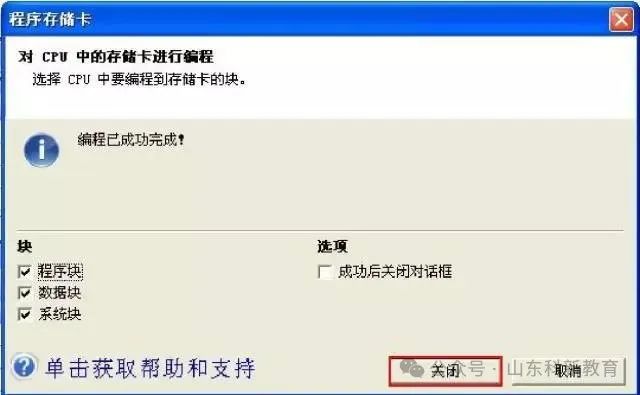
Figure 3: Programming Storage Card Successful
Note: When performing the “Programming Storage Card” operation in Micro/WIN SMART, the program stored in the CPU is copied to the storage card, not the program opened in the software.
Therefore, the program must be downloaded to the CPU first before executing the “Programming Storage Card” operation.
Using the Created Program Transfer Card to Copy Projects to
Another CPU:
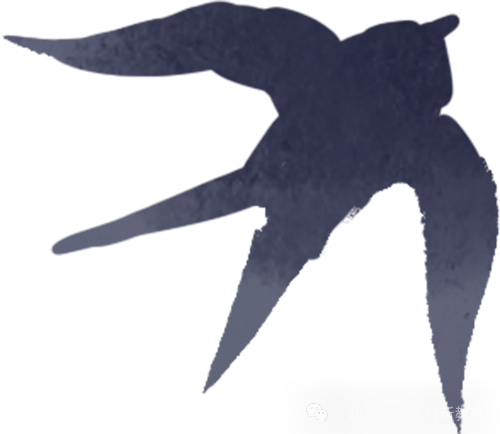
Step 1
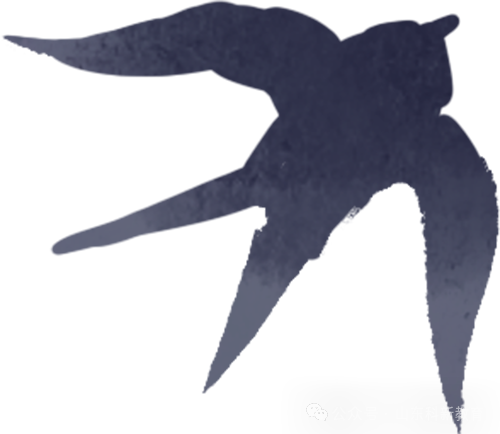
Insert the storage card while the CPU is powered off.
Step 2:
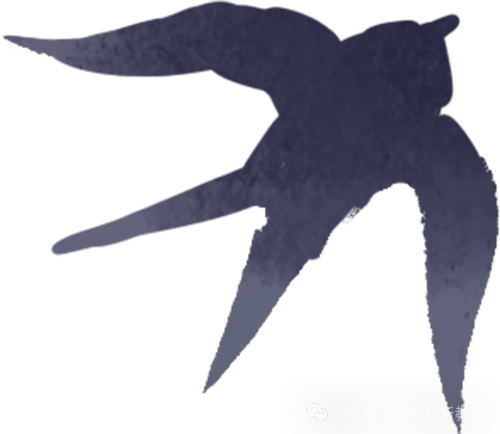
Power on the CPU, which will automatically recognize the storage card as a program transfer card and automatically copy the contents to the internal memory of the CPU. During the transfer, the RUN indicator and STOP indicator will alternate at a frequency of 2 HZ.
Step 3
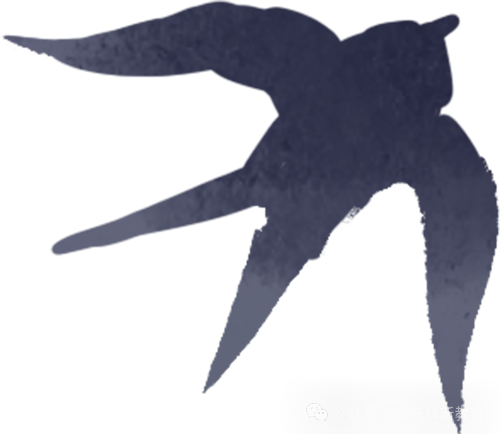
When only the STOP light starts to flash, it indicates that the “Program Transfer” operation was successful, then remove the storage card from the CPU.
Using MicroSD Card to Update Firmware
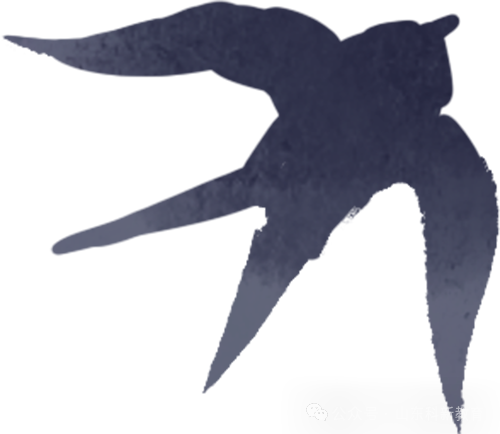
Step 1:
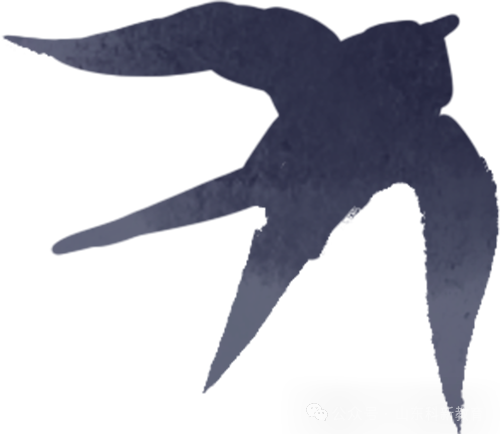
Use a regular card reader to copy the firmware files to an empty MicroSD card. The firmware files include: work file “S7_JOB.S7S” and folder “FWUPDATE.S7S” (which contains the firmware, named as: CPU order number + firmware version number, with the extension .upd).
Open the file “S7_JOB.S7S” with Notepad, it should only contain the string “FWUPDATE”.
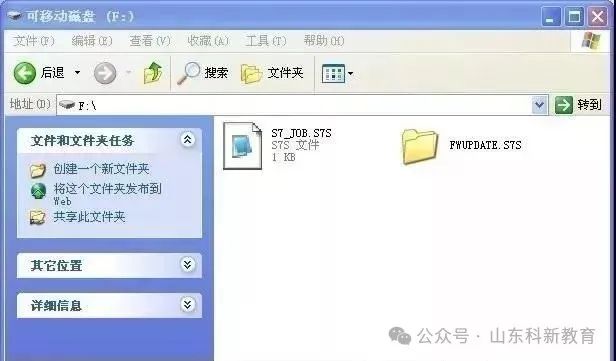
Figure 4: Firmware Folder
Step 2:
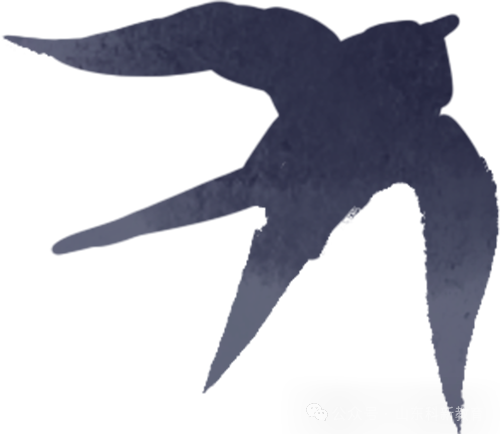
Insert the storage card containing the firmware files into the CPU while powered off.
Step 3:
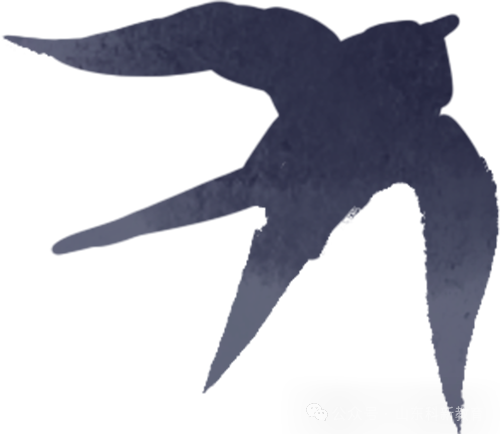
Power on the CPU, which will automatically recognize the storage card as a firmware update card and automatically update the CPU firmware. During the update, the RUN indicator and STOP indicator will alternate at a frequency of 2 HZ.
Step 4:
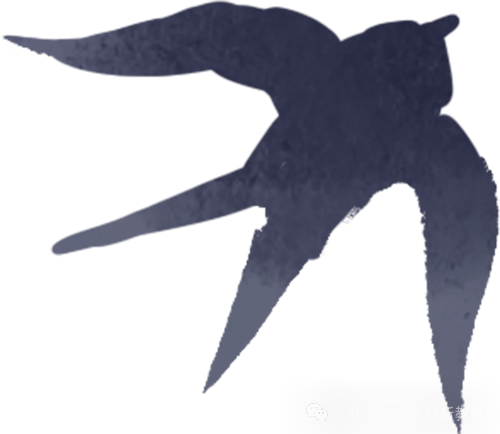
When only the STOP light starts to flash, it indicates that the “Firmware Update” operation was successful, then remove the storage card from the CPU.
Step 5:
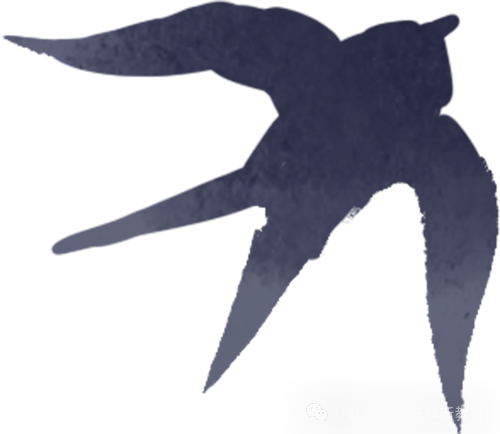
Power the CPU back on, and check the CPU firmware version in Micro/WIN SMART, as shown in Figure 5.
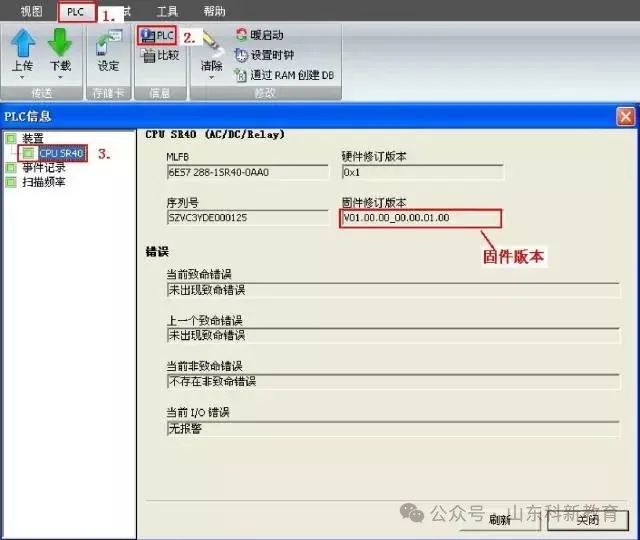
Figure 5: Checking CPU Firmware Version
Using MicroSD Card to Restore CPU to Factory Settings
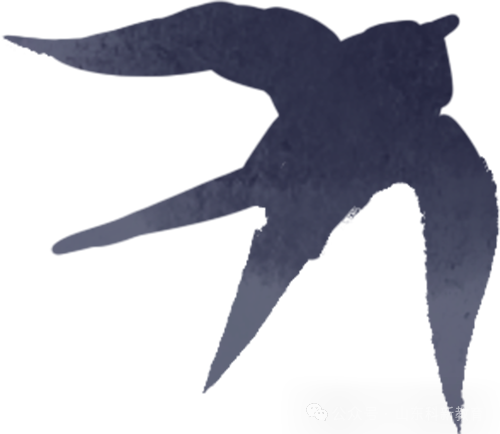
Step 1:
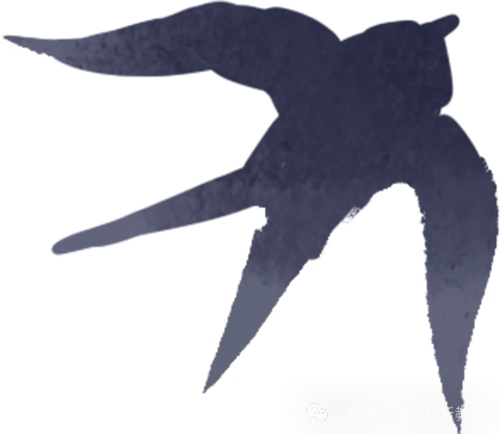
Use a regular card reader to copy the factory reset file to an empty MicroSD card. The factory reset file is a text file “S7_JOB.S7S”. Open the text file “S7_JOB.S7S” with Notepad, it should contain the string “RESET_TO_FACTORY”.
Step 2:

Insert the MicroSD card while the CPU is powered off, power on the CPU, which will automatically recognize the storage card as a factory reset card and automatically restore the CPU to factory settings. During the factory reset process, the RUN indicator and STOP indicator will alternate at a frequency of 2 HZ.
Step 3:
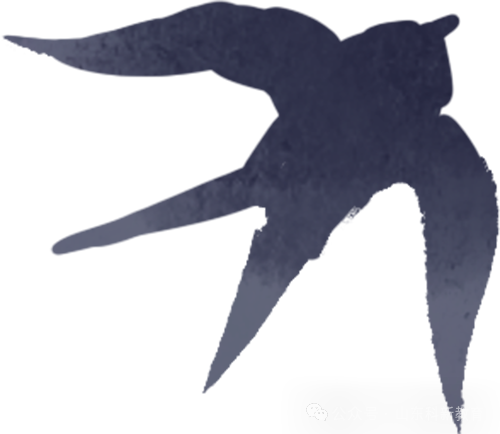
When only the STOP light starts to flash, it indicates that the “Restore to Factory Settings” operation was successful, then remove the storage card from the CPU.
Step 4:
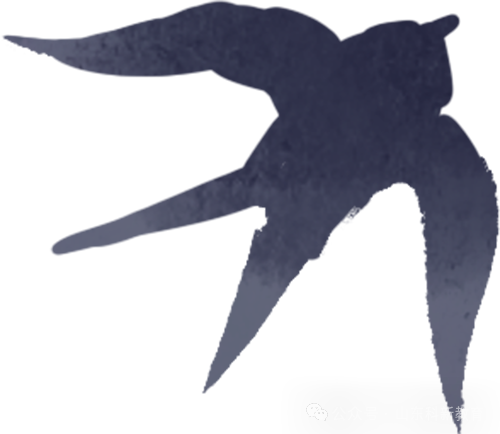
The “Restore to Factory Settings” operation includes the following actions: restoring the CPU IP address to factory default settings, clearing CPU program blocks, databases, and system blocks.
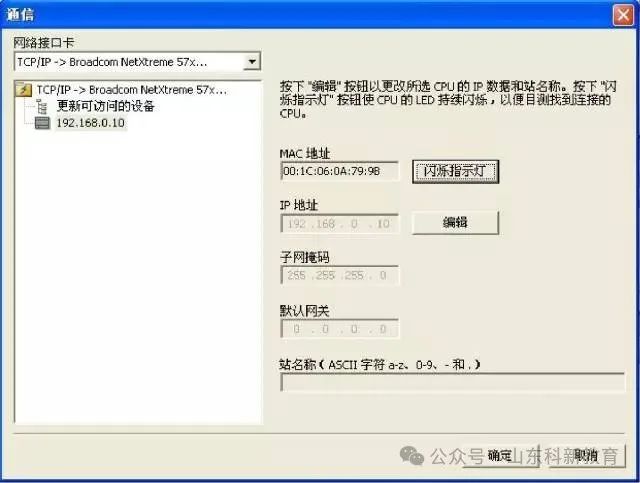
Figure 6: CPU’s IP Address After Restore to Factory Settings
Note: The factory reset will not change the CPU’s firmware version; the CPU firmware version will remain as it was before the factory reset operation.
Frequently Asked Questions
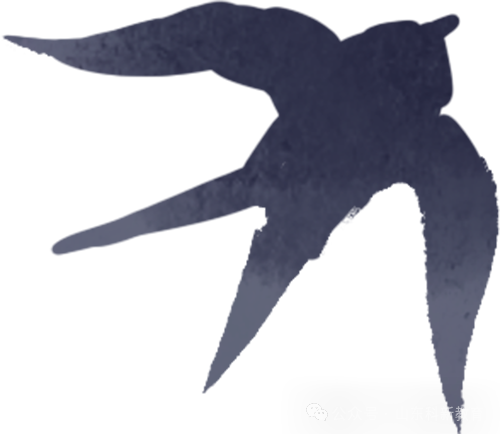
1
How to Convert Firmware Update Card to Program Transfer Card?
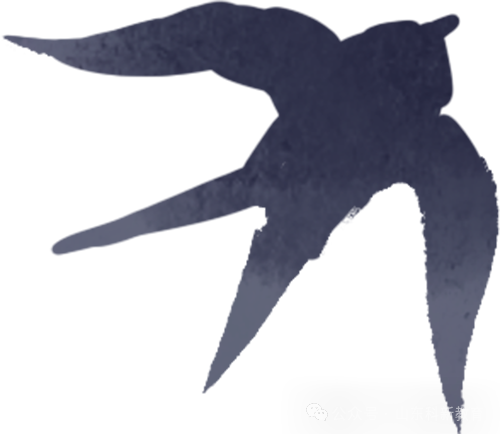
Insert the firmware update card while the CPU is powered on and in a stopped state, and follow the steps to create a program transfer card to obtain a program transfer card. However, it should be noted that the firmware update files in the original card will be deleted.
2
How to Convert Program Transfer Card to Firmware Update Card?
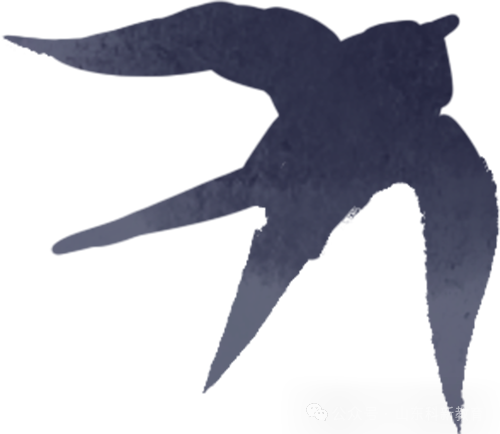
Use a card reader to copy the firmware update files to the program transfer card, delete the program transfer folder “SIMATIC.S7S” in the original card, and change the string in the work file “S7_JOB.S7S” to “FWUPDATE”.
Note: It is recommended that users do not store program transfer files and firmware update files on the same storage card.
3
How do the LED indicators on the CPU display during firmware updates? If the user removes the storage card during the firmware update, how will the LED indicators display?
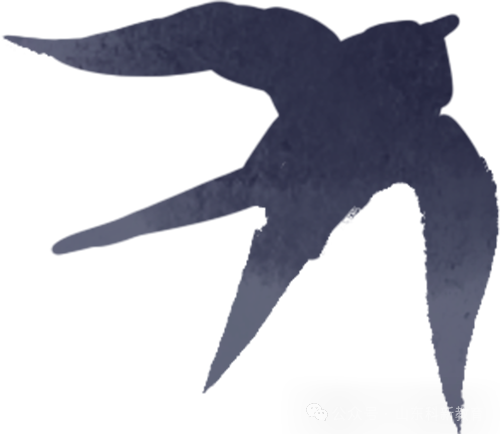
LED Indicators on the CPU During Storage Card Usage:
Status 1: If the user inserts the storage card while the CPU is running, the CPU will enter a stopped state. This behavior will occur regardless of what is stored on the storage card.
Status 2: The STOP light flashes at a frequency of 2 HZ a. After powering on the CPU, the “Firmware Update” operation via the storage card has been successfully executed, and the CPU needs to be powered off or restarted; b. After powering on the CPU, the “Program Transfer” operation via the storage card has been successfully executed; c. After powering on the CPU, the “Restore to Factory Settings” operation via the storage card has been successfully executed; d. After powering on, an empty storage card or an unknown card is detected, and no operation is executed; e. Inserting a storage card while powered on. Status 3: The STOP light and ERROR light flash simultaneously at a frequency of 2 HZ a. After powering on the CPU, an attempt to execute the “Firmware Update” operation via the storage card was unsuccessful; b. After powering on the CPU, an attempt to execute the “Program Transfer” operation via the storage card was unsuccessful; c. After powering on the CPU, an attempt to execute the “Restore to Factory Settings” operation via the storage card was unsuccessful; d. When the “Firmware Update” operation and “Program Transfer” operation are in progress, the user removes the storage card.
Note: For situations that produce “Status 2” cases b, c, d, e and produce “Status 3” cases b, c, when the storage card is removed, the LED light flashing status will stop; for situations that produce “Status 2” case a and produce “Status 3” case a, the LED light will only stop flashing when the CPU is powered off or restarted.
Status 4: Busy LED mode (RUN indicator and STOP indicator alternate flashing at a frequency of 2 HZ) indicates that the “Firmware Update” operation and “Program Transfer” operation are in progress. When this operation stops, the LED light status changes to “Status 2” or “Status 3”.
4
If the storage card contains both program files and firmware update files, which update operation will be prioritized? Is there a predefined priority? Can both firmware update and program transfer files be stored on one storage card?
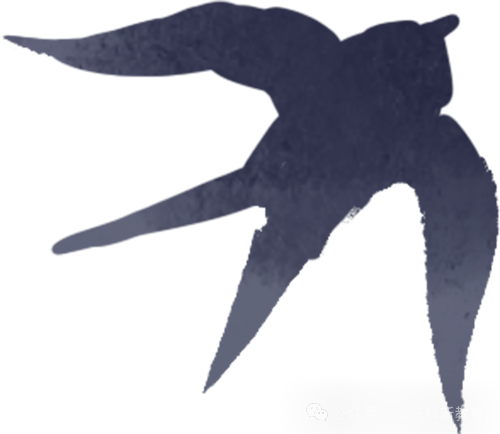
The creation of program transfer cards on the storage card?
The firmware update files on the storage card are located in a folder named “FWUPDATE.S7S”, and the program transfer files are located in a folder named “SIMATIC.S7S”. Therefore, theoretically, these two folders can be stored on the storage card at the same time.
However, there is only one work file named “S7_JOB.S7S” on the storage card, and this file determines whether the CPU treats the storage card as a firmware update card or a program transfer card. If the work file contains the string “FWUPDATE”, then this storage card is a firmware update card. If the work file contains the string “TO_ILM”, then this storage card is a program transfer card.
Additionally, if the CPU is instructed to create a program transfer card, the firmware will actually delete the following contents from the storage card before copying the project files:
—— Work file;—— The “FWUPDATE.S7S” folder and all its contents;—— The “S7_JOB.S7S” folder and all its contents. If a program transfer card retains firmware update files, there is a potential risk. Users may copy firmware update files onto a program transfer card. If the work file contains the string “FWUPDATE”, the CPU will treat the storage card as a firmware update card.
Source: This article is reprinted from the internet, and the copyright belongs to the original author. If there are any copyright issues, please contact us in a timely manner for deletion. Thank you!

Scan to Follow
WeChat ID|13615417996
Follow the left QR code to get
[Siemens Data Collection] for free