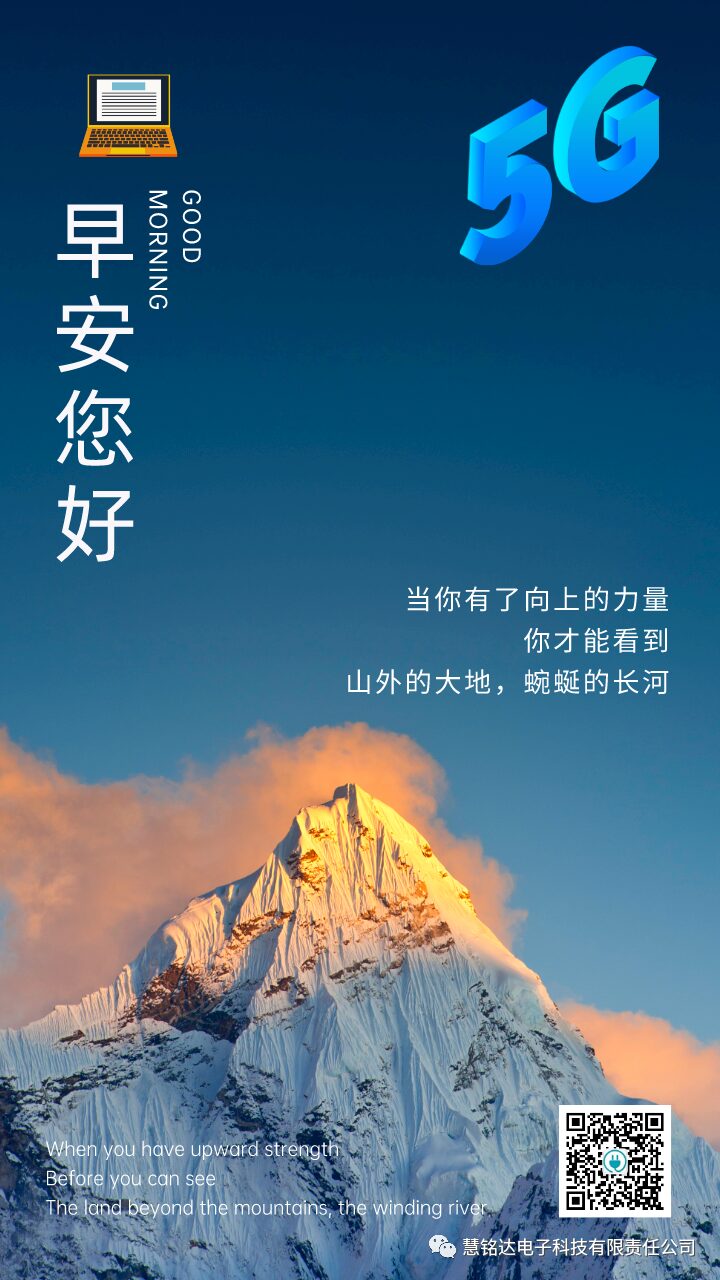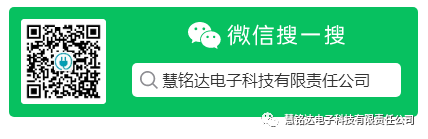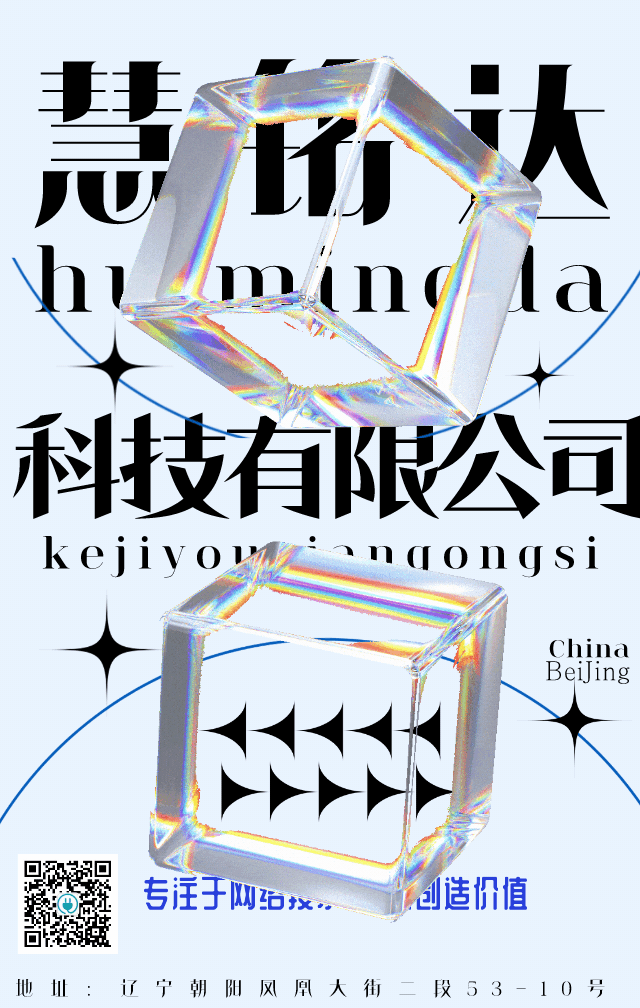

 When issues occur with a server, it can indeed trigger a series of chain reactions, leading to business interruptions. Below are some basic server faults and their troubleshooting methods:
When issues occur with a server, it can indeed trigger a series of chain reactions, leading to business interruptions. Below are some basic server faults and their troubleshooting methods:1. Server Won’t Start
-
Troubleshooting Method: -
Check if the power supply is normal, and if the power cable or power module is damaged. -
Confirm whether the server hardware has obvious physical damage, such as whether the memory, hard drive, or CPU is properly seated. -
Try entering the BIOS to see if the system recognizes the hardware, or attempt to start in safe mode to rule out software issues. -
Check the server’s error lights or use remote management tools like ILO (Integrated Lights-Out) to view error messages.
2. System Crash or Blue Screen
-
Troubleshooting Method: -
Check system logs or error messages to understand the cause of the crash. -
Update system patches, and check if drivers are compatible or outdated. -
Check for faults in memory and hard drives, running memory diagnostic tools and disk check tools (such as chkdsk). -
Check the server’s cooling situation, as overheating can also lead to system instability.
3. Network Connectivity Issues
-
Troubleshooting Method: -
Check if the network cable is loose or damaged, and confirm the status of the switch port. -
Check if the server’s network card indicator lights are normal, and try restarting the network card service or resetting its configuration. -
Internally check the network configuration on the server, including whether the IP address, subnet mask, gateway, and DNS are correct. -
Run network diagnostic tools, such as ping, traceroute, and nslookup, to determine network connectivity.
4. Services or Applications Won’t Start
-
Troubleshooting Method: -
Check the logs of the service or application for error messages. -
Ensure dependent services and components are started and running normally. -
Check if system resources are exhausted (e.g., memory, disk space, high CPU usage). -
If it is a database service, check the database connection, storage space, and transaction log status.
5. Performance Degradation
-
Troubleshooting Method: -
Use performance monitoring tools (such as Windows Task Manager, Linux top or htop commands) to monitor CPU, memory, and disk I/O resource usage. -
Check for resource contention or deadlock situations. -
Analyze system load trends to determine if there are periodic resource consumption peaks. -
Optimize critical services such as databases, including index rebuilding and query optimization.
6. Security Issues
-
Troubleshooting Method: -
Scan for viruses and malware, and fix any potential security vulnerabilities. -
Check firewall and security policy settings to ensure there are no misconfigurations. -
Regularly check system alerts and intrusion detection system logs for suspicious activity.
7. File System Errors or Disk Failures
-
Troubleshooting Method: -
Run disk check tools, such as Windows CHKDSK or Linux fsck commands. -
Monitor SMART (Self-Monitoring, Analysis, and Reporting Technology) status to predict hard drive health. -
If using a RAID array, check the RAID controller’s status and logs to confirm if any disks are degraded or failed. -
If necessary, replace the faulty hard drive and rebuild the RAID.
8. Users Experiencing Slow Access or High Latency
-
Troubleshooting Method: -
Test network latency between the server and clients using tools like traceroute or mtr to identify bottlenecks. -
Check server bandwidth usage to see if it is saturated. -
Analyze response times of web servers, application servers, or database servers to identify performance bottlenecks. -
Optimize CDN and caching strategies to reduce server load.
9. Data Loss or Inconsistency
-
Troubleshooting Method: -
Check backup strategies and backup integrity, attempting to restore data from backups. -
For databases, check transaction logs and analyze data change history. -
Verify if synchronous replication or mirroring is functioning correctly, and if there are issues, fix and synchronize the data.
10. Server Frequently Restarts or Freezes
-
Troubleshooting Method: -
Check server hardware alarm information, such as overheating or power failures. -
Analyze system logs to see if any abnormal processes are causing system crashes. -
Verify that BIOS settings are correct, and disable unnecessary startup items. -
If the server is configured with a Watchdog service, check if a service has been unresponsive for too long, causing the Watchdog to restart the server.

11. Service Account Permission Issues
-
Troubleshooting Method: -
Check if the service running account has sufficient permissions, ensuring that the directories and files required by the service have the correct read and write permissions. -
Review the system event viewer or log files for records of permission denials or login failures. -
According to application or service documentation, ensure that the configured account and password are correct.
12. Memory Leaks
-
Troubleshooting Method: -
Use memory analysis tools (such as Windows Task Manager or Linux top, ps, pmap commands) to monitor memory usage. -
Monitor applications to see if there are memory blocks that are not being released for a long time. -
Review program code to find code snippets that may cause memory leaks, such as forgetting to release resources or infinite recursion issues.
13. SSH or Remote Desktop Connection Issues
-
Troubleshooting Method: -
Check if the remote access service on the server is started and correctly configured. -
Ensure that firewall or security group rules allow the corresponding ports (such as SSH port 22, RDP port 3389). -
Check the server’s network connection to ensure it is reachable. -
Check the server’s system logs for any related error messages.
14. SSL Certificate Expired or Misconfigured
-
Troubleshooting Method: -
Check the certificate’s validity period; if expired, the certificate needs to be updated. -
Check if the certificate installation is correct and if it matches the domain name. -
For HTTPS services, confirm that the service configuration correctly references the new certificate file.
15. Resource Contention
-
Troubleshooting Method: -
Use resource monitoring tools to identify the processes consuming the most resources. -
Analyze high resource-consuming processes to optimize configurations or limit resource usage. -
Consider using container technology (like Docker) or resource isolation techniques (like cgroups) to prevent resource contention.
16. Server Under DDoS Attack
-
Troubleshooting Method: -
Monitor network traffic; if an unusual increase is detected, a DDoS attack may be occurring. -
Use network traffic analysis tools or collaborate with IDC service providers to analyze traffic sources and filter malicious traffic. -
Enable or enhance existing DDoS protection solutions, such as configuring firewall policies or purchasing specialized DDoS protection services.
17. Server Time Synchronization Issues
-
Troubleshooting Method: -
Check if the system time differs significantly from the world standard time; if so, calibration is needed or enable NTP (Network Time Protocol) service for time synchronization.
18. Server Crash or Power Outage
-
Troubleshooting Method: -
Check power supply, including whether the UPS (Uninterruptible Power Supply) and backup batteries are functioning properly. -
Confirm whether there are issues with the server’s power module; if possible, replace components for testing. -
Check the power supply lines and outlets in the server room to rule out power line failures. -
Regularly clean the server’s interior to ensure good heat dissipation and prevent automatic shutdowns due to overheating.
19. Database Performance Bottlenecks
-
Troubleshooting Method: -
Use database performance analysis tools, such as MySQL Explain or SQL Server Profiler, to analyze slow queries. -
Check if database indexing is reasonable, and appropriately add or optimize indexes. -
Analyze database table structure and data distribution to avoid performance issues caused by data skew. -
Consider advanced optimization techniques like database partitioning, sharding, or read-write separation.
20. System Log Overload
-
Troubleshooting Method: -
Check the size of system log files to confirm if they exceed expectations. -
Adjust log levels or log rolling strategies to avoid excessive disk space usage by useless information. -
Regularly clean or archive old logs to ensure log files do not become too large. -
Analyze the causes of excessive log generation, such as application errors or security attacks, and address them accordingly.

21. Application Crashes or Unresponsiveness
-
Troubleshooting Method: -
Check application error logs to analyze crash causes. -
Use debugging tools to trace program execution and locate the code segment causing the crash. -
Check if libraries or services that the application depends on are running normally. -
If it is a multithreaded or multiprocess application, pay attention to whether there are concurrency issues or lock contention.
22. Insufficient Storage Space
-
Troubleshooting Method: -
Use df or du commands to check disk space usage. -
Clean up unnecessary large files or old version files. -
Consider increasing storage capacity or optimizing storage space usage strategies. -
Organize databases, such as deleting invalid data or archiving historical data.
23. I/O Intensive Applications Respond Slowly
-
Troubleshooting Method: -
Use iostat, iotop, and other tools to monitor disk I/O performance. -
Check hard disk read/write speeds, optimizing disk array configurations, such as increasing RAID levels or replacing with faster disks. -
Optimize databases, such as batch processing operations to avoid frequent small I/O operations. -
Consider upgrading to SSDs or using high-speed storage devices to enhance I/O performance.
24. Application Encounters Memory Overflow
-
Troubleshooting Method: -
Use memory analysis tools to locate objects or processes that consume a lot of memory. -
Check program code to optimize memory usage and avoid unnecessary object creation and destruction. -
Set appropriate JVM heap sizes or adjust memory limits in .NET and other environments. -
For long-running services, consider using memory leak detection tools to prevent memory leak issues.
25. Intermittent Network Connections
-
Troubleshooting Method: -
Check the stability of the network environment where the server is located, including physical links, switches, and routers. -
Use ping, traceroute, and other commands to diagnose network connectivity and identify intermediate node failures. -
Check server network configurations, such as MTU values and TCP window sizes to ensure they are reasonable. -
For wireless networks, pay attention to signal strength and interference issues.
26. System Frequently Triggers Disk Cache I/O Errors
-
Troubleshooting Method: -
Check disk hardware status, including SMART information and error logs. -
Repair or replace problematic disks, rebuild RAID arrays, or replace disk controllers. -
Adjust file system buffer sizes and optimize system caching strategies. -
Configure appropriate I/O scheduling strategies, such as CFQ or Deadline in Linux.
27. Load Balancer Failure or Misconfiguration
-
Troubleshooting Method: -
Check if the health check mechanism of the load balancer is functioning correctly, ensuring that server nodes are online. -
Ensure that the configured weights, session persistence, and other strategies are correct. -
Check the working status of the load balancer itself, including network connections and system resource usage. -
Update or reconfigure load balancing strategies to respond to traffic fluctuations or changes in server configurations.
28. Server Operating System License Issues
-
Troubleshooting Method: -
Log into the operating system to check the license status, ensuring it is valid and not overused. -
If the license has expired or exceeded the allowed number, promptly purchase and activate a new license. -
For operating systems like Windows Server, you can use the “slmgr.vbs” command-line tool to check the license status.
29. Internal Hardware Failures in the Server
-
Troubleshooting Method: -
Check the internal components of the server, including fans, power supply, motherboard, CPU, memory, and RAID controller for normal operation. -
Use hardware monitoring tools (such as HP iLO, Dell DRAC) to view hardware status information. -
Based on error codes or LED indicators, determine the specific faulty component and replace it promptly.
30. Abnormal Resource Occupancy Rates
-
Troubleshooting Method: -
Use system performance monitoring tools (such as Windows Performance Monitor, Linux top/htop) to check the usage of CPU, memory, disk I/O, and network bandwidth. -
Identify the processes consuming the most resources, analyze their behavior and demands, and optimize their resource usage. -
If abnormal processes are found, try stopping or optimizing those processes to prevent resource waste.

31. Scheduled Tasks Fail to Execute
-
Troubleshooting Method: -
Check the list of scheduled tasks in cron (Linux) or Task Scheduler (Windows) to find the problematic task. -
Analyze the script or program executed by the task, check the output logs, and find the error causes. -
Check if the permissions, environment variables, and dependent services required for task execution are met.
32. Security Group or Firewall Rule Conflicts
-
Troubleshooting Method: -
Check the configuration of security groups (such as AWS EC2 Security Group) or firewall rules to ensure that inbound and outbound rules are correct. -
Test affected services or applications by checking if the ports are open using telnet, curl, etc. -
Remove unnecessary rules to minimize conflicts and overlaps between rules.
33. Excessive Disk Fragmentation Occurs Frequently
-
Troubleshooting Method: -
Defragment the disk (using Windows Defragment and Optimize Drives tool, Linux fstrim command). -
Adjust file system configurations to use suitable file systems, such as EXT4 or XFS, to reduce fragmentation. -
For frequently written storage like databases, consider using special file system layouts or RAID techniques to minimize fragmentation.
34. System or Service Intermittently Hangs
-
Troubleshooting Method: -
Analyze system logs and core dump files for clues. -
Check system resource usage, especially CPU wait times and queue lengths, to see if there are excessive context switches. -
Consider whether hardware failures, such as poor quality memory modules, are causing system instability. -
Check for hardware driver issues or software bugs, updating drivers and application versions as necessary.
35. Applications or Services Frequently Crash with No Obvious Error Messages
-
Troubleshooting Method: -
Use debuggers or additional logging to capture information at the time of the crash. -
Use stress testing tools to simulate production environment pressure and try to reproduce the issue. -
Check the version and compatibility issues of libraries that the application depends on. -
For environments with complex memory management like Java, check GC logs to locate memory issues.
36. High Network Communication Latency Between Servers
-
Troubleshooting Method: -
Use ping, traceroute, and other tools to analyze network paths and hops. -
Check the configuration of switches and routers to see if there are congestion or QoS policy issues. -
For virtualized environments, check the VM network configurations, such as VLAN and vSwitch, to ensure they are correct. -
If it is cross-data-center communication, check the quality of dedicated lines or public connections.
37. System Kernel Panic or BSOD (Blue Screen)
-
Troubleshooting Method: -
Analyze kernel dump files or blue screen error messages after system crashes, searching for error codes and modules. -
Update the system kernel to the latest stable version to fix known bugs. -
Check if newly installed hardware drivers or system patches are causing kernel instability. -
Search for specific error codes in search engines and refer to community experiences to resolve similar issues.
38. Server Software Update Failures
-
Troubleshooting Method: -
Check if the network connection is normal to ensure the server can access update sources or repositories. -
Check the software update logs to understand the specific reasons for the failure and error messages. -
Ensure there is sufficient storage space for software updates. -
For software packages with complex dependencies, confirm that all dependencies have been successfully updated or installed.
39. Virtual Machine Performance Degradation
-
Troubleshooting Method: -
Check the resource allocation of the host machine to ensure the virtual machine has sufficient CPU, memory, disk space, and network bandwidth. -
Analyze monitoring data for the virtual machine, checking for abnormal CPU Ready, disk IOPS, and network throughput metrics. -
Check the internal resource usage of the virtual machine, optimizing internal configurations such as disk types (HDD vs SSD) and memory swap file settings. -
Upgrade virtualization software versions as recommended by the virtualization platform to improve performance.
40. Server Time Frequently Drifts
-
Troubleshooting Method: -
Check if the NTP (Network Time Protocol) service configuration is correct, ensuring the server can synchronize with authoritative time sources. -
Check NTP service logs to understand the reasons for synchronization failures. -
Check system time configurations to ensure the system has not been tampered with by humans or malware. -
For servers with unstable hardware clocks, consider replacing the hardware clock device.

41. Server Email Sending Function Malfunction
-
Troubleshooting Method: -
Check email server configurations, including SMTP server settings and sender email verification. -
Confirm if there are backups in the email queue, clearing or retrying undeliverable emails. -
Check firewall and security group rules to ensure the email server ports (such as 25, 465, or 587) are open. -
If emails are rejected by the recipient, check if DKIM/SPF/DMARC email verification settings are correct.
42. Frequent Disk I/O Errors on Server
-
Troubleshooting Method: -
Use tools like smartctl to check the hard disk’s SMART status and error counts. -
Perform surface tests on the hard disk, such as badblocks (Linux) or chkdsk (Windows). -
Check the RAID array status to confirm if any disks are offline or if reconstruction is ongoing. -
Consider adjusting disk I/O scheduling strategies to optimize read/write performance or replacing faulty disks.
43. File System Corruption or Unable to Mount
-
Troubleshooting Method: -
Use fsck (Linux) or chkdsk (Windows) tools to attempt to repair file system errors. -
Confirm that the mount point and file system type are correct, checking the fstab configuration file. -
If possible, restore the file system or critical data from backups. -
Check hardware, especially the hard drive, to rule out physical damage.
44. System Frequently Automatically Restarts
-
Troubleshooting Method: -
Check system logs and kernel messages for possible errors that could cause automatic restarts. -
Check BIOS settings to ensure that the automatic restart feature is not enabled. -
Consider whether hardware failures, such as unstable power supplies or faulty memory modules, are causing restarts. -
Confirm whether any software installed triggers automatic restarts, such as watchdog daemons.
45. Server Load Balancing Failure
-
Troubleshooting Method: -
Check the load balancer configuration to ensure that the backend server pool is set up correctly and that health checks are functioning. -
Check the network connection to confirm that the load balancer and backend servers can communicate normally. -
Check load balancing strategies to see if there are unreasonable configurations causing uneven traffic distribution. -
Confirm the status of backend servers; if any servers are down or performing poorly, it will lead to load balancing failures.
46. Excessive Internal Noise from Server
-
Troubleshooting Method: -
Check the operation of internal server fans to see if there is any damage or excessive dust causing increased noise. -
Monitor internal server temperatures, as high temperatures can cause fans to run at full speed, generating noise. -
Check hard drives and power supplies for abnormal sounds due to aging or failures. -
If necessary, clean and maintain the server, replacing any damaged hardware components.
47. System Performance Drops Suddenly, But Resources Are Not Saturated
-
Troubleshooting Method: -
Check if there are a large number of blocked processes or threads in the system, reviewing process states and waiting queues. -
Analyze system call statistics to see if there are I/O or network bottlenecks. -
Confirm whether the system is affected by viruses, malware, or mining programs. -
Check system kernel parameters and tuning settings, such as TCP/IP parameters and memory recycling strategies, to ensure they are appropriate.
48. Server Suddenly Cannot Access the Network
-
Troubleshooting Method: -
Check physical network connections, including cables, switch ports, and network interface card status. -
Run network diagnostic tools (like ping, traceroute, ipconfig/ifconfig) on the server to check network connectivity. -
Check the server’s network configuration, including IP address, subnet mask, gateway, and DNS server settings. -
Check firewall or security group rules to confirm whether they are blocking necessary network access.
49. Server Performance Gradually Decreases Over Time
-
Troubleshooting Method: -
Use system performance monitoring tools to continuously observe trends in CPU, memory, disk I/O, and network bandwidth usage. -
Check system logs and application logs for operations or processes that may worsen the load over time. -
Analyze the possibility of memory leaks, using memory analysis tools to check for continuous increases in memory usage. -
Check for factors leading to performance degradation, such as scheduled tasks, unoptimized database indexes, or accumulation of junk files.
50. Server Application Services Encountering Numerous Timeout Errors
-
Troubleshooting Method: -
Check application service logs to analyze the specific reasons for timeout errors. -
Check the server’s resource usage, such as CPU, memory, disk I/O, or network bandwidth to see if they are close to saturation. -
Analyze database query performance to see if there are slow queries causing response delays. -
Confirm service configuration parameters, such as connection pool sizes and timeout settings, to ensure they are reasonable.
51. Server Under Ransomware Attack
-
Troubleshooting Method: -
When files are found to be encrypted and cannot be opened, immediately isolate the infected server to prevent the ransomware from spreading. -
Check system logs for suspicious processes and network activities. -
Use antivirus software to scan and remove malware. -
If backups are available, attempt to restore data; if not, consider seeking help from professional security teams, or carefully weigh the decision to pay the ransom based on the ransomware’s demands.
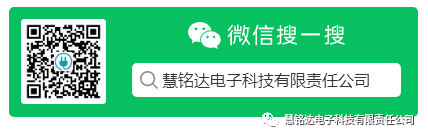
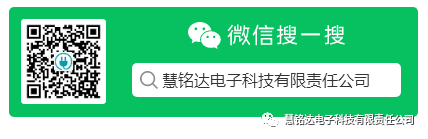
Disclaimer
The content is sourced from public channels such as the internet and WeChat official accounts, for reference and educational purposes only. Copyright of reproduced articles belongs to the original author or institution. If there is any infringement, please contact the editor for immediate deletion. Thank you!