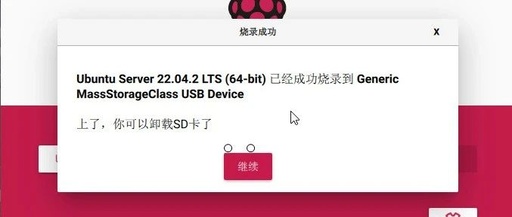Getting Started with Raspberry Pi: Unboxing and Setup for Various Models
Before you start using the Raspberry Pi, you will need the following devices: – Power supply – micro SD card (for storing the system and files) If you want to set up the Raspberry Pi as an interactive computer with a desktop, you will need to pre-configure the hostname, user account, network connection, and configure … Read more