We previously discussed the basic installation, and today we will talk about usage.If the plugin is configured correctly and the device is functioning properly, after refreshing the interface list, find the corresponding device port, double-click it, and you will see the following interface. Wireshark main interface1. Selecting the Sniffing Device
Wireshark main interface1. Selecting the Sniffing Device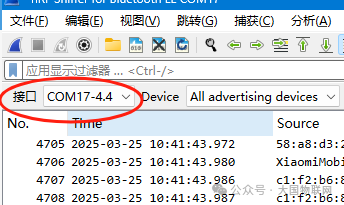 Sniffing device selectionThis shows our sniffing devices. If you have multiple sniffing devices, you can switch and select here.2. Selecting Broadcast Devices
Sniffing device selectionThis shows our sniffing devices. If you have multiple sniffing devices, you can switch and select here.2. Selecting Broadcast Devices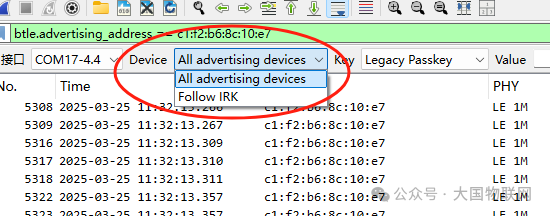 Devices to be trackedYou can select the broadcast device here, but for some reason, sometimes only a few are displayed, and sometimes none are shown.If you do not select a device here, you may only see broadcast packets. If you select a specific device here, you can see all subsequent data packets exchanged with that device. As shown in the figure below, you can see the packets on the data channel.If you cannot see the subsequent connection packets, disconnect and try again
Devices to be trackedYou can select the broadcast device here, but for some reason, sometimes only a few are displayed, and sometimes none are shown.If you do not select a device here, you may only see broadcast packets. If you select a specific device here, you can see all subsequent data packets exchanged with that device. As shown in the figure below, you can see the packets on the data channel.If you cannot see the subsequent connection packets, disconnect and try again 
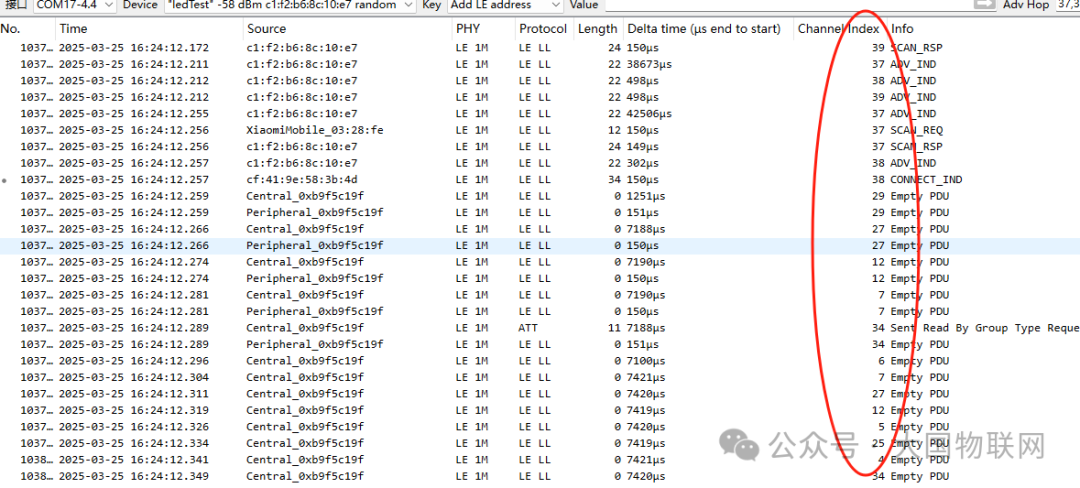 Data packets captured on the data channelIf the device has not enabled broadcasting, you will not see broadcast data. You can select ‘add le address’ from the key list and fill in the address of the device to be sniffed in the value field.And attach the address type (“public” or “random”). For example:
Data packets captured on the data channelIf the device has not enabled broadcasting, you will not see broadcast data. You can select ‘add le address’ from the key list and fill in the address of the device to be sniffed in the value field.And attach the address type (“public” or “random”). For example:<span>57:25:b0:81:eb:e5 random</span>If you want to filter data for a specific address, drag the corresponding address into the filter address bar.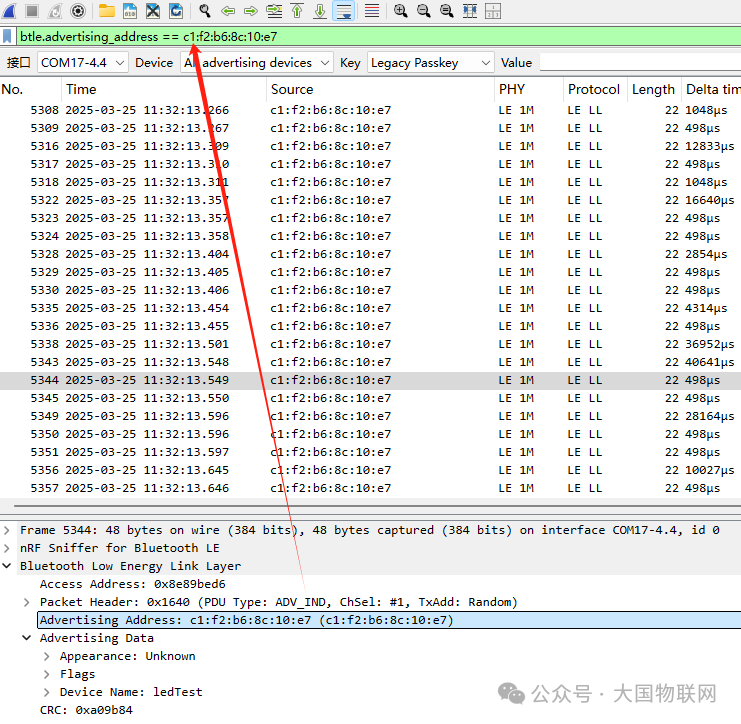 3. Keys
3. Keys
Configure security keys and address tracking functions to decrypt encrypted communications or force sniff specific devices.
1. Legacy Passkey
-
Meaning: A 6-digit password in traditional pairing mode (e.g.,
<span>123456</span>). -
Usage:
-
Used to decrypt pairing communications for BLE 4.1 and earlier versions (Passkey Entry mode).
-
During the pairing process, the device generates a temporary key using this password.
-
Input Format: Directly input 6 digits (e.g.,
<span>123456</span>).
2. Legacy OOB (Out-of-Band) Data
-
Meaning: Out-of-band authentication data in traditional pairing mode (e.g., keys exchanged via NFC or QR code).
-
Usage:
-
Used to decrypt communications paired via OOB (e.g., devices exchanging keys via NFC).
-
Input Format: 16-byte hexadecimal string (e.g.,
<span>00112233445566778899AABBCCDDEEFF</span>).
3. Legacy LTK (Long Term Key)
-
Meaning: A long-term encryption key generated during traditional pairing (16 bytes).
-
Usage:
-
Decrypt encrypted data after device connection (applicable for BLE 4.0-4.1).
-
Derived from the temporary key during the pairing process.
4. SC LTK (Secure Connections Long Term Key)
-
Meaning: A more secure long-term key generated by BLE 4.2+ Secure Connections.
-
Usage:
-
Decrypt data encrypted using secure connections for BLE 4.2+ devices.
-
Generated based on Elliptic Curve Cryptography (ECDH).
-
Input Format: Same as Legacy LTK (16 bytes hexadecimal).
5. SC Private Key
-
Meaning: The elliptic curve private key of the device in secure connections (ECDH private key).
-
Usage:
-
Used for advanced debugging, decrypting the key exchange process of secure connections.
-
Usually generated by the device firmware, generally does not require manual configuration.
-
Input Format: 32-byte hexadecimal string.
6. IRK (Identity Resolving Key)
-
Meaning: The identity resolving key used to track the device’s random private address (Random Private Address).
-
Usage:
-
Resolve the random address used by the device in broadcasting (e.g.,
<span>A1:B2:C3:D4:E5:F6 (random)</span>). -
After binding, the device shares the IRK with the peer device.
7. Add LE Address
-
Meaning: Manually add a device address to the sniffing list.
-
Usage:
-
Force the sniffer to listen to devices that are not broadcasting (e.g., if the device is already connected).
8. Follow LE Address
-
Meaning: Continuously track the communication of a specified device.
-
Usage:
-
Maintain tracking even if the device switches channels or encrypts (requires use with LTK/IRK).
-
Input Format: Same as Add LE Address.
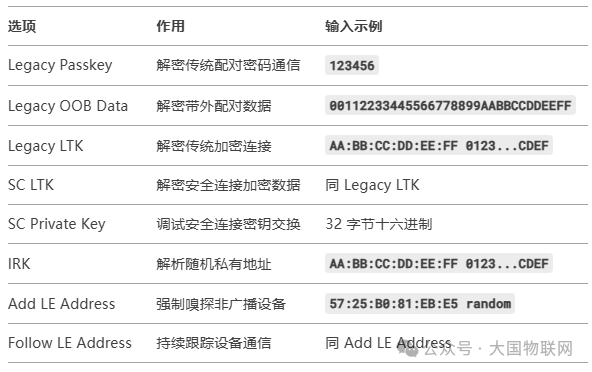 4. ValueIn the Value text box, fill in the key or the address of the device to be tracked based on the options in the Key.
4. ValueIn the Value text box, fill in the key or the address of the device to be tracked based on the options in the Key.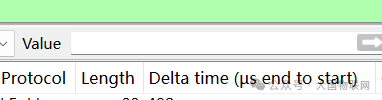
5. Broadcast Channel Switching Order
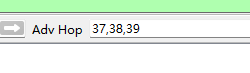 After detecting broadcast data on channel 37, switch to channel 38 for listening, then switch to channel 39.
After detecting broadcast data on channel 37, switch to channel 38 for listening, then switch to channel 39.