1. Why Choose C++ for Arduino Embedded Development?
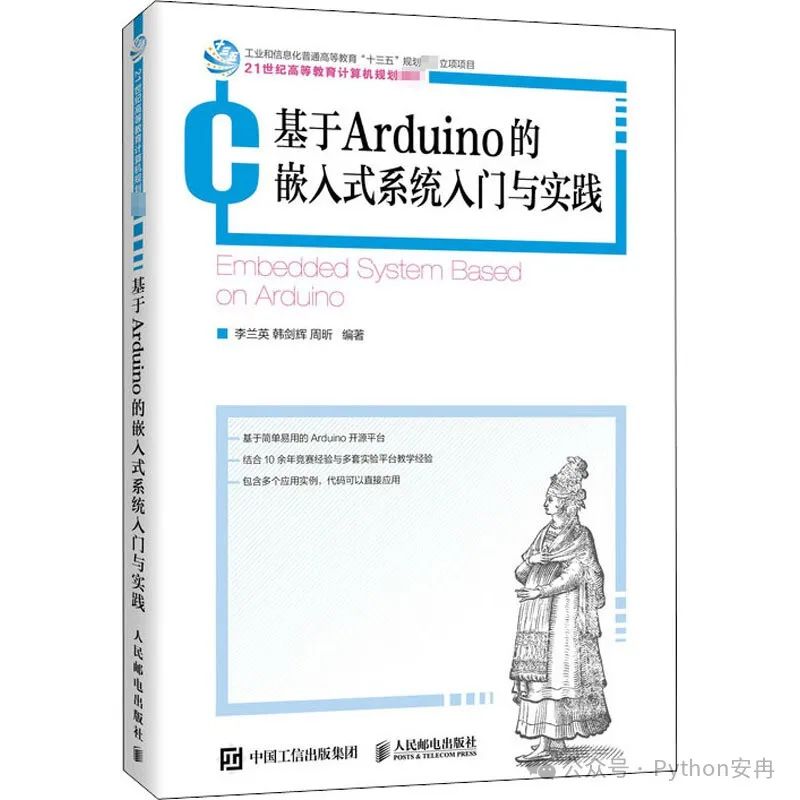
In the vast realm of embedded development, Arduino is renowned, acting as a universal key that easily opens the door to the combination of creativity and practice, allowing countless electronics enthusiasts and professional developers to bring their brilliant ideas to life. From the convenient control of smart homes to the precise perception of environmental monitoring, and the agile performance of creative robots, Arduino is omnipresent.
As we delve deeper into the core of Arduino development, we find that the C++ language is like a behind-the-scenes hero, quietly supporting all the excitement. Why does C++ stand out in Arduino embedded projects? What unique “abilities” does it have compared to other programming languages? Let’s explore.
First, let’s talk about performance. Arduino often dances in resource-limited hardware environments, and at this point, C++’s close-to-the-metal control capabilities shine brightly. It can manage memory finely, control hardware registers precisely, making the code run as fast as lightning while maximizing hardware resource utilization. It’s like building a supercar, where C++ can meticulously tune every part, squeezing every ounce of performance, ensuring that it doesn’t falter when it matters most. This is essential for projects with high real-time requirements (like the quick response of smart robots and the precise control of industrial automation).
Next, let’s discuss the feature of object-oriented programming. C++ supports object-oriented programming, meaning complex systems can be broken down into independent “parts”—classes and objects. It’s like building with blocks, where each block (class) has a clear function, and combining them can create ever-changing shapes (complex systems). In Arduino projects, components like sensors and actuators can be encapsulated as classes, instantly clarifying the code structure and making maintenance and expansion easy and enjoyable. If later you want to add new features to the project, you simply need to “add bricks” in the corresponding class, without worrying about causing a chain reaction, keeping the development process organized.
Then there’s portability. The C++ standard library and syntax act like “universal currency” across different platforms, offering good compatibility. Arduino code written in C++ can run on other compatible platforms with minor adjustments, opening a door to a diverse hardware world for developers, eliminating the need to start from scratch every time new hardware is introduced, significantly saving development costs and time, allowing creativity to take root and flourish on different hardware quickly.
2. Preparing the Essentials Before Development

(1) Hardware Arsenal
Embarking on the Arduino embedded project journey means hardware setup is crucial; you must first understand the “temperament” of various development boards. Take the common Arduino Uno, for example; it’s small yet fully equipped, centered around the ATmega328P microcontroller, boasting 14 digital input/output pins (6 of which can also serve as PWM outputs for precise device control), and 6 analog input pins that act like sensitive antennae, accurately sensing external analog signals. The 16 MHz crystal oscillator ensures stable operation, making it an ideal tool for beginners and small projects. If a project requires connecting numerous sensors and actuators, the Arduino Mega 2560 should come into play, featuring the ATmega2560 microcontroller as its “heart,” 54 digital input/output pins (15 of which can serve as PWM outputs), 16 analog input pins, and 4 UART serial ports for convenient communication with multiple devices, rich in resources like a “treasure trove,” perfect for large-scale automation control and complex environmental monitoring projects. Additionally, the Arduino Nano should not be underestimated; its mini form can be directly inserted into a breadboard, acting as an “invisible hero,” excelling in space-constrained projects, with functionality similar to the Uno, also based on the ATmega328P, featuring 14 digital I/O and 8 analog input pins, portable and practical.
Once the core components are clear, you’ll need to pair them with “reliable assistants”—sensors and actuators. Sensors act like the project’s “ears” and “eyes”; temperature sensors (like DHT11, DS18B20) can keenly capture the warmth and cold of the environment, humidity sensors discern the moisture in the air, light sensors perceive brightness, and ultrasonic sensors utilize sound waves for precise distance measurement, collecting external “intelligence” for the project. As for actuators, they are like the project’s “hands and feet”; LED lights convey information through brightness, buzzers issue sound alerts, motors drive mechanical movements, and servos precisely control angles, turning board instructions into real actions. When connecting them to the development board, you must follow the “rules”: pay attention to pin function definitions, ensure digital and analog pins perform their respective duties without allowing signals to get “lost”; watch for voltage matching, as excessive high or low voltages can “cause damage”; ensure connections are stable, with Dupont wires firmly inserted and soldering secure, as poor contact can lead to project “failures.”
(2) Software Secrets
With a solid hardware foundation, software “secrets” must also be prepared. The Arduino IDE is a powerful development tool; it’s open-source, free, and cross-platform compatible, easily handling Windows, Mac, and Linux systems. To obtain the installation package, visit the Arduino official website, download according to your system version. During installation, the Windows system follows a straightforward “next” process, paying attention to USB driver installation prompts; for Mac, simply drag the icon into the “Applications” folder; for Linux, unzip and run the installation script in one go. Once installed, the interface is clean and clear, with the menu and toolbar neatly arranged. First, select the board model in the “Tools” menu to let the software “recognize” the hardware; then select the correct port to ensure smooth data transmission, thus completing the development environment setup.
Having just the IDE isn’t enough; Arduino’s rich libraries are the “secrets” to enhancing development efficiency. For instance, the Wire library facilitates I2C communication, allowing intimate data exchange between devices; the SPI library supports high-speed SPI communication, with data transfer as fast as lightning; the servo control library allows precise servo direction, pointing accurately. Obtaining libraries has its methods; official libraries can be directly searched and installed in the Arduino IDE with just a few clicks; third-party libraries must be sourced from reliable websites (like GitHub), downloaded as zip files, and then imported via “Sketch – Include Library – Add .ZIP Library,” after which a restart of the IDE will enable their use, adding value to the project.
3. Practical! From Lighting Up to Smart Temperature and Humidity Monitoring

(1) Lighting Up the First LED: Hello World
For beginners, let’s start the Arduino C++ development journey by lighting up an LED in this “Hello World” level project. First, open the Arduino IDE, create a new project, and input the following code in the blank space:
// Include the Arduino core library
#include <Arduino.h>
// Define the pin connected to the LED, pin 13 on the Arduino Uno is commonly connected to the built-in LED for easy testing
const int ledPin = 13;
// Initialization function executed once when the project starts
void setup() {
// Set the ledPin to output mode, preparing to power the LED
pinMode(ledPin, OUTPUT);
}
// Main loop function, executed repeatedly after the project starts
void loop() {
// Set the ledPin to output high, powering the LED
digitalWrite(ledPin, HIGH);
// Pause the program for 500 milliseconds, making the LED visibly on
delay(500);
// Set the ledPin to output low, turning off the LED
digitalWrite(ledPin, LOW);
// Pause for another 500 milliseconds, creating a blinking effect
delay(500);
}
The code input is complete; click the “Upload” button, and the IDE will “transport” the code to the Arduino development board. In an instant, the LED connected to the specified pin (here, pin 13) will joyfully start blinking, as if declaring that your first step into the world of Arduino development has been successfully taken. Here, the setup function acts like the project’s “opening show,” setting the pin functions properly; the loop function serves as the “ongoing performance,” repeatedly controlling the pin level to achieve continuous blinking of the LED. With just a few simple lines of code, the hardware begins to move according to your wishes.