Linux | Red Hat Certified | IT Technology | Operations Engineer
👇 Join our technical exchange QQ group with the note 【Public Account】 for faster approval

Linux Course Notes
Directory Structure
/:Root directory, the only top-level directory
Path example: /home/itheima/a.txt indicates the a.txt file in the home/itheima folder under the root directory
Basic Commands
ls: List files
ls [options] [directory]# Options:# -l Display in list format# -h Human-readable file size (requires -l)# -a Show hidden files (files starting with `.`)pwd: Display current working directory
pwdcd: Change directory
cd [target directory]# If no argument is provided, switch to the user's HOME directory# Special path symbols:# ~ represents HOME directory (e.g., cd ~)# . represents the current directory# .. represents the parent directoryFile Operations
mkdir: Create a folder
mkdir [-p] directory path# -p: Automatically create parent directories (preceding paths)touch: Create a file
touch file pathcat: View file content
cat file pathmore: View file in pages
more file path# Space to page down, q to exitCopying and Moving
cp: Copy files/folders
cp [-r] source path target path# -r: Copy folder (recursively)mv: Move/Rename
mv source path target path# If the target path does not exist, it performs a renameDeleting and Searching
rm: Delete files/folders
rm [-rf] file or directory# -r: Delete folder# -f: Force delete (no confirmation prompt)Warning: rm -rf / will delete all system files! Use with caution!
find: Search for files by name
find starting path -name "file name"# Supports wildcards, e.g., *test matches files ending with testgrep: Filter keywords
grep [-n] "keyword" file path# -n: Display line numbers of matching linesPipes and Statistics
Pipe symbol |
command1 | command2# Example: cat a.txt | grep "hello"wc: Count file information
wc [-clmw] file path# -c: Byte count# -l: Line count# -w: Word countPermission Management
chmod: Change permissions
chmod [-R] permission value file/directory# Permission value example: 755 (rwxr-xr-x)# -R: Recursively change all files in the directorychown: Change owner
chown [-R] user:group file/directory# Example: chown root:root file.txtUsers and User Groups
Create User/Group
# Requires root permissionuseradd usernamegroupadd groupnameDelete User/Group
userdel [-r] username # -r deletes HOME directorygroupdel groupnameNetwork and Processes
ifconfig: View IP
ifconfigping: Test network connectivity
ping [-c count] IP or domain name# Example: ping -c 3 baidu.comps: View processes
ps -ef | grep process namekill: Terminate process
kill [-9] process ID# -9: Force terminateEnvironment Variables
Temporary Setting
export variable name=valuePermanent Setting
-
User level: Edit ~/.bashrc
-
Global level: Edit /etc/profile
View Environment Variables
echo $PATHCompression and Decompression
tar: Compress/Decompress
# Compress: tar -zcvf archive name.tar.gz file1 file2# Decompress: tar -zxvf archive name.tar.gz [-C target directory]zip/unzip
# Compress: zip [-r] archive name.zip file or directory# Decompress: unzip archive name.zip [-d target directory]Other Commands
date: Display date
date "+%Y-%m-%d %H:%M:%S" # Formatted outputwget/curl: Download files
wget file URLcurl -O file URLtop: Real-time monitor system status
top# Shortcuts: M (sort by memory), P (sort by CPU)For more command help, you can use command –help or man command to view.
For course inquiries, add: HCIE666CCIE
↓ Or scan the QR code below ↓
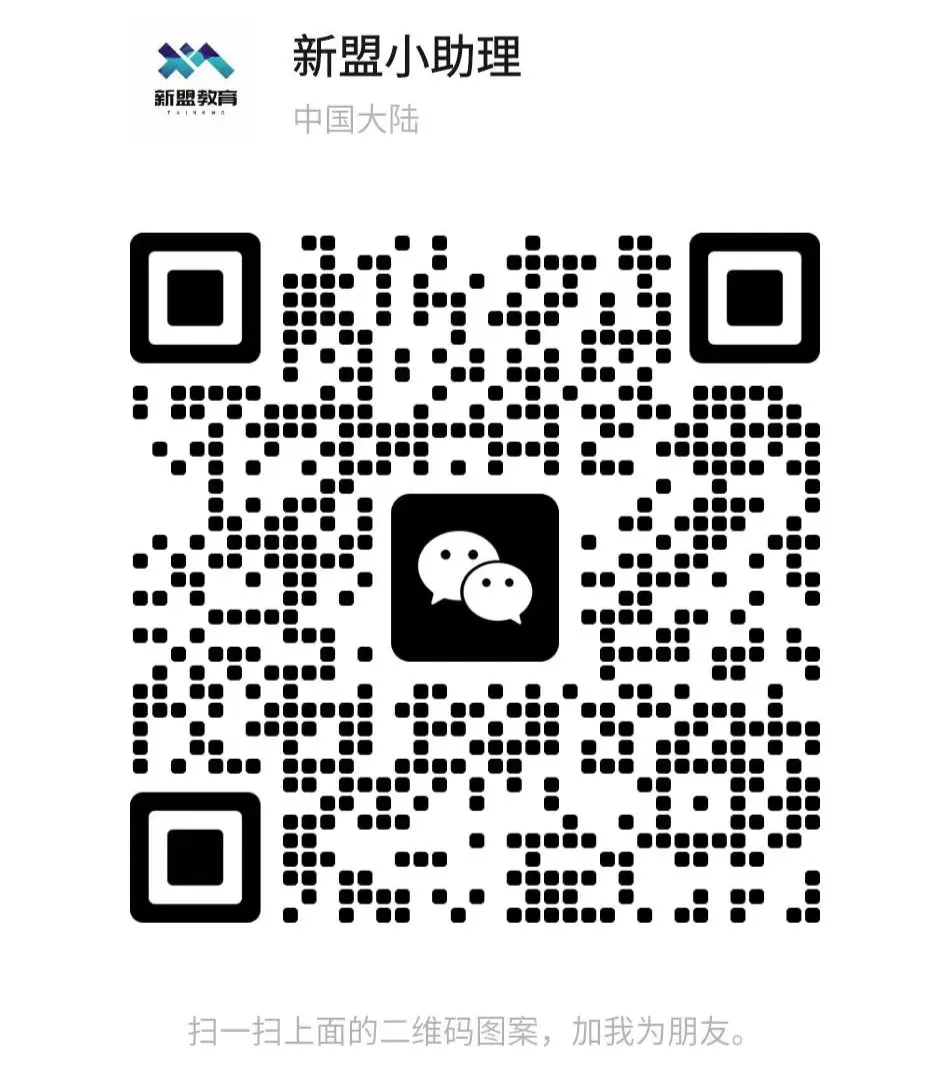
What technical points and content would you like to see?
You can leave a message below to let us know!