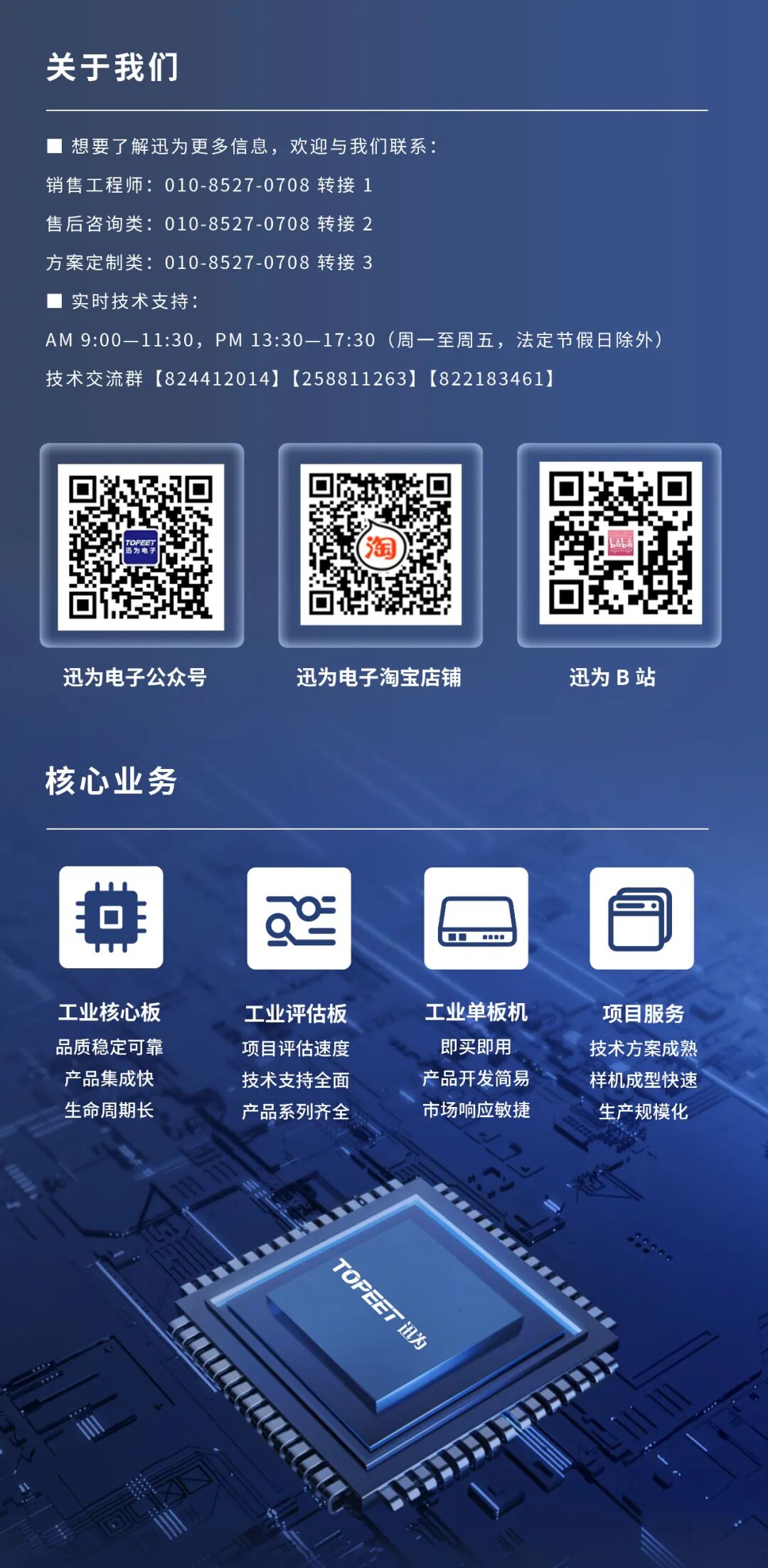iTOP-3588 development board uses the Rockchip RK3588 processor, which is a new generation high-end application chip for AloT, utilizing an 8nm LP process, equipped with an octa-core 64-bit CPU, consisting of four Cortex-A76 and four Cortex-A55 cores, with a maximum frequency of 2.4GHz. It is a high-performance product suitable for internet devices and other digital multimedia.
iTOP-3588 development board uses the Rockchip RK3588 processor, which is a new generation high-end application chip for AloT, utilizing an 8nm LP process, equipped with an octa-core 64-bit CPU, consisting of four Cortex-A76 and four Cortex-A55 cores, with a maximum frequency of 2.4GHz. It is a high-performance product suitable for internet devices and other digital multimedia.

▲ Click the image to jump to the development board details
When using the iTOP-3588 development board to run the Ubuntu 20 system, it is sometimes necessary to adjust the screen display orientation. During the system startup process, the screen will sequentially display the uboot logo, kernel logo, and finally enter the desktop environment. Therefore, to achieve screen orientation adjustment, it is necessary to first handle the rotation of the uboot logo and kernel logo, and then make corresponding settings for the desktop display and touch functionality in the file system, so that the screen orientation switch can be perfectly realized.
Ubuntu 20 System Screen Rotation Solution
(1) Set up the screen
Refer to the “06 [Beijing Xunwei] iTOP-3588 Development Board Source Code Compilation Manual” in the Linux source code compilation section for screen setup. section.
(2) Rotate Uboot logo and kernel logo
In the terminal kernel directory, enter the following command to open the folder with root permissions, as shown in the figure:
nautilus .
Directly rotate the logo images. Enter the source code kernel directory, rotate the images logo.bmp and logo_kernel.bmp, and then save, as shown in the figure:
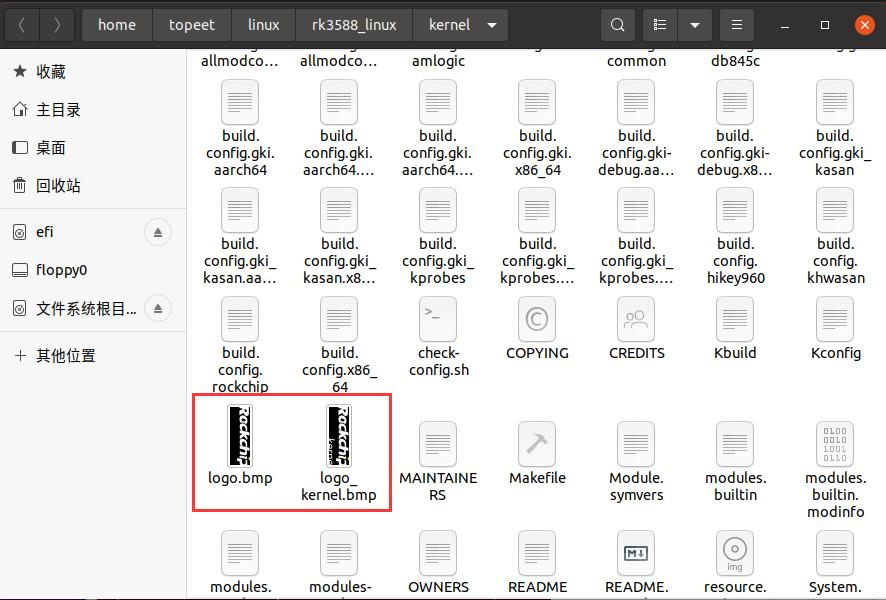 (3) Rotate the file system desktop
(3) Rotate the file system desktop
Use the archive manager to open the Ubuntu file system compressed package ubuntu-focal-arm64.tar.xz, which is located in the source code rk3588-linux/ubuntu directory, as shown in the figure:
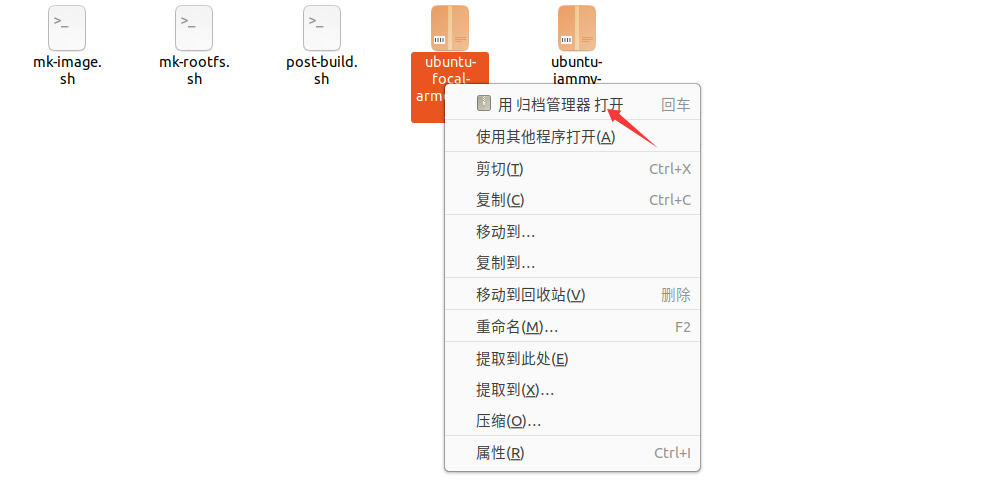
Then modify the files inside the compressed package:/binary/etc/X11/xorg.conf.d/20-modesetting.conf, change the desktop rotation from normal to left, as shown in the figure:

Next, modify the file inside the compressed package:/etc/X11/Xsession.d/55gnome-session_gnomerc, to rotate touch, add the content as shown below.
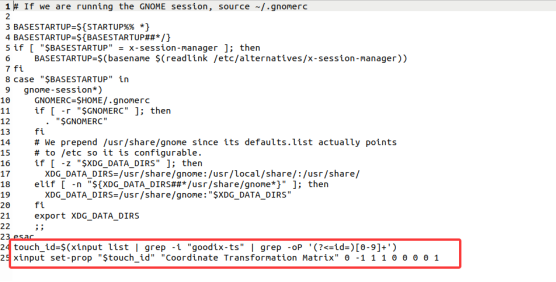
After completing the modifications, promptly save the changes, then recompile the Ubuntu image. After compilation, flash the image to the RK3588 device and test the screen rotation effect.
Summary
It is important to note that this method is only applicable to the Ubuntu 20 system paired with the Xunwei RK3588 development board; it may not be suitable for other systems or development boards. It is hoped that through this article’s introduction and practical operations, you will gain a deeper understanding of the RK3588 development board.