1. Hardware
4G Module: Hezhao Air780EMain Control: NUC980
Main Control Pin: Using USB1

4G Module Pins:
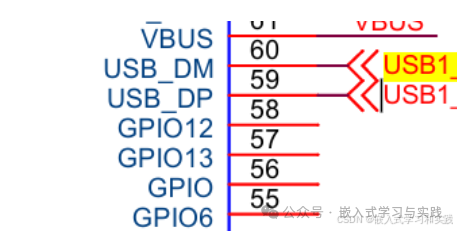
2. 4G Module
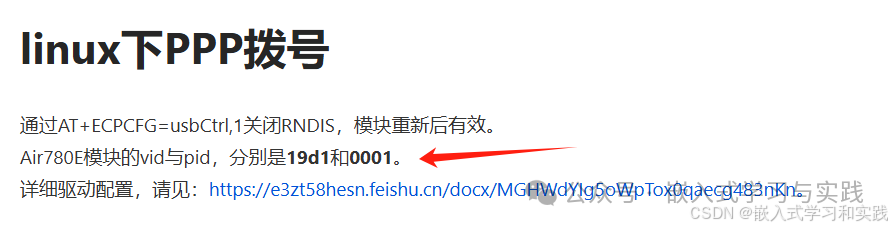
The VID and PID of the 780ER module are 19d1 and 0001 respectively.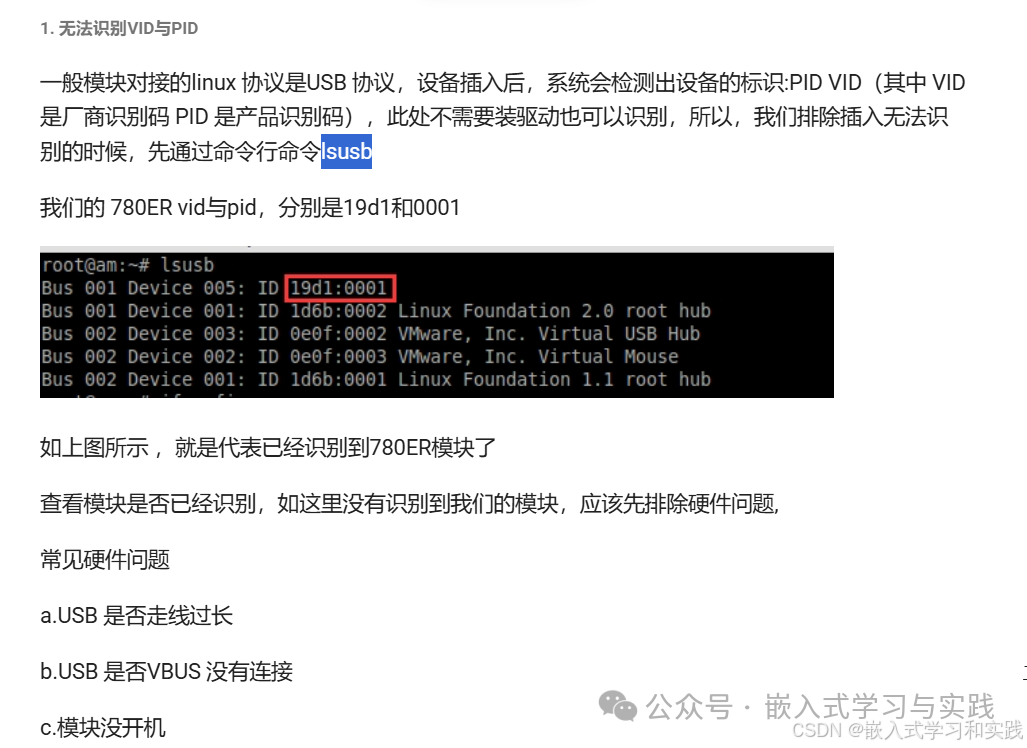
3. Kernel Driver Configuration
Before adding the USB driver, check the original development board’s USB information.
3.1 Driver Modification
Add VID and PIDTo modify the driver for the Air780E under Linux, you need to add the corresponding Vendor ID and Product ID.Open the filedrivers/usb/serial/option.c in the Linux kernel and add the following information:
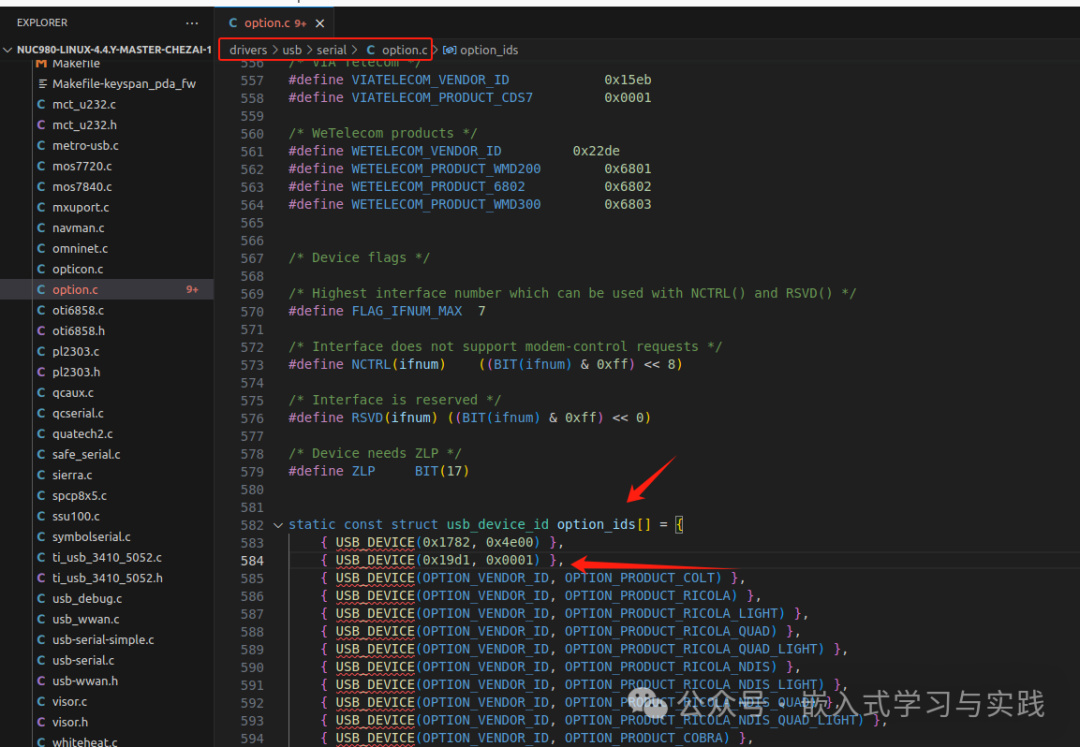
static const struct usb_device_id option_ids[] = {
{ USB_DEVICE(0x1782, 0x4e00) },//Air720U
{ USB_DEVICE(0x19d1, 0x0001) },//Air780E
....
};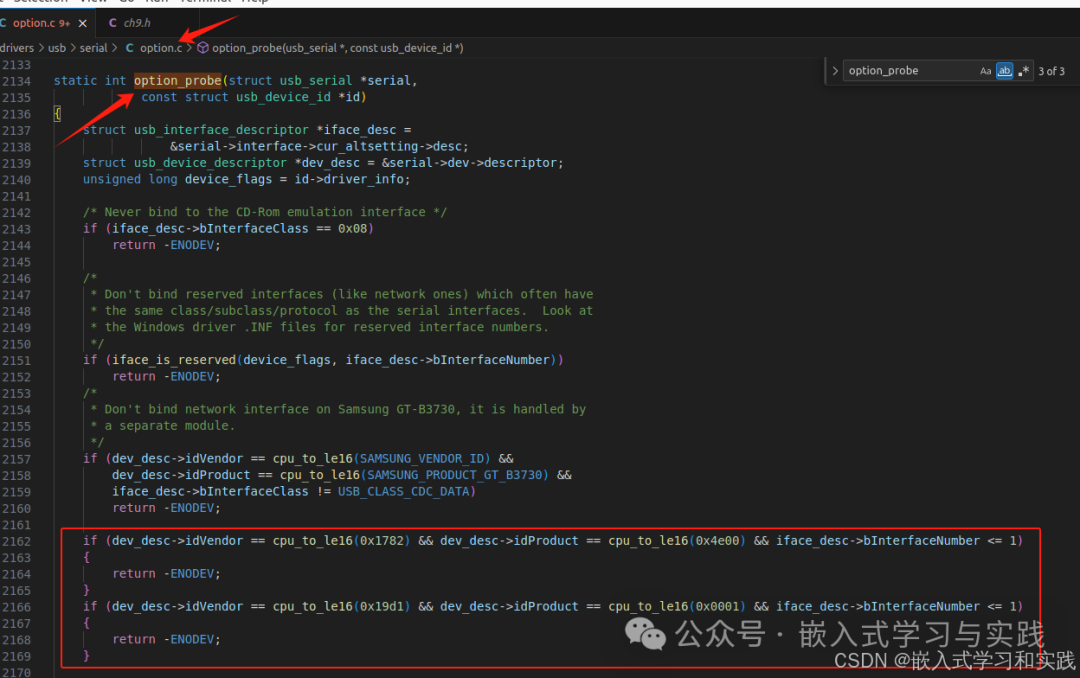
static int option_probe(struct usb_serial *serial, const struct usb_device_id *id) {
....
if (dev_desc->idVendor == cpu_to_le16(0x1782) && dev_desc->idProduct == cpu_to_le16(0x4e00) && iface_desc->bInterfaceNumber <= 1) {
return -ENODEV;
}
if (dev_desc->idVendor == cpu_to_le16(0x19d1) && dev_desc->idProduct == cpu_to_le16(0x0001) && iface_desc->bInterfaceNumber <= 1) {
return -ENODEV;
}
....
}Save the changes.
Kernel Configuration
make menuconfig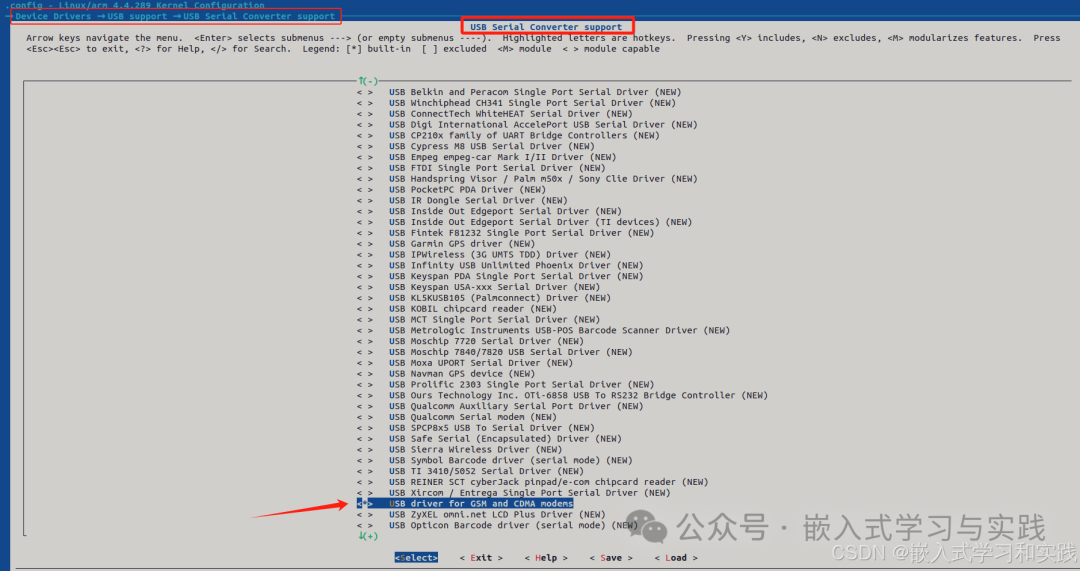
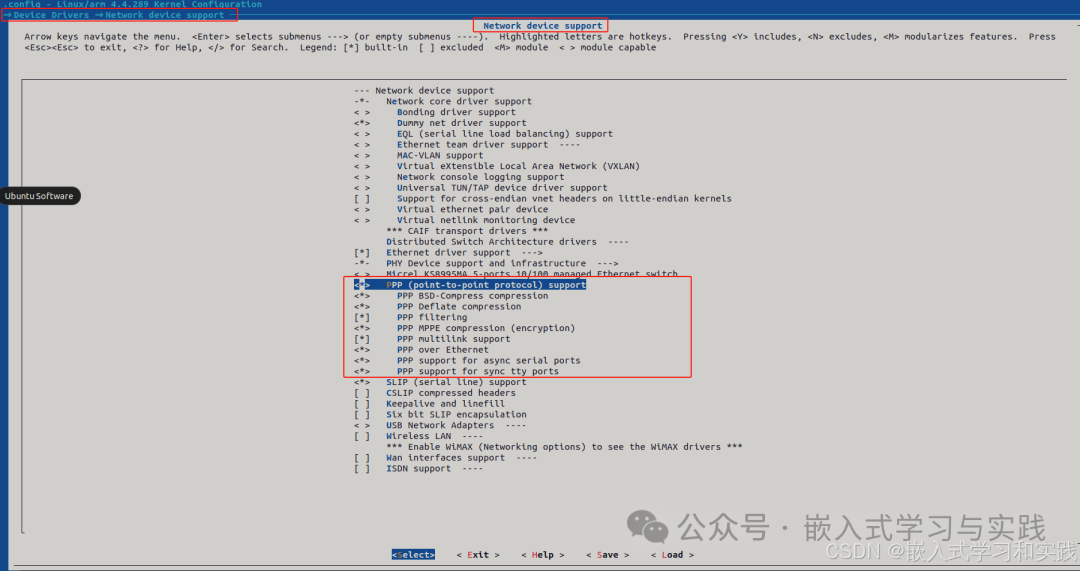 Compile
Compile
make
make uImageDownload the generated image to the development board, power off, and restart the device.During the boot process, the prompts will appear: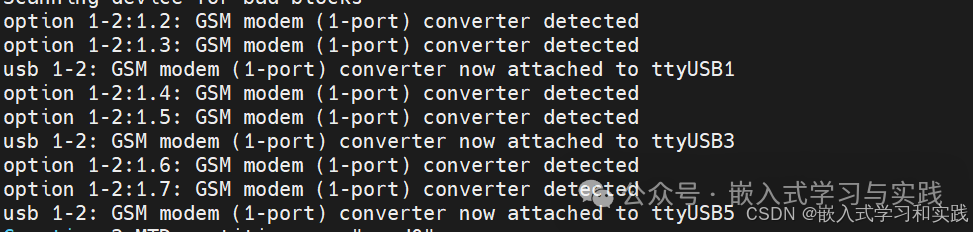 After entering the system, use the command to check:
After entering the system, use the command to check:
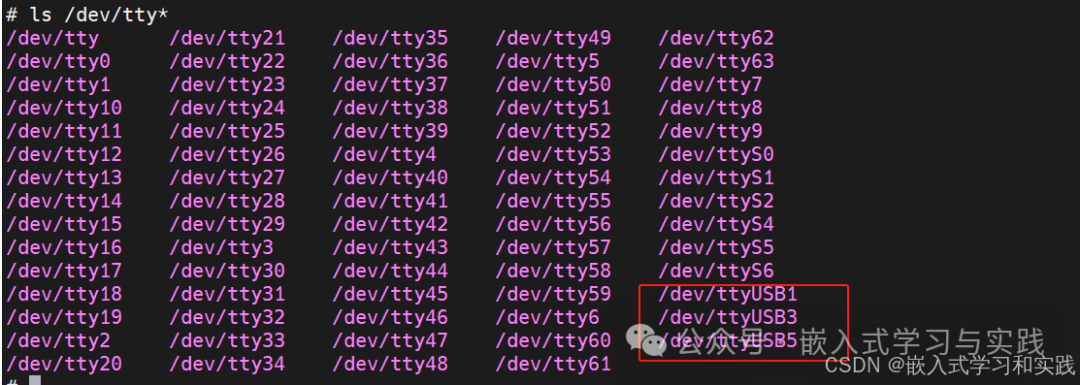
3.2 Compile PPP
Link: Arm Linux Compile PPP Software Package – 4G Module Network Test
https://mp.weixin.qq.com/s/rugnhlPNb8cU2UBy5RN0GA4. Testing
Testing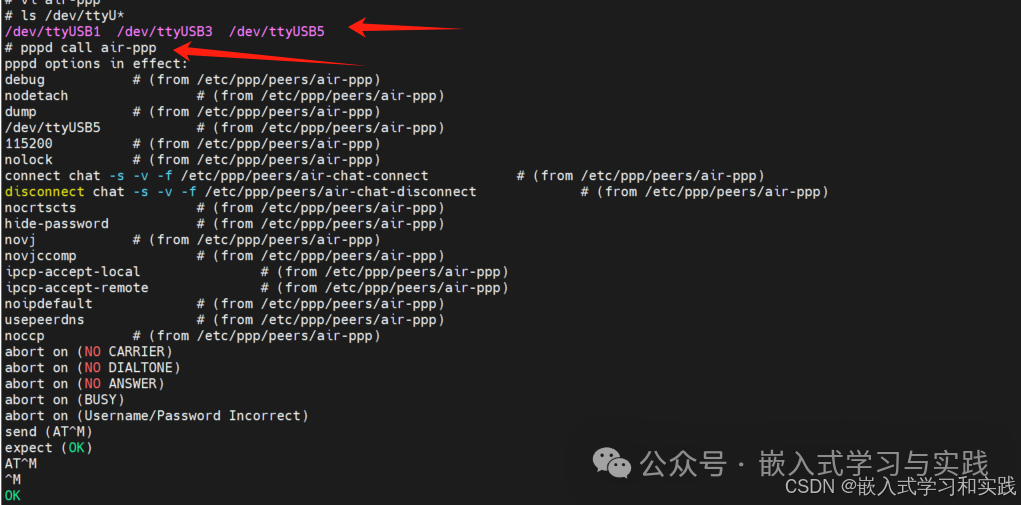
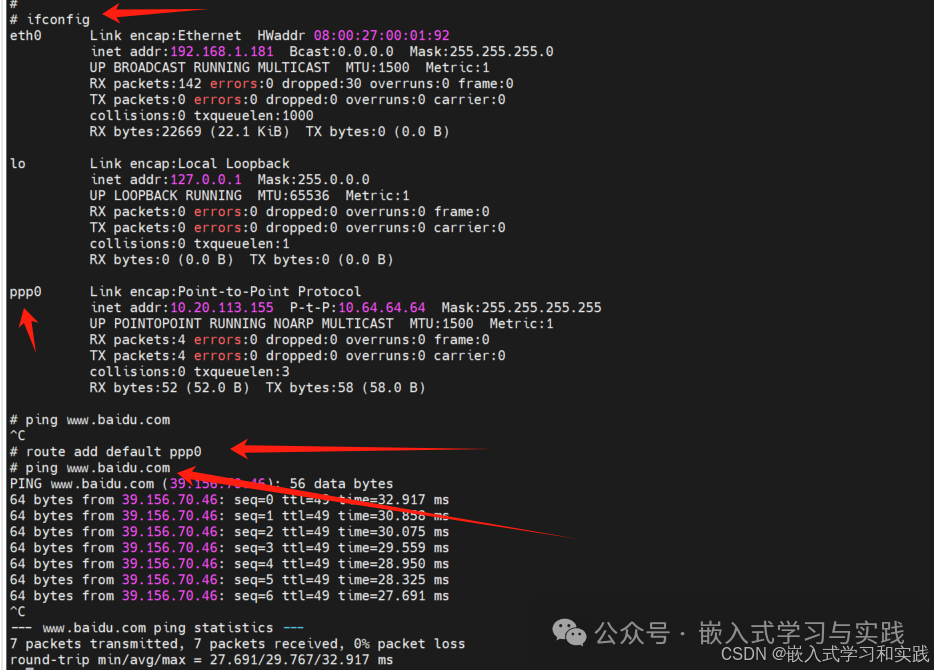 Dial-up successful.
Dial-up successful.
Note:After downloading the generated image to the development board, make sure to power off and restart the device.
Reference: Air780ER USB Internet Access Quick Start