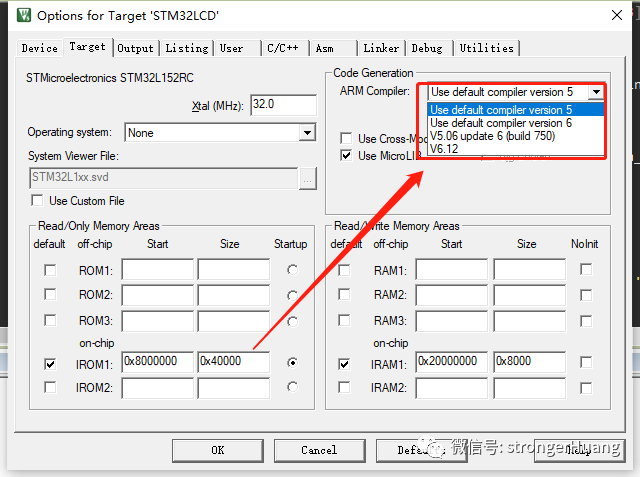
Let’s talk about: How to upgrade the Keil MDK compiler to the latest version (switch to a specified version of the compiler):
-
Download the ARM compiler
-
Install the ARM compiler
-
Configure the compiler in Keil
-
Additional notes
1. Download the ARM Compiler
It is not necessary to use the latest version; we can also use older versions. The official site currently provides historical versions for download.
Download link for Arm Compiler 6:
https://developer.arm.com/tools-and-software/embedded/arm-compiler/downloads/version-6
(Note: The public account does not support external links; please copy the link to open in a browser)

Download link for Arm Compiler 4 and 5:
https://developer.arm.com/tools-and-software/embedded/arm-compiler/downloads/legacy-compilers
(Note: The public account does not support external links; please copy the link to open in a browser)
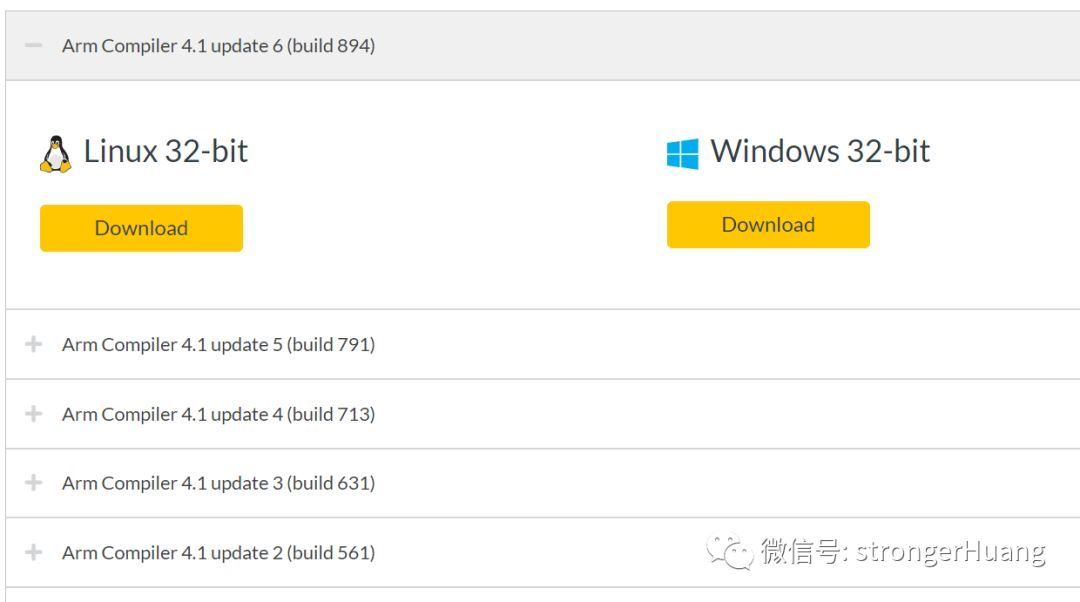
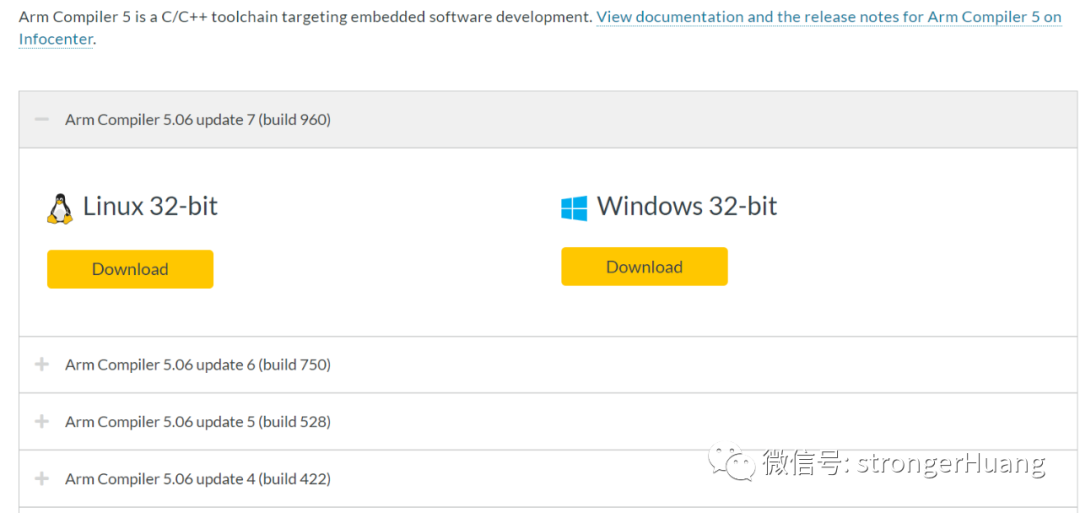
Downloading through the browser’s built-in downloader may be slow; it is recommended to use Thunder, as many mirrors are available, which are relatively faster.
2. Install the ARM Compiler
Before installation, it should be noted that depending on your version of Keil MDK, there may be compatibility issues with the supported compilers. For example, if MDK is version V4, it is recommended to download the 32-bit version.
Here, I will take the ARM compiler for Windows 64-bit as an example; the installation process is quite straightforward, basically just “next” all the way.
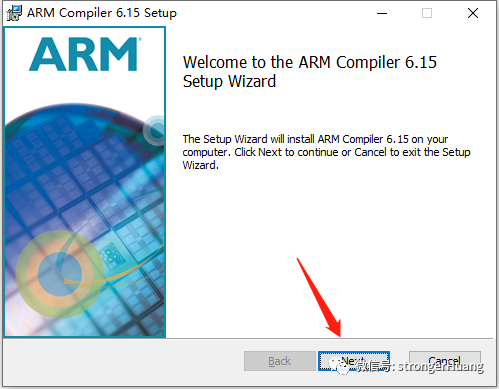
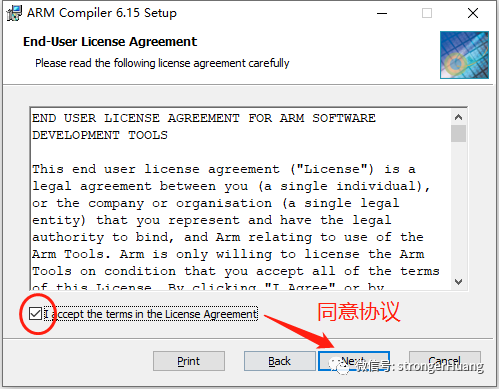
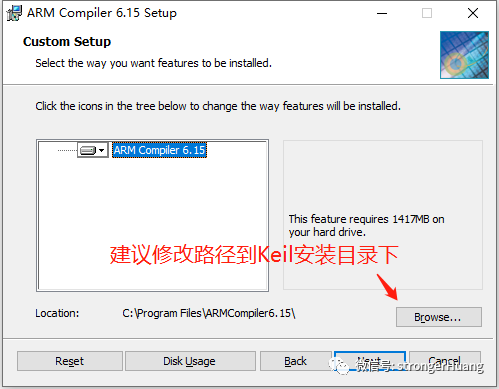
It is recommended to modify the installation path:
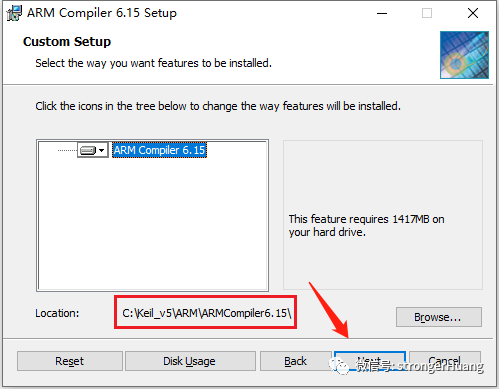
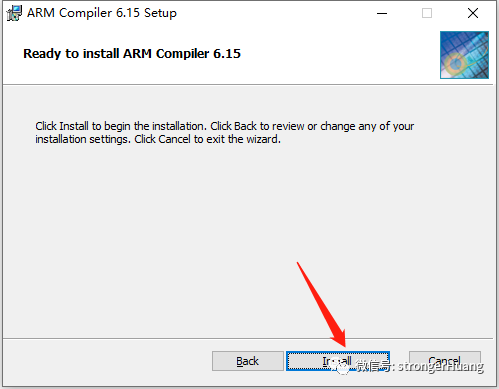
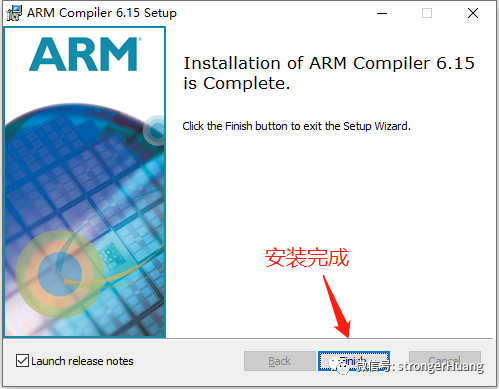
After installation, there will be relevant documentation; take a look:
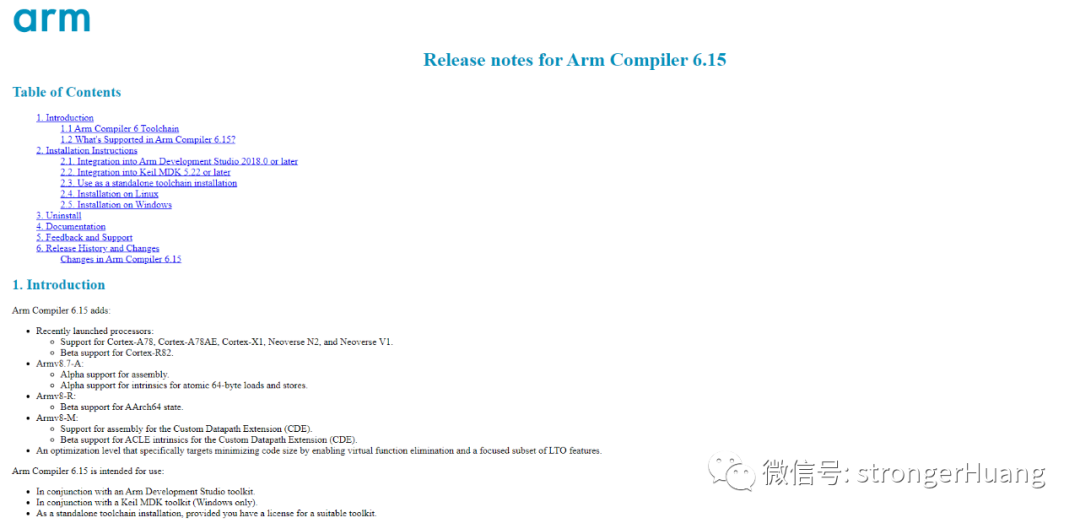
3. Configure the Compiler in Keil
1. Open Project Management and enter the “Folders/Extensions” option
You can access it via the menu: Project -> Manage -> Project items.
You can also access it through the toolbar project management shortcut icon:
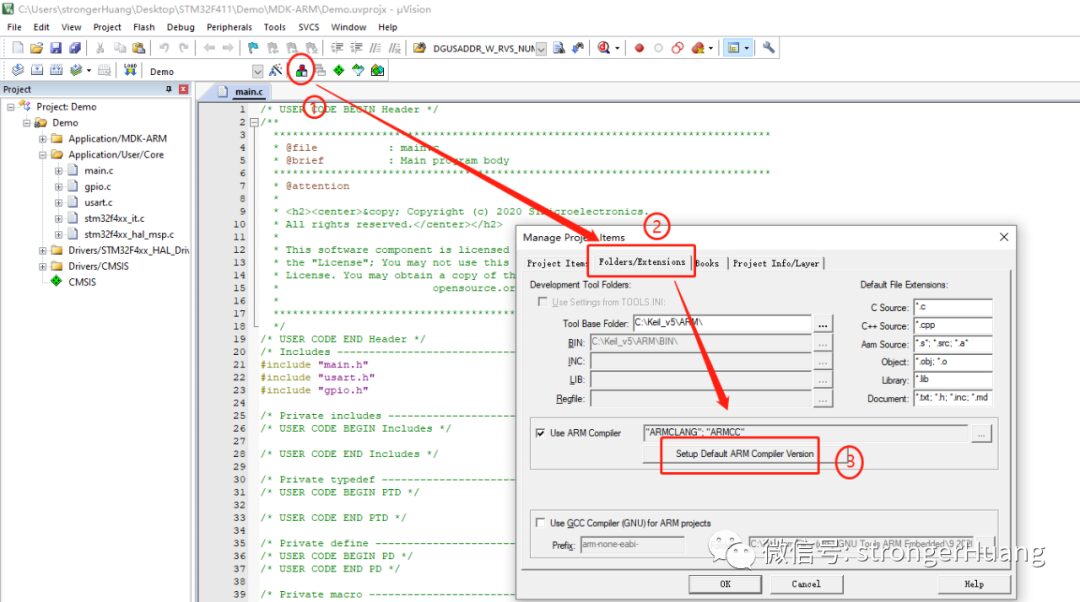
2. Modify (Add) the Compiler
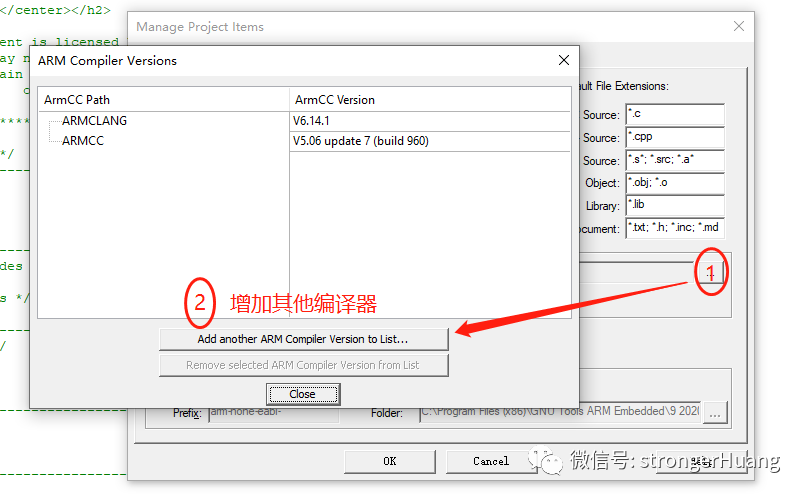
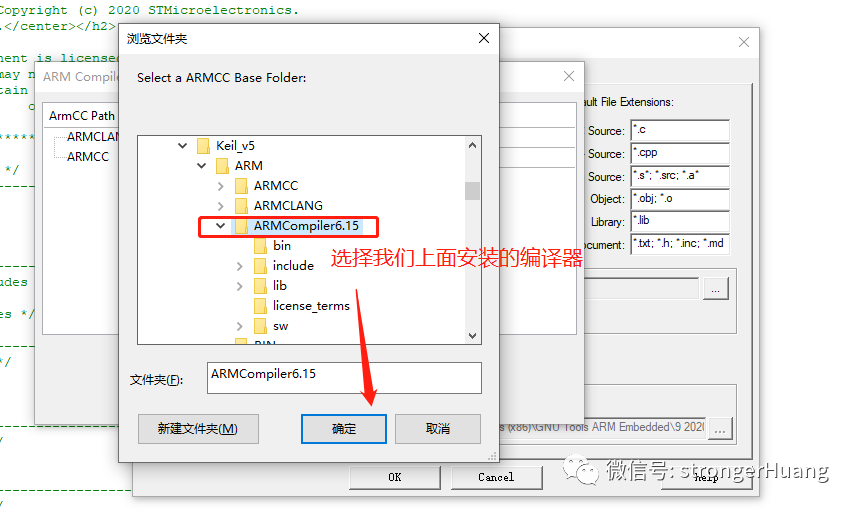
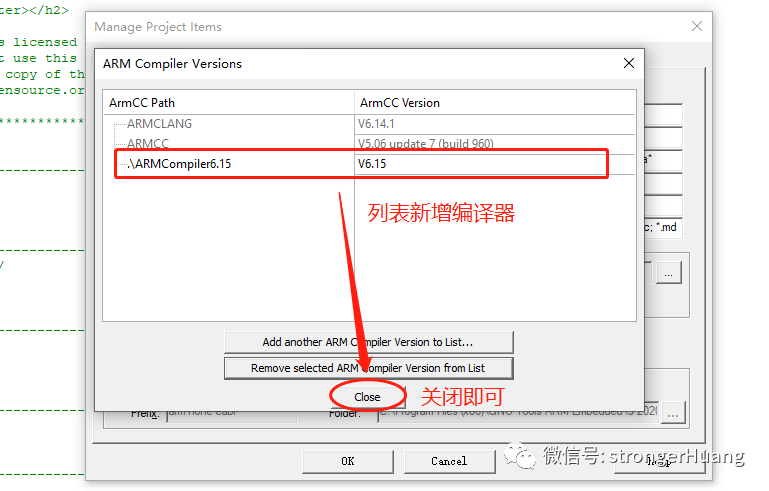
3. Select the Compiler for the Project
After adding the compiler, you can select the newly added compiler in the project configuration:
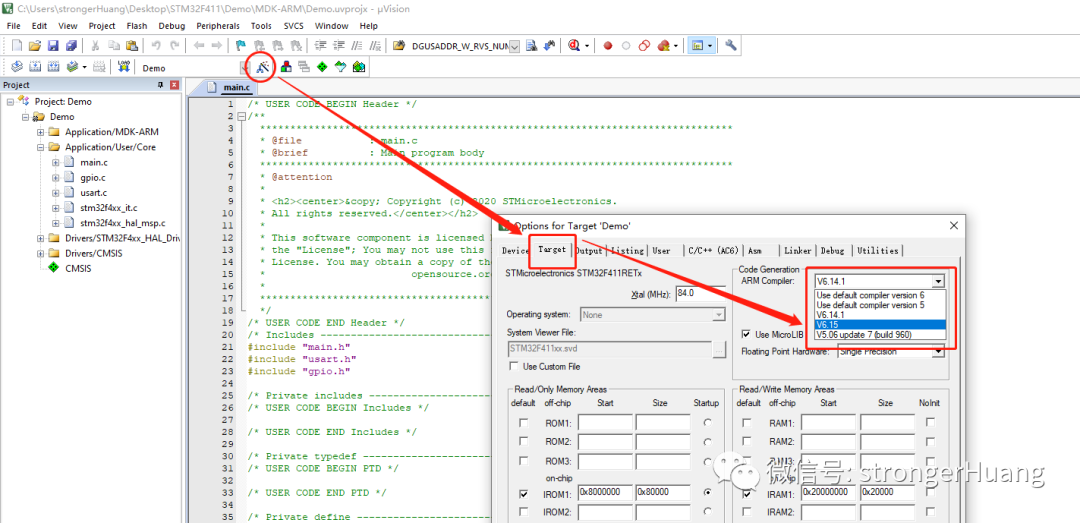
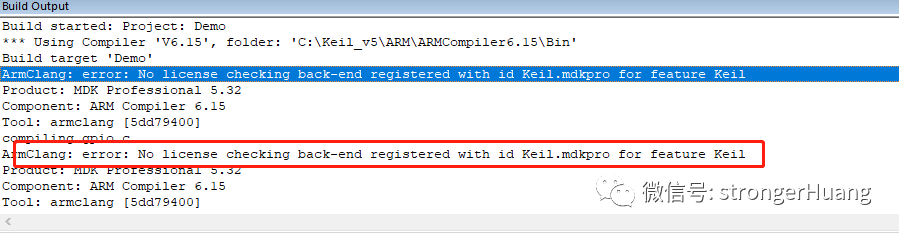
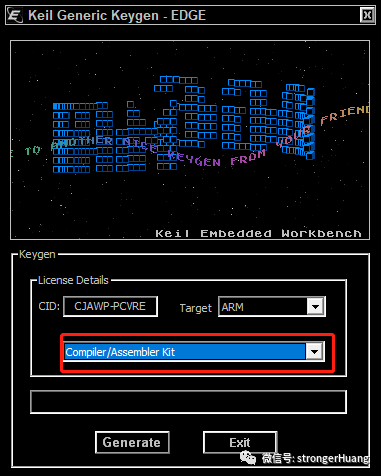
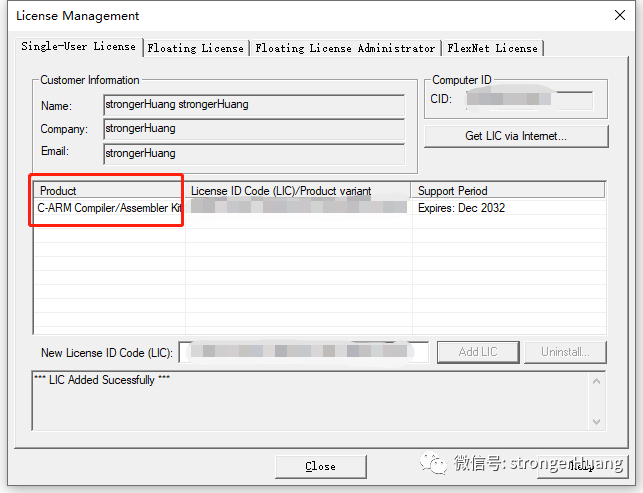
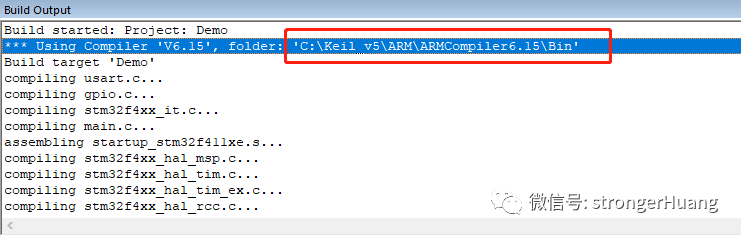
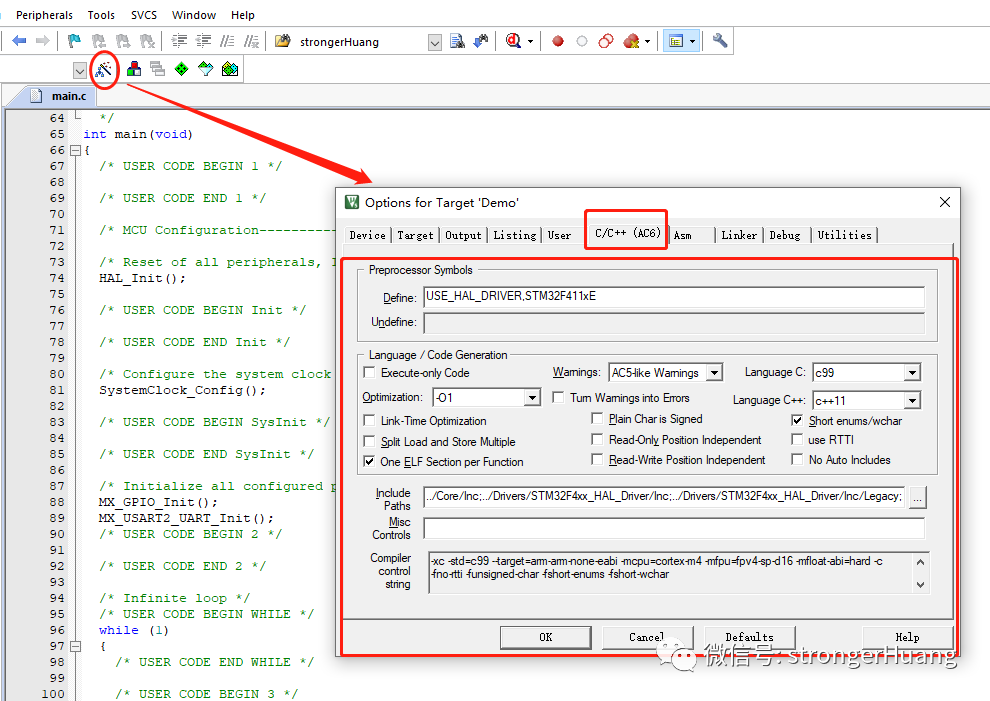

END
→ Follow for updates ←