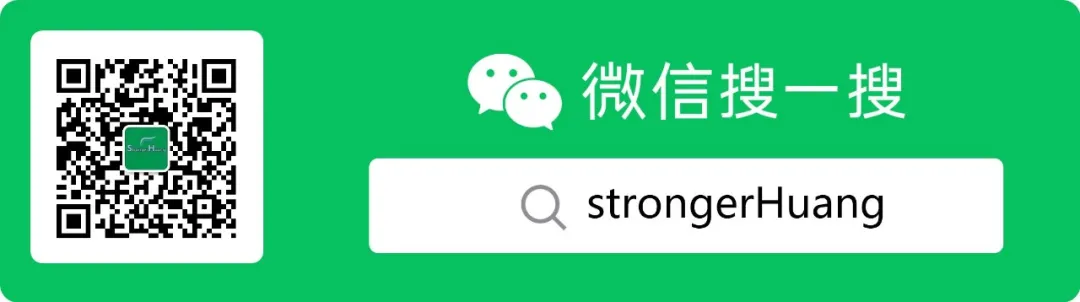
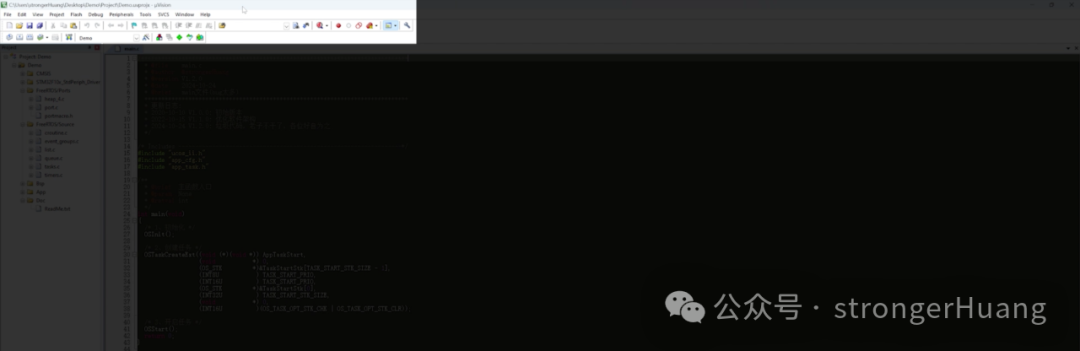
-
Keil MDK V5.39
-
Windows 10, Windows 11 Professional Edition
-
Monitor: 4K (3840×2160)
Step 1: Adjust the system scaling ratio
Right-click on the desktop -> Display settings -> System default 150%, increase this value to 200%:
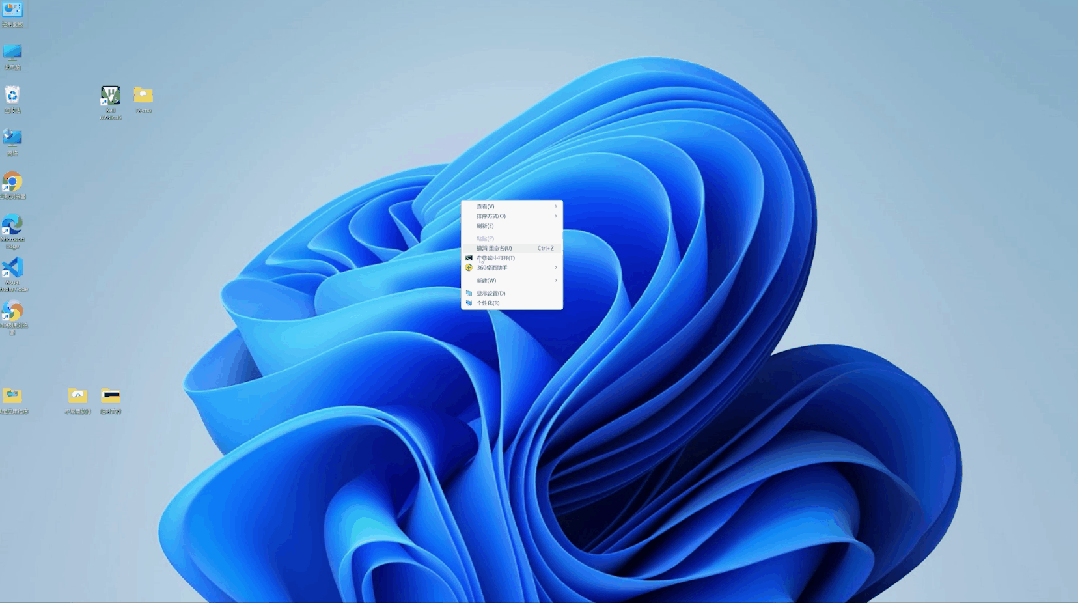
This setting can solve the [small icons] issue.
Step 2: Adjust DPI scaling settings
Right-click on Keil -> Properties -> Compatibility -> Change high DPI settings -> Set to system (enhanced):
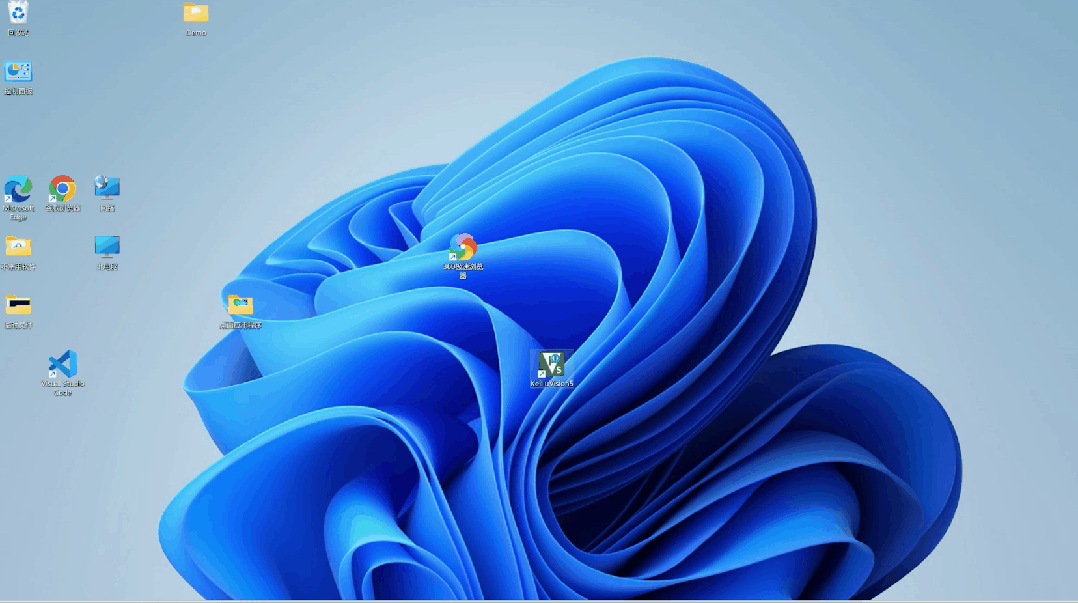
This step can resolve the issue of [blurry text].
After applying these two steps, when you open Keil again, you will find that the icons have become larger and clearer.
I recorded a video for reference:
Finally
This issue is not unique to Keil; many other similar “classic software” also suffer from this legacy problem, and the solutions are similar.
However, adapting software for high-resolution displays may introduce other issues, such as cursor and window anomalies in certain situations.
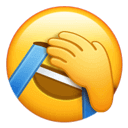
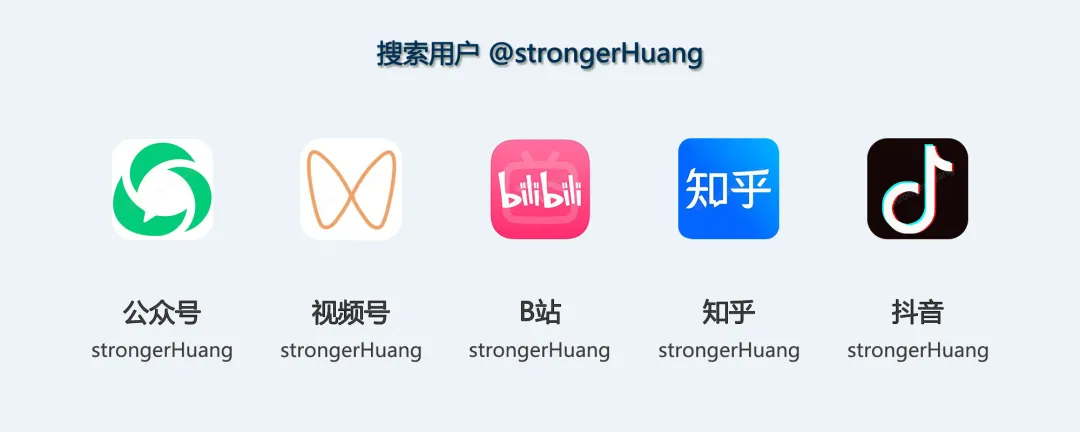
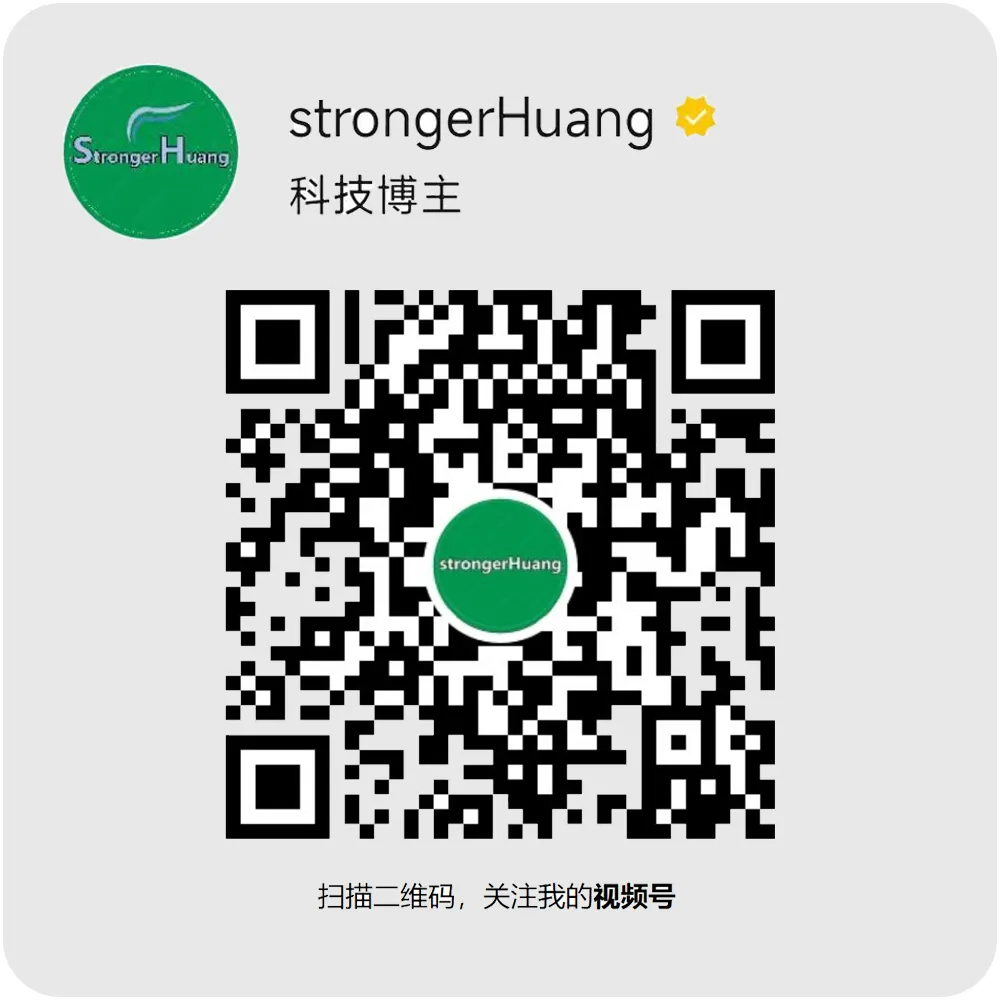
Click “Read Original” to see more shares.