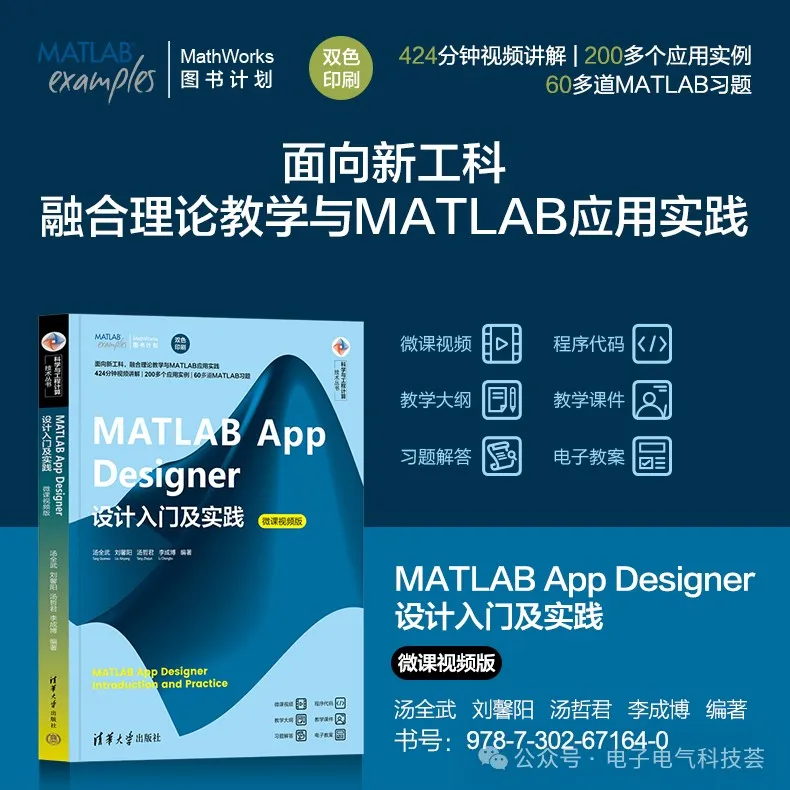This article introduces 19 commonly used components in MATLAB App Designer, including buttons, labels, axes, edit fields, radio button groups, toggle button groups, dropdowns, list boxes, checkboxes, trees, tables, sliders, spinners, state buttons, date pickers, text areas, images, hyperlinks, and HTML.
There are a total of 21 commonly used components in MATLAB App Designer, with their names and functions shown in Table 5-1.
■ Table 5-1 Common Components and Their Functions
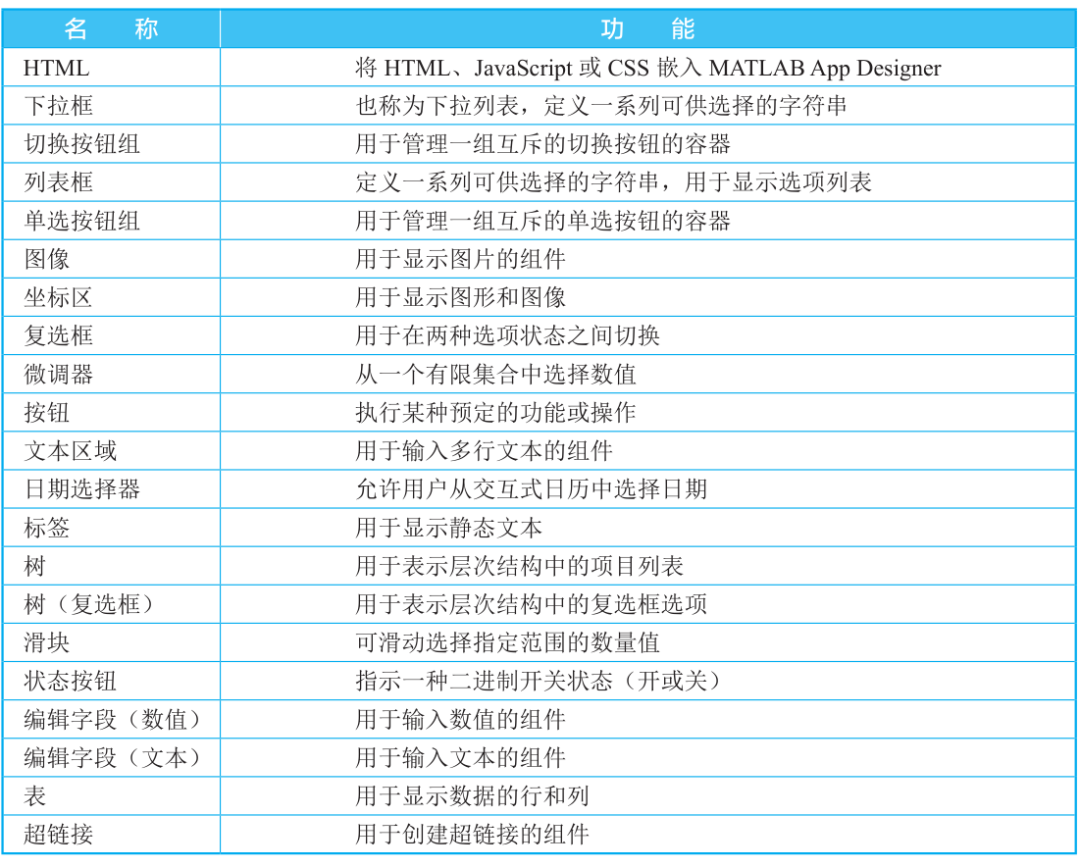
01
Button
A button, also known as a command button, is an interactive component primarily used to respond to click events. The button is a rectangular component, often labeled with text, and clicking the button executes the action defined by the callback string.
By default, the button is in a raised state, and when clicked, it appears pressed down. Upon releasing the mouse, the button returns to the raised state.
【Example 5-2】Create an interface to extract a random number. Create an edit field (numeric) and a button, set the button text label to “Extract”, the font to bold 14-point, and the button color to blue, with the edit field label as “Random Number”. Clicking the “Extract” button will display a random number between 1 and 10 in the edit field.
Step 1: Set up layout and properties.
Add the edit field (numeric) and button components, with the static interface design shown in Figure 5-26. Modify the button component properties as shown in Figure 5-27.
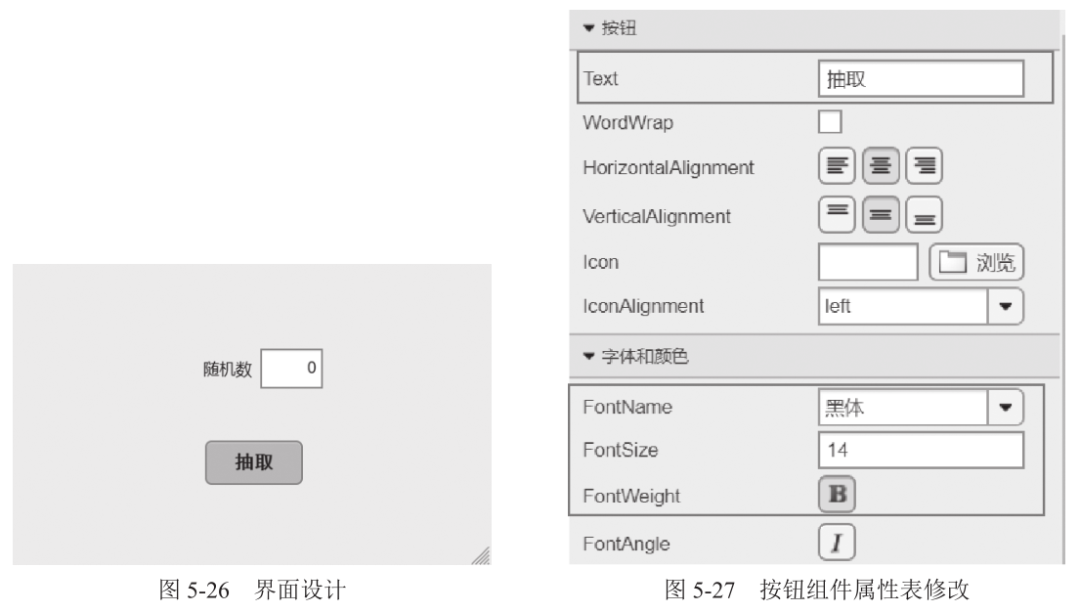
Step 2: Add a callback.
Right-click the button component, select 【Callback】 from the pop-up menu, and choose 【Add ButtonPushedFcn Callback】. The interface will automatically switch to code view, where you can enter the following program command at the cursor position:

Click the 【Run】 button to see the results, as shown in Figure 5-28. Clicking the 【Extract】 button will yield the results shown in Figure 5-29.

【Example 5-3】Create a button that, when clicked, pops up a message window.
Step 1: Add a button component and place it in a blank area.
Step 2: Right-click the button component, select 【Callback】 from the pop-up menu, and choose 【Add ButtonPushedFcn Callback】. The interface will automatically switch to code view, where you can enter the following program command at the cursor position:

The results are shown in Figure 5-30. Clicking the 【Please Click】 button will yield the results shown in Figure 5-31.
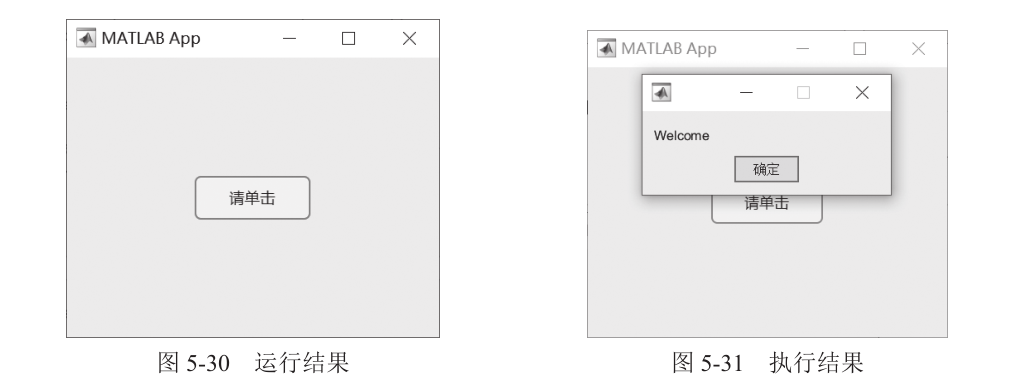
02
Label
A text label is an area that displays a fixed string and can also provide functional explanations and usage instructions for other components.
The main function is to provide prompts.
【Example 5-4】Create a login interface that includes a main interface and a welcome interface. The main interface contains two buttons: 【Login】 and 【Close】. When the 【Login】 button is clicked, the current interface closes and the welcome interface opens; when the 【Close】 button is clicked, the main interface closes.
Step 1: Design the main interface, adding the 【Login】 and 【Close】 buttons. Design the welcome interface, adding a label that says “You have entered the login interface” and modifying the label’s font, size, and color properties, as shown in Figure 5-32.
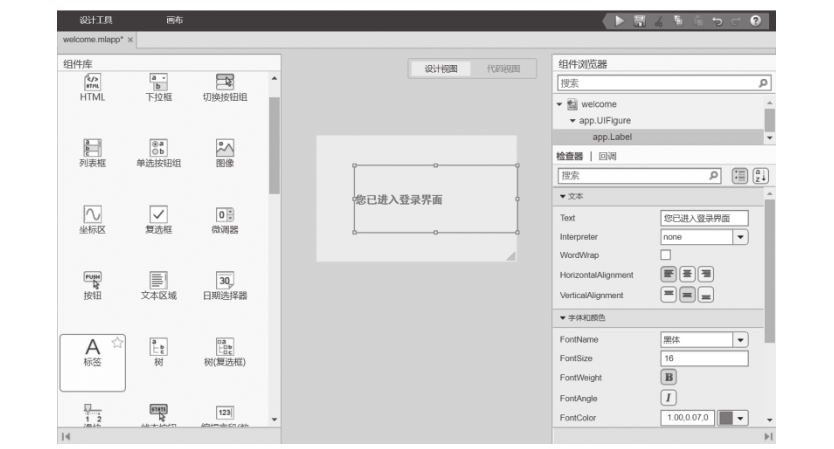
■ Figure 5-32 Add Label Component
Step 2: Right-click the 【Close】 button, select 【Callback】 from the pop-up menu, and choose 【Add ButtonPushedFcn Callback】. The interface will automatically switch to code view, where you can enter the following program command at the cursor position:

Right-click the 【Login】 button, add a callback, and enter the following program command:

The results are shown in Figure 5-33. Clicking the 【Login】 button will yield the results shown in Figure 5-34.
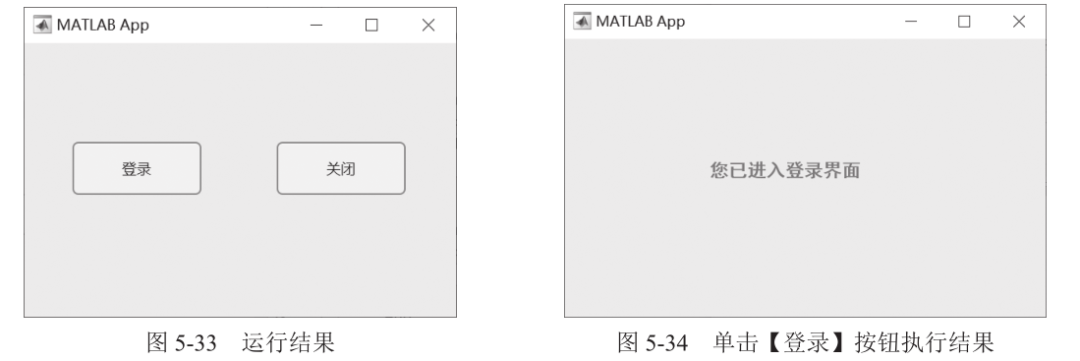
03
Axes
The axes component is commonly used to display images or graphical axes. In MATLAB App Designer, you can set one or more axes.
【Example 5-5】Add an axes component and two buttons. Clicking the 【Plot】 button will draw a sine function graph in the axes, and clicking the 【Clear】 button will clear the axes.
Step 1: Add an axes component and two button components.
Step 2: Right-click the 【Plot】 button, select 【Callback】 from the pop-up menu, and choose 【Add ButtonPushedFcn Callback】. The interface will automatically switch to code view, where you can enter the following program command at the cursor position:

Right-click the 【Clear】 button, add a callback, and enter the following program command:

Run the program, click the 【Plot】 button, and the results will be shown in Figure 5-35. Clicking the 【Clear】 button will yield the results shown in Figure 5-36.
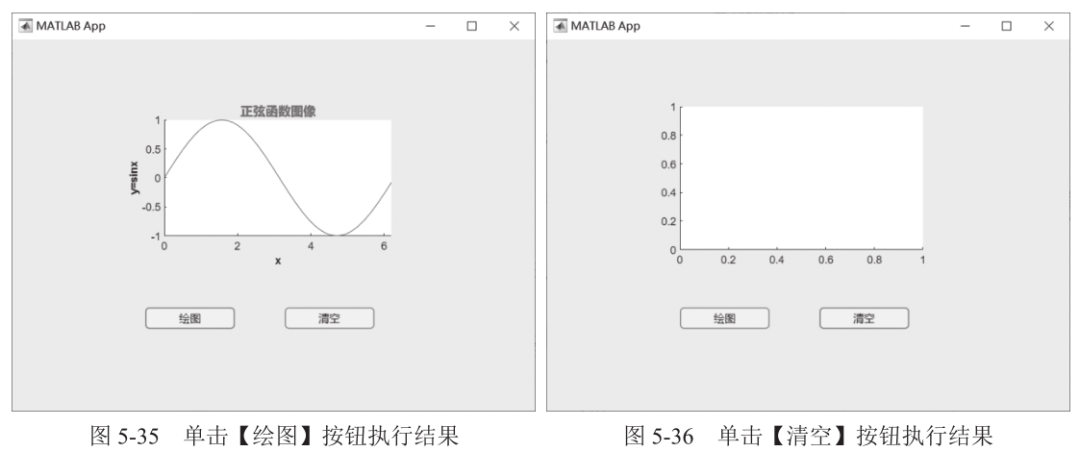
The axes component has two properties that determine whether it responds to clicks and how it responds:
(1) PickableParts: Determines whether the object captures clicks.
(2) HitTest: Determines whether the object responds to clicks or passes them to the nearest parent.
The axes component can combine the PickableParts and HitTest properties to achieve the following scenarios:
(1) The clicked object captures the click and executes the button pressed callback or calls the context menu response.
(2) The clicked object captures the click and passes it to one of its parents, which executes the button pressed callback or calls the context menu response.
(3) The clicked object captures the click, and the click may be captured by an object behind the clicked object.
【Example 5-6】Create an axes component to plot the curve y=2e-0.5xsin(2πx).
Step 1: Set up layout and properties.
Add an axes component and change Title.String to \color[rgb]{0,0,1}y=2e^{-0.5x}sin(2{\pi}x), XLabel.String to \color[rgb]{0,0,1}x, and YLabel.String to \color[rgb]{0,0,1}y, as shown in Figure 5-37. Set the PickableParts property to visible and the HitTest property to on, as shown in Figure 5-38.
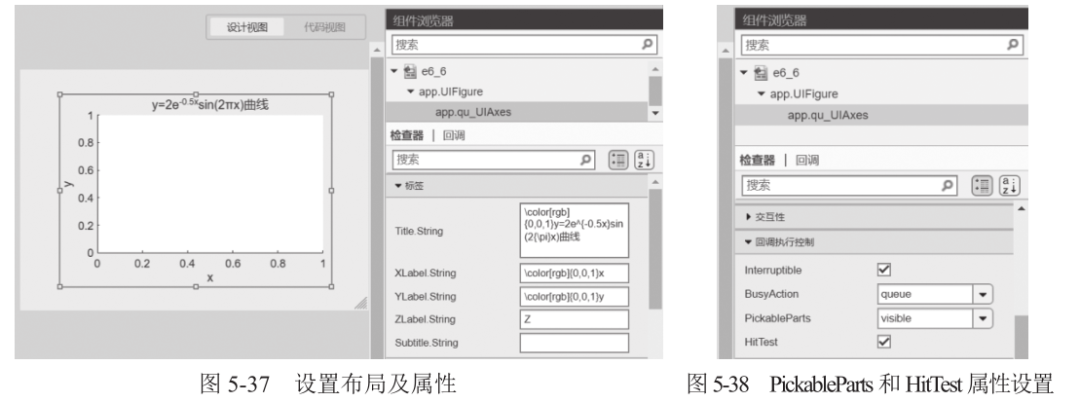
Step 2: Right-click the axes component, select 【Callback】 from the pop-up menu, and choose 【Add qu_UIAxesButtonDown Callback】. The interface will automatically switch to code view, where you can enter the following program command at the cursor position:

Run the program and click the axes component to see the results shown in Figure 5-39.
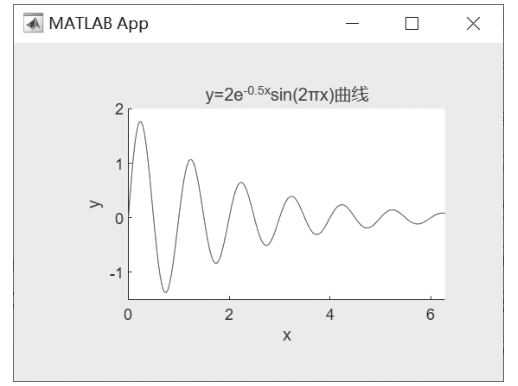
■ Figure 5-39 Axes Component Execution Result Interface
04
Button Edit Fields (Numeric, Text)
Edit fields are divided into numeric edit fields and text edit fields, allowing users to dynamically input numbers or text. The numeric edit field only accepts numbers. Edit fields can be used for user input and to display runtime results.
【Example 5-7】Based on user input of the trigonometric function name, amplitude, frequency, and phase, plot the corresponding trigonometric function graph.
Step 1: Set up layout and properties.
Add an axes, a button, 3 numeric edit fields, and a text edit field. The 3 numeric edit fields are for user input of amplitude, frequency, and phase, while the text edit field is for user input of the trigonometric function name. The interface layout is shown in Figure 5-40.
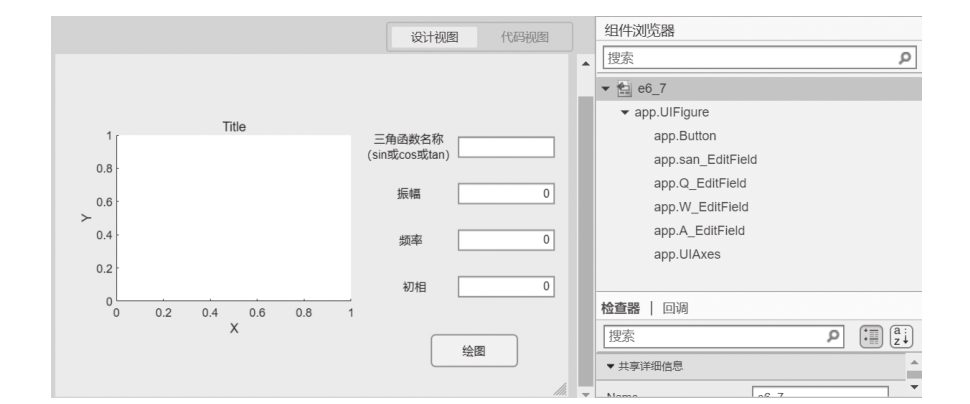
■ Figure 5-40 Interface Layout
Analysis: When the 【Plot】 button is clicked, the program determines an operation based on the user input of the 【Trigonometric Function Name】 and retrieves the user input for 【Amplitude】, 【Frequency】, and 【Phase】 data to plot the graph in the axes component.
Step 2: Right-click the 【Plot】 button, select 【Callback】 from the pop-up menu, and choose 【Add ButtonPushedFcn Callback】. The interface will automatically switch to code view, where you can enter the following program command at the cursor position:
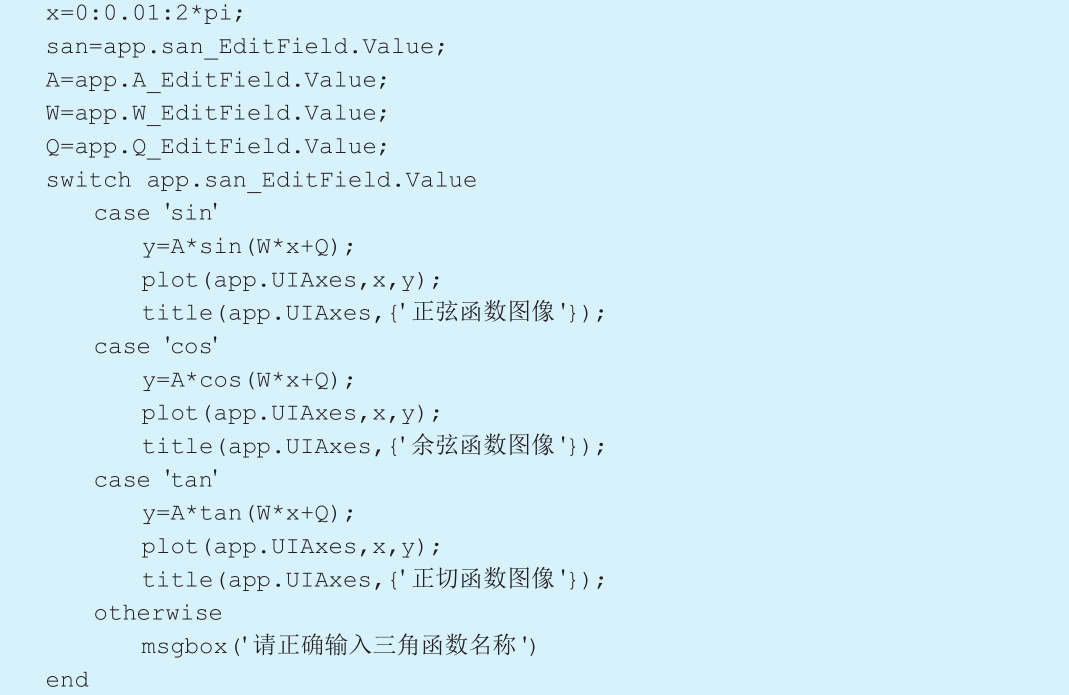
Run the program, input the corresponding content in the edit field components, and click the 【Plot】 button to see the results shown in Figure 5-41.
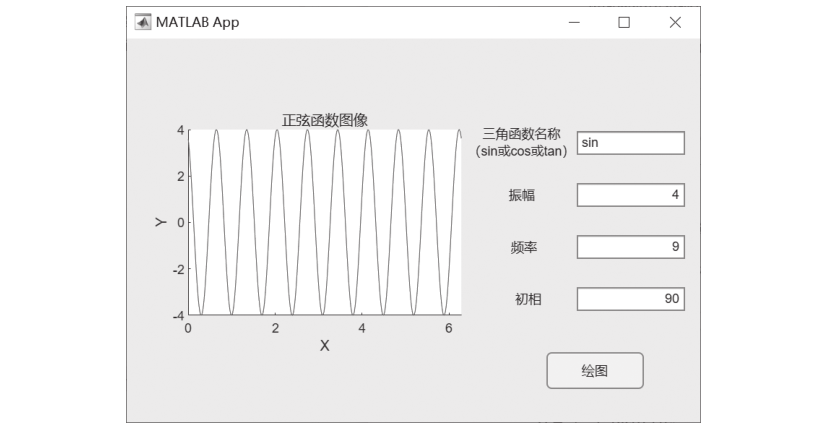
■ Figure 5-41 Execution Result Interface
When the user inputs a non-numeric value in the numeric edit field, a prompt saying “Value must be numeric” will appear, as shown in Figure 5-42. If the user inputs an incorrect trigonometric function name, a prompt dialog will pop up, as shown in Figure 5-43.
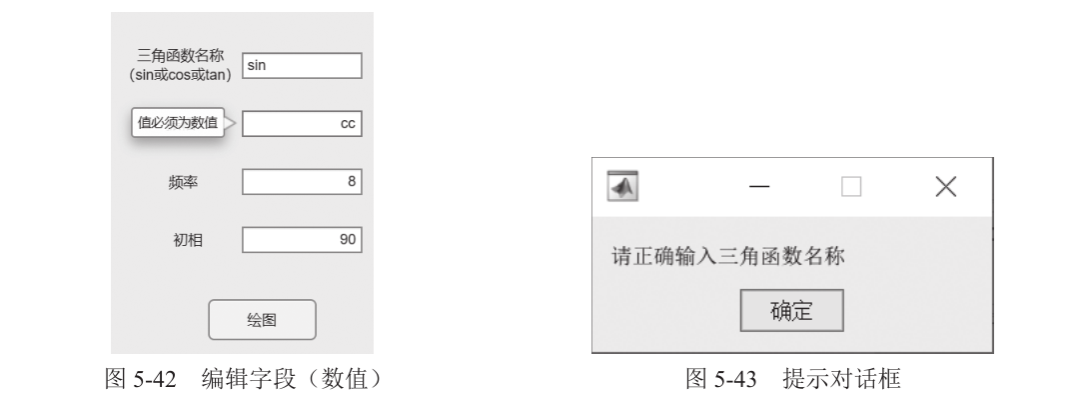
Numeric and text edit fields can also be used to display runtime results, data, or text.
【Example 5-8】Design a simple BMI calculator. Obtain user height and weight, calculate the BMI value, and display the degree of obesity according to Chinese standards.
Step 1: Set up layout and properties.
Add 3 numeric edit fields, one text edit field, one button, and one label, as shown in Figure 5-44.
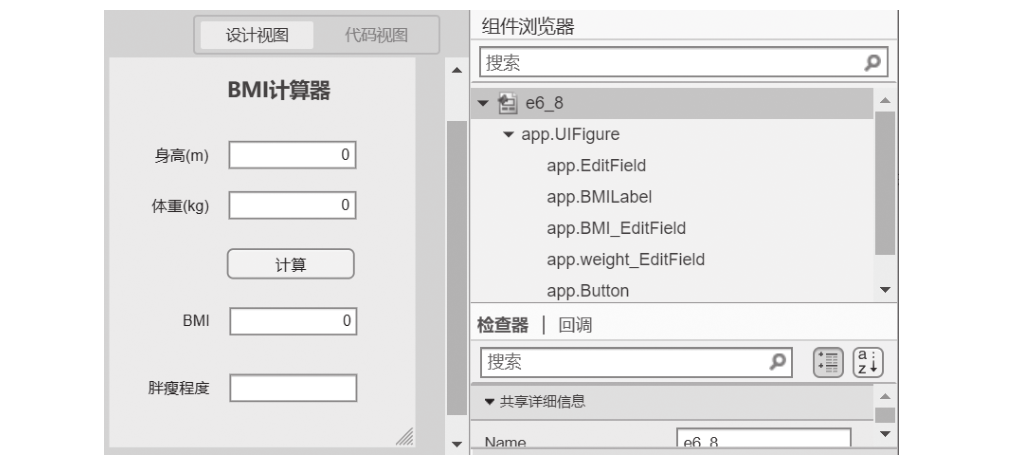
■ Figure 5-44 BMI Interface Design
Step 2: Obtain user input for height and weight, calculate the BMI value, and determine the degree of obesity based on the BMI value range.
Right-click the 【Calculate】 button, select 【Callback】 from the pop-up menu, and choose 【Add ButtonPushedFcn Callback】. The interface will automatically switch to code view, where you can enter the following program command at the cursor position:
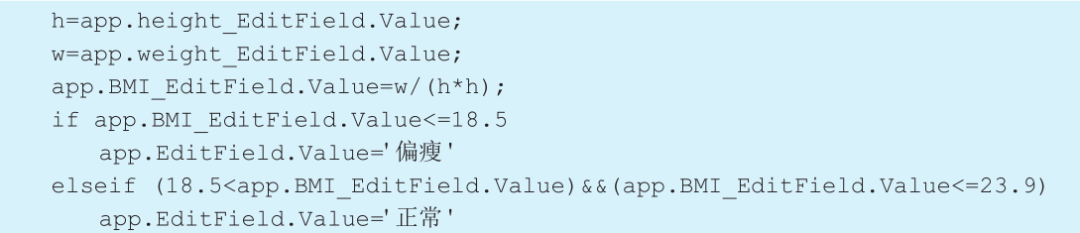
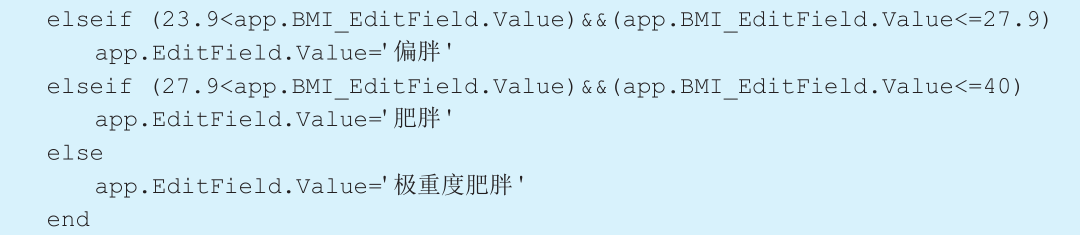
Run the program, input height and weight, and click the 【Calculate】 button to see the results shown in Figure 5-45.
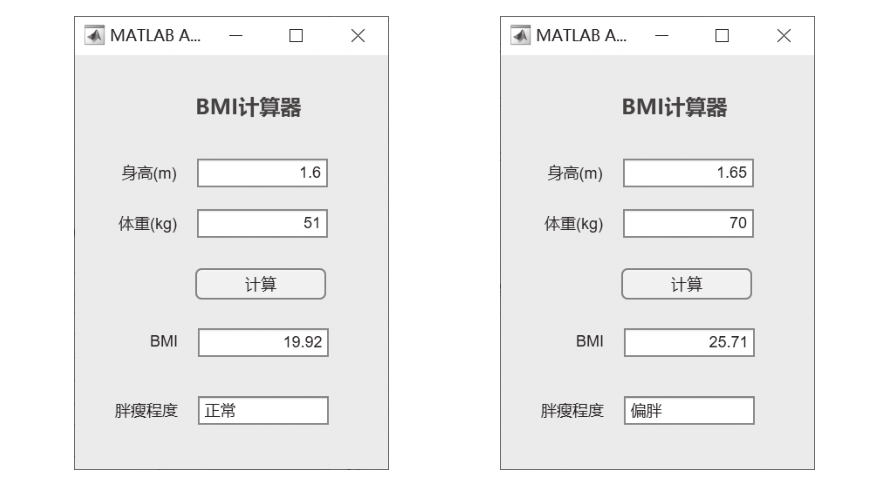
■ Figure 5-45 BMI Execution Result
05
Reference Books
——Click the image to see more content——