Today, I will briefly introduce how to wire the Mitsubishi FX series PLC and how to download programs via RS-232. This simple explanation will help you quickly communicate with the PLC and run your own written programs.
How to Communicate via RS-232
1. First, install the driver for the RS232 data cable:
(1) Plug in the RS232 to USB data cable you purchased, click on the CD that comes with it, and install the corresponding driver.
(2) Alternatively, open Device Manager, find the unrecognized USB device, click on Update Driver, and locate the corresponding INF file on the CD to install it.
2. After installing the driver, go to 【Control Panel】 – 【Device Manager】 to find the port and check which port is assigned (in my case, it is COM4), which will be used in the communication settings of the Mitsubishi PLC.
3. Open the FX PLC program you want to download, execute the menu command 【Online】 – 【Transfer Settings】, and set it as shown in the image below:

4. After completing the settings as shown in the image above, click on Communication Test to check if the communication is successful. Then click Confirm (make sure to click Confirm, otherwise the communication port cannot be changed).
5. Download the PLC program by executing the menu command 【Online】 – 【Write to PLC】.
Your program will be successfully written to the PLC. After that, select Monitor Mode or Monitor Modify Mode, as shown in the image below:

Brief Explanation of Wiring for Mitsubishi FX Series PLC:
1. Digital Input:
X0‐X27 inputs are active at low level. For external sensors (proximity switches/photoelectric switches/magnetic switches), please choose NPN output type. The leakage input current is 5mA. (The input COM and power input 0V are interconnected, so no wiring is needed).
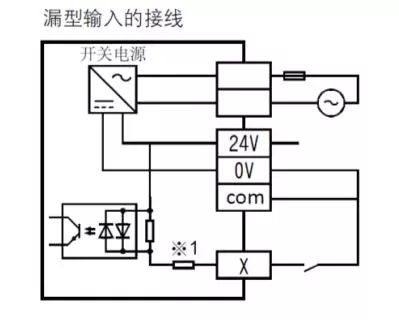
2. Digital Output:
Controls 5‐24VDC loads, Y0‐Y17 outputs are of NPN type, with a maximum output current of 1A, which can directly control pneumatic solenoid valves, intermediate relays (2nj, 4nj, etc.). CMx connects to the power negative terminal, Yx connects to the load negative terminal, and the load positive terminal connects to the power positive terminal. (Hydraulic solenoid valves and contactors cannot be controlled directly; please use intermediate relays or amplifier boards for driving).
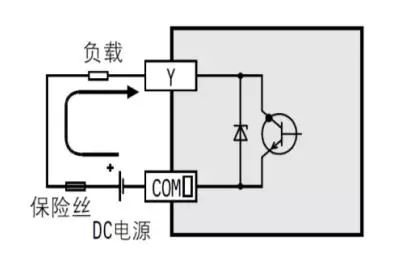
3. Analog Input:
Analog input (0V is the reference input voltage) AD0 input 0-10V signal corresponds to D8112=0-4095 value, AD1 input 0-10V signal corresponds to D8113=0-4095 value. D8080‐D8081 are the filtering registers for AD0/AD1, with values ranging from 1-2000, default value is 1000.
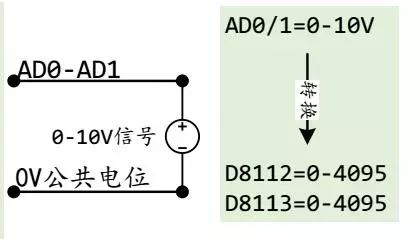
4. Analog Output:
Analog output (0V is the reference output voltage)
D8116=0-4095 value corresponds to DA0 output 0-10V signal
D8117=0-4095 value corresponds to DA1 output 0-10V signal
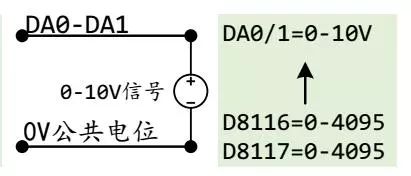
My PLC template is compatible with FX3U, which may differ from FX3U, but the principle is the same, and everyone can refer to it.
(Source: Internet for reference only. Please feel free to supplement any incorrect or lacking parts in the comments)
Recommended Reading:
[Practical Case] Step 15 Dynamic Encryption Timing Collection Program
Electrical Control Principle Animation, this is the essential content you need, permanently collect
[Free Download] Industrial control personnel are scrambling to collect! A comprehensive Siemens data package is available for limited-time free download
PLC Control Cabinet Structure and Layout Control Schematic, a must-collect for electrical personnel!
This is too detailed, easily master PLC touch screen inverter MODBUS RTU communication

 Scan the QR code to add customer service friends and reply “Group chat” to enter the WeChat group
Scan the QR code to add customer service friends and reply “Group chat” to enter the WeChat group
Click↓Read the original text, learn more electrical and PLC knowledge for free!
Reading habits, after reading, click “Looking at↓↓↓“