Since Android 13, many AOSP-like systems no longer support TWRP flashing. This is due to either partition structure issues or the absence of a separate recovery partition in the VAB partition. Therefore, after compiling the AOSP-like system, authors strongly recommend using sideload for flashing. In simple terms, sideloading involves using ADB commands to flash the corresponding ROM onto our phones via the sideload command line. Many users are encountering sideload for the first time and have no idea how to proceed. Today, ROM Paradise will take LineageOS Android 14 as an example to guide you step-by-step on how to use sideload to flash your desired ROM. This method supports multiple native systems like Pixel, Evo series, AOSP, etc., and generally works successfully. 1: Preparation for Flashing: Your phone must have an unlocked bootloader (BL), whether it be an official unlock or a third-party method. Download the ADB toolbox specifically for ROM Paradise and extract it to a disk on your computer that does not have a Chinese path. Download the desired native Evo flashing package. If there is a corresponding rec.img, please download it as well. Remove the Google account from your phone and disable any cloud services like phone tracking. 2: Flash the Third-party Recovery File Copy the downloaded rec file into the ROM Paradise ADB toolbox, simplify the name, rename it to rec, and ensure it is in img format. Boot your phone into fastboot mode, and enter the following commands to flash to the Recovery partition.fastboot flash recovery rec.img (If you see two OKs, it means the flashing was successful).fastboot flash vendor_boot vendor_boot.img (Skip this if you don’t have this file).fastboot flash dtbo dtbo.img (Skip this if you don’t have this file).fastboot wipe-super super_empty.img (Some models may require flashing super_empty as well).
1: Preparation for Flashing: Your phone must have an unlocked bootloader (BL), whether it be an official unlock or a third-party method. Download the ADB toolbox specifically for ROM Paradise and extract it to a disk on your computer that does not have a Chinese path. Download the desired native Evo flashing package. If there is a corresponding rec.img, please download it as well. Remove the Google account from your phone and disable any cloud services like phone tracking. 2: Flash the Third-party Recovery File Copy the downloaded rec file into the ROM Paradise ADB toolbox, simplify the name, rename it to rec, and ensure it is in img format. Boot your phone into fastboot mode, and enter the following commands to flash to the Recovery partition.fastboot flash recovery rec.img (If you see two OKs, it means the flashing was successful).fastboot flash vendor_boot vendor_boot.img (Skip this if you don’t have this file).fastboot flash dtbo dtbo.img (Skip this if you don’t have this file).fastboot wipe-super super_empty.img (Some models may require flashing super_empty as well).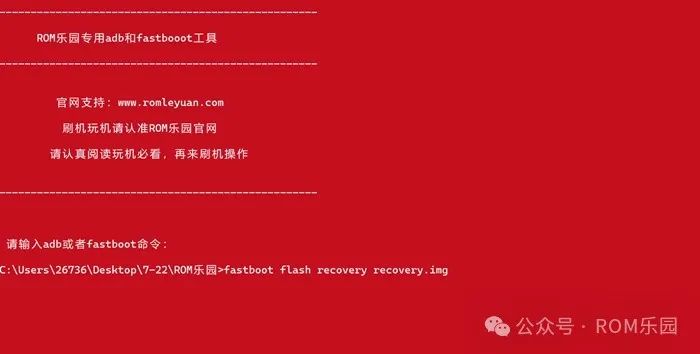 If you encounter a ‘no such partition’ error, it indicates that your phone does not have a rec partition. Please use the command below to flash rec.fastboot flash boot rec.img (If you see two OKs, it means the flashing was successful).3: Enter the Recovery Interface Normally, we can directly enter the Recovery interface using the ADB toolbox command, refer tofastboot reboot recovery (After pressing enter, it will automatically enter the Recovery main interface). Due to differences among various phone manufacturers, some models cannot enter via command. In this case, you can only use button methods to enter. For example, on Samsung phones, you enter the Recovery interface by connecting to a computer and pressing the volume up and power buttons.
If you encounter a ‘no such partition’ error, it indicates that your phone does not have a rec partition. Please use the command below to flash rec.fastboot flash boot rec.img (If you see two OKs, it means the flashing was successful).3: Enter the Recovery Interface Normally, we can directly enter the Recovery interface using the ADB toolbox command, refer tofastboot reboot recovery (After pressing enter, it will automatically enter the Recovery main interface). Due to differences among various phone manufacturers, some models cannot enter via command. In this case, you can only use button methods to enter. For example, on Samsung phones, you enter the Recovery interface by connecting to a computer and pressing the volume up and power buttons.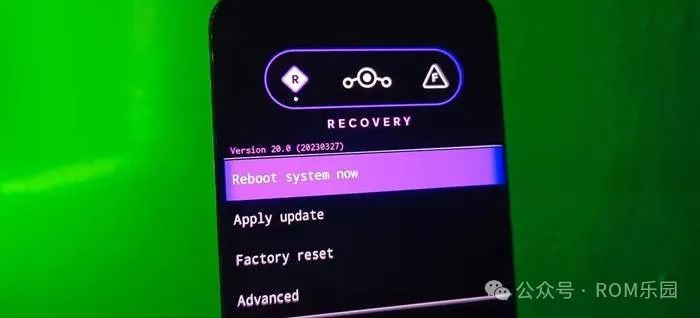 4: Complete Formatting of the Phone After entering Recovery, the native rec version is usually in English. Use the volume down button to select Factory Reset, and the power button is the confirm function. Then click Format data/factory reset, continue to press the power button to confirm. The left bottom corner of the screen will show a few lines of text indicating successful formatting; click the return button in the upper left corner to return to the rec main interface.
4: Complete Formatting of the Phone After entering Recovery, the native rec version is usually in English. Use the volume down button to select Factory Reset, and the power button is the confirm function. Then click Format data/factory reset, continue to press the power button to confirm. The left bottom corner of the screen will show a few lines of text indicating successful formatting; click the return button in the upper left corner to return to the rec main interface.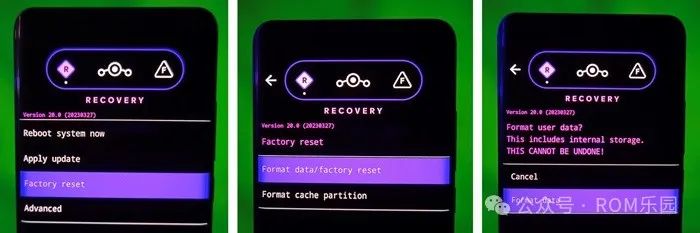 5: Sideload Flashing the Native System Copy the flashing package into the ROM Paradise ADB toolbox, rename it to romleyuan, keeping the zip format; On your phone, select Apply Update, confirm with the power button, then select Apply from adb, and confirm again with the power button.
5: Sideload Flashing the Native System Copy the flashing package into the ROM Paradise ADB toolbox, rename it to romleyuan, keeping the zip format; On your phone, select Apply Update, confirm with the power button, then select Apply from adb, and confirm again with the power button.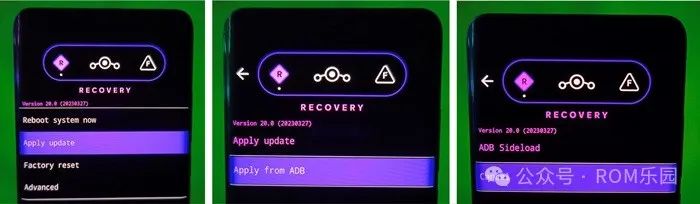 Start the ADB toolbox; enter the command below to flash the ROM.adb sideload romleyuan.zip and press enter. Under normal circumstances, you will see the percentage change in your ADB window, indicating that the flashing is in progress. If there is no progress bar and it fails directly, it is likely that you have downloaded tools like X兔/XX宝360助手, which are occupying the ADB port. Uninstall these software, restart your computer, and try again to succeed.
Start the ADB toolbox; enter the command below to flash the ROM.adb sideload romleyuan.zip and press enter. Under normal circumstances, you will see the percentage change in your ADB window, indicating that the flashing is in progress. If there is no progress bar and it fails directly, it is likely that you have downloaded tools like X兔/XX宝360助手, which are occupying the ADB port. Uninstall these software, restart your computer, and try again to succeed.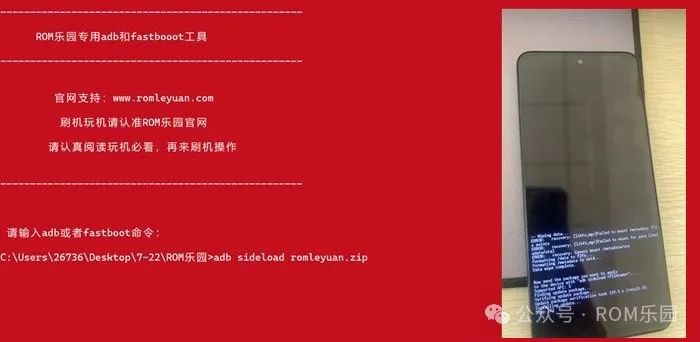 By now, you have completed the basic sideload work. The sideload progress bar will not run to 100; it usually stops around 47, which indicates a successful flash. The phone will sync loading the flashing package until it shows succeed. Some AOSP-like ROMs will also show a Yes or No choice after sideloading; manually select Yes, then confirm to return to the rec main interface. Finally, move to reboot system and press the power button once to confirm, and you can reboot the system.
By now, you have completed the basic sideload work. The sideload progress bar will not run to 100; it usually stops around 47, which indicates a successful flash. The phone will sync loading the flashing package until it shows succeed. Some AOSP-like ROMs will also show a Yes or No choice after sideloading; manually select Yes, then confirm to return to the rec main interface. Finally, move to reboot system and press the power button once to confirm, and you can reboot the system.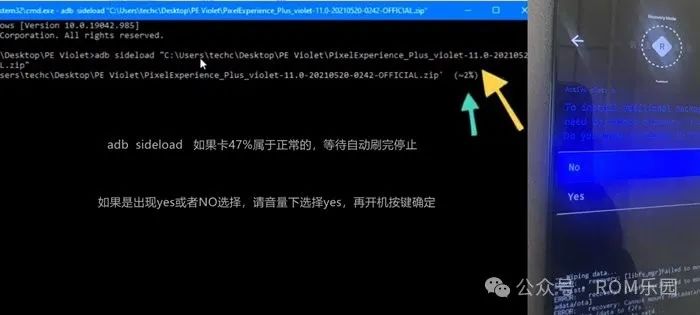 Many AOSP-like ROMs come with Google GMS services. On the first boot, do not connect to the internet and quickly enter the home screen. Congratulations, you have learned the sideload flashing method. Sideloading is widely used, not only for flashing with native rec but also for TWRP-REC, which also has a sideload button in the advanced features. You can solve some issues where the computer cannot recognize internal storage through adb sideload, which is very convenient. ROM Paradise has also collected many AOSP-like ROMs. You can download and install them according to your preferences. For more tutorials on using your device, please continue to follow the ROM Paradise official website.
Many AOSP-like ROMs come with Google GMS services. On the first boot, do not connect to the internet and quickly enter the home screen. Congratulations, you have learned the sideload flashing method. Sideloading is widely used, not only for flashing with native rec but also for TWRP-REC, which also has a sideload button in the advanced features. You can solve some issues where the computer cannot recognize internal storage through adb sideload, which is very convenient. ROM Paradise has also collected many AOSP-like ROMs. You can download and install them according to your preferences. For more tutorials on using your device, please continue to follow the ROM Paradise official website.